This article will guide you to Reschedule appointments for patients. To add appointments for new patients, click here.
1. To reschedule an appointment, click on the update schedule option from the schedule (image shown below).

2. Once you click on the update schedule button it will be redirected to the update schedule page shown below
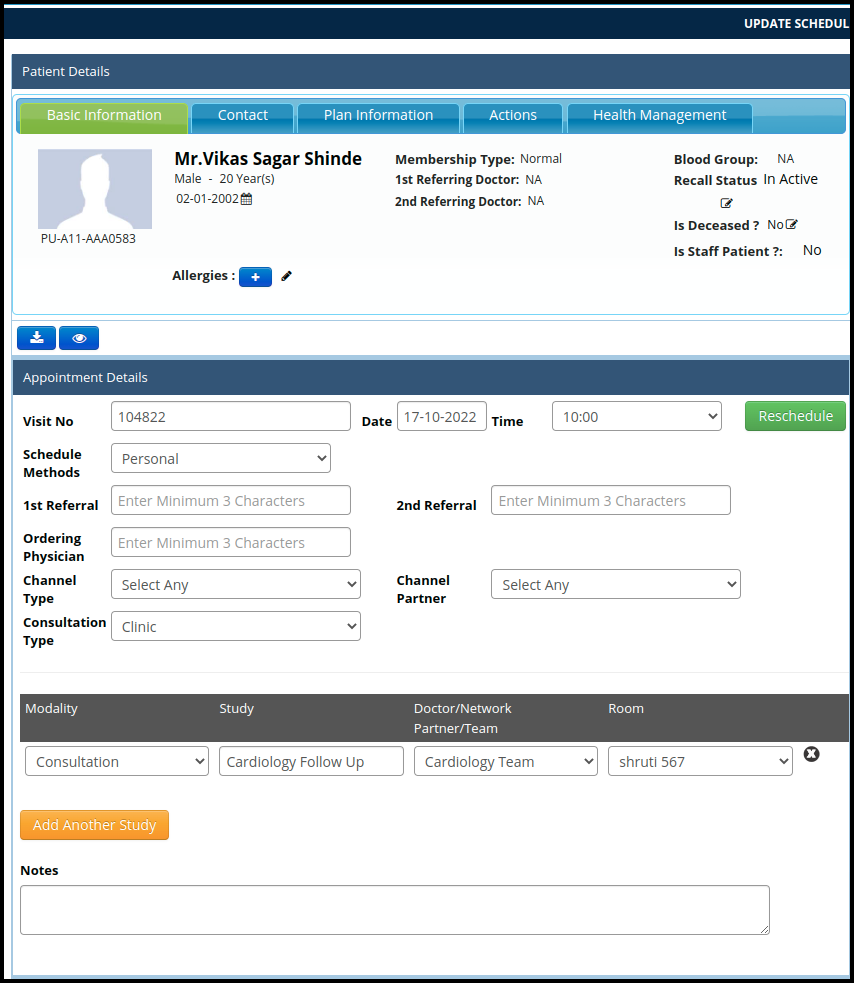
A. Click on the Reschedule option. A reschedule window will pop-up.
- Change the date.
- Change the time.
- Select the Clinic :- if more than two setups of the same clinic in a different location then users can use this option.
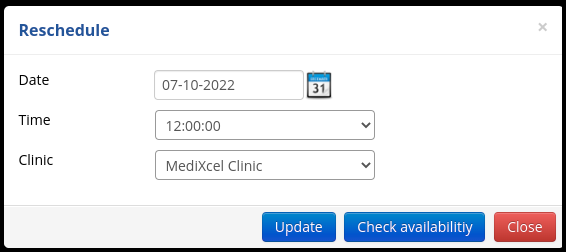
B. Then click on Check availability and check the doctors’ and rooms’ availability, including the filter.
- Select the Doctors
- Select the Rooms
- Select the available date and time.
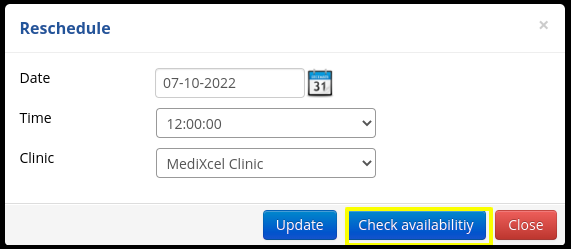
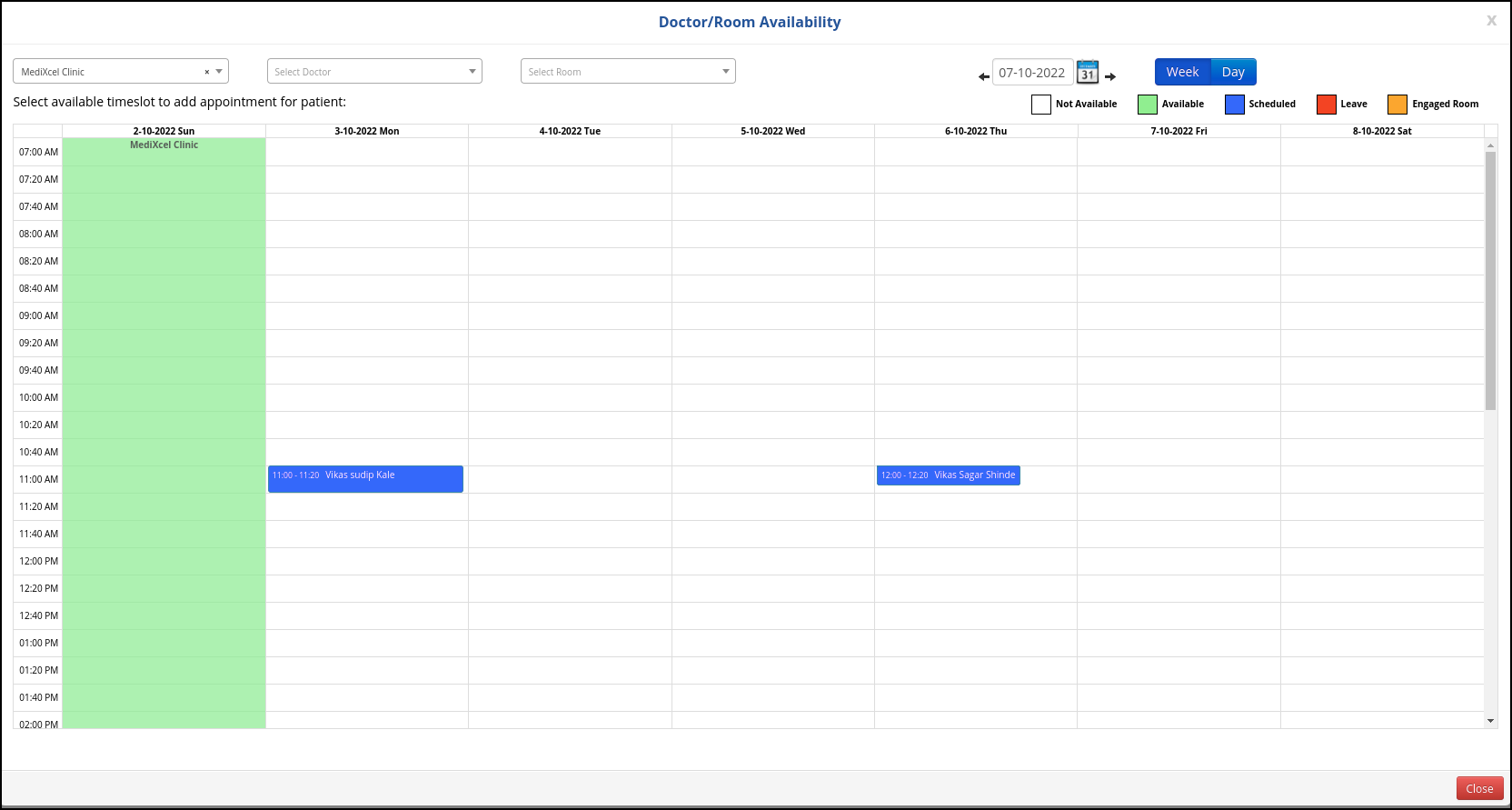
C. In the Check availability user can check the availability according to the color code such as
- The white colour box shows the no availability to reschedule the appointment
- The green colour box shows the availability to reschedule the appointment.
- The blue colour box shows the scheduled appointment.
- The red colour box shows the patient just goes away from the consultation room
- The orange colour box shows the patient engage in the consultation room
![]()
D. Then click on the Update option to reschedule the appointment.
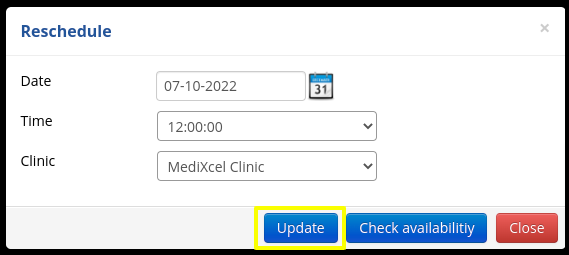

3. Now click on the save button to reschedule the appointment.

4. The rescheduled appointment time and date will be saved successfully and listed on the Appointment Calendar, as shown above.
