This article will guide you to Change the Password in the Lab Management.
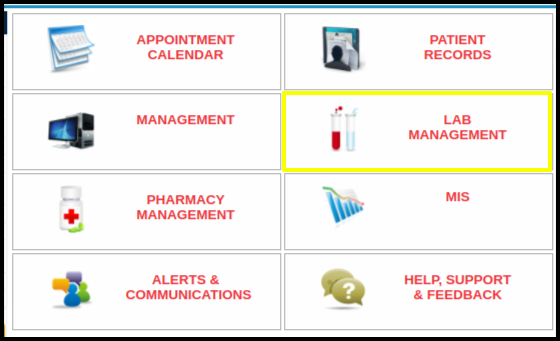
1. Click on the Lab Management Tab in the Control panel.

2. Click on the “Change Password ” tab to change the password.
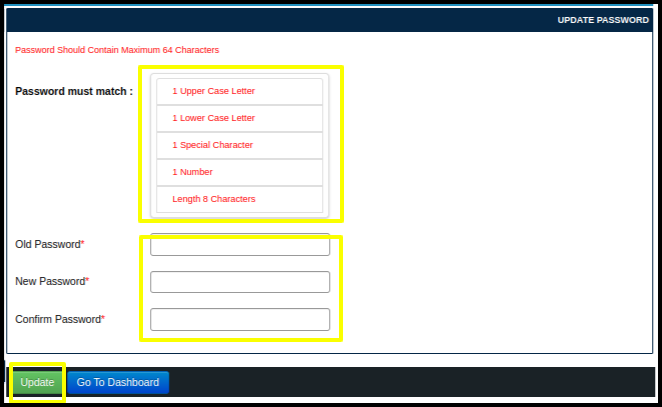
3. To change or set the password , there are some rule sets like, it should contain
1 Uppercase word,
1 Lower case word,
1 Special Character,
1 Number and
The Password should be a minimum of 8 characters.
There are some mandatory fields as well.
A. Old Password:- To change the password, one should enter the old password.
B. New Password:- Enter a new Password according to the Ruleset.
C. Confirm Password:- Re Enter and Confirm the new password.
4. At the end just click on the Update button on the Left corner , it will update/Change the password.

5. Check the Login Screen to Reconfirm the Password has changed successfully.