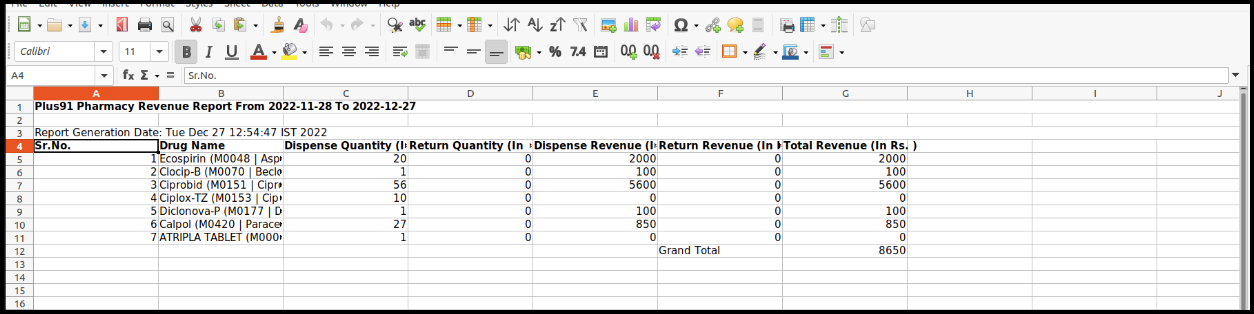This Article will guide you on how to check the pharmacy revenue report
1. Click on the Account management module on the control panel.
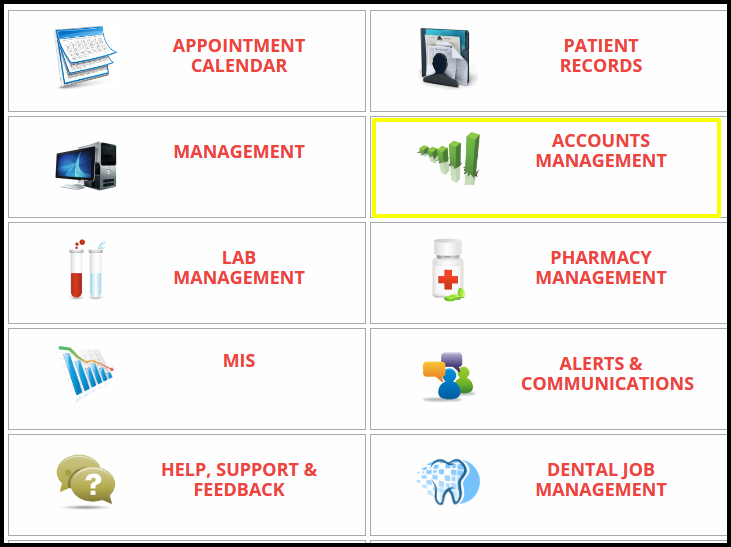
2. Click on the “Pharmacy Revenue Report” button on the account management module
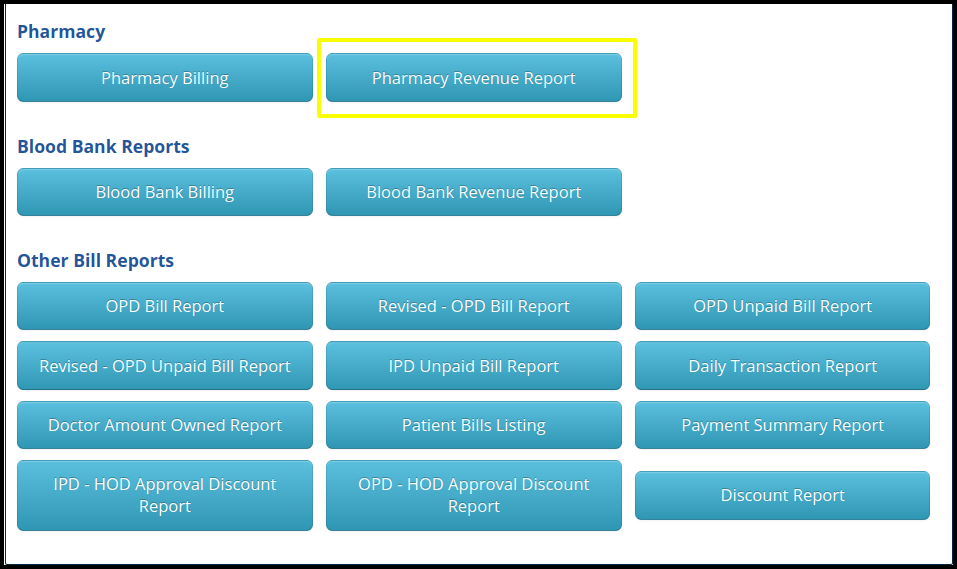
3. To check the Pharmacy Revenue report, click on the following filters such as

- Date Range- Here users can select the range of the date and accordingly they will get the data to identify the details
- Click on the search option to search the data
4. Once you click on the search option users can check the result in below image
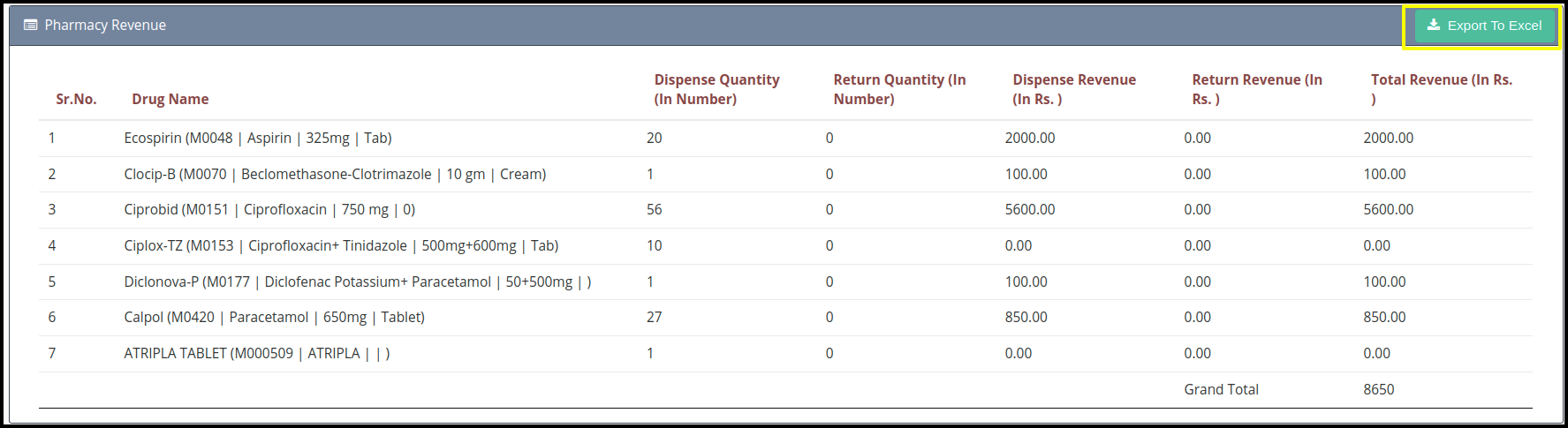
In this report includes the following point such as
- Serial number- Here users can check the counts of medicine
- Drug Name- Here users can check the drug name
- Dispenses Quantity- Here users can check the number of medicines
- Return Quantity- Here users can check the number of medicine that has been returned
- Dispenses Revenue- Here users can check the Total amount of each medicine
- Return Revenue- Here users can check the revenue of the medicines that has been returned
- Total Revenue- Here users can check the total revenue of each medicine and the total amount will be reflected in the grand total
5. By clicking on the export to excel users can get the list of the report in excel format