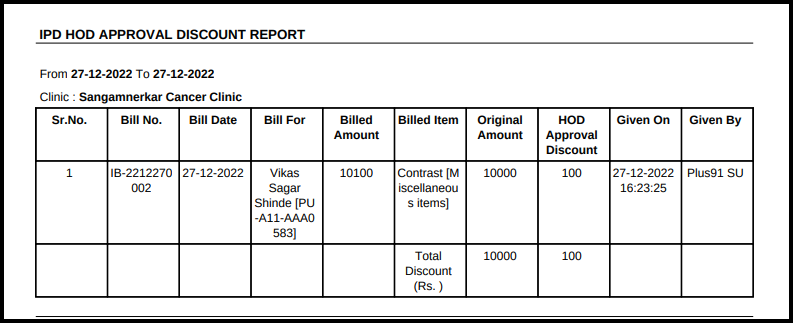This article will guide you to check the IPD-HOD Approval Discount Report
1. Click on the Accounts Management on the control panel
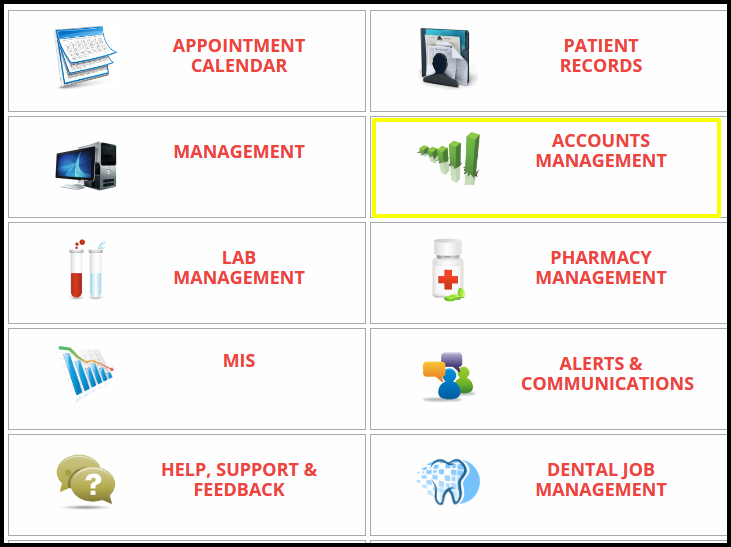
2. Click on the IPD-HOD Approval Discount Report button on the account management.
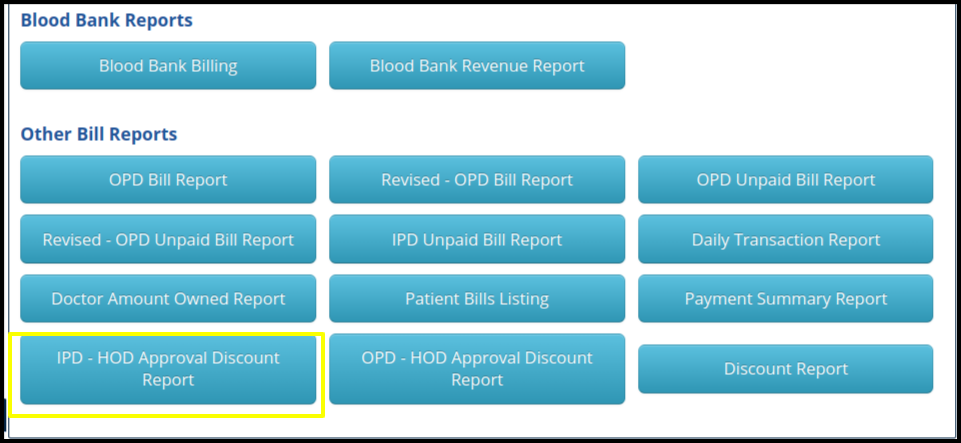
3. Once you click on the HOD Approval Discount report, the following filters will be available for searching the discount report
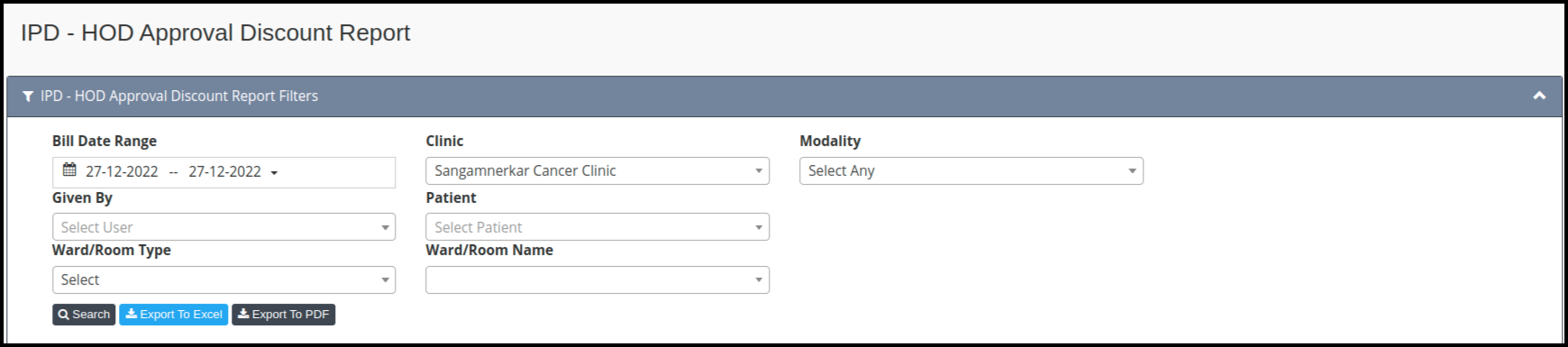
- Bill Date range- Here users can set the range according to the required date
- Clinic- Here users can set the clinic name if multiple clinic available in the
- Modality- Here users can select the modality to search the approval discount
- Given By- Here users can select the name of the doctor who actually assigned the discount
- Patient- Here users can select the patient name
- Then Click on the search option to search the data
4. Once the users click on the search option, the IPD – HOD Approval Discount Report Listing screen will be display, In which includes the following points such as

- Serial Number- Here the count of approval will be reflected
- Bill Number- Here users can check the discount approval, according to the bill number
- Bill Date-Here users can check the date and time of the discount approval
- Bill for- Here users will get the name of the person who actually gets the discount approval from HOD
- Billed amount- Here users can check the total amount of the bill
- Billed Item- Here users can check the billed Item
- Original Amount- Here users can check the original amount of particular consultation
- HOD Approval Discount- Here users can check the discount amount which has approved from the HOD
- Given on- Here users can check the date and time of the discount approval which has given by the particular doctor
- Given by- Here users can check the name of the doctor who has approved the discount on OPD bill
5. In the IPD bill, which is coming under the IPD section where the users can update the HOD approval discount
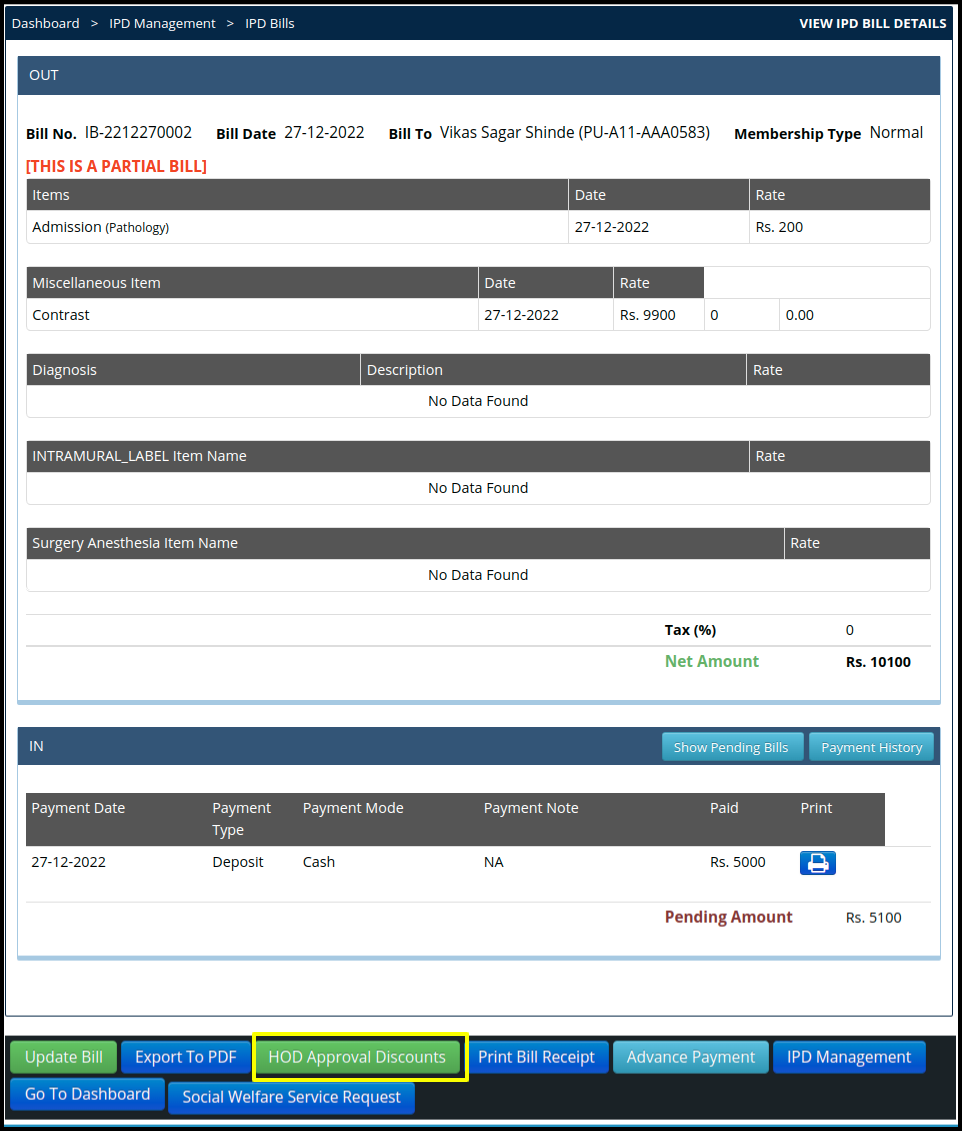
- In the OPD bills users will get the HOD Approval Discounts button where users can update the bill and then the HOD Approval Discount page will be open to update the discount amount
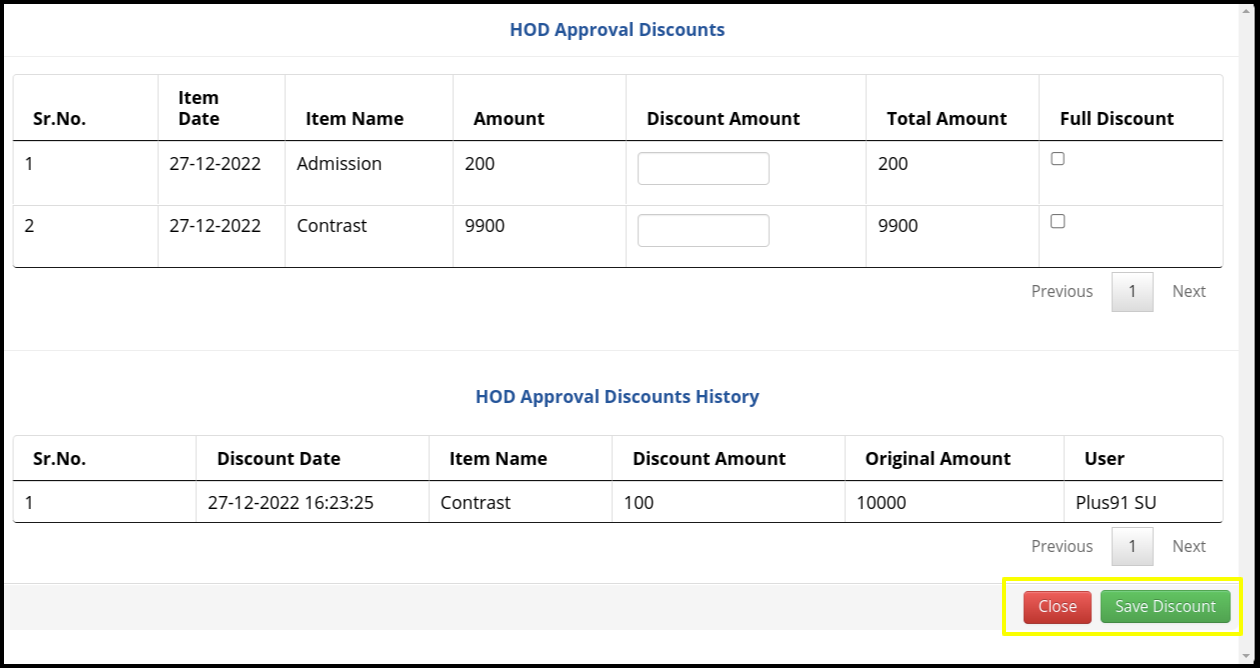
6. Click on the Export to excel option to download the data in the excel sheet

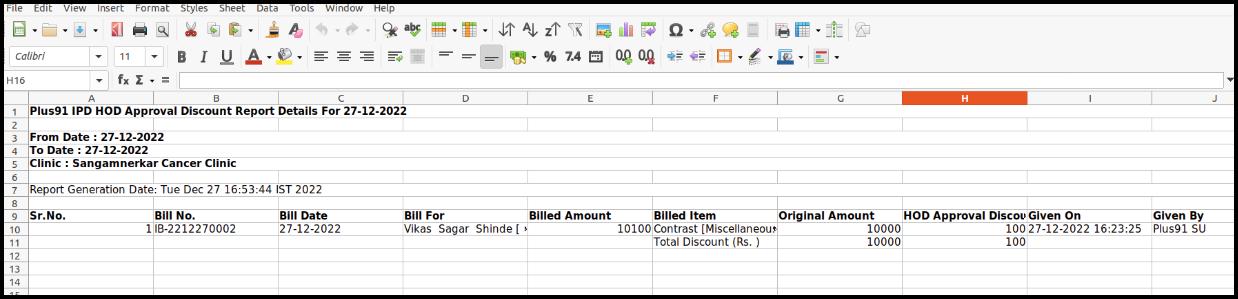
7. Click on the Export to PDf option to download the data in the PDF format