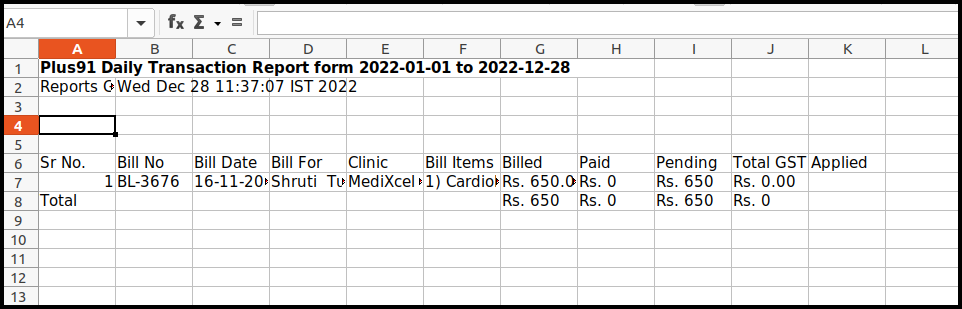This article will guide you to see the OPD unpaid bill report.
1. To see the OPD Unpaid Report first click on the account management module.
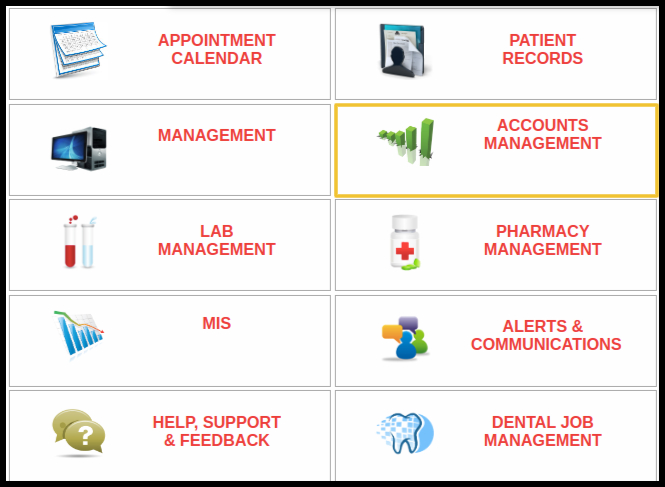
2. When you click on the account management module, search for the Revised- OPD Unpaid Bill Report and click it.
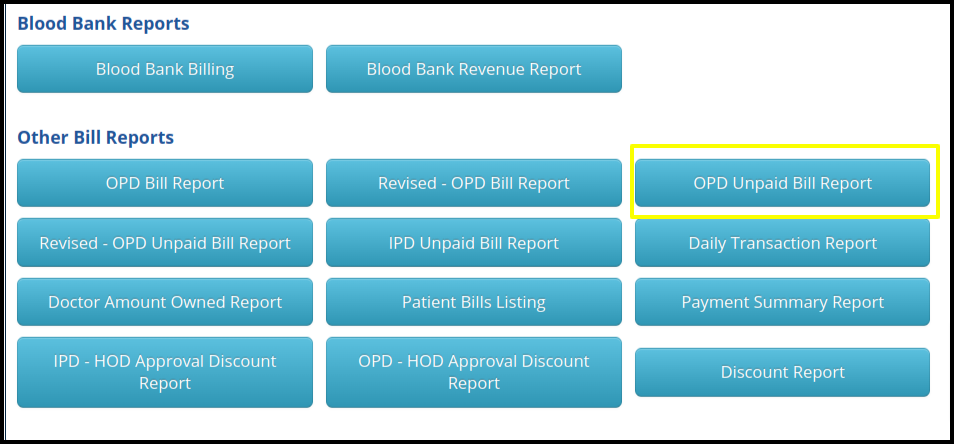
3. When we click on OPD Unpaid Bill Report following window will open.
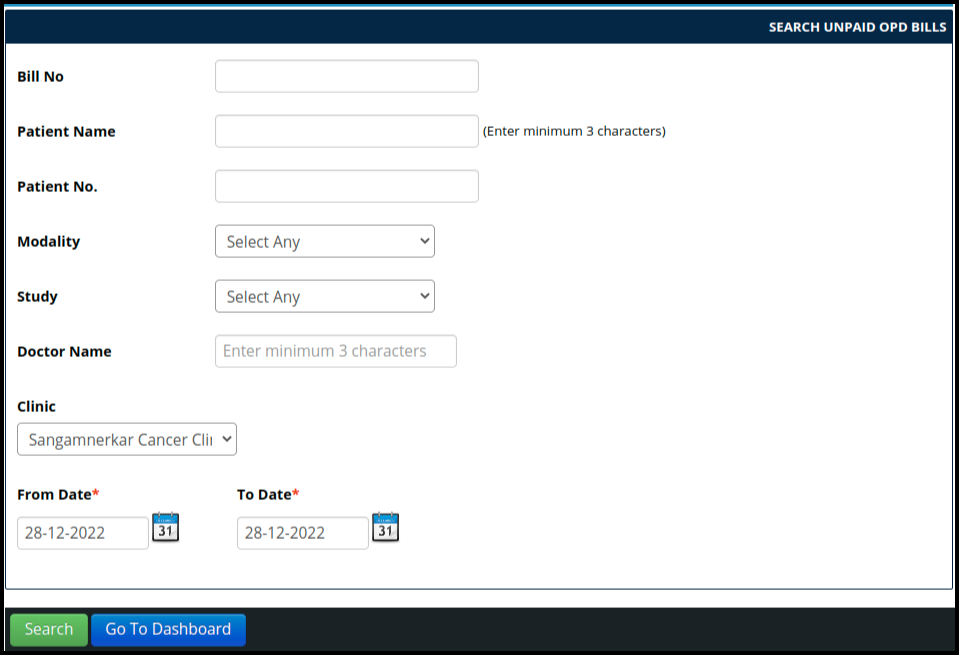
The above image should include the following details:
- Bill No.- Using bill no we can search for the patient.
- Patient Name- By using the particular patient’s name we can find the unpaid bill.
- Patient No- We can find patients by patient number.
- Modality- By selecting a particular modality we can search the bill.
- Study- By study wise we can search for an unpaid bill.
- Doctor Name- We can search the list of patients under that doctor’s care.
- Date- we can apply From and To date filters.
4. When we apply any convenient filter and click on the search button the following window will open.
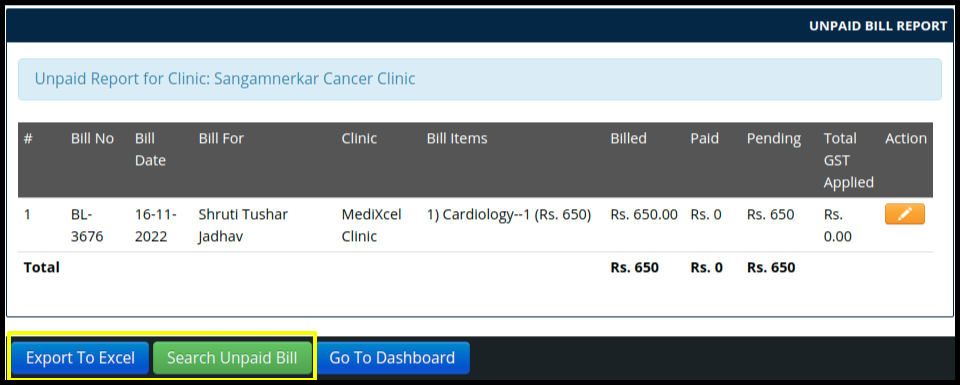
The above image should include the following details:
- Bill No.- Bill number.
- Bill Date- Date of the bill.
- Bill For- Patient name.
- Clinic Name- Under which clinic patient is added.
- Bill Items- Services list added to the bill.
- Billed- Total bill amount.
- Paid- Paid amount.
- Pending- How many amounts pending from patient.
- Total GST Applied- If GST is applied to the amount that amount will display here.
- Action- Using the action button we can update the bill also.
5. We can also download this report by clicking on Export To Excel.