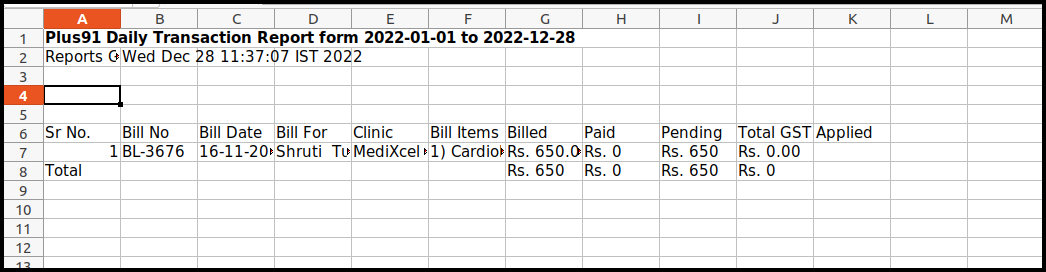This article will guide you on how to check doctors amount amount report from the accounts management
1. Click on the Accounts Management on the control panel
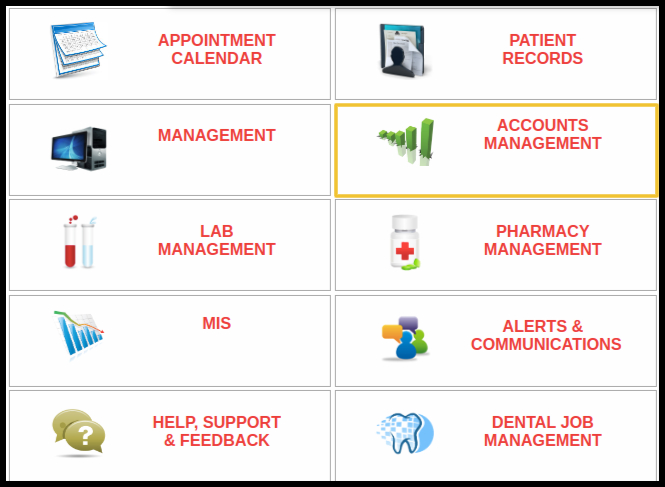
2. Click on the Doctor Amount Owned Report button on the Others bill report category
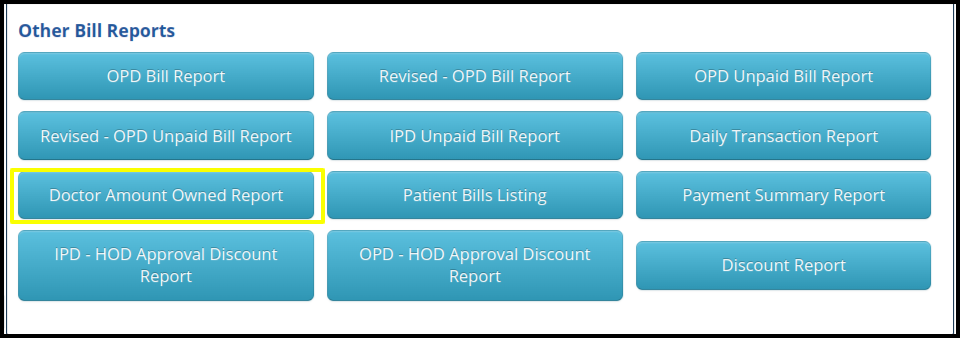
3. Here users can search the report by the following filters such as
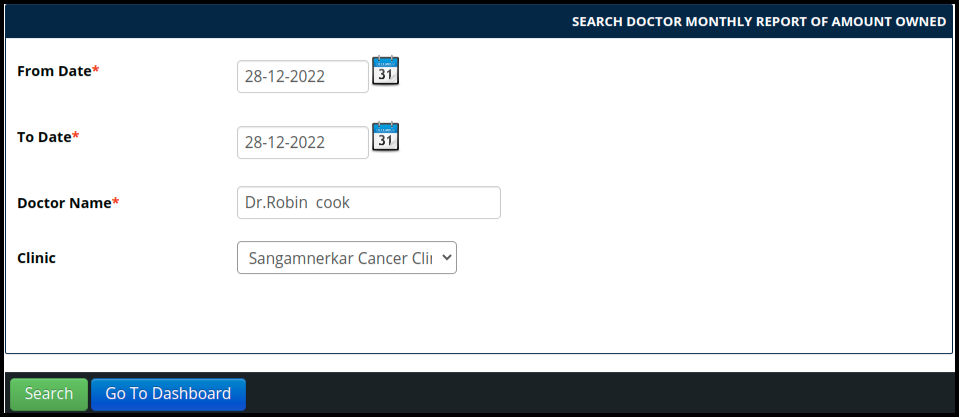
- From date- Select the from date
- To Date-Select the to date
- Doctor name- Select the doctor name
- Clinic name- If multiple clinic is available, then select any one clinic to search the data
4. Once the users set the filters and search the data, then report will be display in the below image in which including some points such as
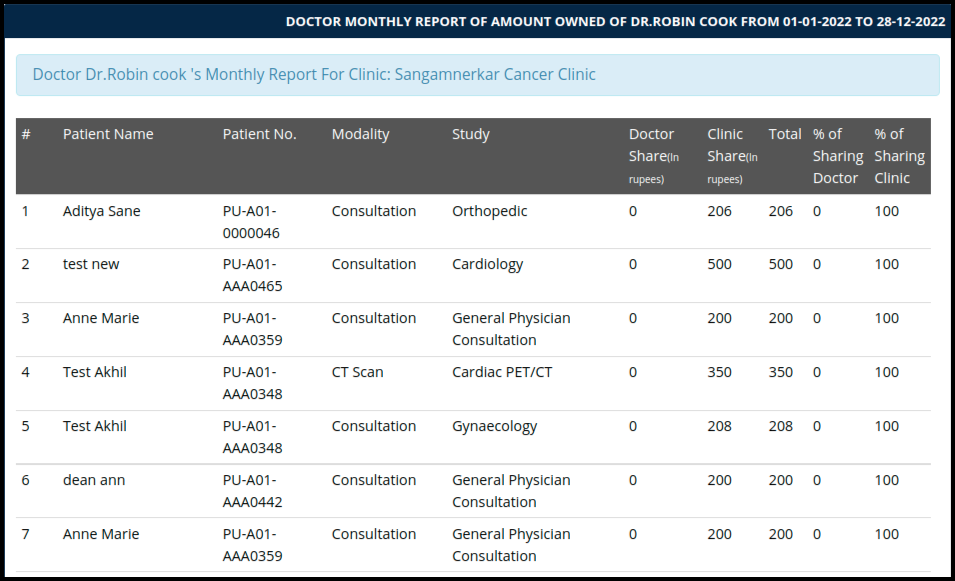
- Patient Name-Here users can check the patient name
- Patient No- Here users can check the patient number
- Modality- Here users can check the modality wise amount
- Study-Here users can check the service wise amount
- Doctor share (in Rupees)- Here users can check the doctors sharing amount in rupees
- Clinic share (in rupees)-Here users can check the clinic sharing amount in rupees
- Total- Here users can check the total amount of both sharing (doctor & clinic)
- % Of Sharing Doctor- Here users can check the doctor sharing amount in percentage
- % Of Sharing Clinic- Here users can check the clinic sharing amount in percentage
5.By clicking on the export to excel option, here users can download the data in the excel format