This article will guide you to the Total revenue report.
- To see the Total Revenue Report first click on the account management module.
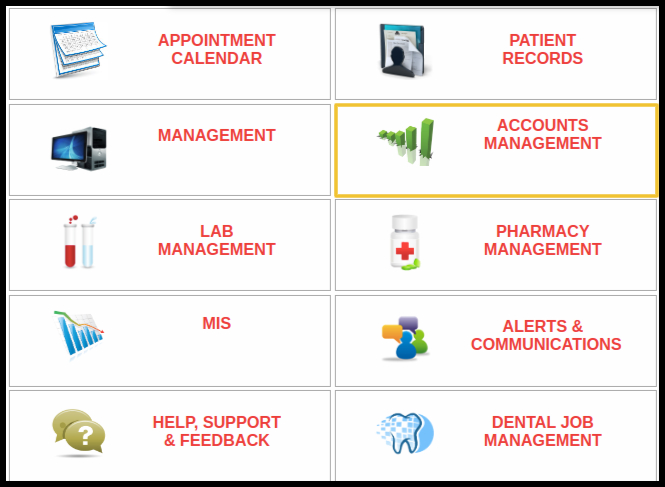
2. When you click on the account management module, search for the total revenue report and click it.
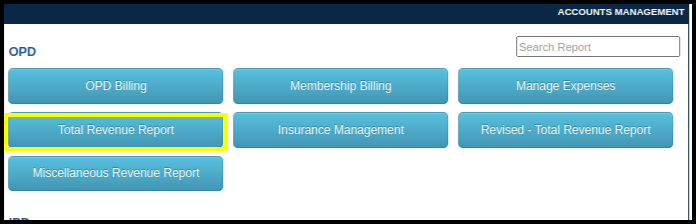
3. When we click on Total Revenue Report following window will open.
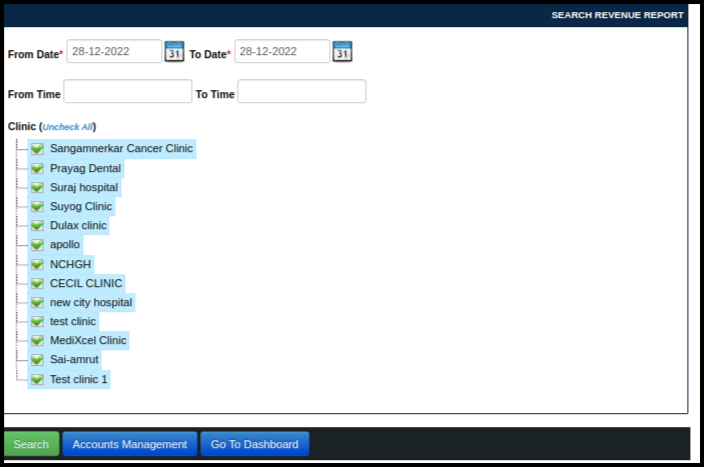
The above image should include the following details:
- From Date- Select date range.
- To Date- Select a date range.
- From time and To Time- Choose the time frame.
- Clinic- Select a clinic if multiple clinics are attached to one centre.
4. When we apply any convenient filter and click on the search button the following window will open.
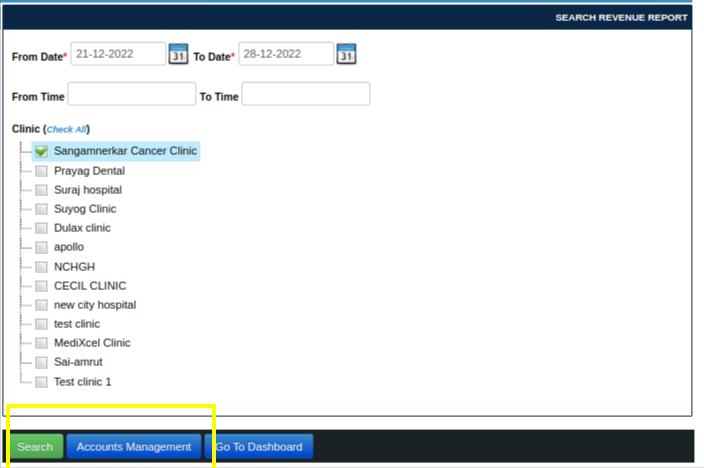

The above image should include the following details:
- Modality- Name of the modality.
- Unique patient count- number of patients who attended the clinic.
- Schedule Count- Number of patient appointments scheduled.
- HCP Schedule Count- Count of HCP patients.
- Revenue- Total revenue amount against modality.
- % Of Revenue- Revenue in percentage.
- We can also get this data in Excel and PDF by clicking on it.