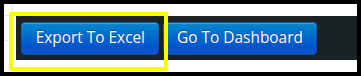This article will guide you on how to check TAT report from the Lab management
1. Click on the Lab management on the control panel
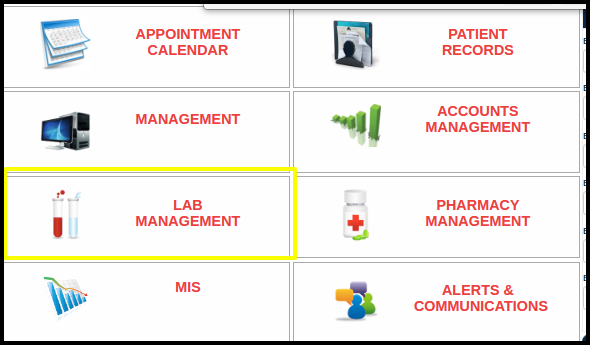
2. Click on the MIS Report from the Lab management.

3. Click on the TAT Report button on the MIS Report from the lab management
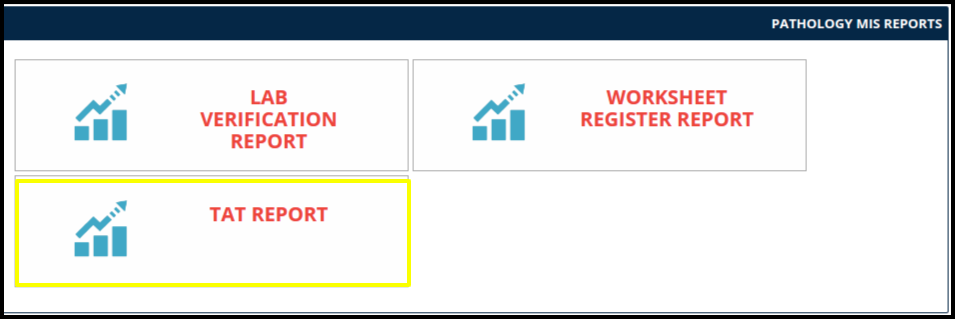
3. Here users can search the report by the following filters such as

- Service sub Type- Here users can select the service in the drop-down for searching the service-wise data
- From date- Select the from date
- To Date-Select the to date
- Then click on the search button to search the exact data
4. Once the users set the filters and search the data, the report will be displayed in the below image in which including some points such as
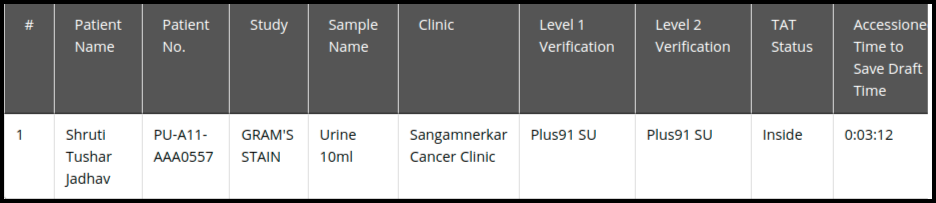
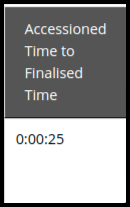
- Patient Name-Here users can check the patient name
- Patient No- Here users can check the patient number
- Study-Here users can check the service name
- Sample Name-Here users can check the sample name
- Clinic-Here users can check the clinic name
- Level 1 & 2 Verification- Here users can check the name of the person who actually done the level 1 & 2 verification
- TAT Status- Here user can check the inside status if a particular test done in the same hospital
- Accessione time to save draft time- Here users can check the time of sample accession to save in draft
- Accessione time to Finalised time- Here users can check the time of sample accession to finalized
5.By clicking on the export to excel option, here users can download the data in the excel format