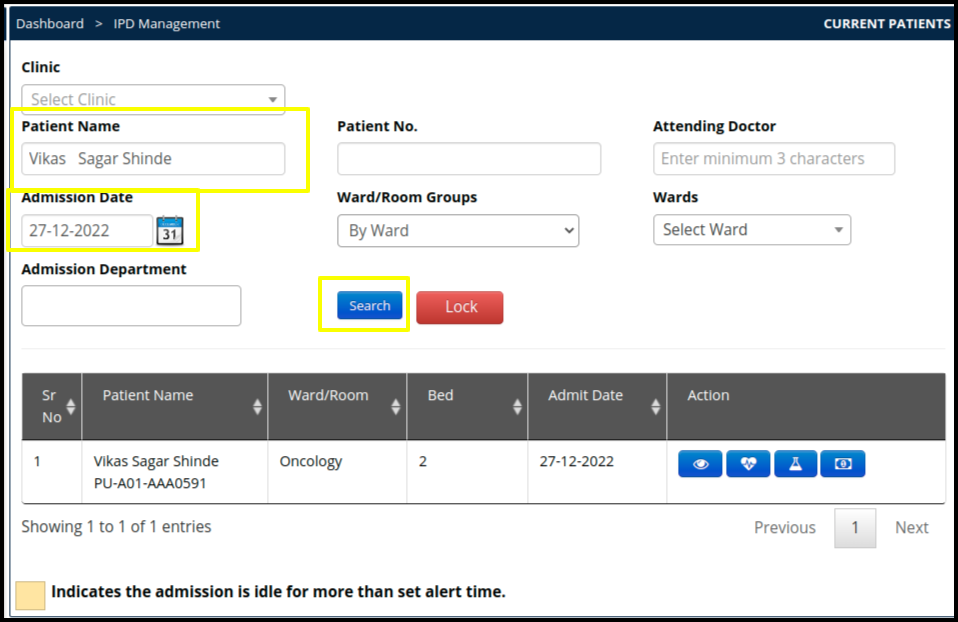This article will guide you to check the current patient in the IPD
1. Click on the IPD Module from the control panel
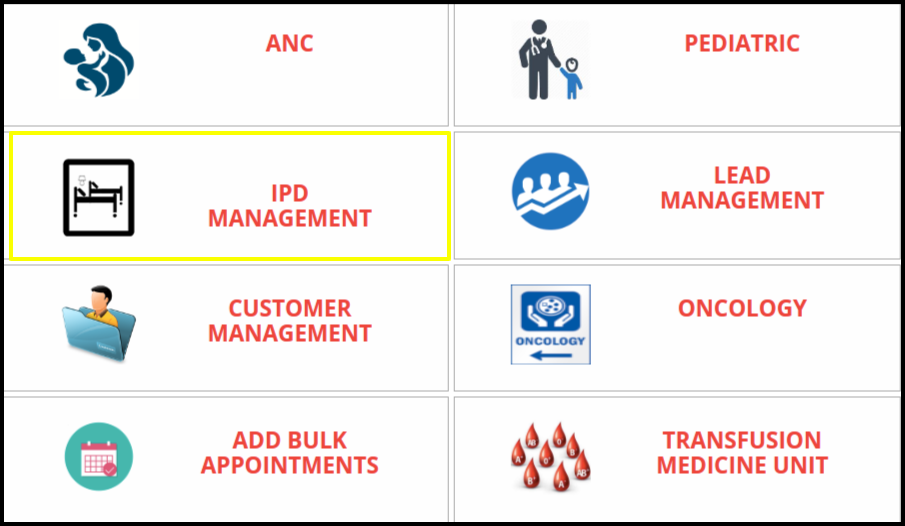
2. Click on the Current patient access to the IPD module
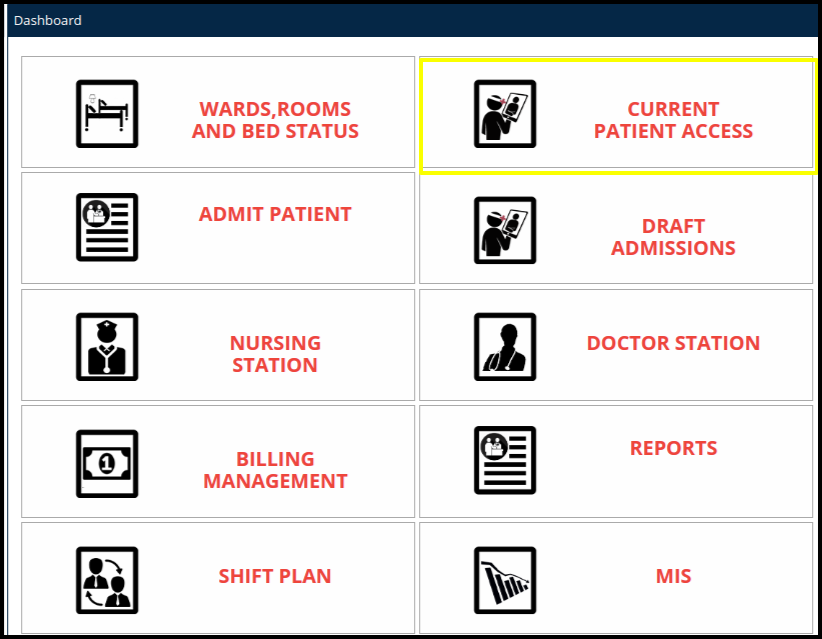
3. Once the users click on the current patient access, the current patient screen will be open.
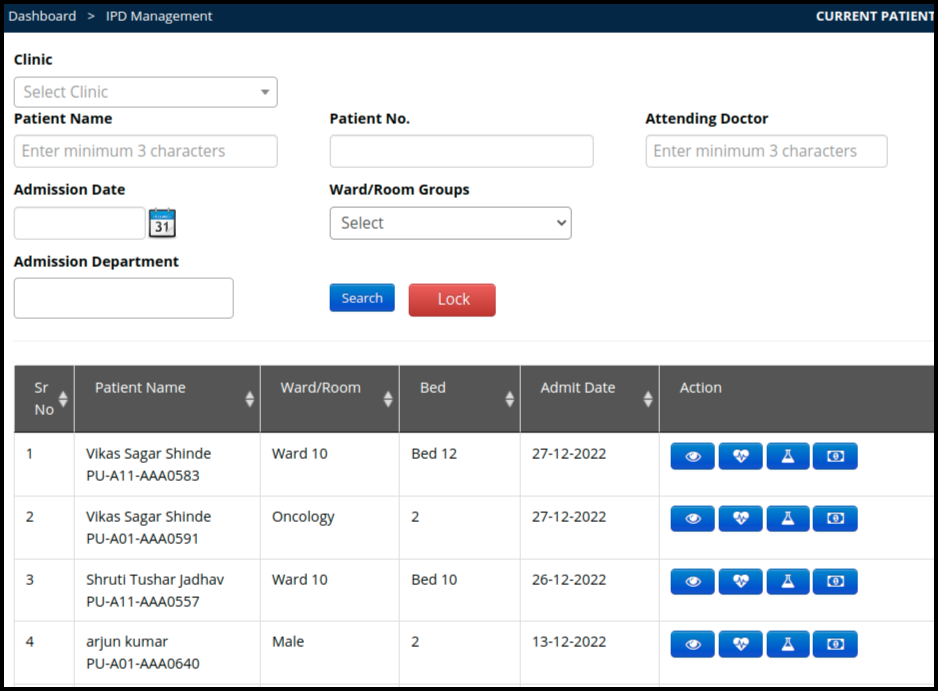
In the Current patient access we can check the following buttons to access the current patient such as
- View: To update the patient record, click on the view button
- Add Vitals: To add the vitals, click on the add vitals button
- Add Investigation: To add investigation, click on the add investigation button
- Billing: To update the IPD bill, click on the Billing button.
4. Once the users click on the view button, it is redirected to the IPD manager screen where users can fill up the IPD patient records by clicking on the Patient record button.
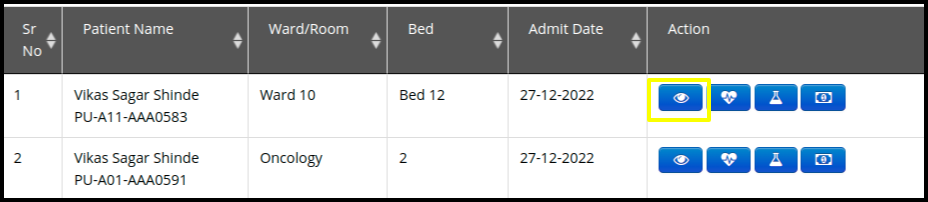
5. To fill up the patient records click on the following tabs
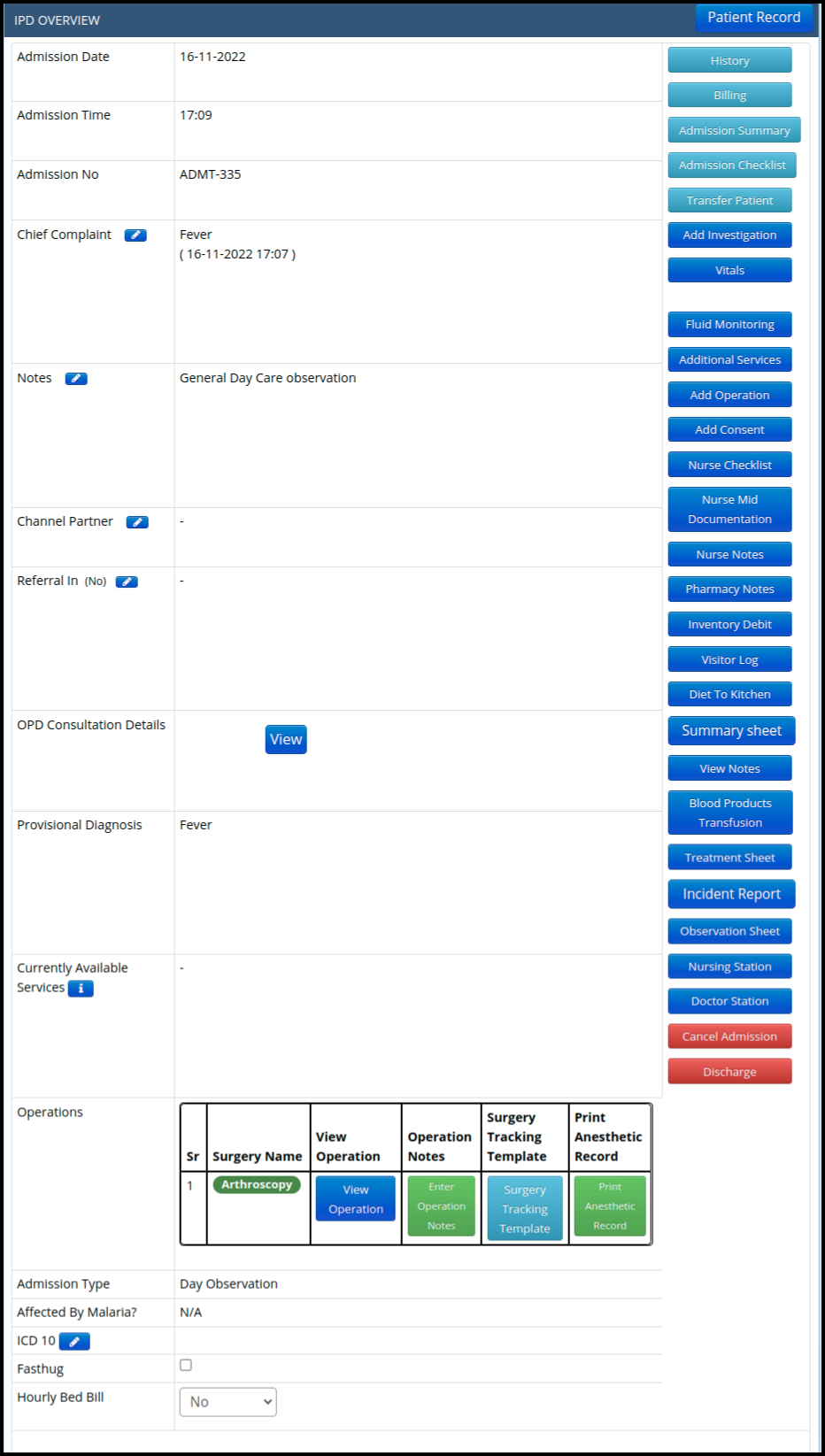
kindly refer the IPD patient records article to fill up the relevant tab in the IPD manager click here
6. To check the current patient record in the current patient access click on the following filters such as
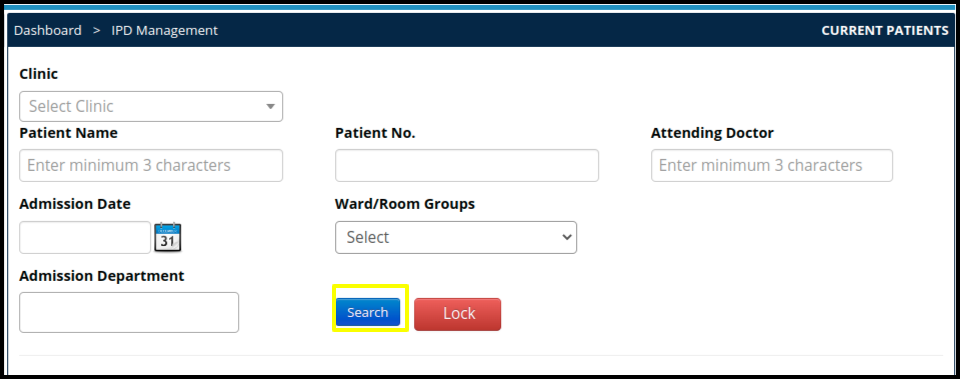
In the tab having a multiple filters to search the specific data such as
- Clinic: Select the clinic from the drop down
- Patient Name: Search the patient name and select from the drop down
- Patient Number: Search the patient number from the tab
- Attending Doctor: Put the attending doctor name and select from the search list
- Admission Date: Put the admission date
- Ward/Room Group: select the ward or room from the drop down list
- Admission Department: Put the department name to search the specific data.
- Set all the data in the filter and click on the search button
In the below image you can check the result