This article will guide you on the Fulfilled Unit Request. In this article, Here’s a basic workflow for viewing stock reports.
1. Click on the “Pharmacy Management ” module from the control panel.
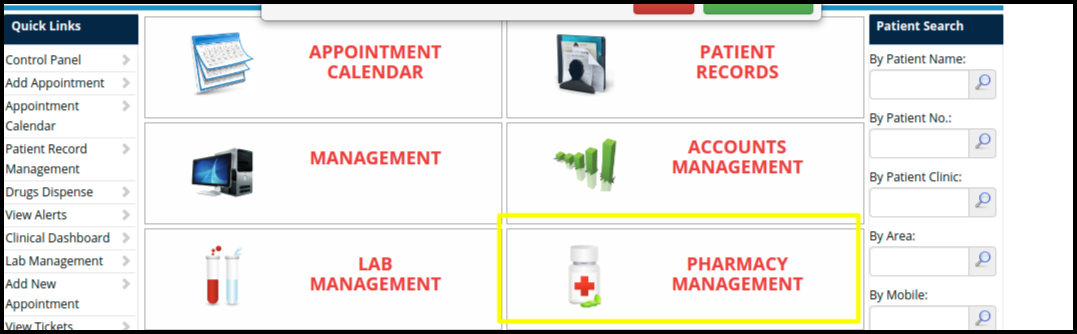
2. Then click on the View Dispense Report option.
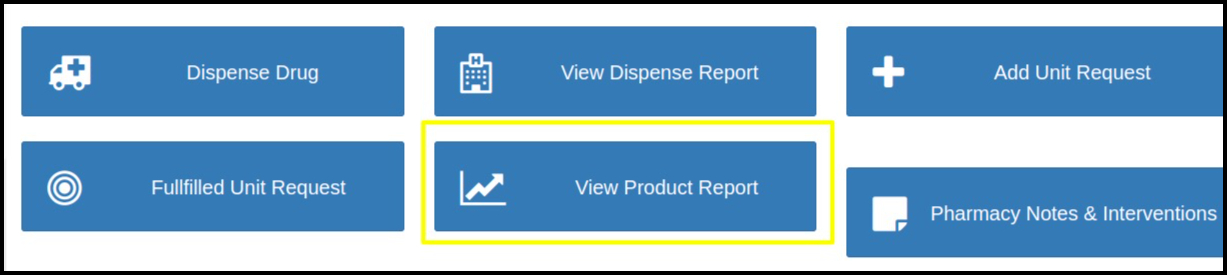
3. After clicking on the view report option following window will open.
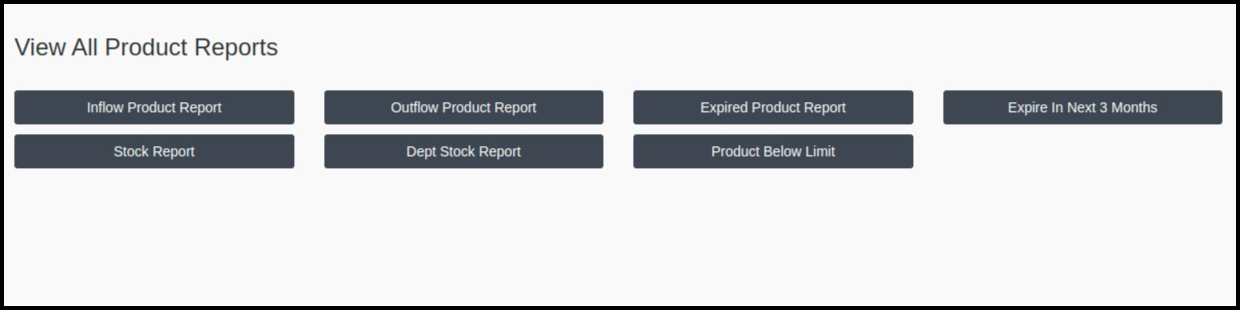
- Here are a number of options to see multiple products.
- Stock Report-
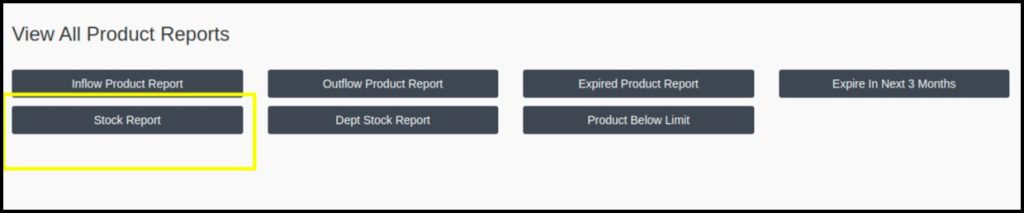
- To view the stock report, click on the option.
- After that stock report screen will open.
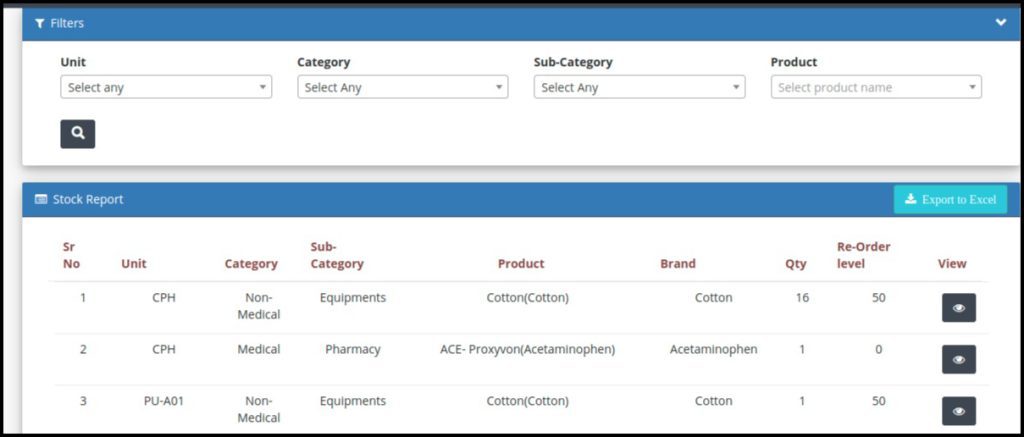
- Here we got all stock reports present, in the purchase store.
- We can also search for a particular medicine stock by using filters.
- We can also export all stock reports by clicking on the export to excel button.
2. Product below the limit-
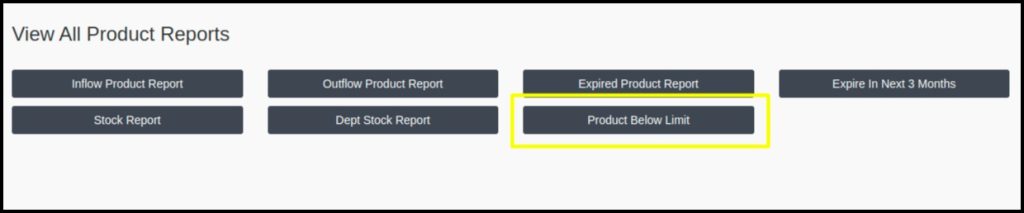
- Clicking on this option displays a list of under-reordered medicines.
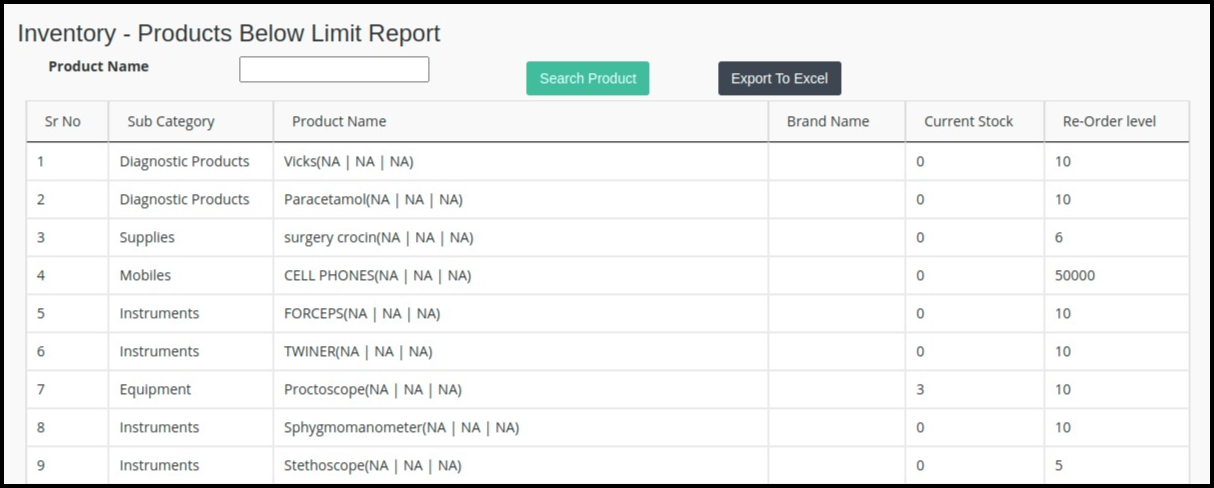
- In the above screen, we will get all medicine list, which is under the re-order level.
- This report contains product subcategory, product names, brand names, stock and Re-order level count.
- We can also search particular medicine-wise reports by the search filter.
- By clicking on export to excel all data will come in an excel sheet