This article will guide you to check the current patient in the IPD
1. Click on the “IPD Management” from the control panel
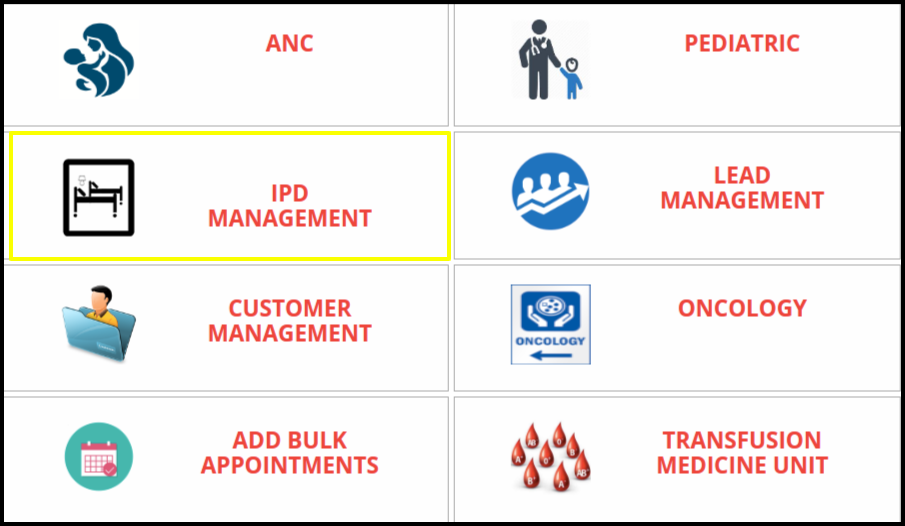
2. Click on the “Current patient access” to the IPD module
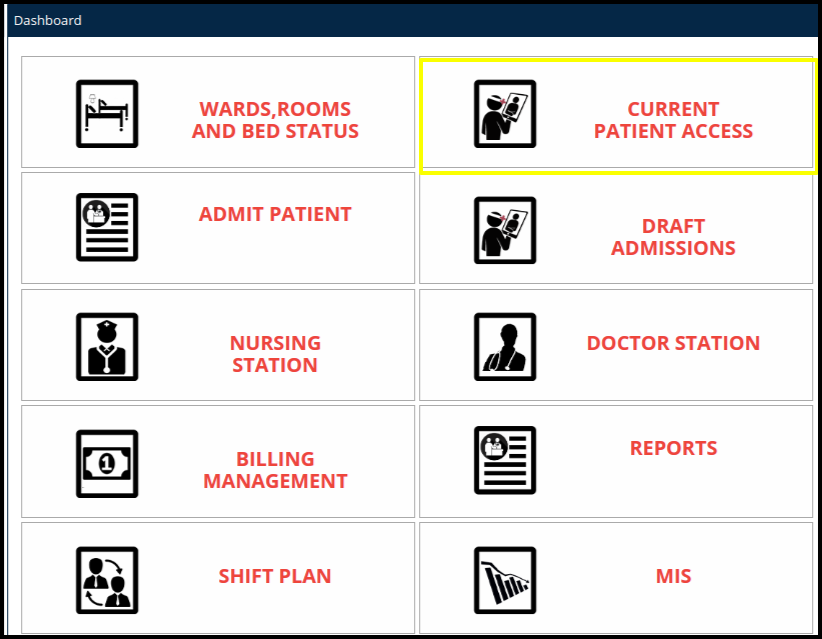
3. 3. Once the users click on the current patient access, the current patient screen will be open.
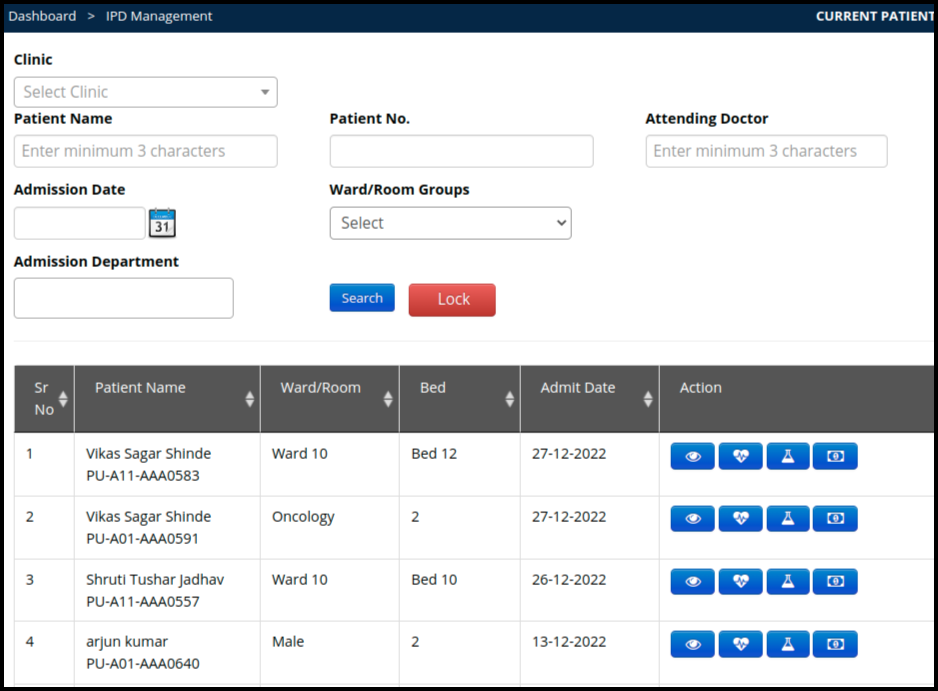
In the Current patient record access we can check the following buttons to access the current patient such as
- View: To update the patient record, click on the view button
- Add Vitals: To add the vitals, click on the add vitals button
- Add Investigation: To add investigation, click on the add investigation button
- Billing: To update the IPD bill, click on the Billing button.
4. Once the patient come under the current patient access, then click on the view button to update the IPD patient records
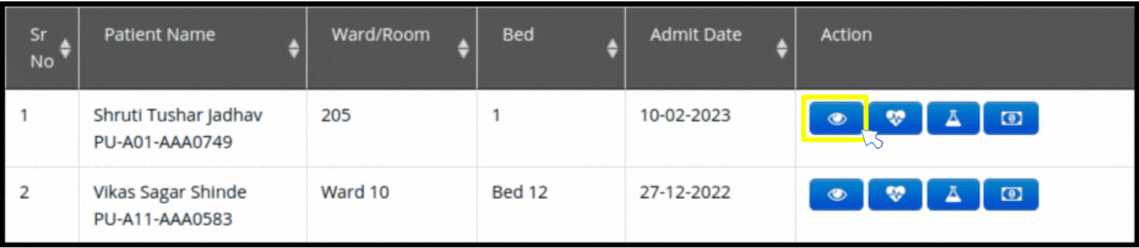
5. Once the users click on the “view” button, then Patient Record Tab will be displayed. Click on it.
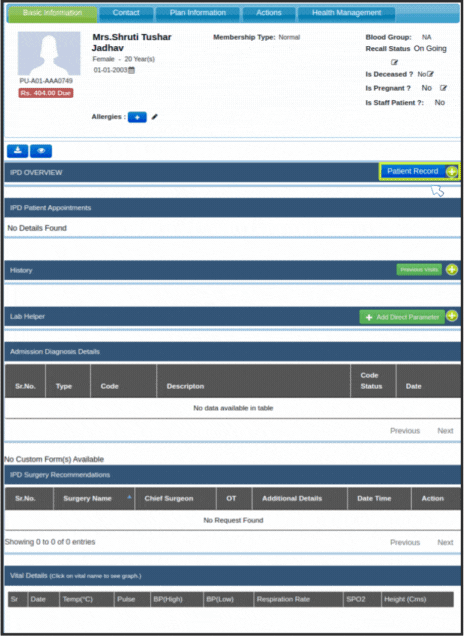
6. Under “Patient Record” you will get the different buttons as shown below.
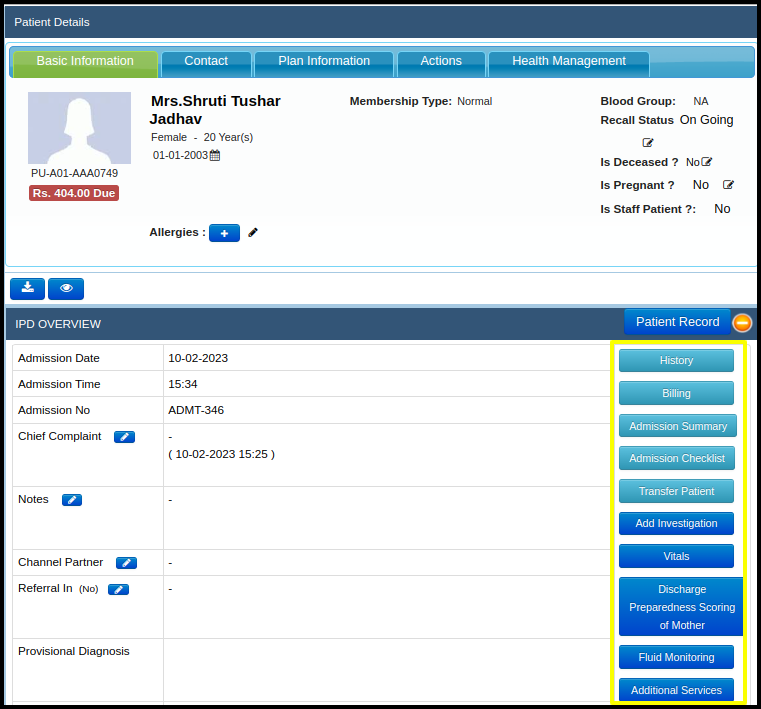
7. To find Additional services that were offered to patient, Click on “Additional Services” button to view as shown below.
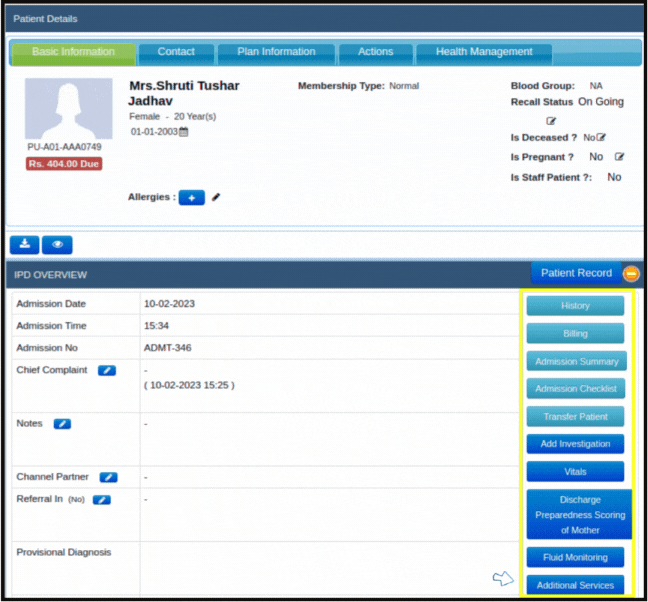
8. To add the additional services, enter the details as given below.
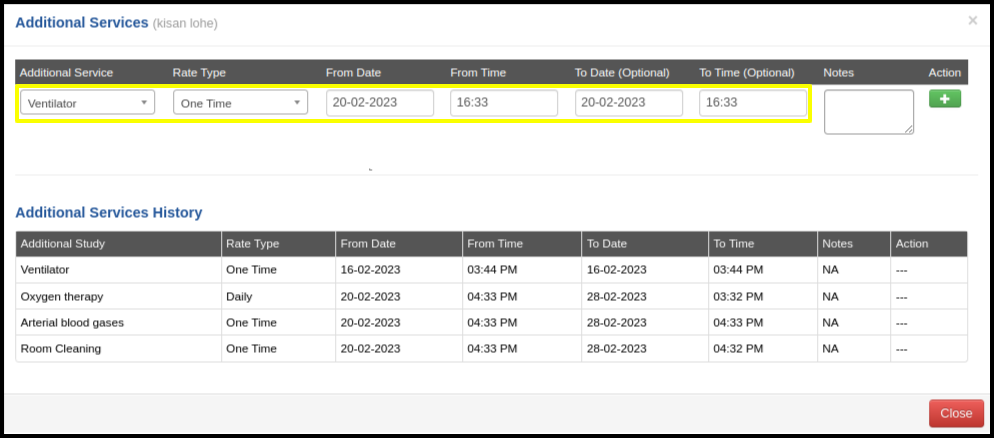
9. Click on “(+)” icon to add these services to list.
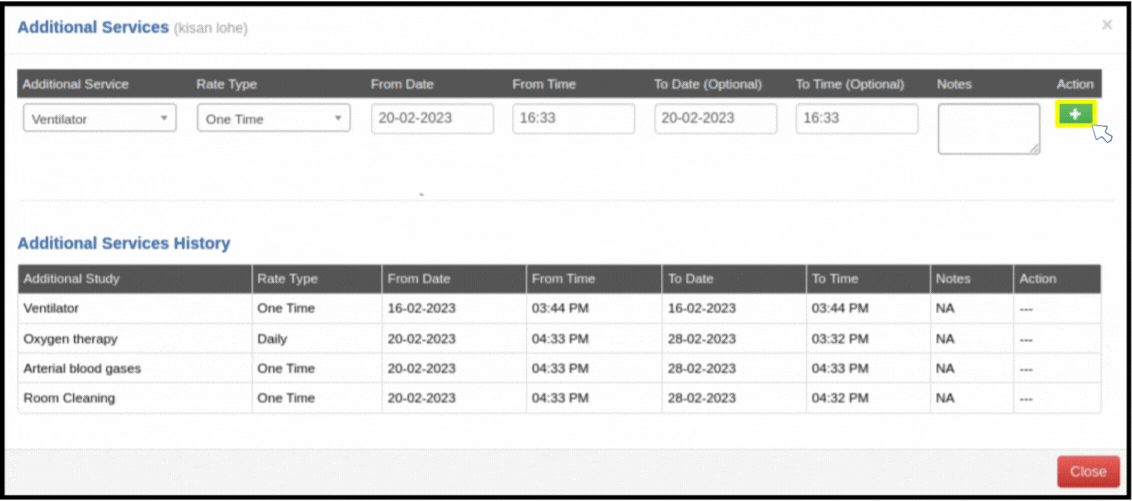
In the above image you can check the list of additional services that are added to patients record