This article will guide you on how to add an investigation in IPD management.
1. Click on “IPD Management” from the control panel.
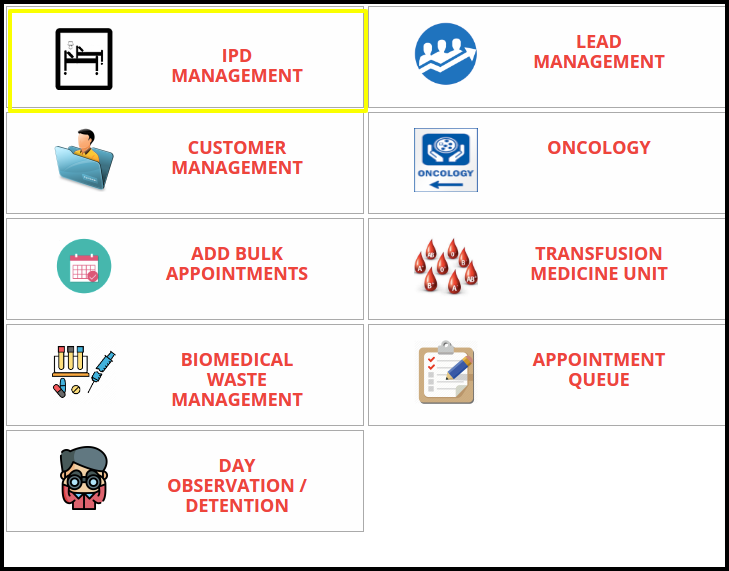
2. Click on the “Current patient access” to the IPD module.
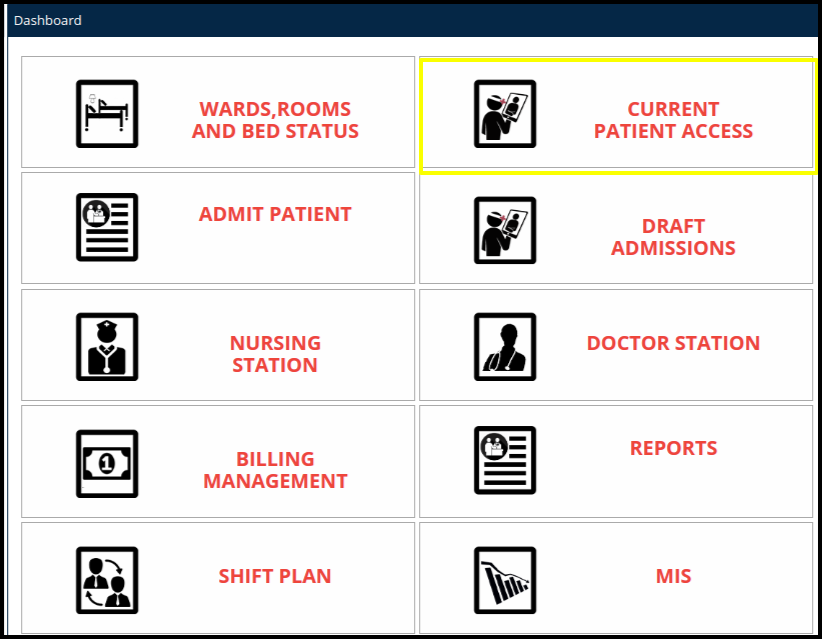
3. To add investigation first open the patient record tab, then click on the add investigation button.
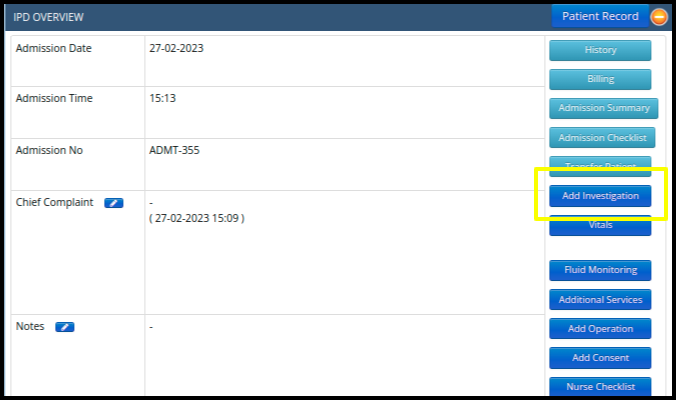
4. Click on add investigation button to add patient investigation.

- Then click on the Go to investigation button.
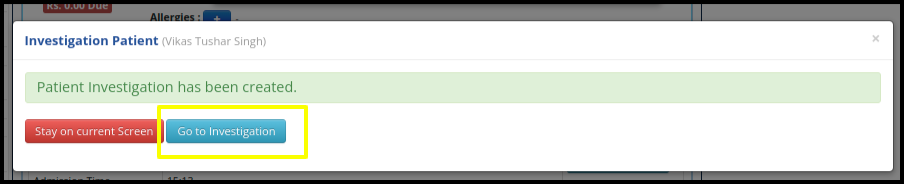
5. Following screen will open after clicking on the Go investigation button.
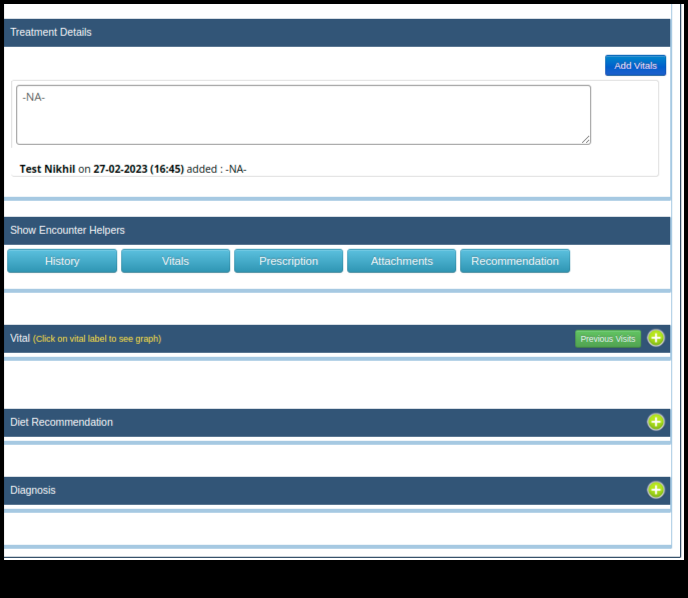
- In the above screen we can see a number of helpers so using this helper we can add patient data.
- In Treatment Details helper doctor can add the patient’s day to the day treatment plan.
6. In Show Encounter Helper there are a number of options available such as
- History- In this helper we can add a patient helper.
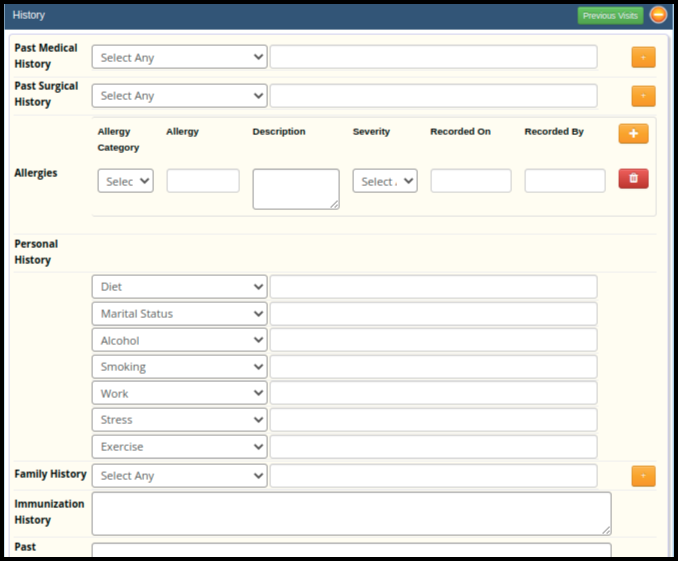
- Vitals- Here we can add patient vitals.
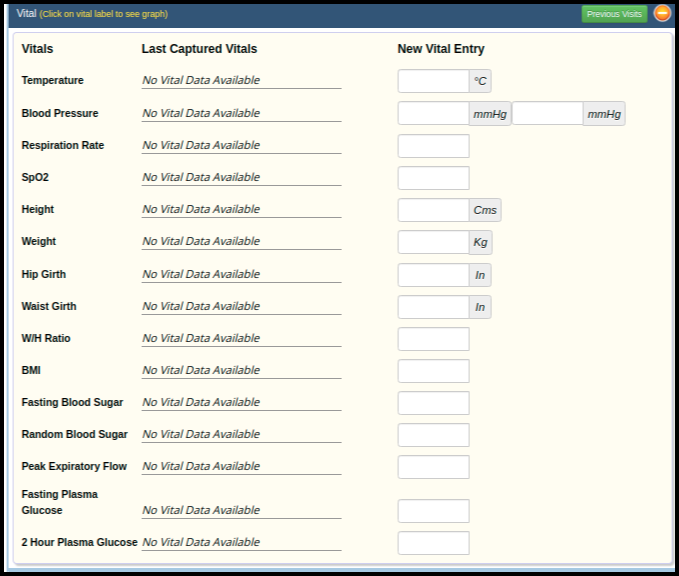
- Prescription- in the prescription we can add medicine to the patient.
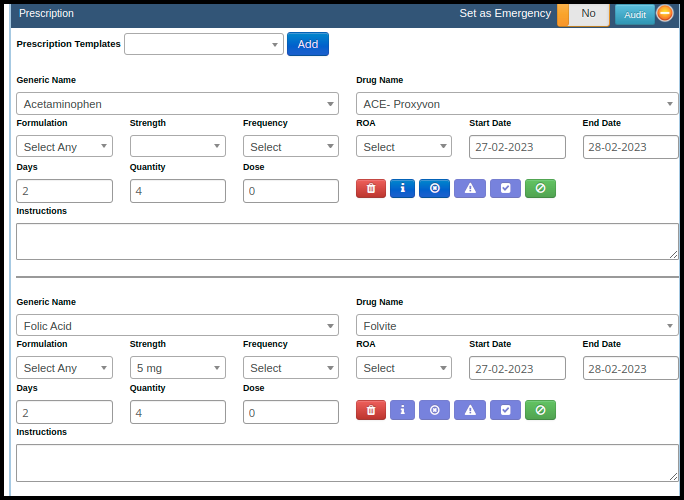
- Attachment- Here we can attach an external report or document for a further data base
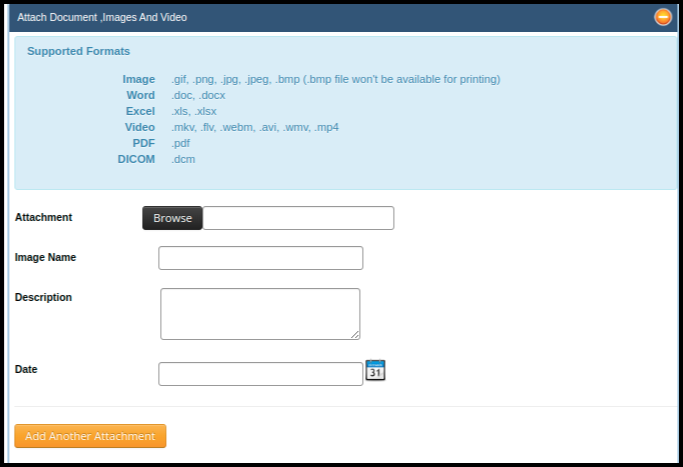
- Recommendations- If the doctor wants to recommend any test to a patient, then we get the option to add the recommendation.
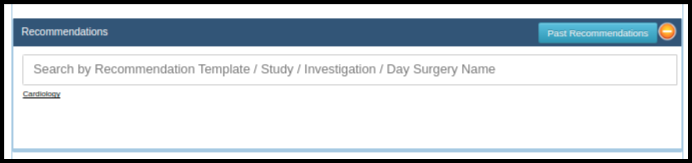
7. To finalized the investigation, click on the “save finalized” button