This tutorial will show you how to enter surgery or operation details into the IPD patient record.
1. Click on the IPD management on the control panel.
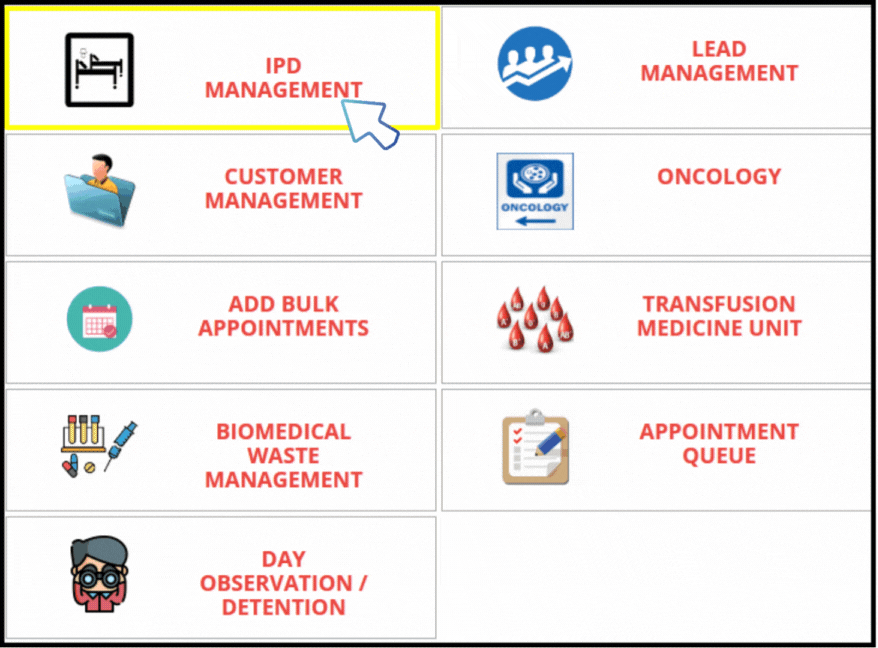
2. To add the patient operation details, click on the Current patient access button.
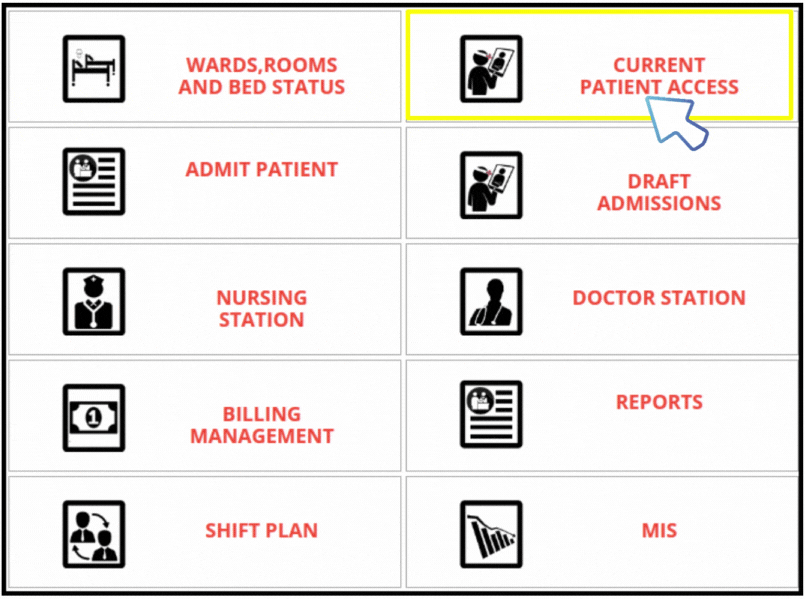
3. Click on the view button in the current patient access to update the operation (Surgery details )details
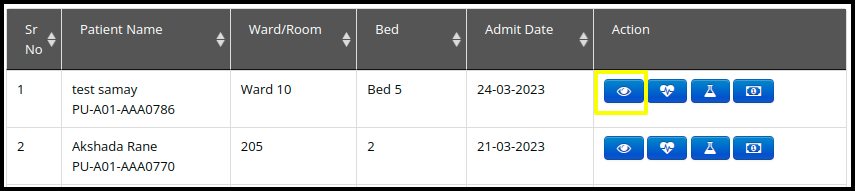
4. By clicking on the “Add operation” button on the patient record page, you can update the operation information.
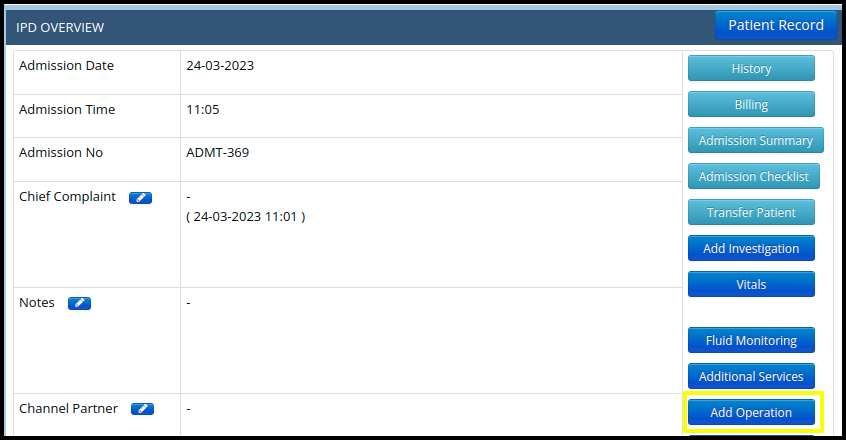
A. Once you click on the add operation the following page will be display to fill up the operation details.
In the surgery details, users need to update the following tab
- Surgery: Here, users must edit the surgical information by selecting the appropriate surgery from the drop down list.
- OT: Users must update the OT name from the drop down list.
- Consultant: From the drop down list, users can update the consultant.
- Chief Surgeon: From the drop down list, users must update the chief surgeon.
- Assistant Surgeon: Here users can update the assistant surgeon.
- Nurses: Here users need to select the nurse name from the drop down list.
- Anesthetist: Here users need to select the anesthetist from the drop down list.
- Detail Surgery: This is where users can enter the specifics of their procedure, users can update the timing here.
- Timing: Here users can update the timing.
- In Date/ Time: Here users can update the operation date and time.
- Notes: Here users can update the Notes.
- Assistant Anesthetist: Here users can select the assistant anesthetist from the drop down list.
- Surgery type: Here users can update the type of surgery.
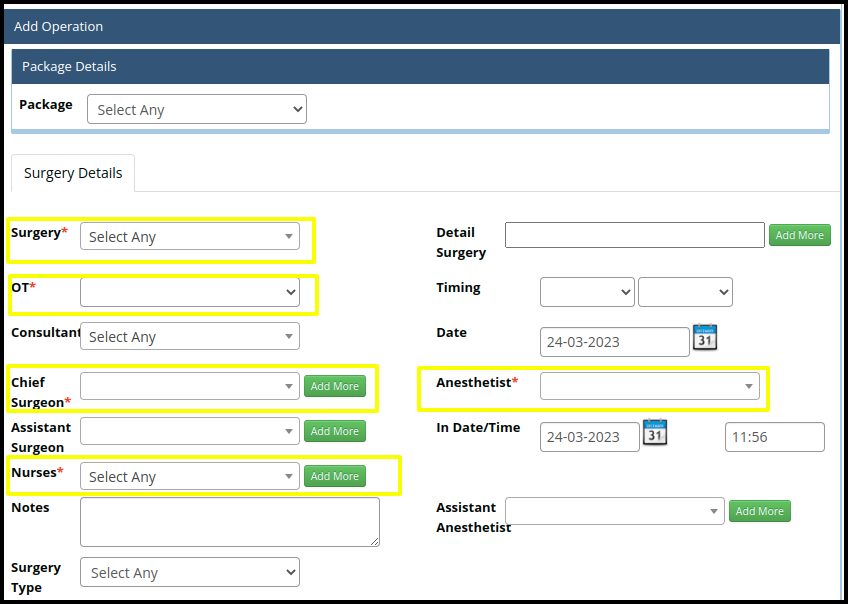
In the Checklists users can assign the CSSD kit

Surgery Details :
- Anesthesia Given: Here users can select the body part name from the drop down list where they can apply the anesthesia.
- Pre Anesthesia Notes: Here users can put a pre-anesthesia note.
- Post Anesthesia Notes: Here users can put a post-anesthesia note.
- Pre Identified Problem: Here users can put a pre-identified problem.
- Post Identified Problem: Here users can put a post identified problem.
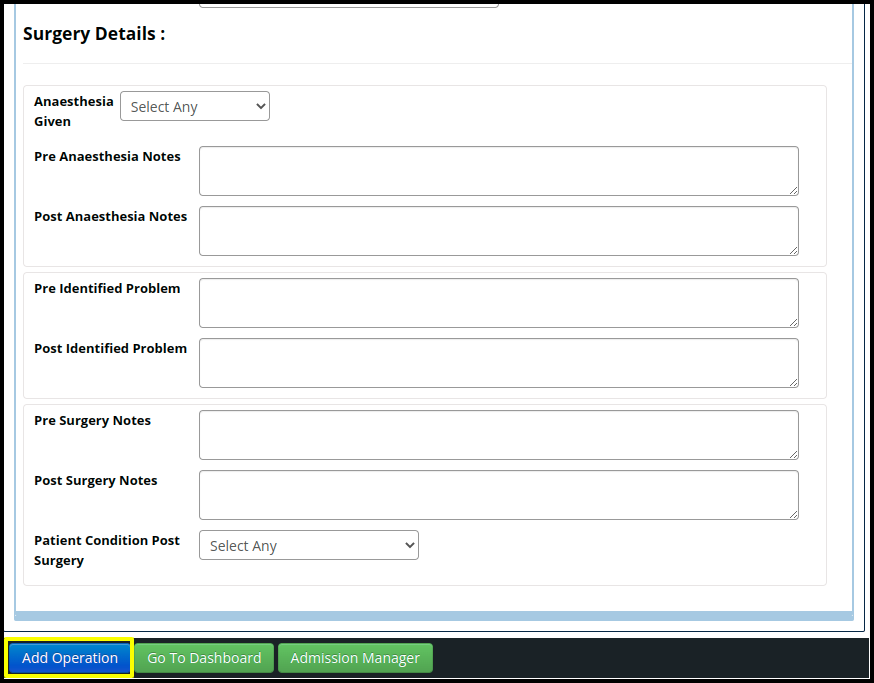
B. Click on the Add operation button to add the operation details