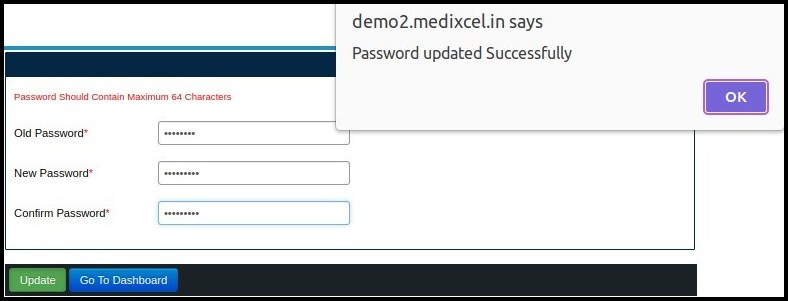This article will help you update your password under the Quick Links.
1. When we open the EHR site on that screen, we can find “Update Password” under the quick links. Click on “Update Password”.
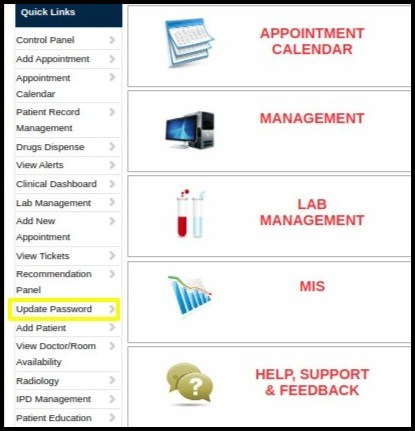
2. It will take you to the Update Password screen.
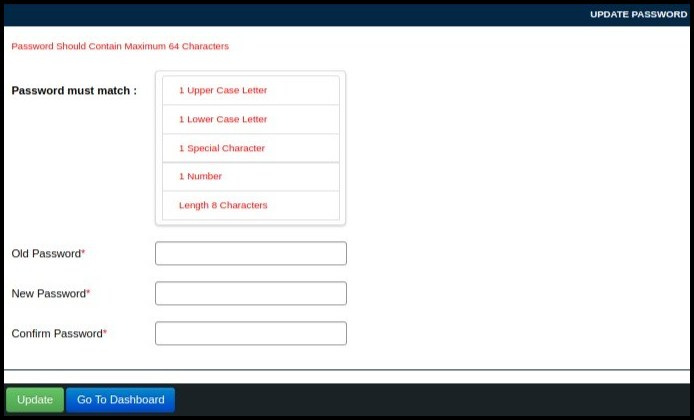
3. In Update Password screen, you need to type Old Password, New Password and Confirm Password as shown below.
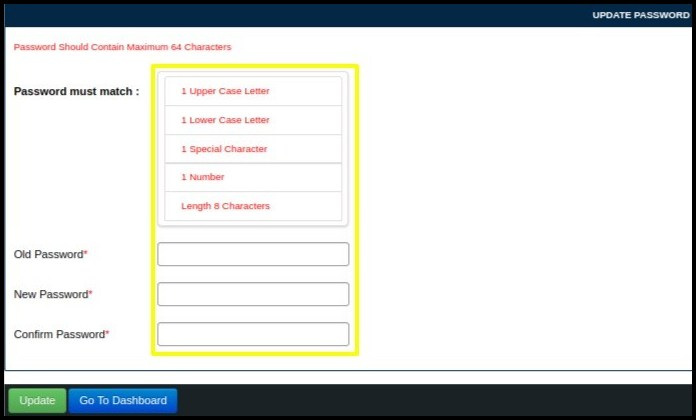
4. There are some rule sets for changing or setting the password, such as it should contain
- Uppercase word, 1 Lower case word, 1 Special Character, 1 Number and The Password should be a minimum of 8 characters.
- Old Password : To change the password, one should enter the old password.
- New Password : Enter a new Password according to the Rule set.
- Confirm Password : Re Enter and Confirm the new password.
5. In Update Password screen, you need to type Old Password, New Password and Confirm Password as shown below.

4. You will see a message on the screen indicating that your password was successfully changed, as shown below.