This article will guide you on how to check the Discount Report
1. Click on the IPD Management on the control panel
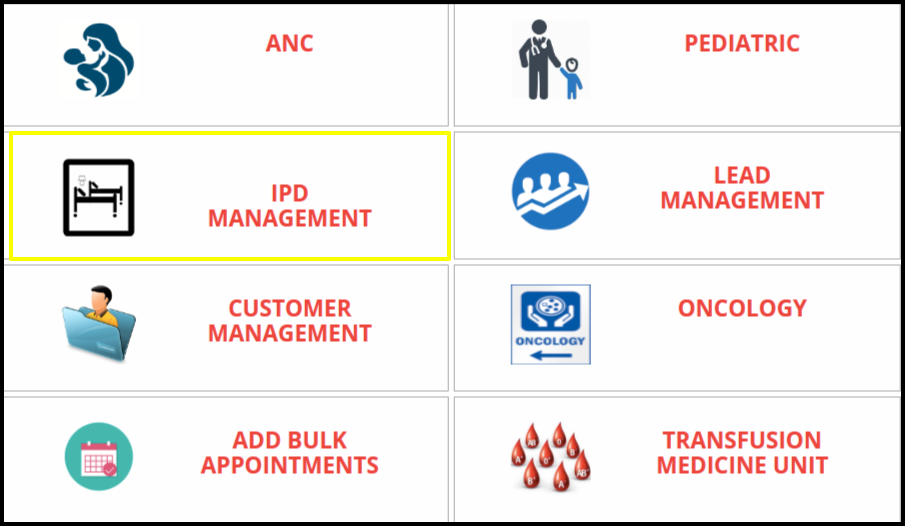
2. Click on the Discount Report button on the account management.
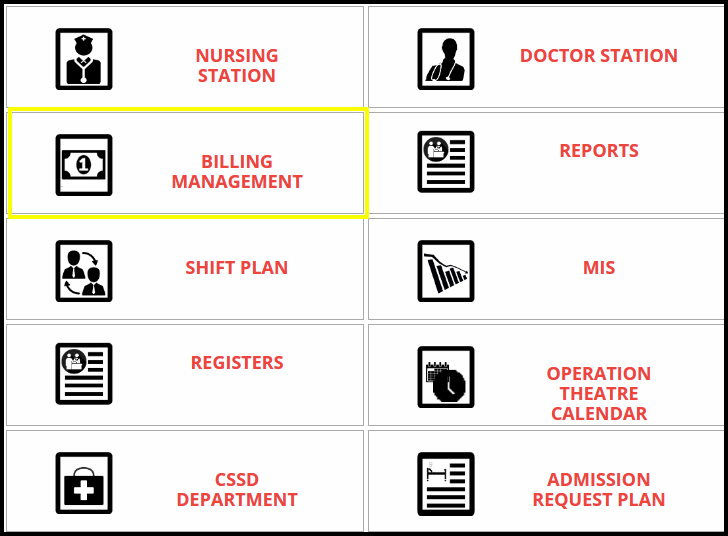
3. Once you click on the Billing Management, the following filters will be available for searching the Bill
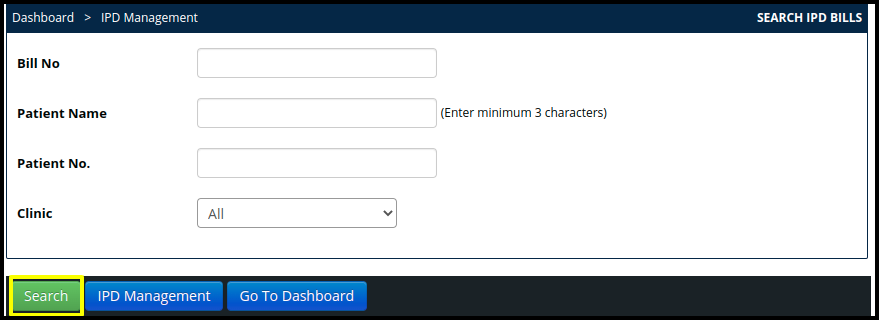
- Bill Number: Here users can set the range according to the required date
- Patient Name: Here users can select the patient name
- Patient Number: Patient number should be required if same name will have to list, but the patient is not same.
- Clinic- Here users can set the clinic name if multiple clinic available in the list
4. Once the users click on the search option, the IPD Bill Result screen will be display, In which includes the following points such as
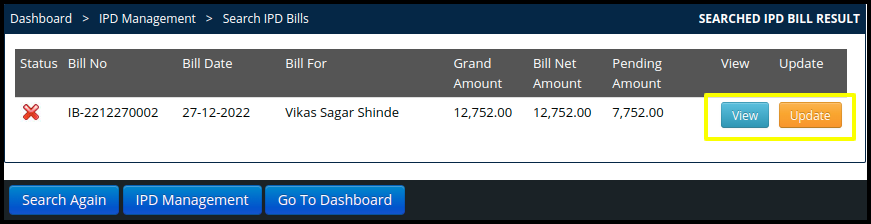
- Status- Here users can check the status of the specific bill
- Bill Number- Here users can check the discount approval, according to the bill number
- Bill Date-Here users can check the date and time of the discount approval
- Bill for- Here users will get the name of the person who actually gives a discount approval
- Bill Net amount- Here users can check the net amount of the bill
- Pending Amount- Here users can check the pending amount of a specific bill
- View: Here users can view a specific bill
- Update: Here users can update a specific bill
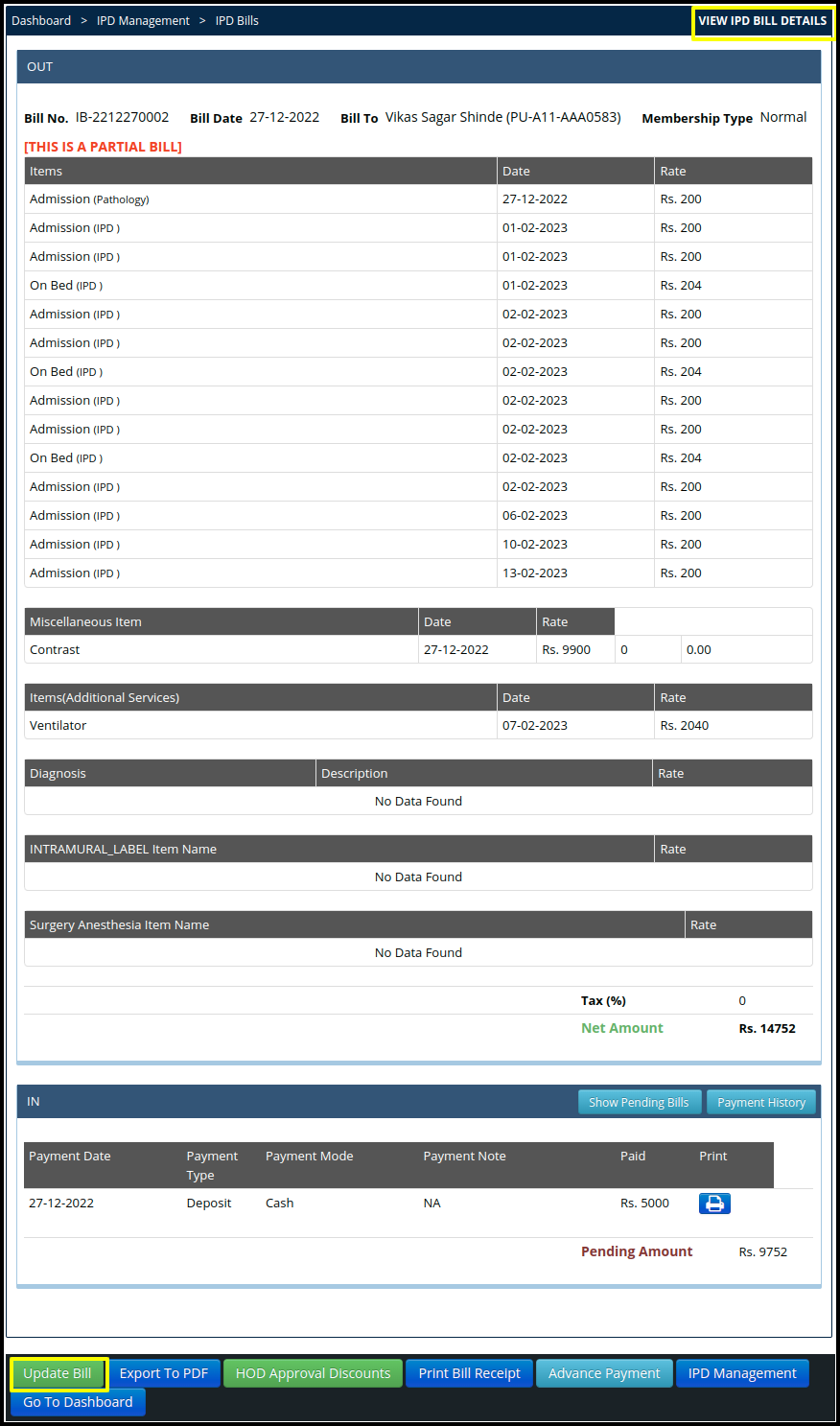
On same page users can view and update the IPD bill
5. Click on the Export to PDF option to download the data in the PDF file

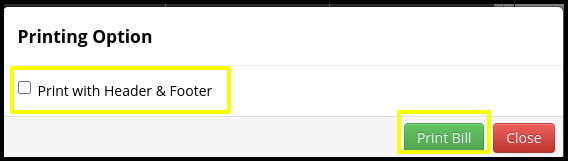
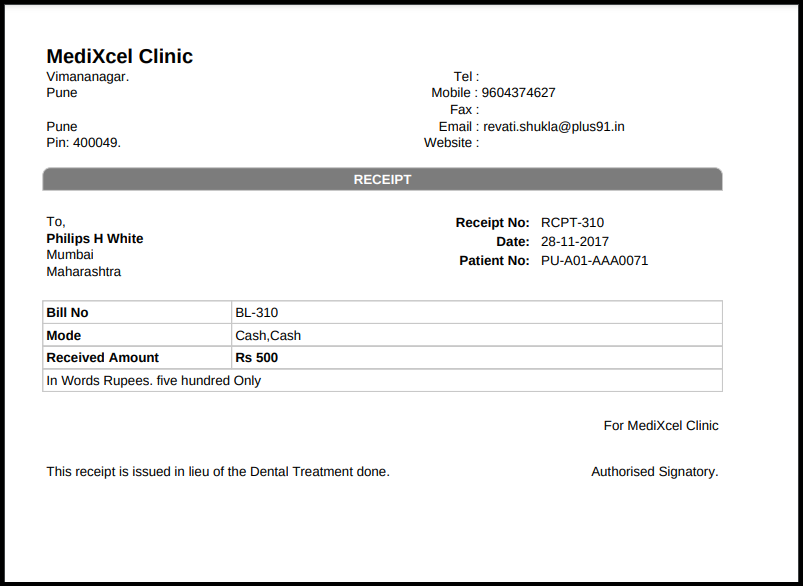
6. Click on the HOD Discount Approval

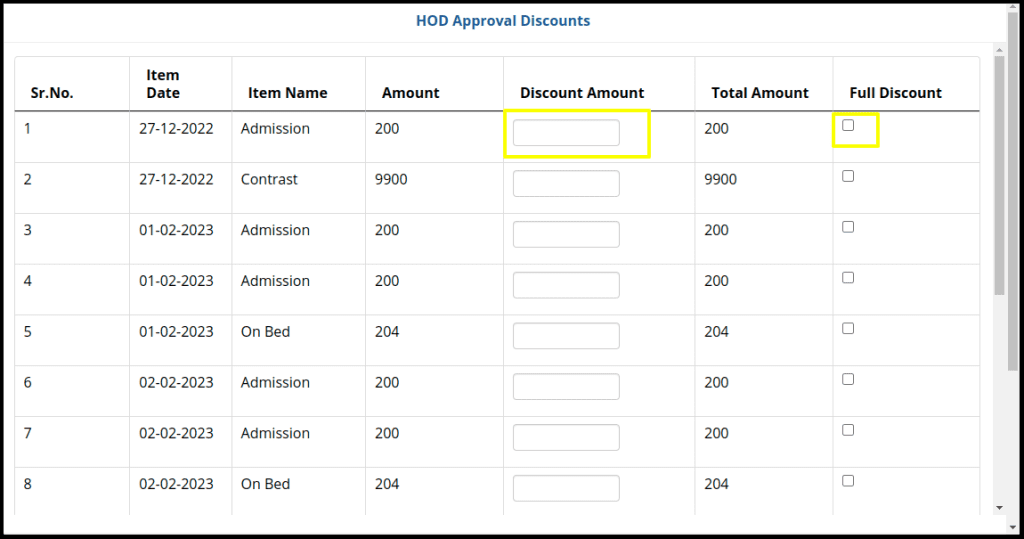
- Users can update the HOD discount amount in the “Discount Amount” Colum or put tick mark on “Full Discount”column if HOD give full discount approval
7. Click on the “Print Bill Receipt” to take print out of the bill.

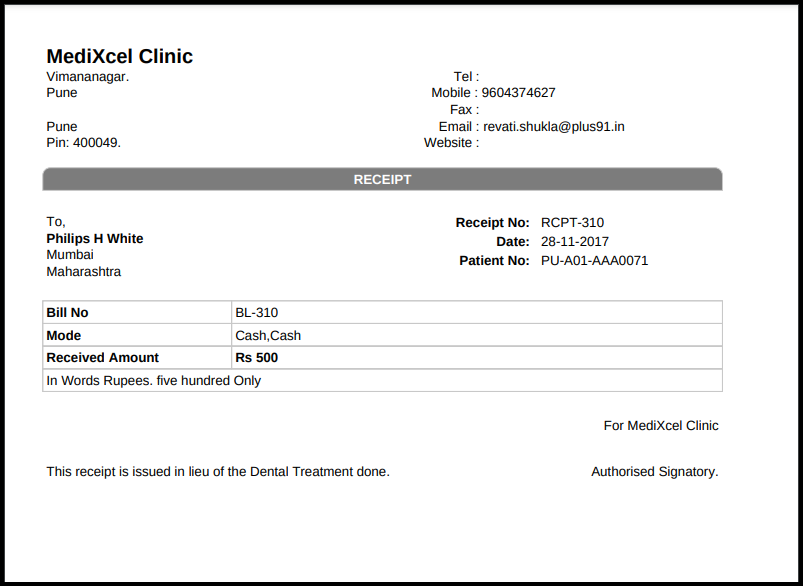
8. Click on the “Advance payment” to update the advance payment if required.

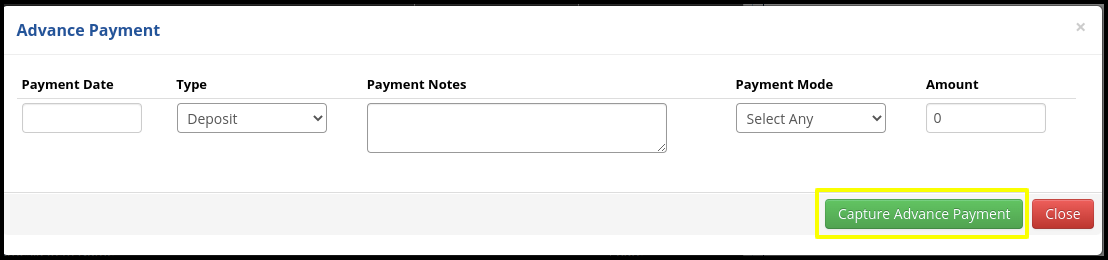
- Users can update the advance payment in following tab such as
A. Payment Date: Here users need to update the payment date
B. Type: Here users select the type of payment like deposit, settlement
C. Payment Notes: Here users can update the payment note if required
D. Payment Mode: Here users can select the payment mode
E. Amount: Here users can put the partial as well as full amount as per the requirement
F. Capture Advance Payment: Here users can click on the capture advance payment while capturing the advance payment