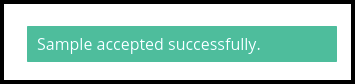This article will guide you to accept the sample of the pathology test
1. Once the pathology appointment has been created, then it is finalized successfully in the appointment calendar

2. To accept the sample, click on the Lab management module
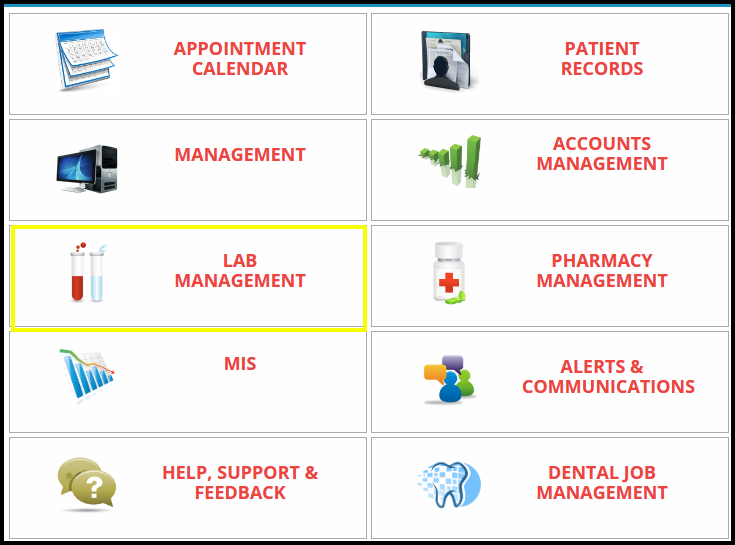
3. Once you click on the lab management, lab management page will be open

4. To accept the sample users needs to collect the sample first.
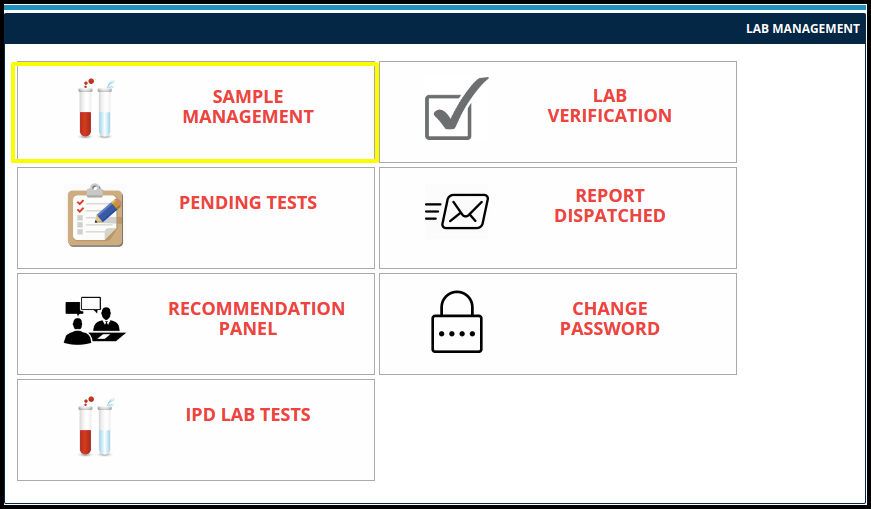
5. To accept the sample, users need to collect the sample from the lab management module
- click here to refer the sample collection article
6. Once the sample collection is done users need to accept the sample so click on the accession button.
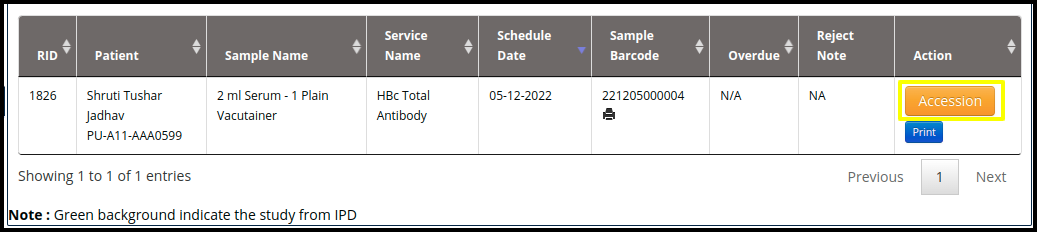
7. Once the click on the accession button, then Medixcel-sample accession page will be open
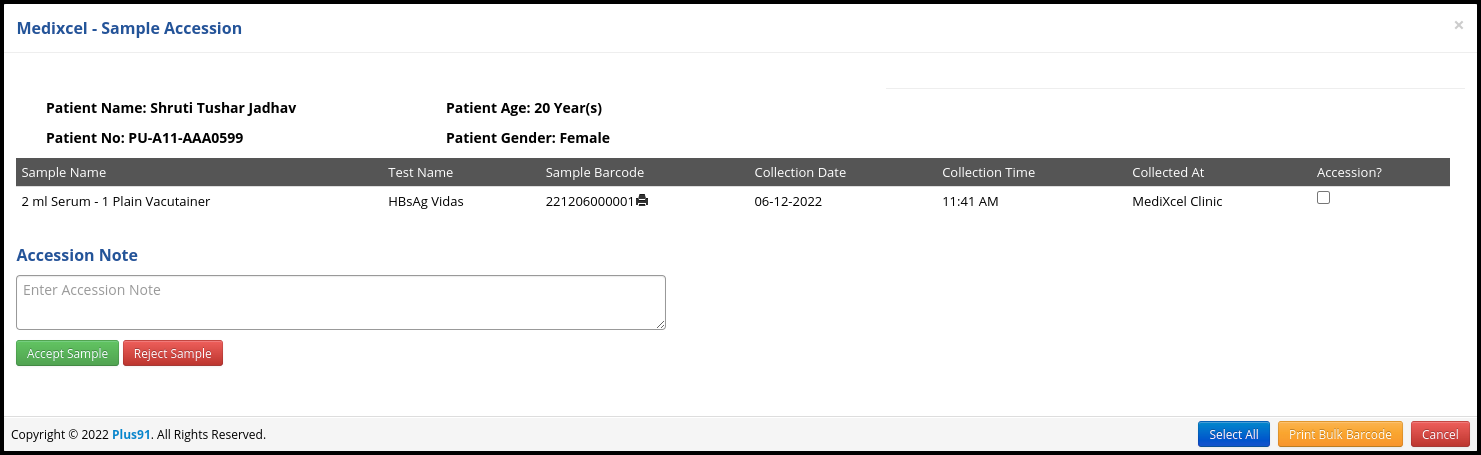
- Here users need to check the patient information
- Check the sample name and test name to confirm the sample
- Then check the save barcodes, Collection date, collection time, a collection at,
- Then, Select the accession check box
- Then in the accession note lab manager or doctor can put the important note
- Then here users can have the option to accept or reject the sample
- If sample quantity will fulfilled, then users or lab manger can accept the sample by click on the “Accept sample” Button
- If sample quantity will not be fulfilled, then users or lab manger can reject the sample by clicking on the “Reject sample” button.
8. Once the sample is accepted, then one notification will be reflected on the right hand side of the screen to confirm the acceptance process.