This article will guide you on how to check the miscellaneous revenue report.
1. Click on “Accounts Management” on the Control Panel.
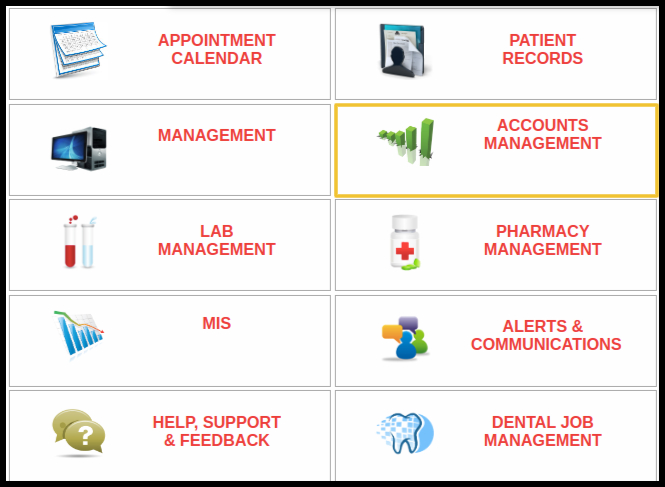
2. Click on the OPD – Miscellaneous Revenue Report Button.
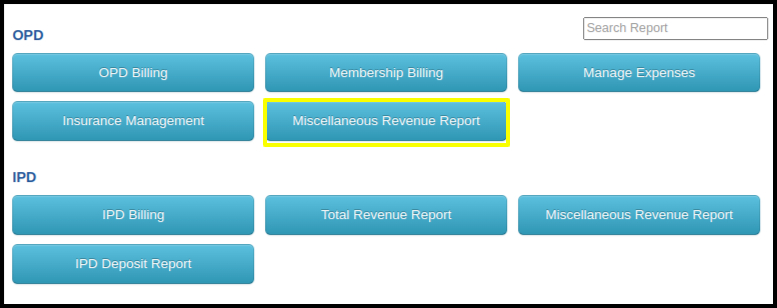
- Here users can search the data with specific filters such as.
- Select the date ranges as per the requirement,
- Select the clinic name and if users want to search by modality then select it or keep it unselect.
- Once select the option Click on the search button.
- If users want the report in excel or pdf format clicks on the below buttons mentioned.

- This miscellaneous item is captured from the EHR side during the appointment booking stage.
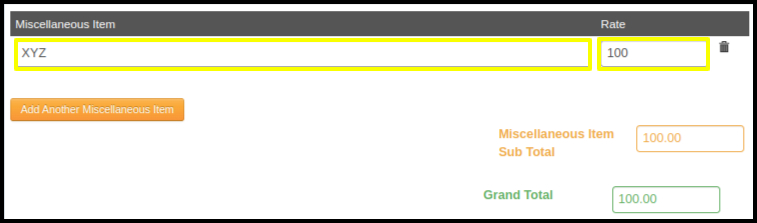
- Here users can check the report in PDF as well as Excel format such as
- Click on “Export to Excel” if required the results into the excel sheet.
- Click on “Export to PDF” if required the results into PDF format.
- Click on “Pie Chart” if required the data in Pie Chart.
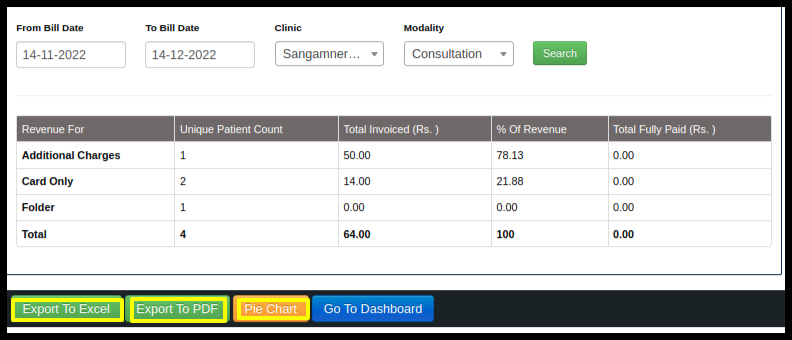
- In the report, the following points will be covered as,
- The “Revenue For” column refers to the details which we have entered in the “Miscellaneous Item” during the appointment booking process.
- We can view the clinic name, modality and date ranges for which we have exported the report.
- The total Invoice is what we captured in the EHR.
- Unique patient count refers to counts of patients captured in the EHR during the appointment booking process.
- % of revenue captures the total amount of the “Miscellaneous Rate”.
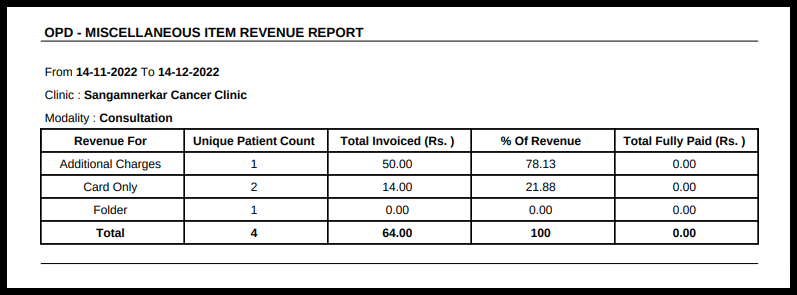
- This is what the excel report looks like.
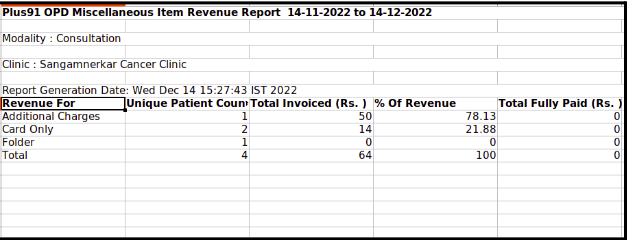
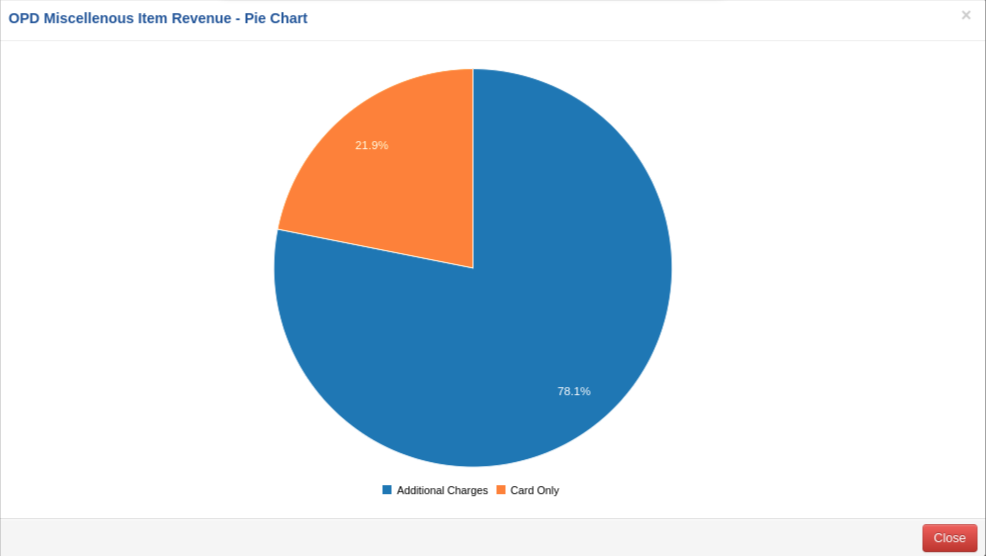
- Pie Chart Report.