This article will guide you to Adding appointment for OPD patient
1. Click on the “Add Appointment on the Control Panel.
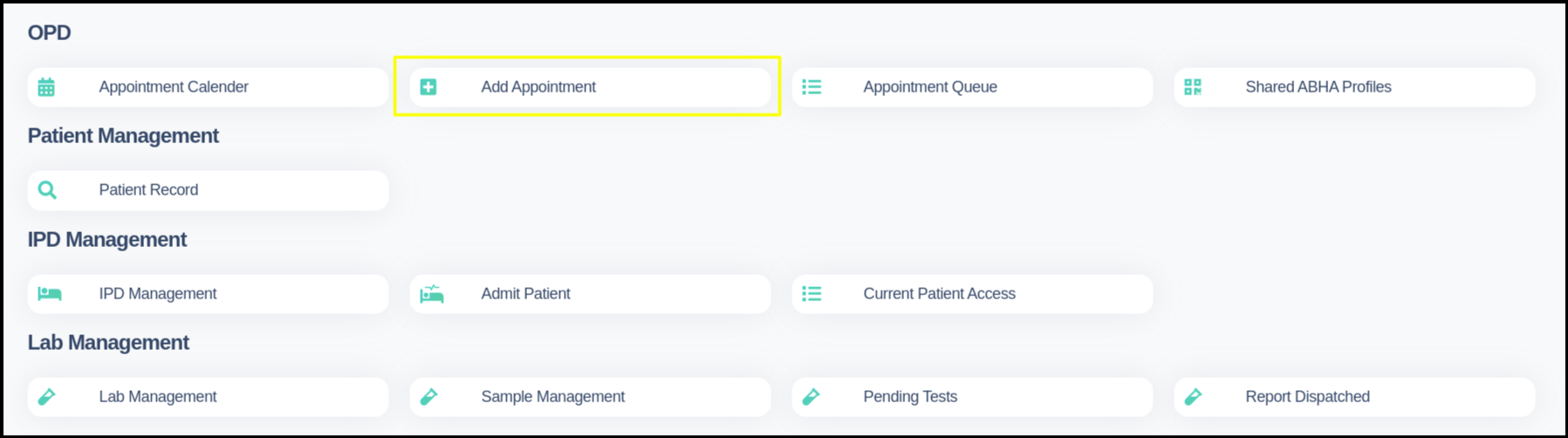
2. Search the patient with the three different way ?

A. With Search Bar:- Here you can search the existing patient name, select the patient name from the drop down list and book appointment
B. Link with Abha for new patient Registration:- Either put patient Abha ID and click to link button or click to create Abha button to create their Abha id and book Appointment
C. ABDM Profile :- Here you can scan the hospital QR code and generate the tokan number in the ABDM profile from this tab users can click to action button and add appointment
3. Then go to second Tabs
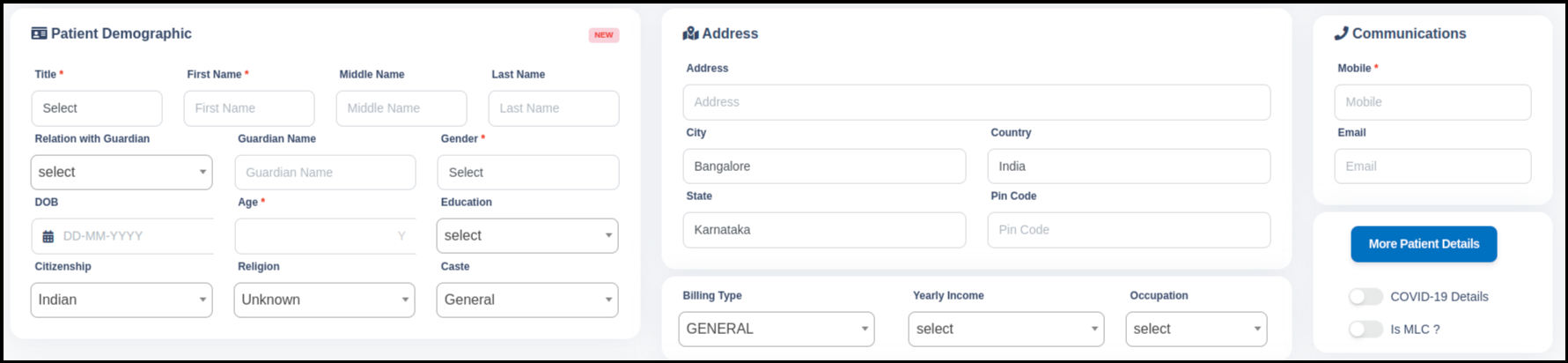
In the second tabs four different tabs are available that is
A. Patient Demographics:-
In the patient demographic details we can add the
- Salutation of the patient.
- Name of the Patient
- Relation With Guardian it should depend on the salutation of the patient
- Guardian Name should be updated according to the relation with the guardian
- Gender should be updated according to the patient name
- DOB Date of Birth can update here
- Age will be depend upon the DOB of the patient
- Education can update here
- Citizenship will be selected Indian
- Religion will be updated according to the patient
B. Address:- Users can put the patient residential address here
C. Communication :- Here users can update the Mobile number as well as email ID
D. More Patient Details :- Here users can update the other details
E. COVID-19 Details:- Here users can active the Covid toggle if required and update the following fields

F. Is MLC
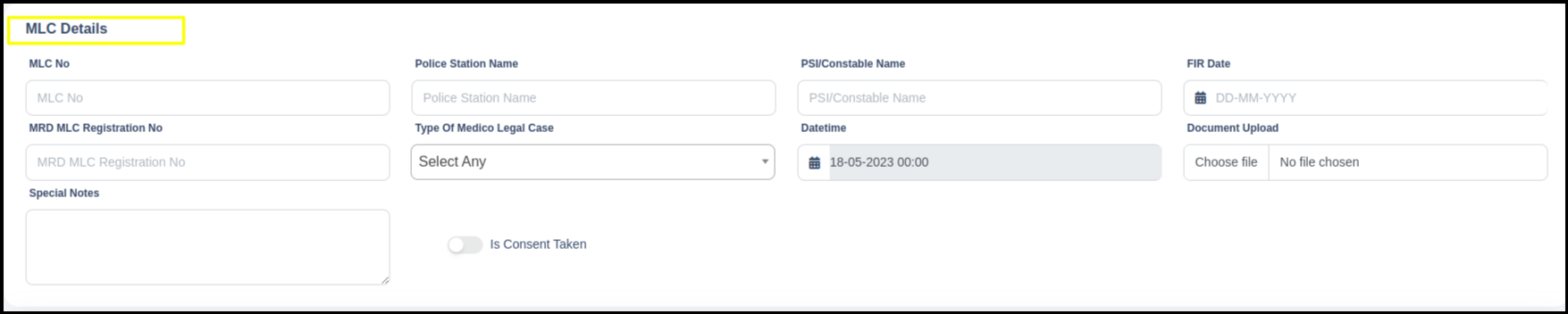
Here users can update the MLC details such as MLC No, Police Station Name, PSI Name, FIR Date, MRD MLC Registration number, Type of Medical Legal Case, Date time, Document Upload, Special Notes
G. Billing Type:- Here users can select the patient billing type according to their income.
H. :- Here users can update the department, their services and Doctor’s

I :- Here users can send the email notification by selecting the specific toggle

Click to Save button for scheduling a appointment