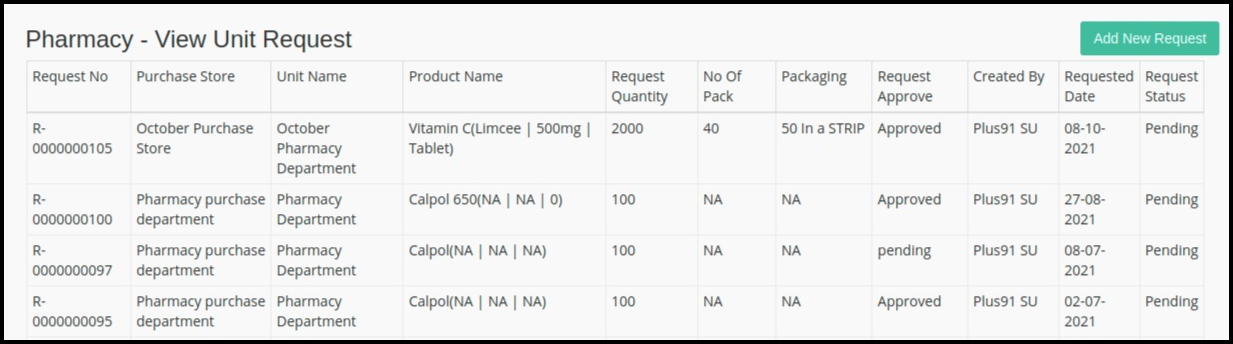This article will guide you on the Add Unit Request. In this module, Here’s a basic workflow of how to add department medicine stock requests to purchase stores.
- Click on the “Pharmacy Management ” module from the control panel.
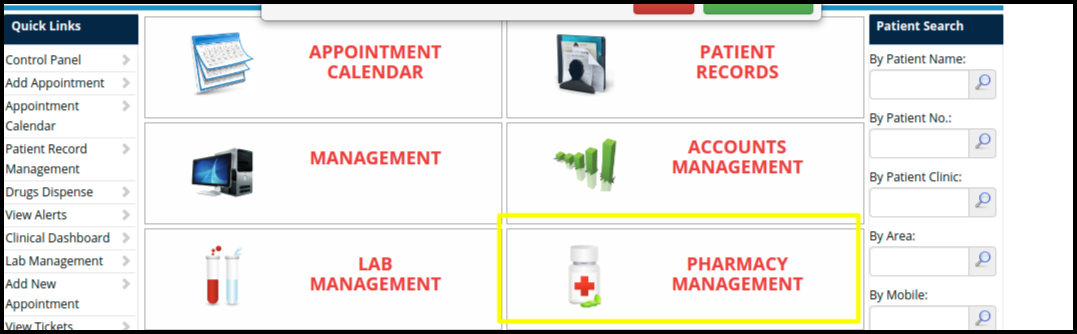
2. Then click on the Add Unit Request option.
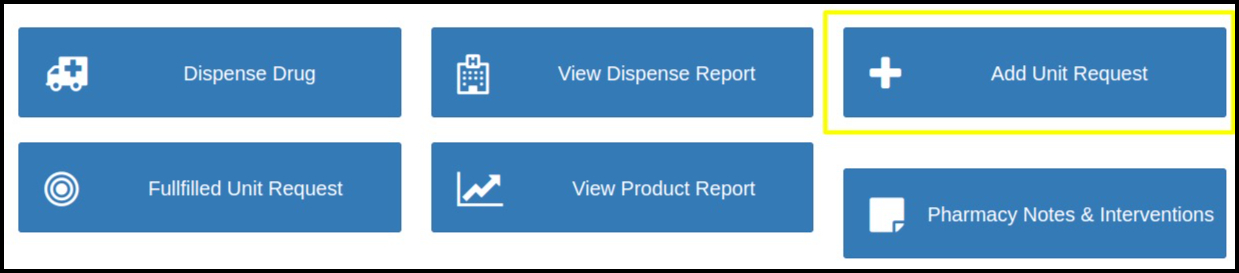
3. After clicking on add unit option view request page will open.
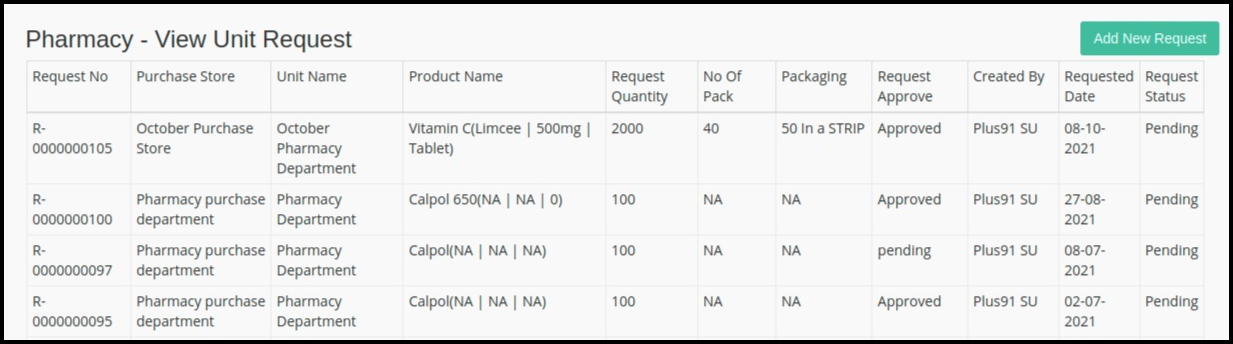
- In the above image, requested stock lists are given.
4. We can add new stock requests to the purchase store by clicking on Add new request.
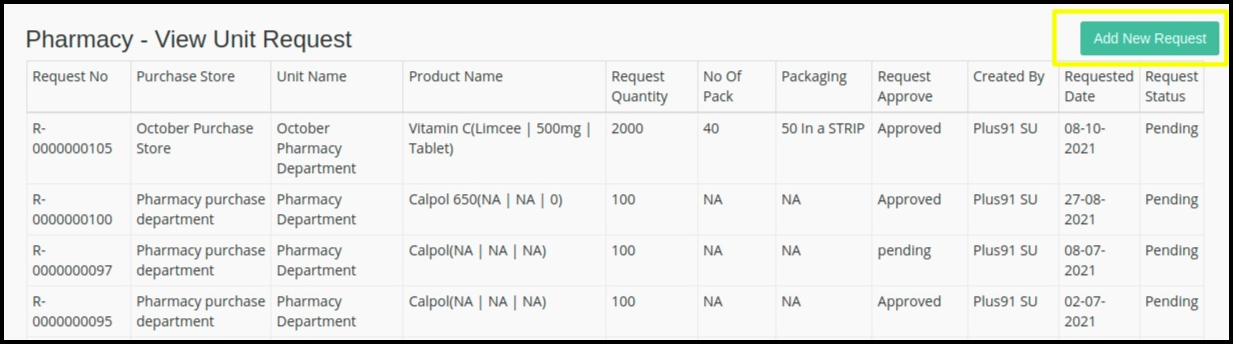
5. When we click on add button then the following page will open.
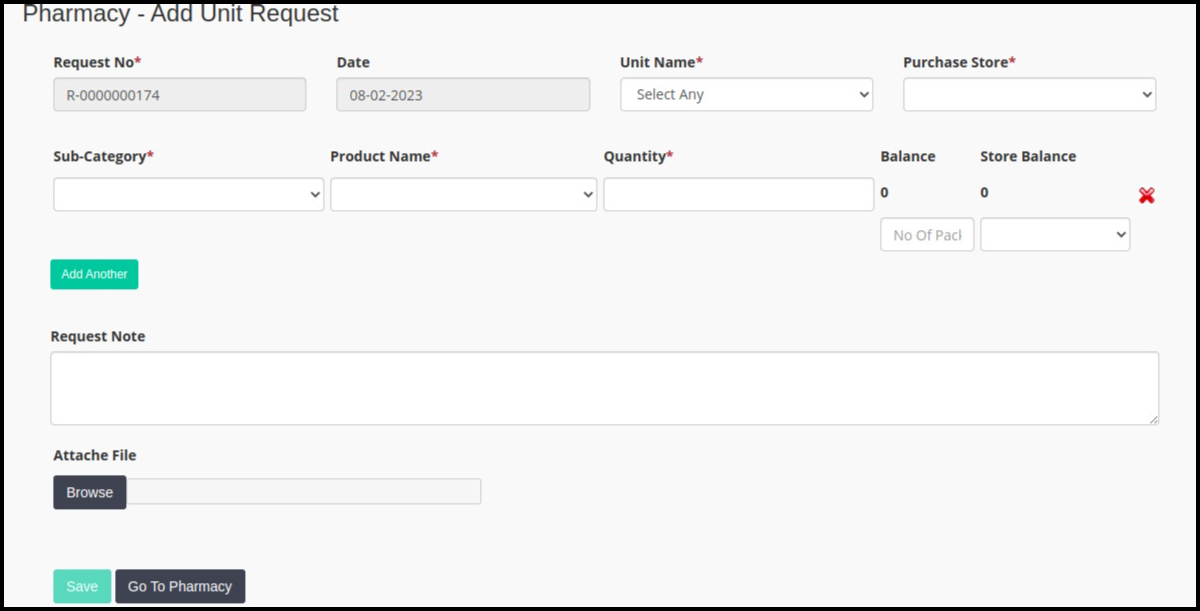
- In the above image, there are a number of options are given to add stock requests.
- Request No- This an auto genrated reuest number genrated by system.
- Date- Current date.
- Unit Name- Name of the department.
- Purchase Store- Name of the purchase store.
- Sub-category- Stock category like a pharmacy.
- Product Name-Select the medicine name that we want to request for stock.
- Quantity- How much quantity do we have to order for the purchase store.
- Balance-Purchase store balance.
- Store balance- Current store balance available in the department.
- Add another- Using this option we can multiple medicines.
- Save- By clicking on the save button request will send to the purchase store.
6. A list of all unit requests will display on the screen. with their product name, quantity, created by, and request status.