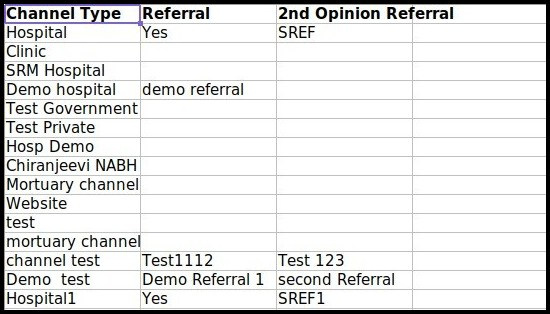This article will provide a quick overview of the process for adding new channel types, updating existing ones, and deleting existing ones.
1. Select the option ‘IPD Management‘ from the control panel.
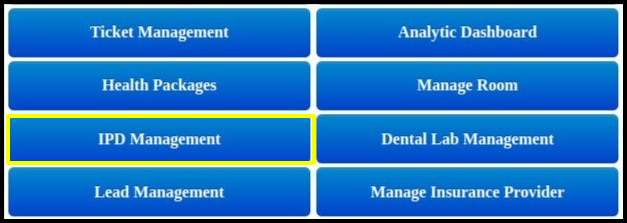
2. In the IPD module, click on the button labeled “Channels and Channel Types”.
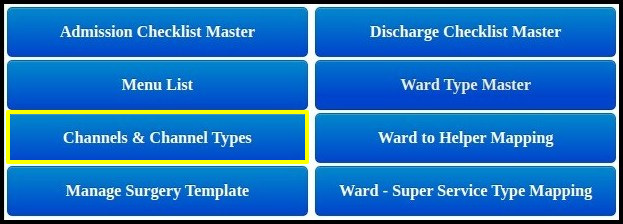
3. The following screen will be opened when the user clicks on “Channels and Channel type”.
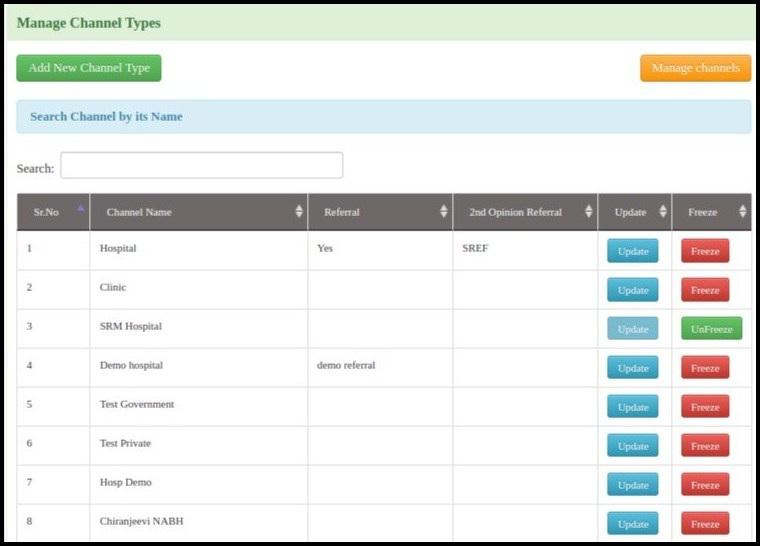
In the Manage Channel type, we can add, update, or delete Channel type which are attached to Hospital/Clinics.
4. To add a new channel type to Hospital/Clinics, click on the ‘Add New Channel type’ button.
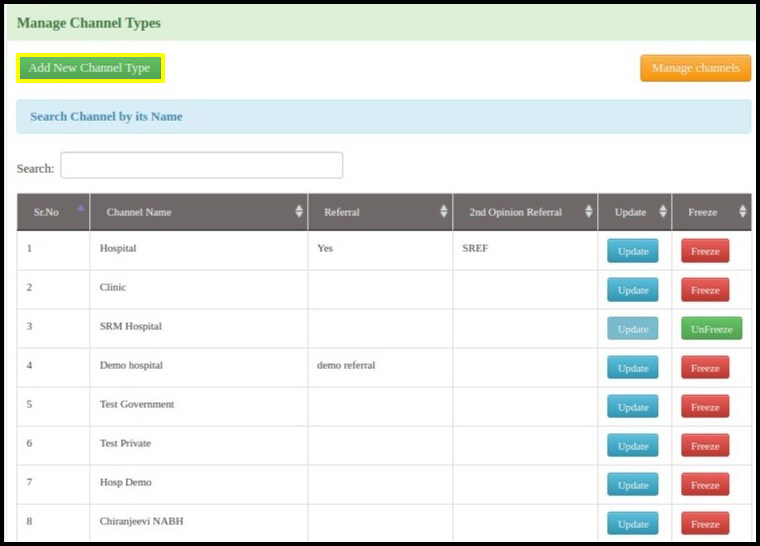
5. The user will be taken to the ‘Add New Channel Type‘ screen after clicking on the button.
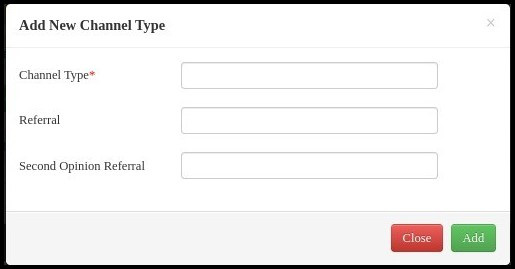
6. Enter the channel type, whether a referral person is required or not, and the name of the second person who needs to be added as a referral in the new channel.
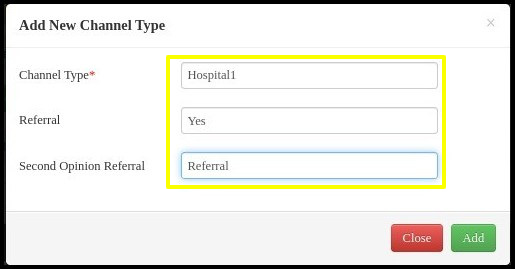
7. Click on “Add” button as shown below.
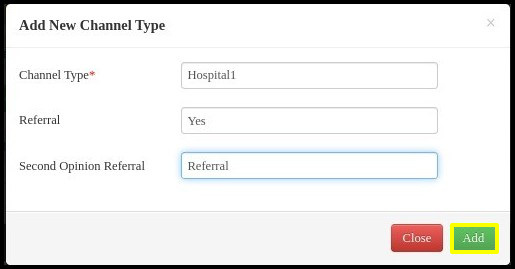
6. Then popp-up of succesful addition of Channels will appear on the screen as shown below.
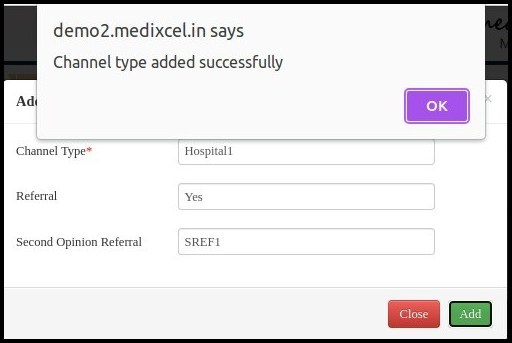
7. Click “Ok”. You’ll see the newly added channel type in the Manage channel types list as shown below.
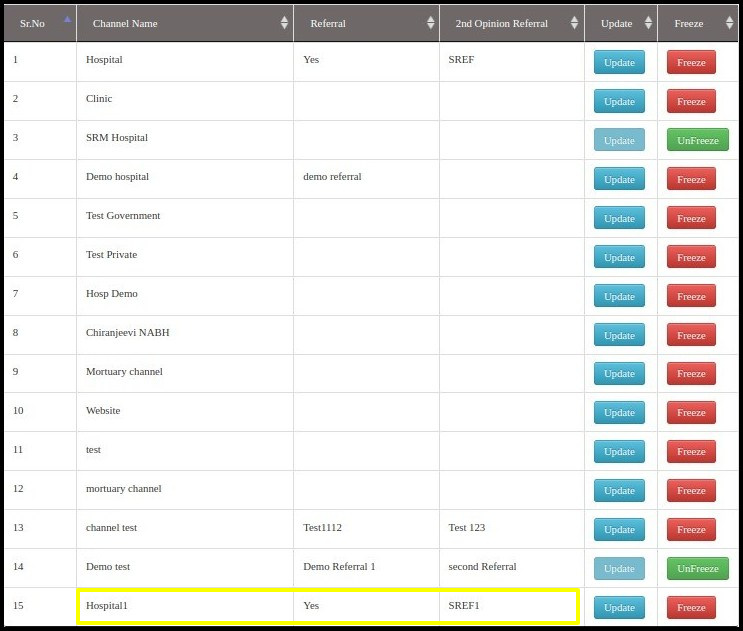
8. Click on “Manage Channel” to update channel details such as E-mail, mobile number, service rates, OT rates, mortuary/consumables rates if applicable.
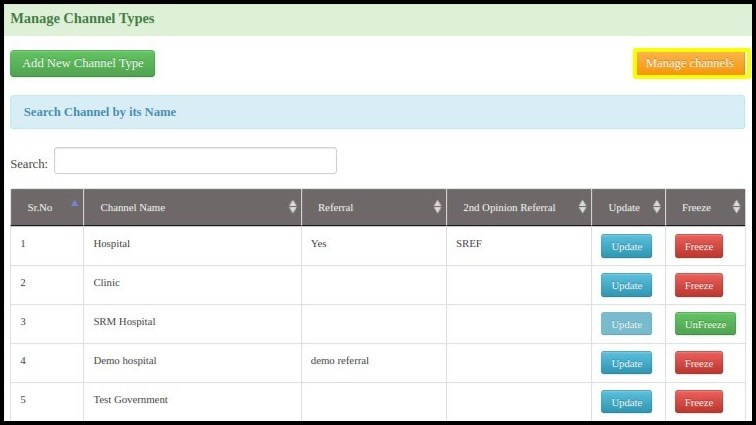
9. The manage channel screen will appear, allowing you to adjust the channel’s details as indicated below.
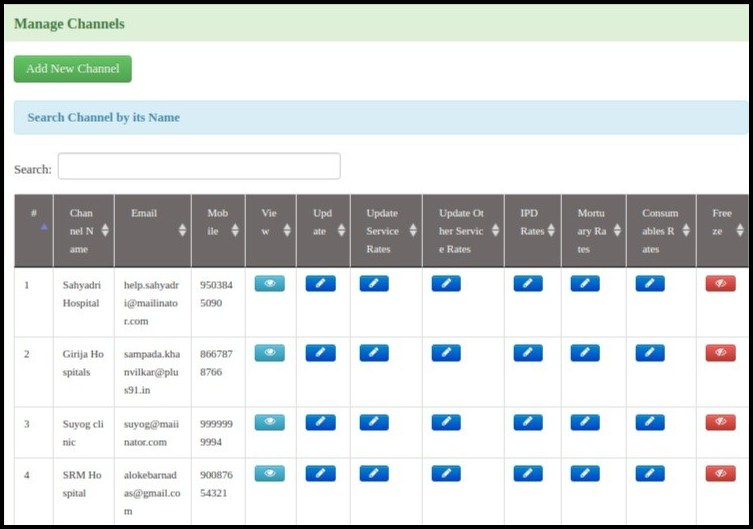
10. To view particular channel, Click on the “eye” icon in front of the channel name in the channel list to access that specific channel.
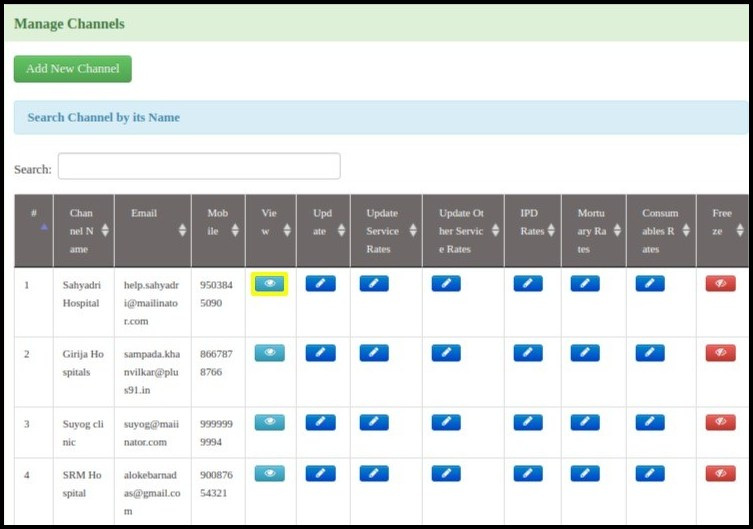
11. It will show all channel details as shown below.
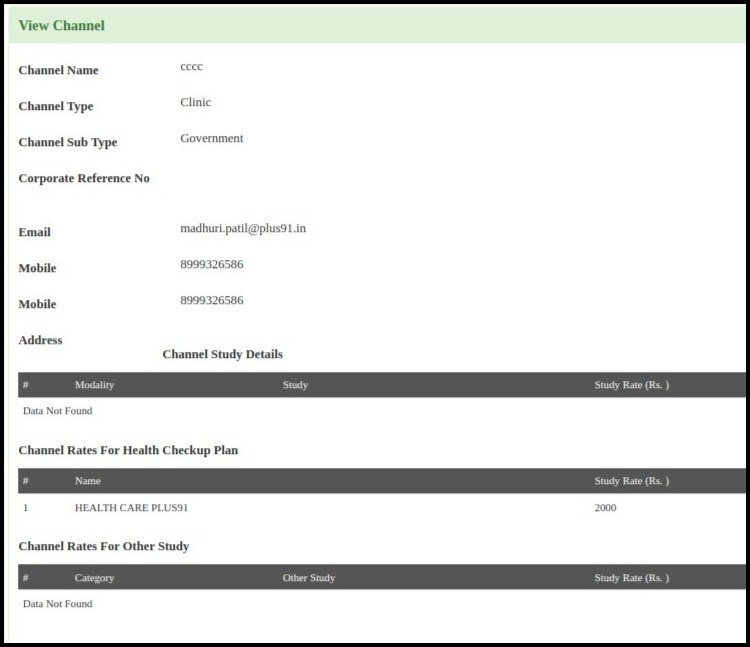
12. In order to make changes to a specific channel’s details, click the “pen” icon that appears in front of the channel name in the channel list.
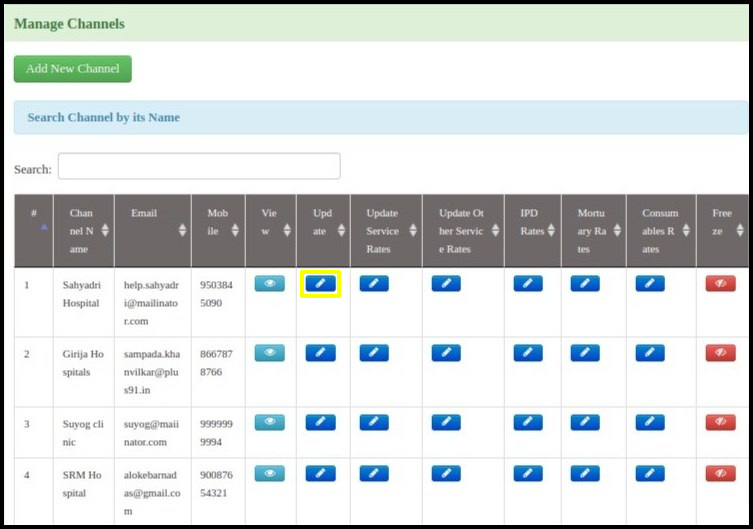
13. As indicated below, it will display every channel’s details from which you can update.
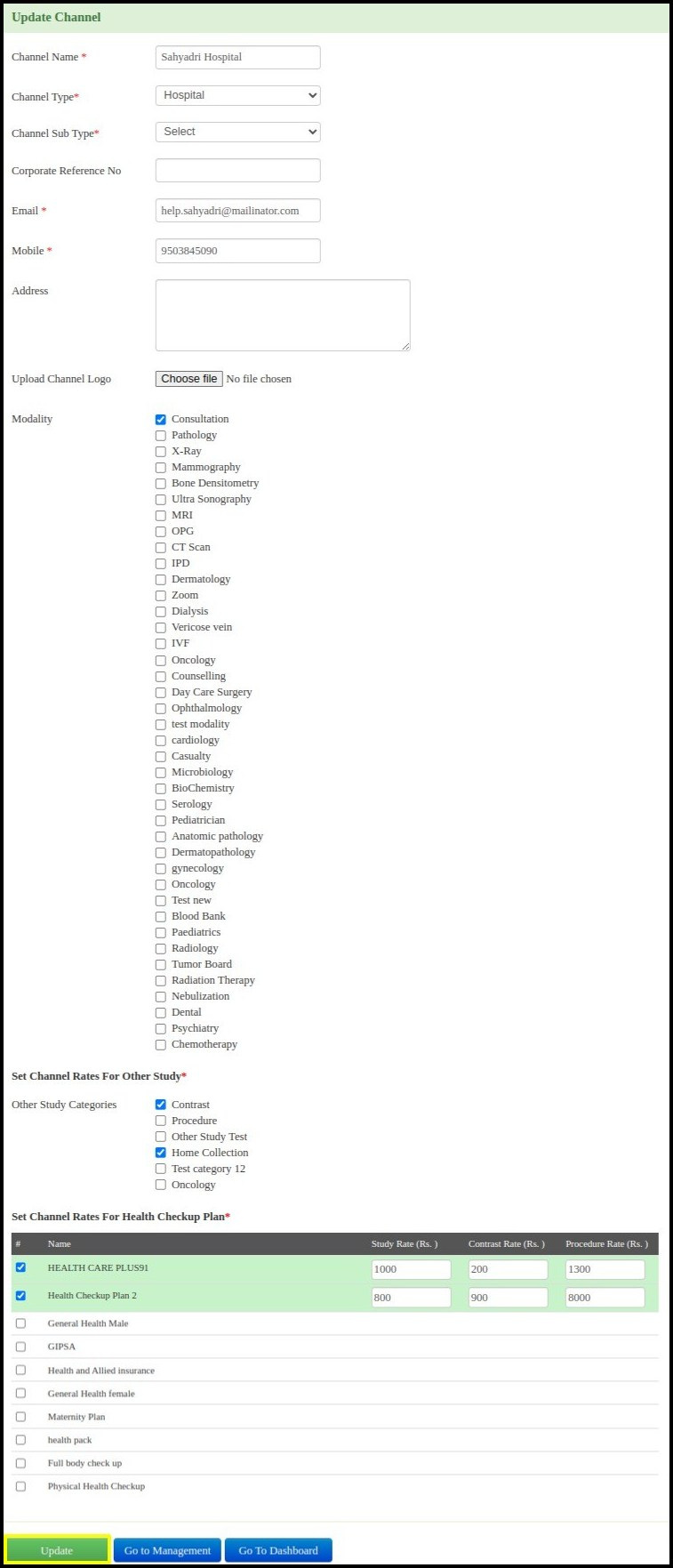
- Channel Name : You can update existing channel name.
- Channel Sub Type : You can change the channel type in this instance to either Government or Private.
- Corporate Reference No : You can update Corporate Reference No.
- Email/Mobile/Address : You can update existing channel Email/Mobile/Address.
- Upload Channel Logo : You can update channel logo.
- Modality : Updates and changes can be made to any modality that was previously assigned to a particular channel.
- Set Channel rates for other study : You can set channel rates for other studies.
- Set Channel rates for Health Chekup Plans : You can change the rates for the designated Health Chekup Plans by selecting this option.
14. After updating channel details, Click on “Update” button as shown below.
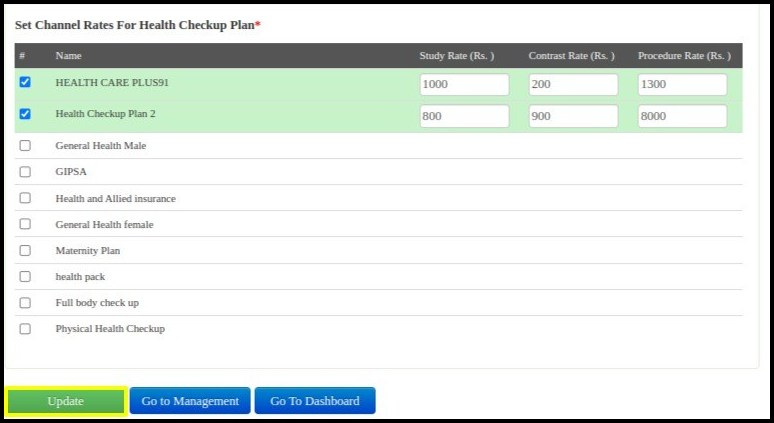
15. The IPD rates, mortuary rates, and service rates can all be updated or changed in a similar manner.
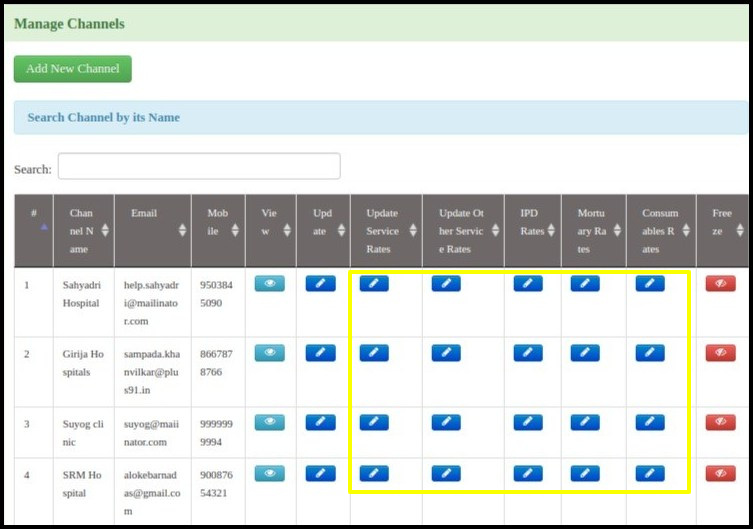
16. A specific channel can also be searched for by entering its name; this will display the channel in tabular form for you to view.
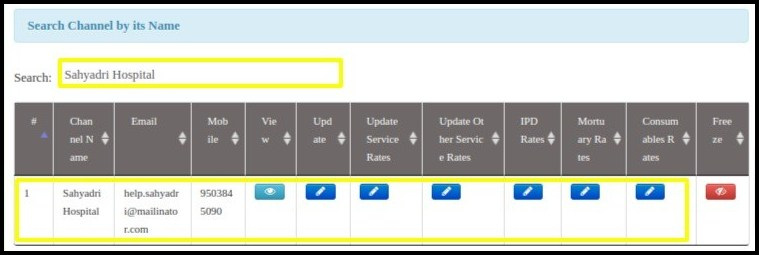
17. Additionally, you can export specific channel data in Excel format by clicking the “Export to Excel” button, as demonstrated below.
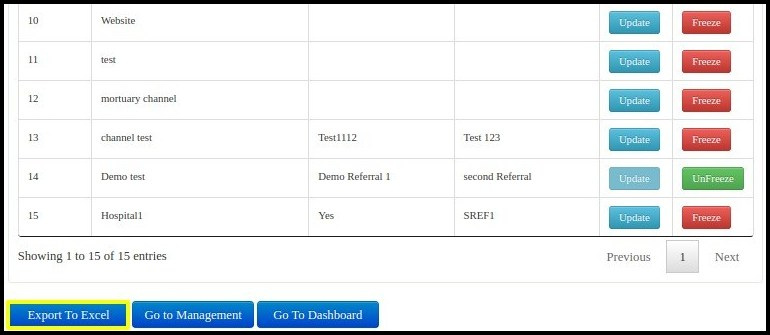
18. Channel data will be exported in excel file format as shown below.