This article will guide you on Clinical Dashboard Module.
1. When we open the EHR site on that screen, under the quick links, we can find Clinical Dashboard.
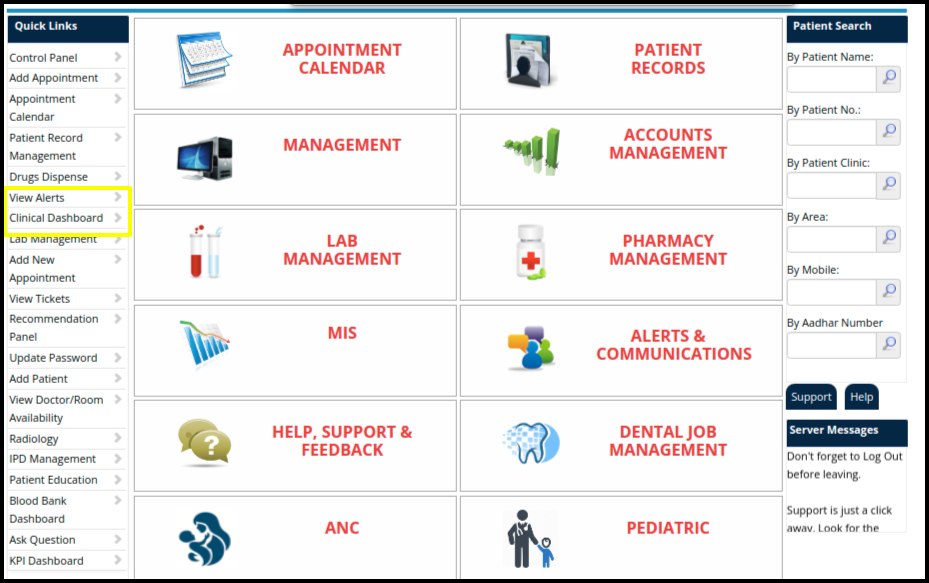
2. Click On the Clinical Dashboard option from the control panel.
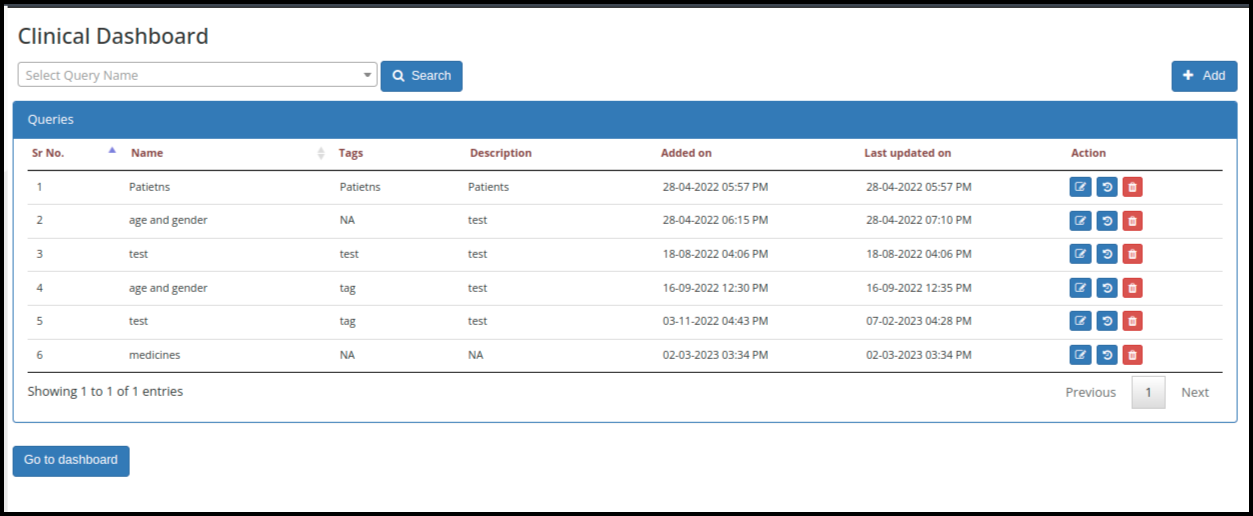
- When users open the clinical dashboard above screen will be open.
- The user can check here the number of queries that will be in Open condition, which is generated beforehand.
- And Here users can also generate the new queries by clicking on Add button.
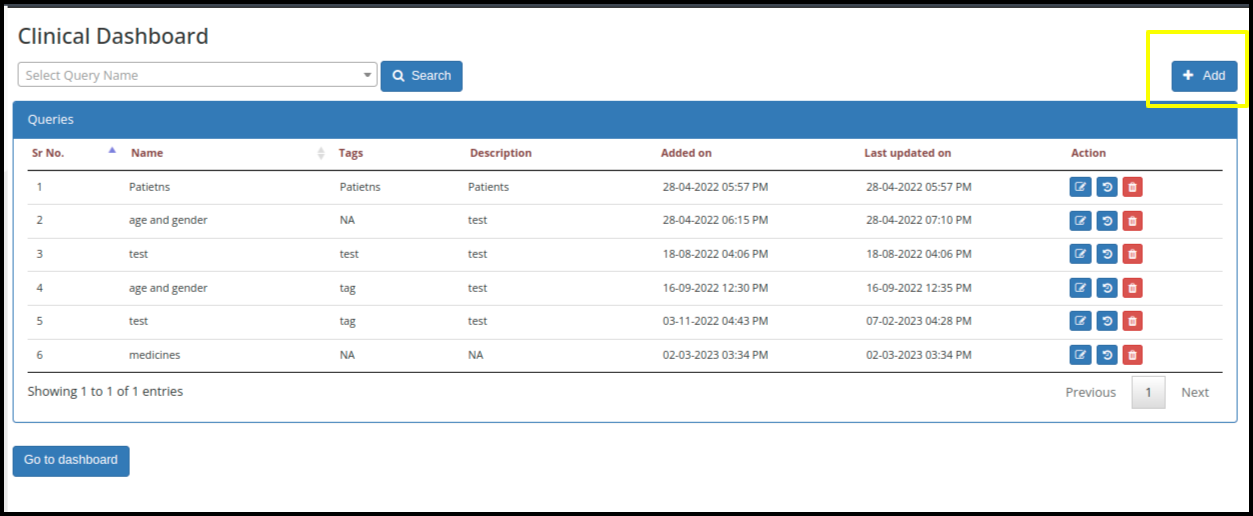
3. When users click on add button following screen will be open.
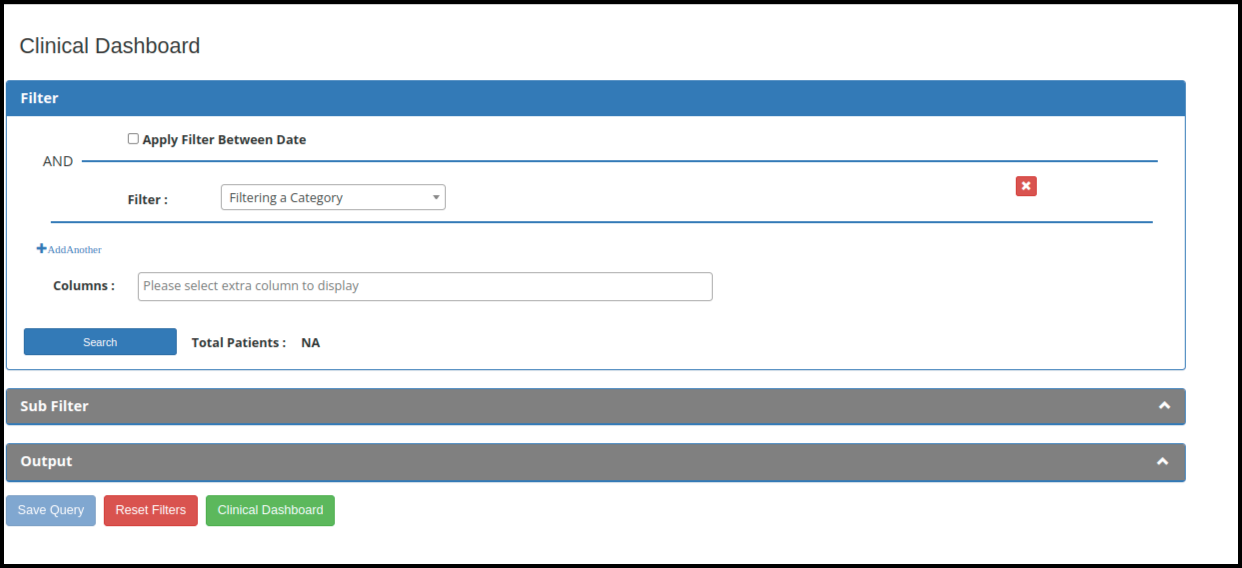
- In the above screen users can see a number of filters such as:-
- Date filter- Here users can apply a filter between two dates.

- Category Filter: In this drop-down can find the number of filters.
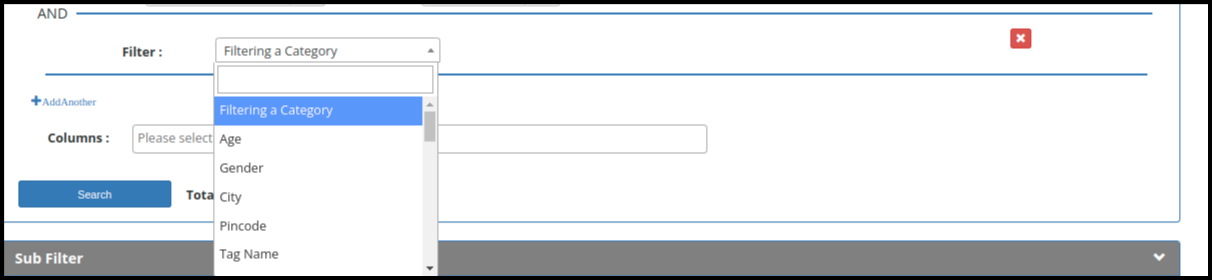
- Columns: In this filter number of options given which shown below.
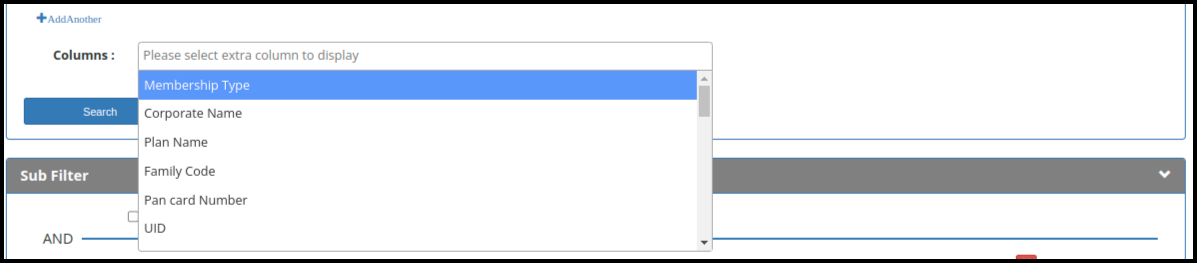
- After applying all filters just click on the search button.
- Then users can apply the filters as well as sub-filters here.
- Then, according to data users can apply the filters as per the requirement
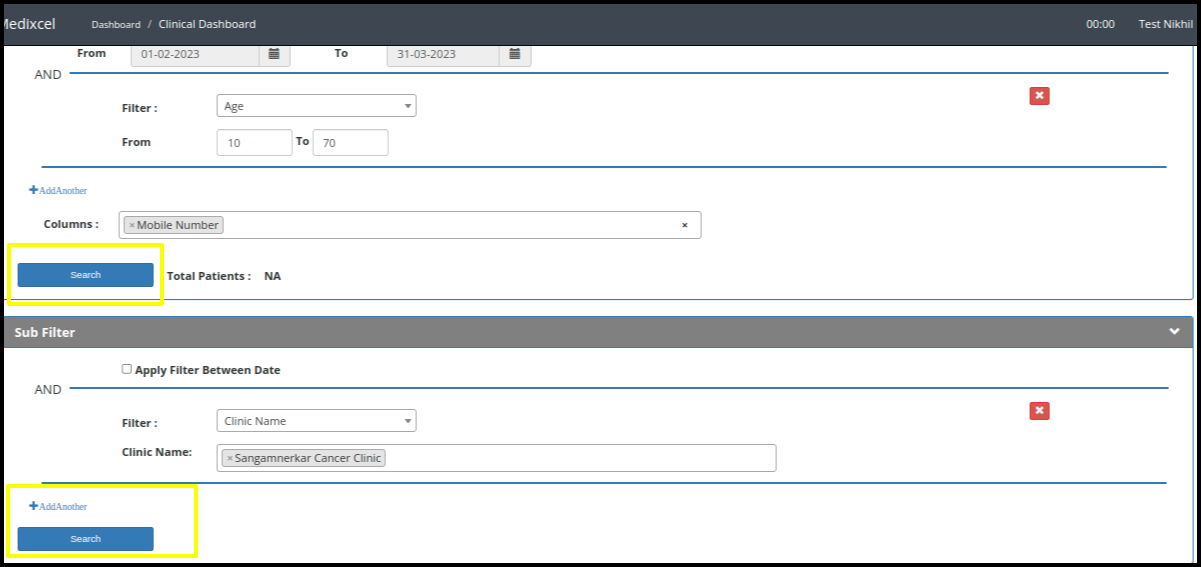
4. The data will be displayed according to the filter applied in the given filter option.
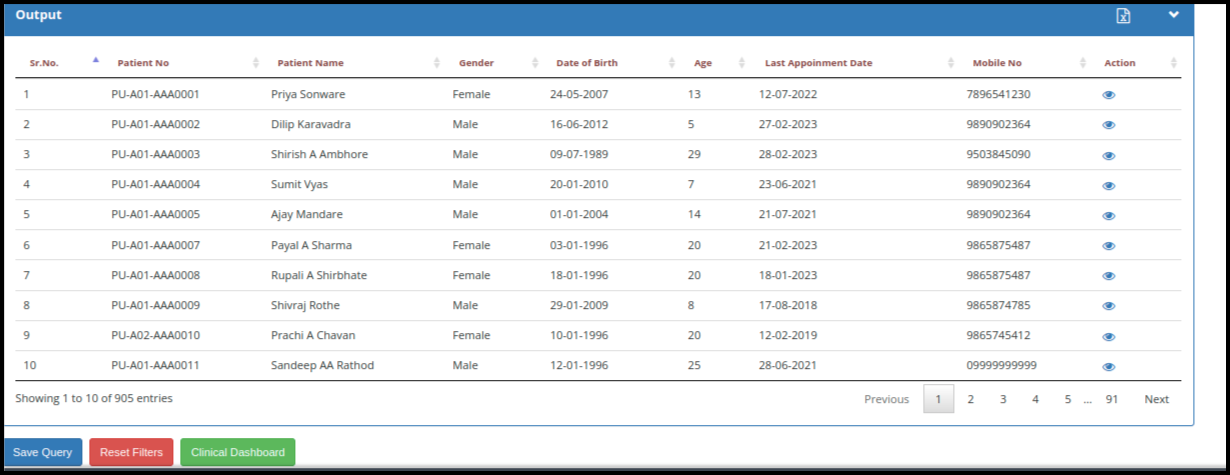
- Based on the applied filter in the output section, we get data as shown in the image above.
- By clicking the save query button, we can save used queries for future use
- By clicking on reset filters users can reset all filters.
- To download the report just click on the excel icon.

- So Basically Clinical Dashboard is used to generate any data according to our requierment.