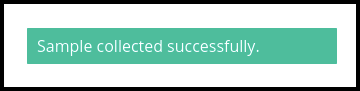This article will guide you to collect the sample of pathology test.
1. Once the pathology appointment has been created, then it is finalized successfully in the appointment calendar.

2. To collect the sample, click on the Lab management module.
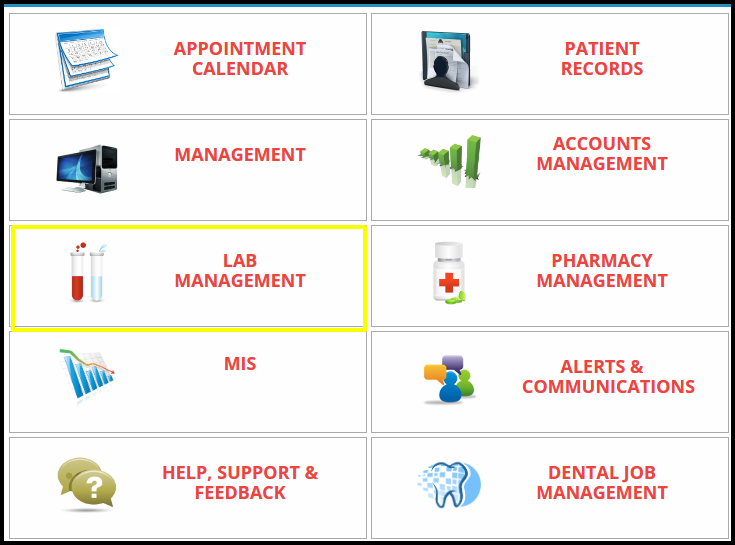
3. Once you click on the lab management, lab management page will be open
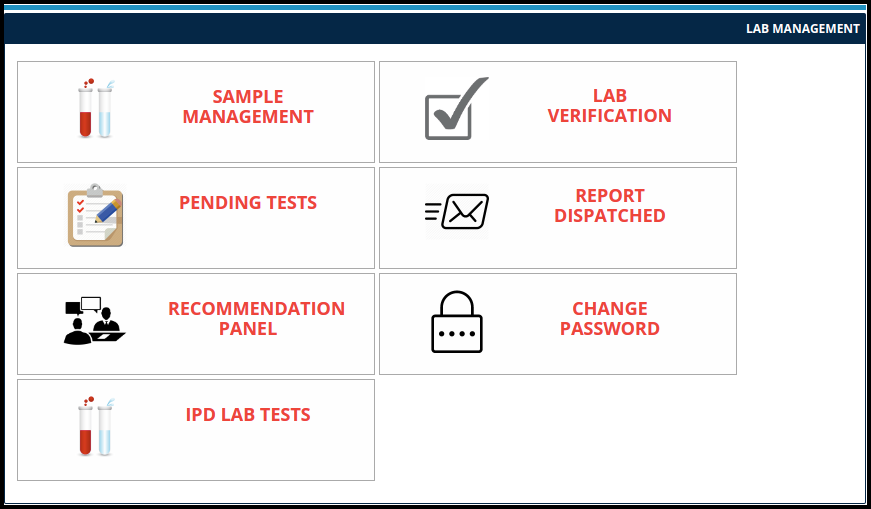
4. To collect the sample, click on the sample management
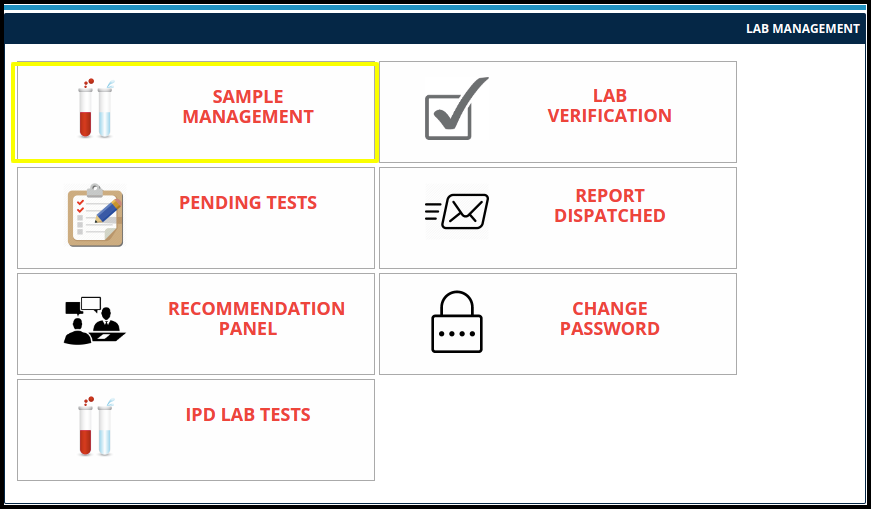
5. Once you click on the sample management the request sample page will appear

6. To collect the sample, click on the collect option which is reflected in the right hand side of the request sample page
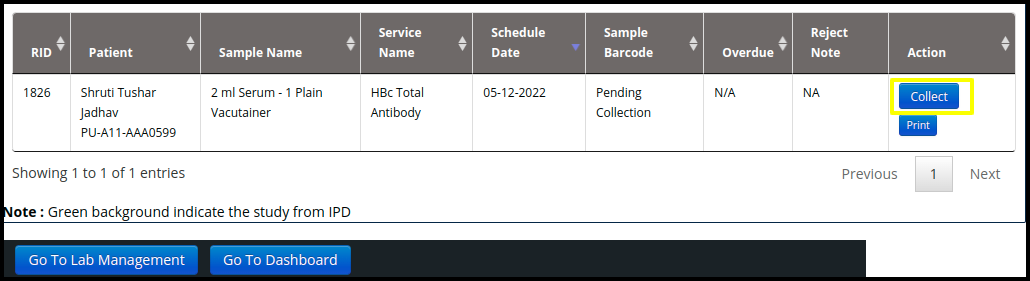
7. Once you click on the collect option Medixcel-Sample page will be open.
A. To collect the sample, click on the “ Generate new Barcodes” button
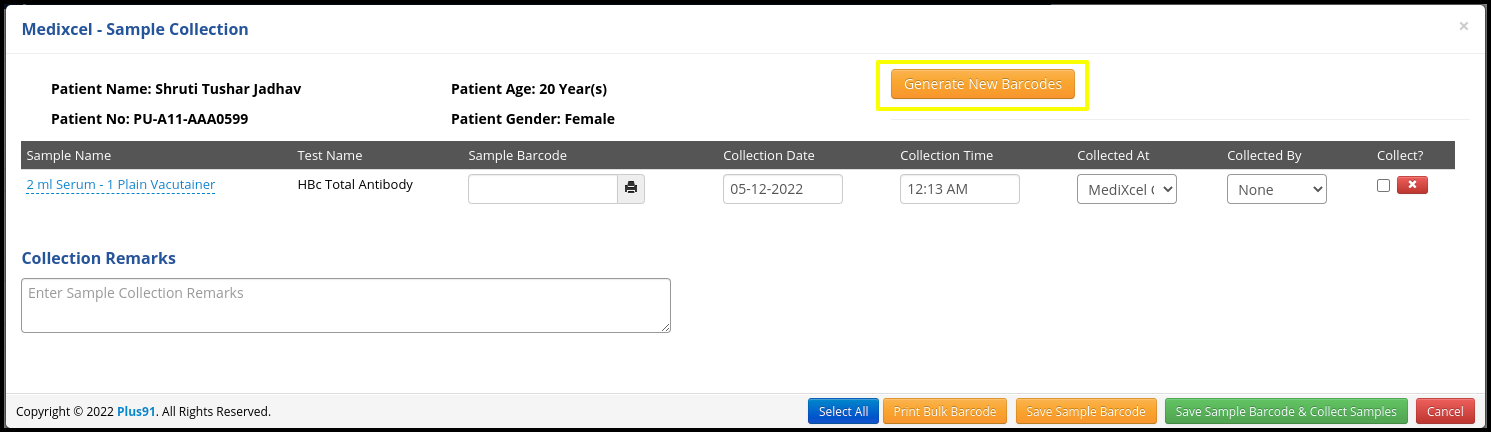
B. Once the barcode is generated users need to fill up the following fields
- Sample Name:Here user need to check the sample name weather it is correct or not
- Test Name: Here users need to check the test name weather it is correct or not
- Collection Date: Here users need to update the collection date when the person will be collecting the sample
- Collection Time:Here users need to update the collection time when the person will be collecting the sample at an exact time
- Collection At: Here place will be important from collect the sample in that having three places such as
a. Particular Clinic: Here users can collect the sample from the clinic
b. Home collection:Here users can collect the sample from the patient’s home collection
c. Outside collection: Here users can collect the sample from the outside lab - Collection By: Here users need to select the collected person name who has collected the sample from the place
- Collect checkbox:- For final confirmation, click on the collect checkbox
- Collection Remark :- Here users can put notes in the remark for further database.
C. once you fill up the following files, then click on the save sample barcode and collect the sample
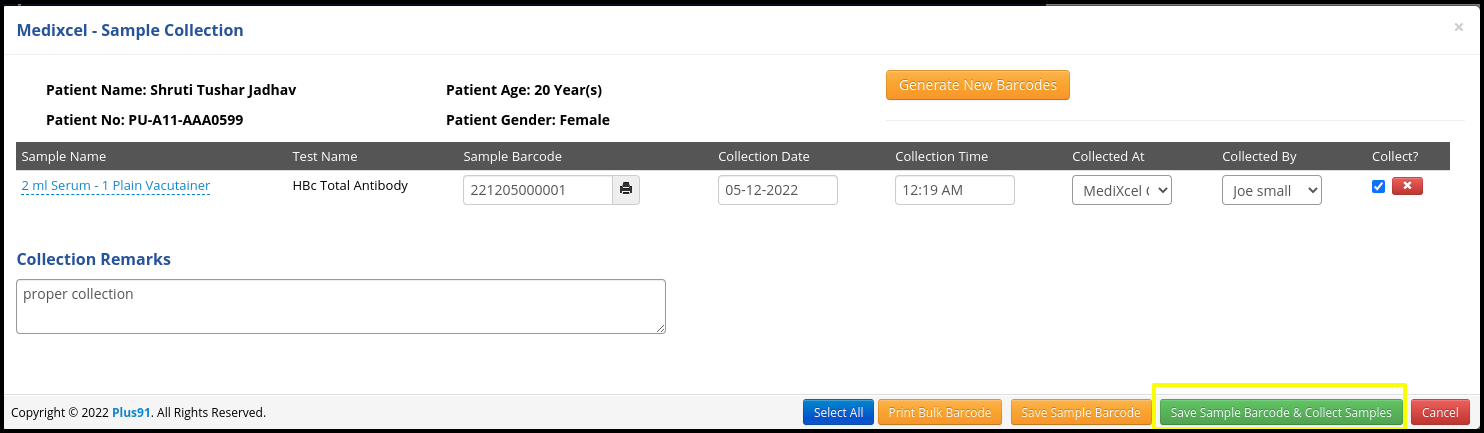
- Here barcode will be required to verify the specific sample at the time of collection.
8. Once the sample is collected, then one notification will reflect on the right hand side of the screen to confirm the collection process