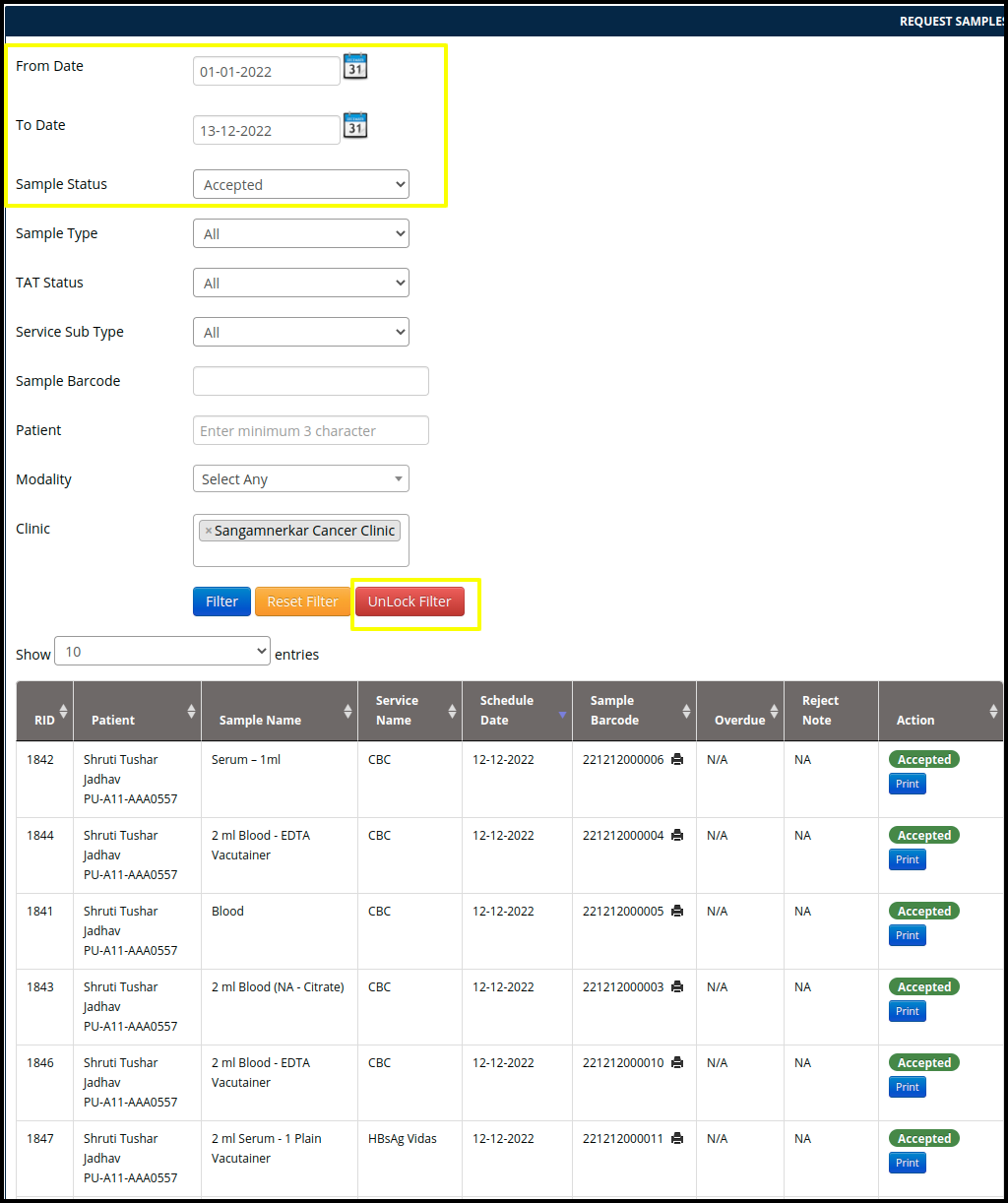This article will guide you to find the lab data by using the filter
1. To find the lab data, click on the lab management module on the control panel.
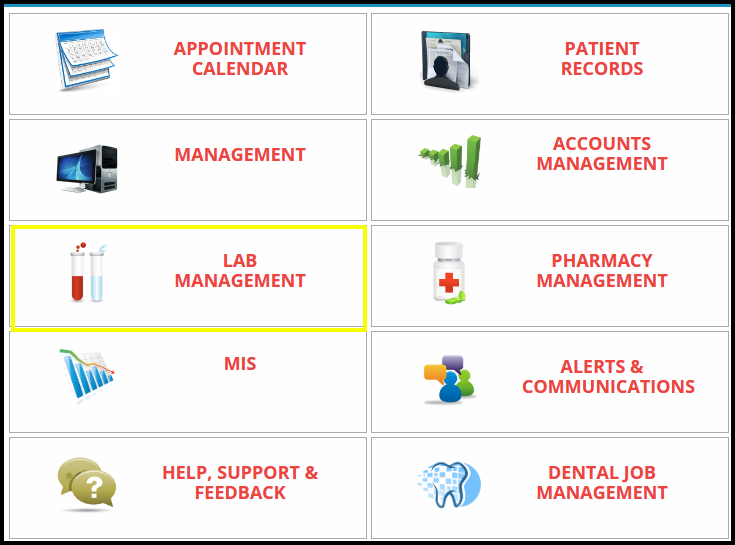
2. Once you click on the lab management module, the lab management page will be open
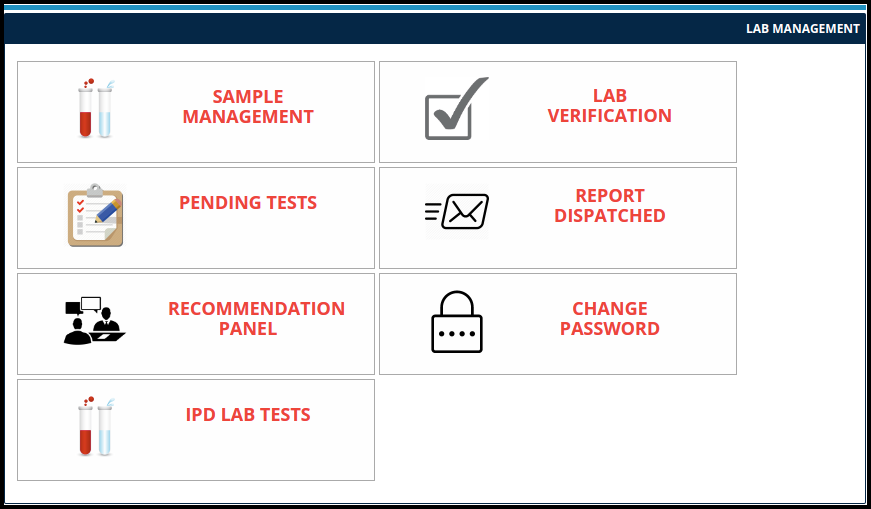
3. Click on the Sample management to find the data by using the filters such as
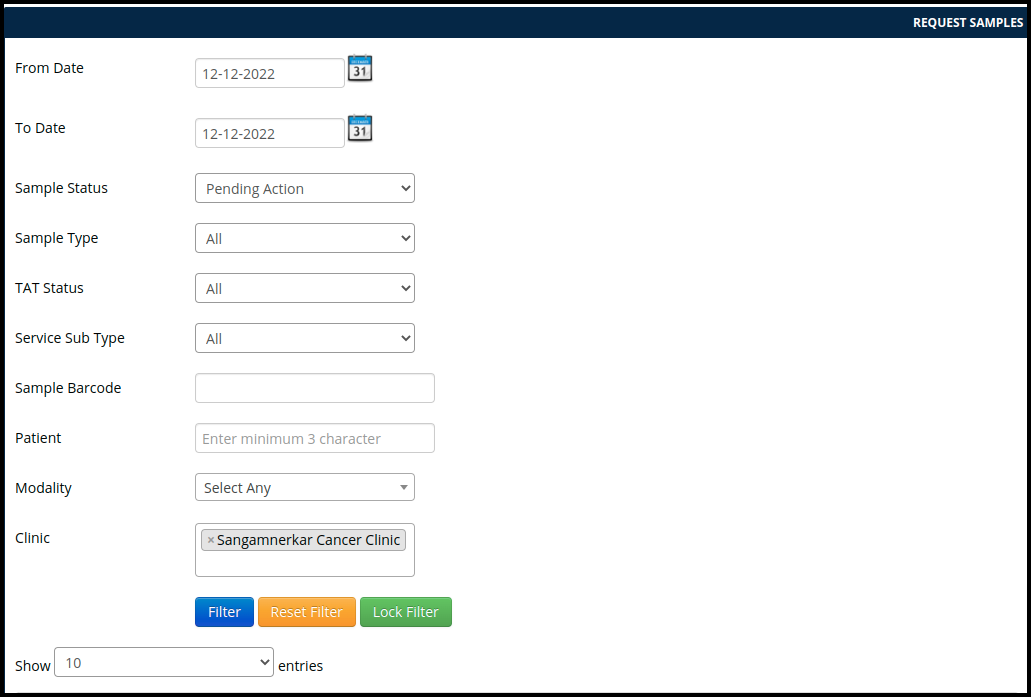
A. From Date and To Date :-
- Here users can find the data by using the date filter
- In the filter users can search the day to day data
- For Example :-
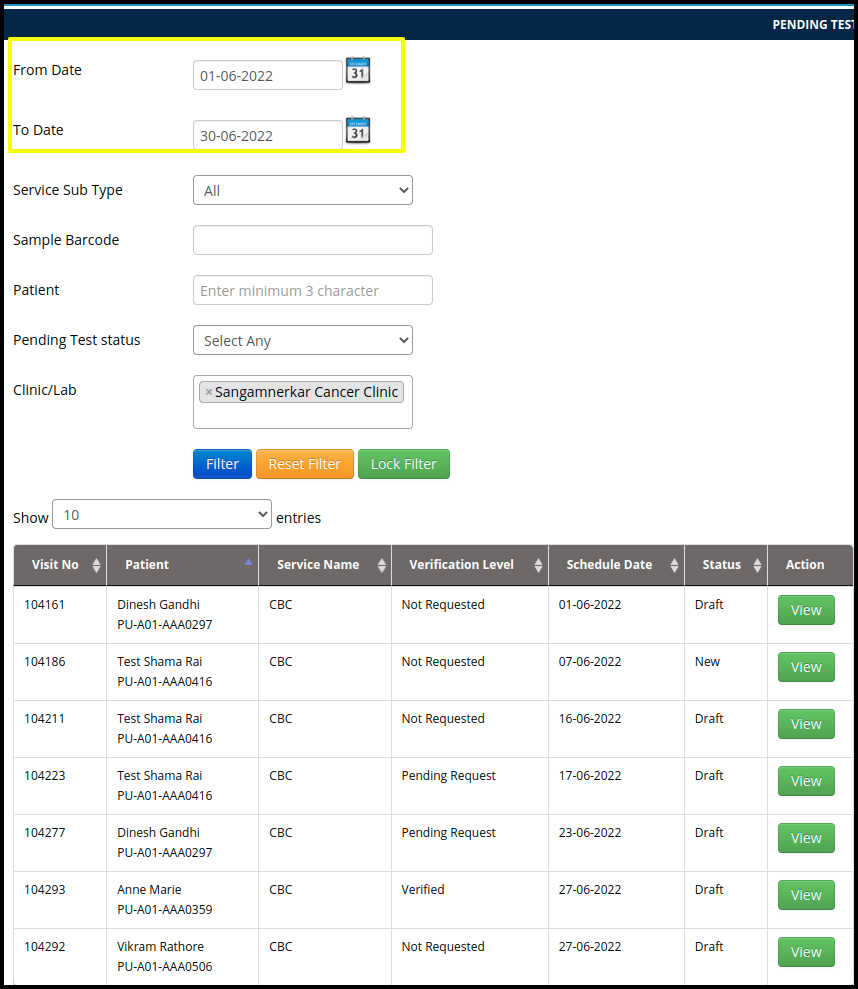
In the filter users can check the data of accepting, collect and reject the sample and recollect with the specific date.
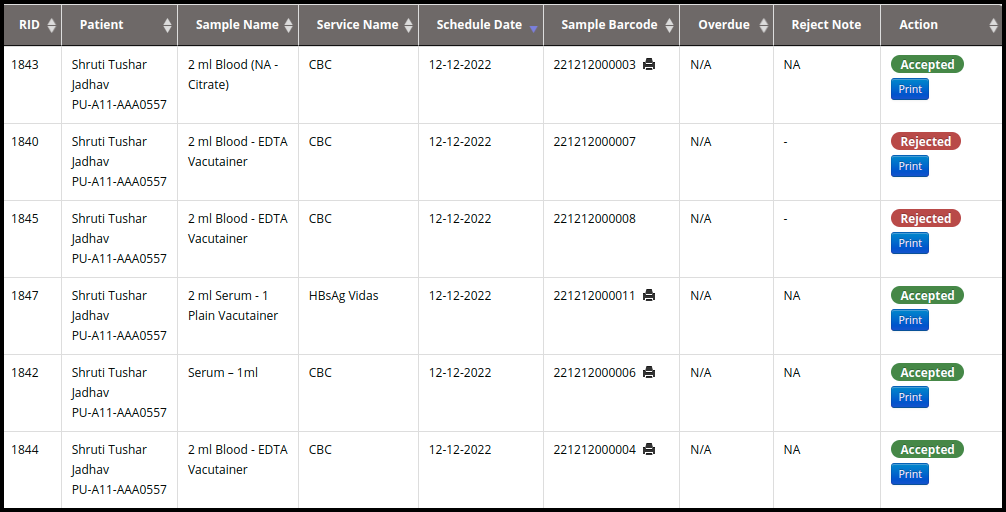
B. Sample Status:- In the status four category will be categories such as
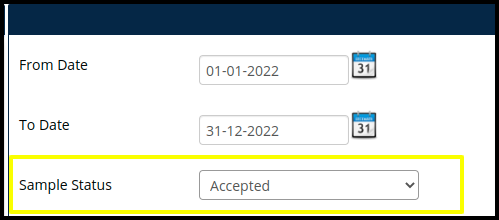
- Accept :- Here users can select the accept status and search the data, the result is given below.
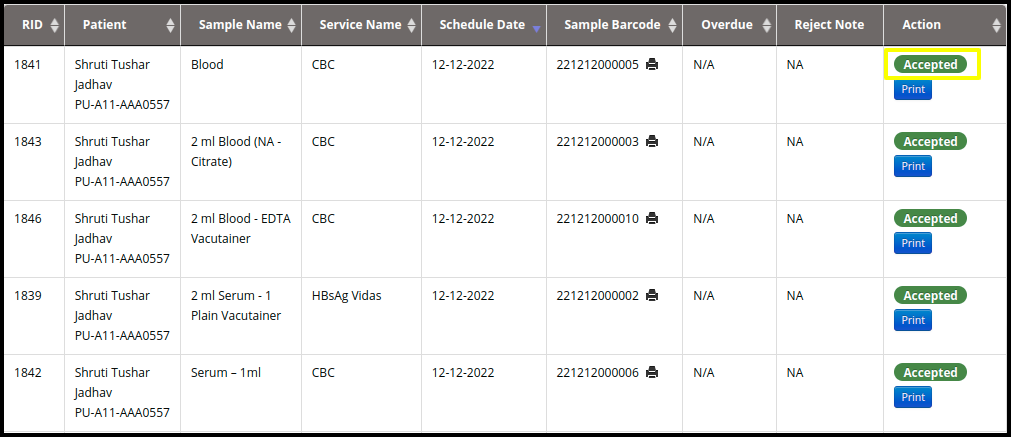
- Reject
a. Here users can select the reject option in which having a one more option that is recollect
b. Once the verification is rejected then reject option will be reflected in the data
c. Once the accession is rejected then the recollect option will be reflected in the data.
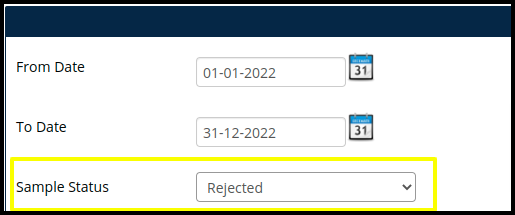
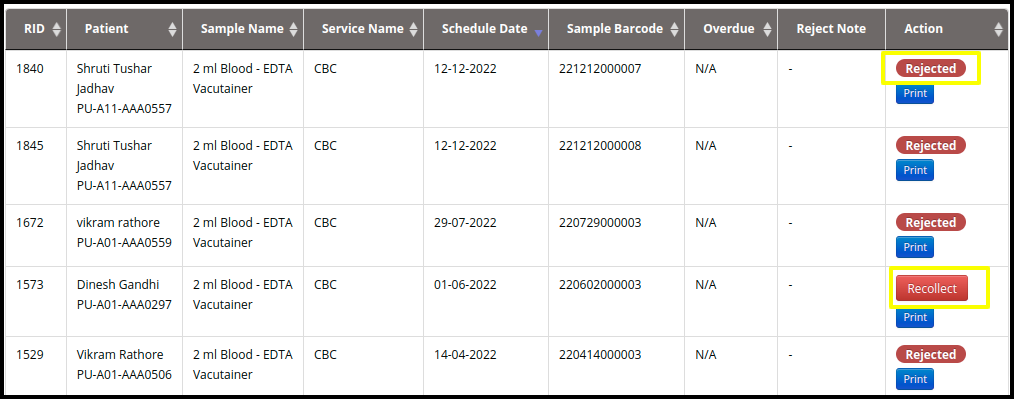
- Pending Action:- Here users can search the pending action by using the status filter
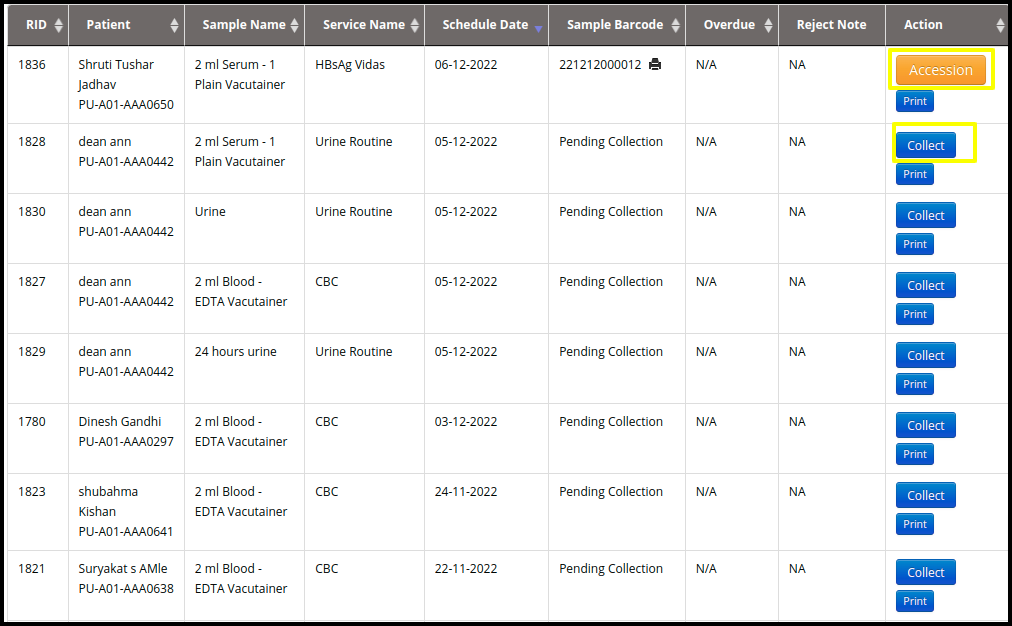
- In this filter include all pending action, such as
a. Collect :- Here users can check the sample collection data
b. Accession :- Here users can check the sample accession data
C. Sample Type
In the Sample type users can search the data, sample name wise for Example
Sample Name :- 2 ml Plasma (citrated) – Citrate Vacutainer
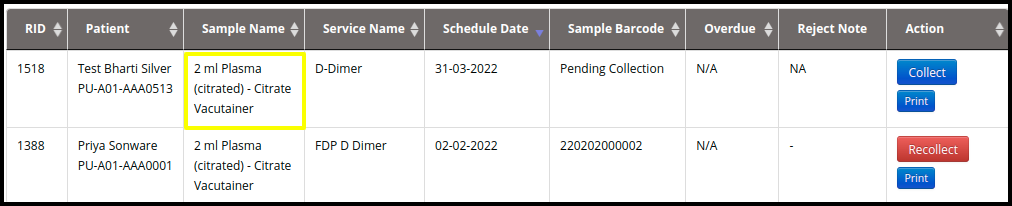
- In the below image users can check the result
D. TAT Status (Turn Around Time)
In the Status includes the two categories to search the TAT data such as
- Overdue :- In the overdue users can search the data their time has passed before complete the action
- Non Overdue :- In the Non overdue users can search data which completed the action before the date.
E. Service Sub-Type
- In the service sub-type users can search the test wise report
F. Sample Barcode:- Users can search the report with specific barcode to identify the data
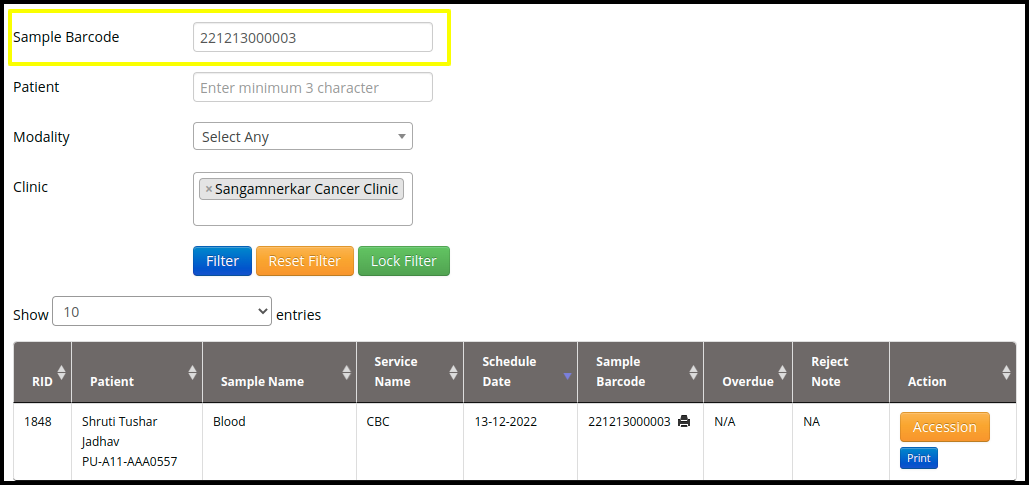
G. Patient :- Here users can search the data by the specific name of the patient
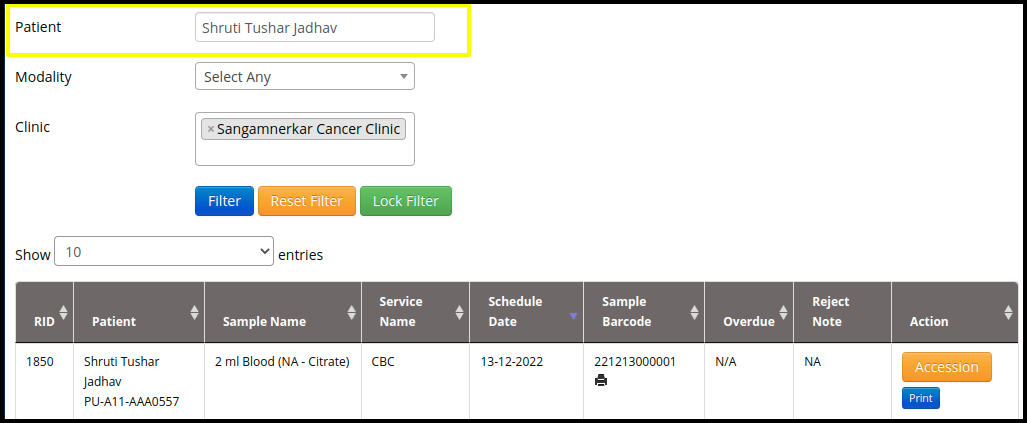
H. Modality :- Here users can search the modality wise data to find the status of the test
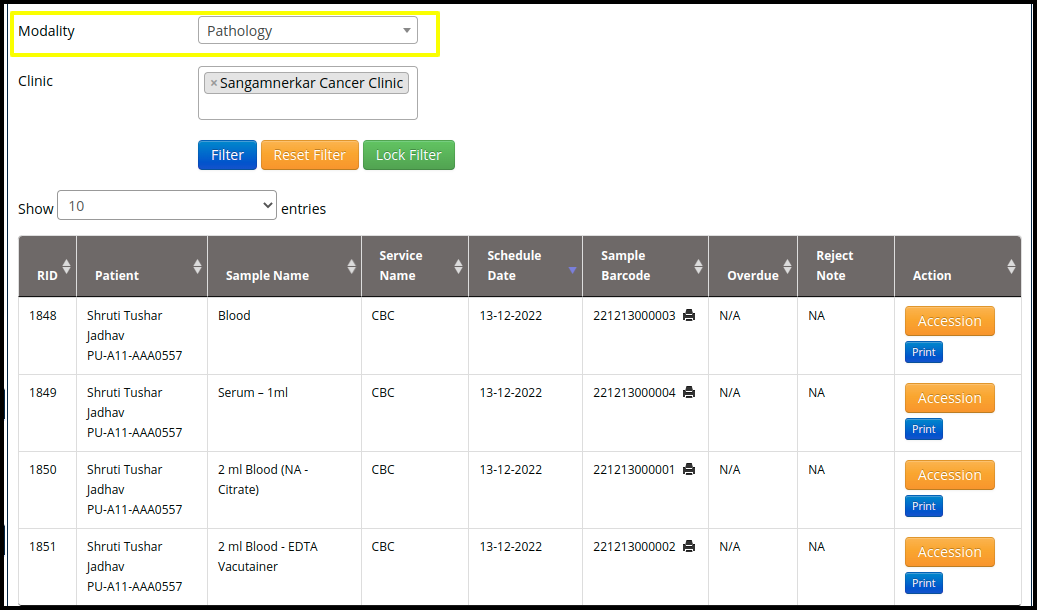
F. Clinic :- Users can check the clinic wise data if in case having a multiple clinic.
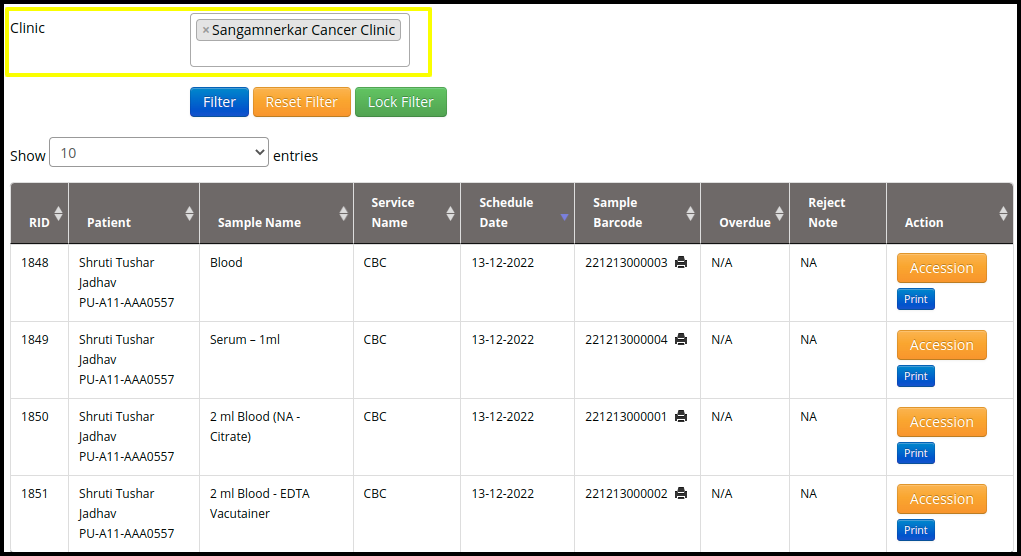
4. In the Lab management, we can find the data with this three filter
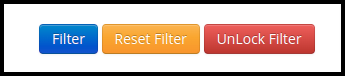
A. Filter :-In the lab management users can find the data with the specific filter
B. Reset Filter :- In the Lab management users can reset the filters with the specific field
C. Lock Filter :- in the lab management users can search the data with a specific lock filter
D. For Example :-The filter will display the same filter content to search the data the next time if users specify the two to three filters, and when the lock filter is assigned, the color code changes to red from blue.