This article will guide on how to implement this tax slab to the pharmacy from CPH side.
1. Click to Taxation Management from the CPH Dashboard.
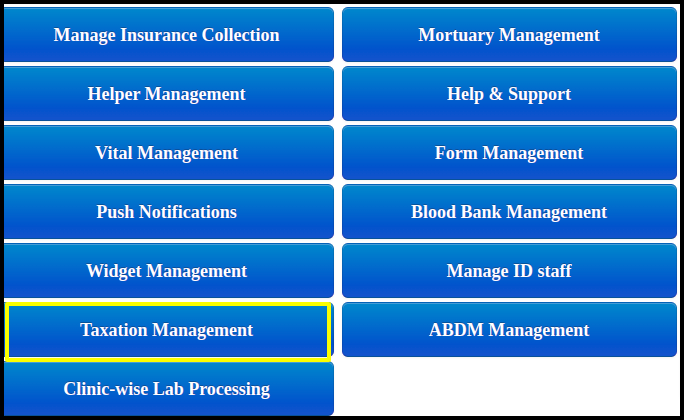
2. Click to Manage Item-Group Mapping from the Taxation Management.
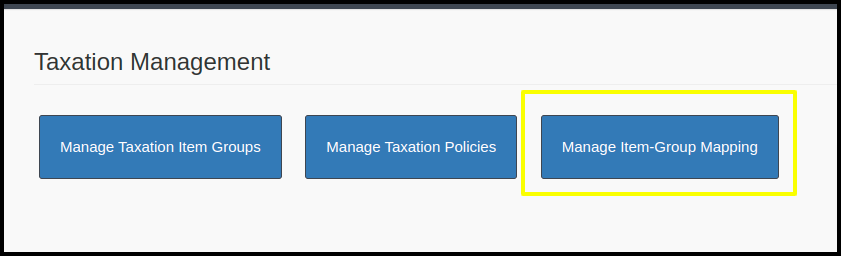
3. Apply the Tax item group on the Pharmacy
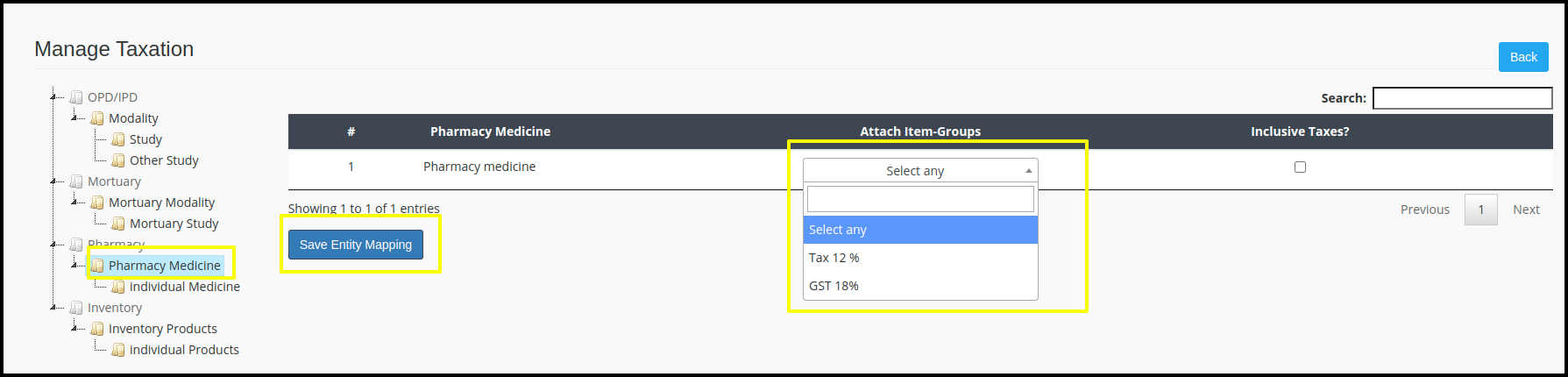
Here you can apply the tax on whole medicine list which is located in the pharmacy medicine
- Here you can check the Pharmacy medicine list where we can apply the Tax slab.
- Select the whole medicine group and click to select any box option where you will get the drop down of the Tax group list.
- If want to inclusive the Tax group in the net amount then click to inclusive tax box
- Once you fill up all the details then click to “Save entity Mapping” button to apply on the EHR Side
Or
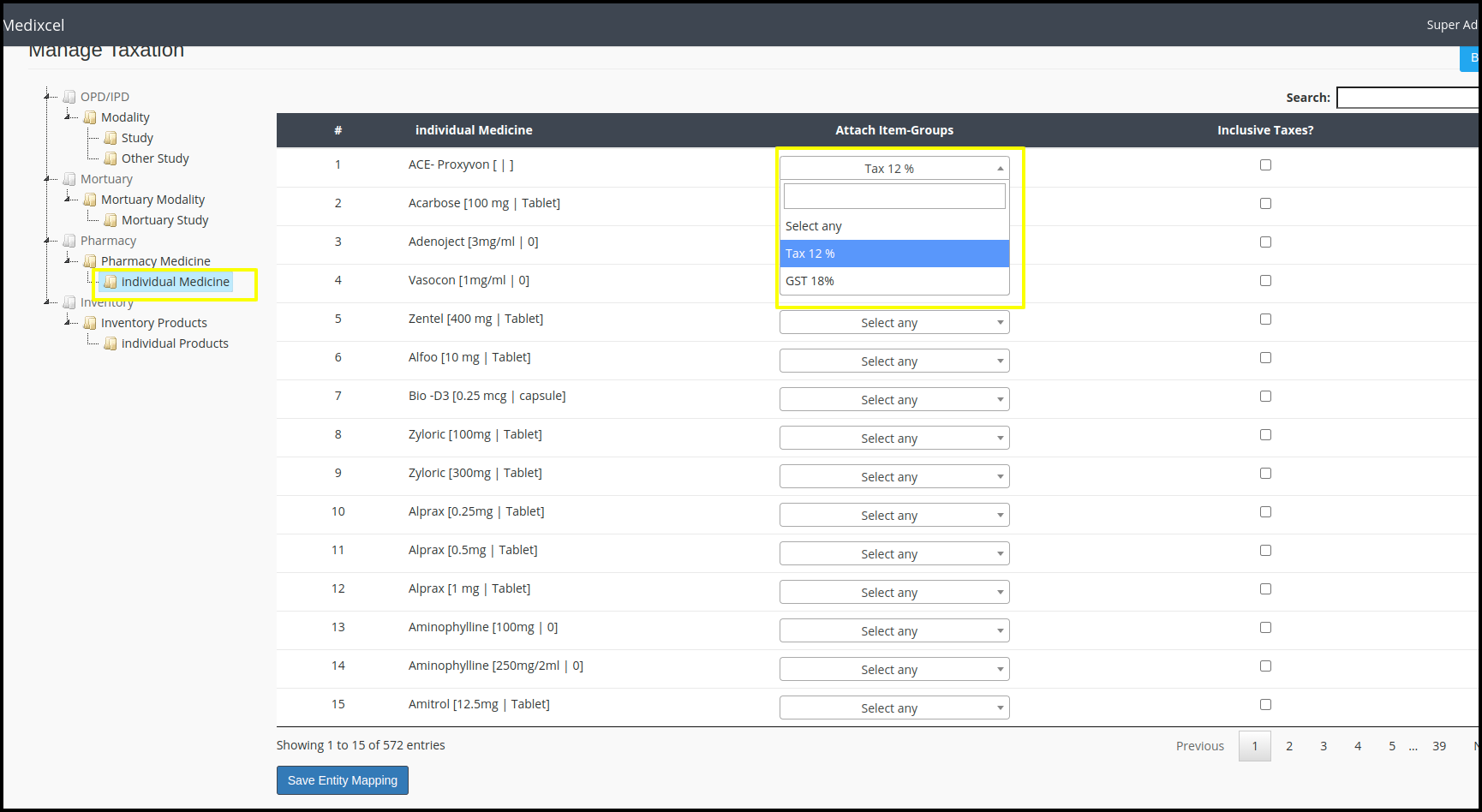
Here you can apply the tax on individual medicine which is display in the list
- Here you can check the Individual medicine list where we can apply the Tax slab.
- Select the Medicine and click to “select any box” option where you will get the drop down of the Tax group list.
- If want to inclusive the Tax group in the net amount then click to inclusive tax box
- Once you fill up all the details then click to “Save entity Mapping” button to apply on the EHR Side