This article will guide you on how to add the Lab Test in the IPD.
1. Click on the IPD Management Tab in the Control panel.

2. Click on the “Admit Patient ” tab to admit the patient.
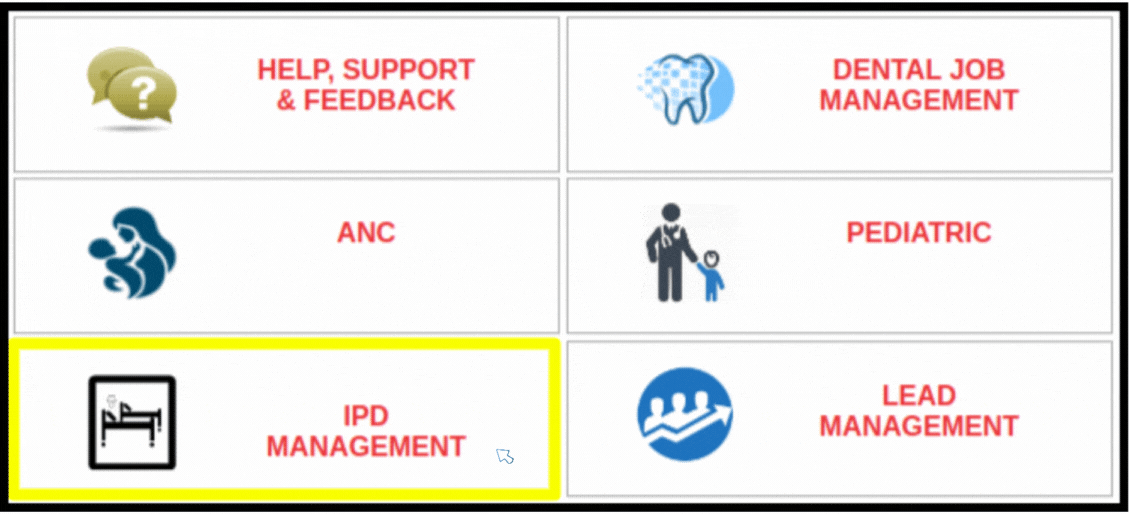
3. In Admit patient fill the Required fields, such as
A. Patient Details: Here users can search the existing patient or click on the Add new Patient button to add in the IPD
B. Room/Ward: Here users can check the availability of Room/word to assign the bed for a particular patient
C. Admission Process: Includes the following point such as
- Admission Date: Here users need to add the date of admission
- Referral Doctor: Here users can add the referral Doctor
- Duty Doctor:- Here users can add the duty doctor
- Chief Complaint :- Here users can add the chief complaint
- Under care doctor :- Here users can add the main doctor who actually treat the patient
- Provisional Diagnosis:- Here users can add the provisional diagnosis
- Affected By Malaria? :- Here users can add the infected malaria in the yes or no option
- Referral In :- In the referral users add the second opinion if required
- Date Of Referral :- Here users can add the referral date if they assign any referral
- General:- If patient is normal condition then add in the genera
- Is Surgery:- If patient has make the surgery then add in the is surgery option
- Accident/Emergency: If patient has accident case, then here users can select the Accident
- Day Observation: if patient is add for one day observation
D. Emergency Contact: Here users can add the emergency contact for contacting the further treatment
E. Billing: Here users can update the bill amount
F. Checklist: If users can add the patient received item, then this will be reflected in the checklist
G. Finalized Admission :- Once you filled up all the data, then users need to click on the admit option to admit in the IPD

4. It will take you to the IPD Manager page , where to add a pathology test ,you need to click on the “Add Investigation”.
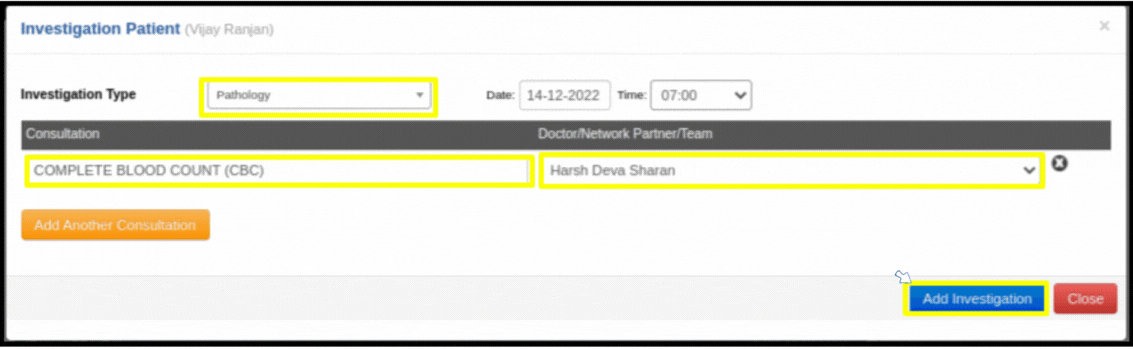
5. On clicking, the Add investigation will raise a pop up screen, where we need to select the investigation as Pathology to add the Pathology test.
A. In consultation Search the Pathology test.
B. Select the Concern Doctor .
C. Date and Time as preferable to the test and conditions.

6. Click on the test name it will redirect you to the service consultation page and further process is the same as the Lab test process such as
- Click on the Sample management to check the collected sample
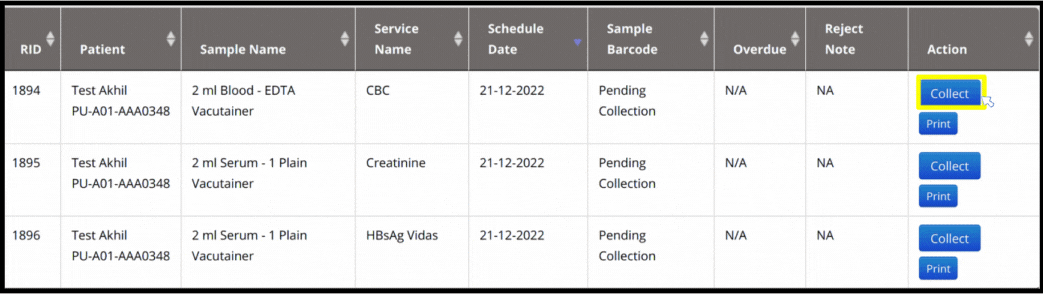
- Click on the generate new Bar code to collect the sample
- Click on the Accession Button to check the accession process
- Click on “Accept Sample”.
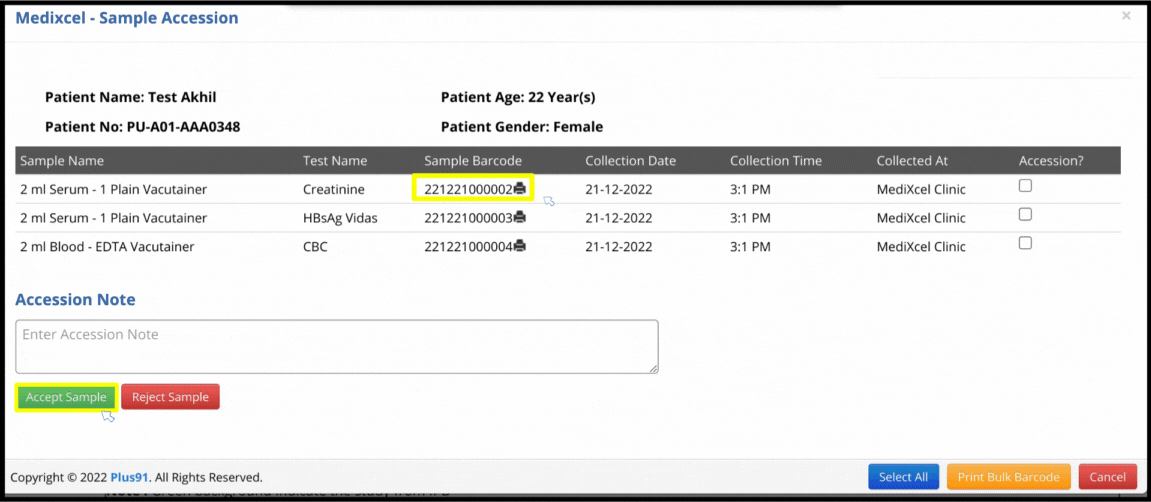
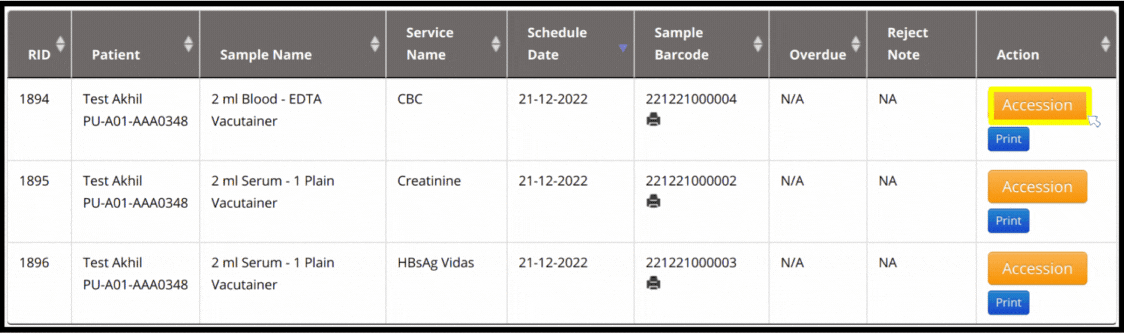
- Once you accept the sample accession process will be completed
- Then Click on the pending process to view the sample

- Then fill up all the Parameter to go with the verification process
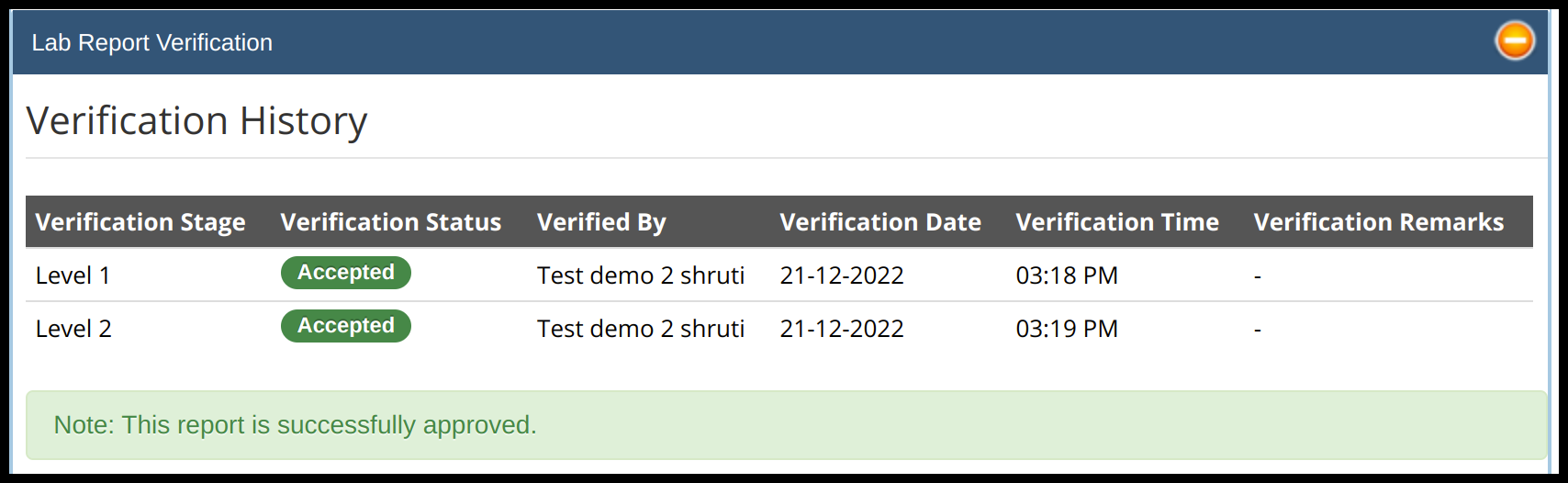
- Once done with Level 1 and 2 Verification
- Then click on the save finalized button to complete the process

- Then click on the Dispatched report to send this report email to a patient
