This article will guide you to add an appointment from the lab Recommendation panel.

1. Select a pathology appointment from the appointment calendar.
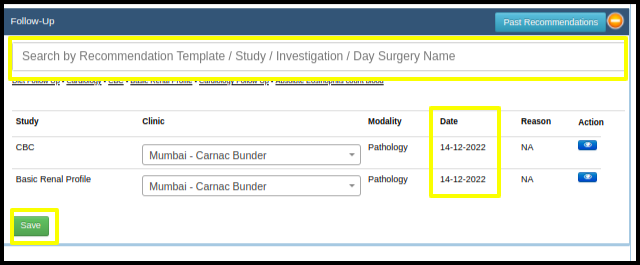
2. Go to the consultation screen of the pathology appointment.
Now the recommendation is added in the Doctor’s Consultation page from the “Follow up”helper.
A. The service/test name is searched in the search bar, and choose the same of the test.
B. Once selected the test is selected the recommendation date is selected as the present date, while it can be modified to future dates too.
C. Once all the required data are set just Click on Save button to save the Recommendation.
3. Click on the “Lab Management” on the Control Panel.
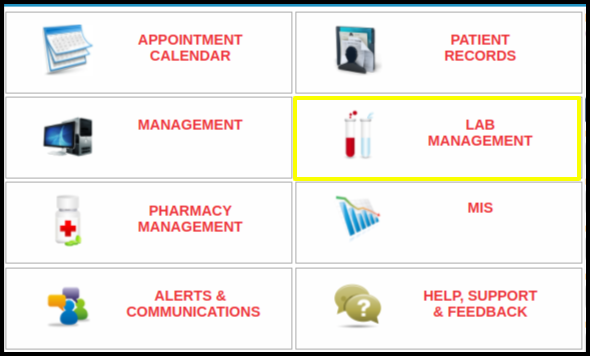
4. Click on the Recommendation Panel, to view the Recommendation from the Doctor’s Consultation.
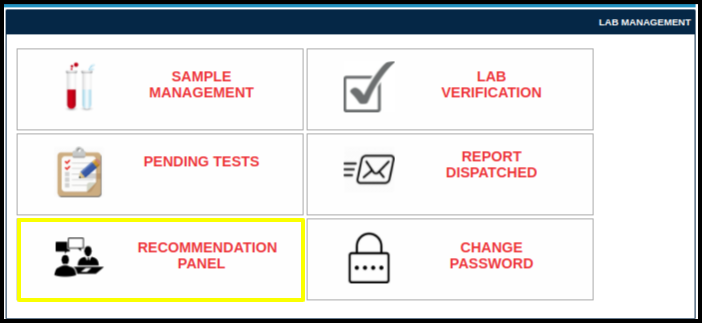
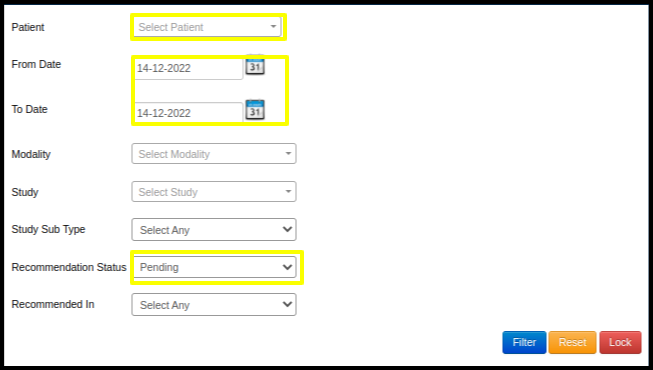
5. In the Recommendation panel the recommendation can be searched by various options
A. Search by Patient name: In the Text box need to enter the name of the patient
B. Search by Date Filters: From date to date can be applied in filters if needed to find the date wise recommendation.
C. Recommendation Status: It can be filtered in the form of status like Pending, Schedule and Canceled.
D. There are buttons which helps to navigate to the search
- Filter: once all the filters are set just click on the filter button in the right corner, so it filters the results as per the filter set.
- Reset: It will reset the applied filter.
- Lock: it will lock the applied filter until it is removed.
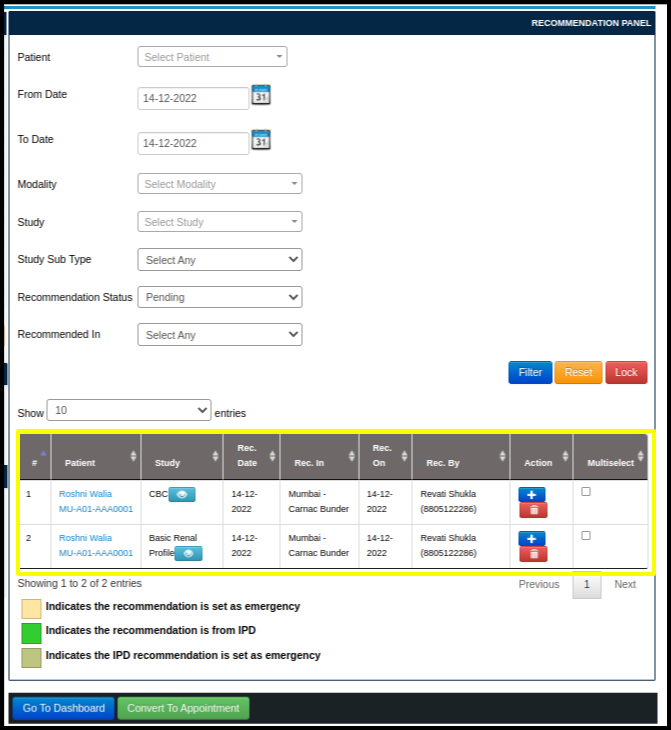
6. The Recommendation for the pathology test can be seen in the Recommendation panel as shown above in the screenshot
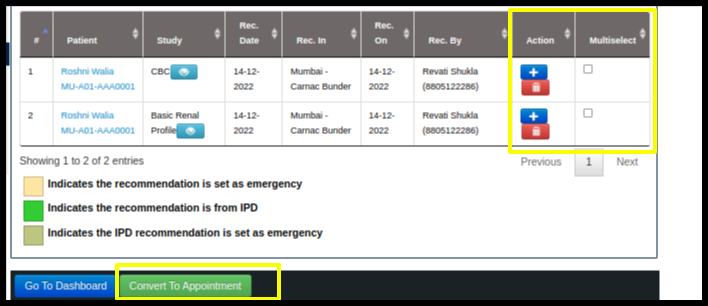
7. Appointment can be added from the Recommendation panel in two ways
A. By selecting individual Test
- Click on the (+) button to add an appointment
B. By selecting the multiselect option.
- Select the multi select the checkbox in the panel and then click on Convert to to Appointment Button in the bottom.
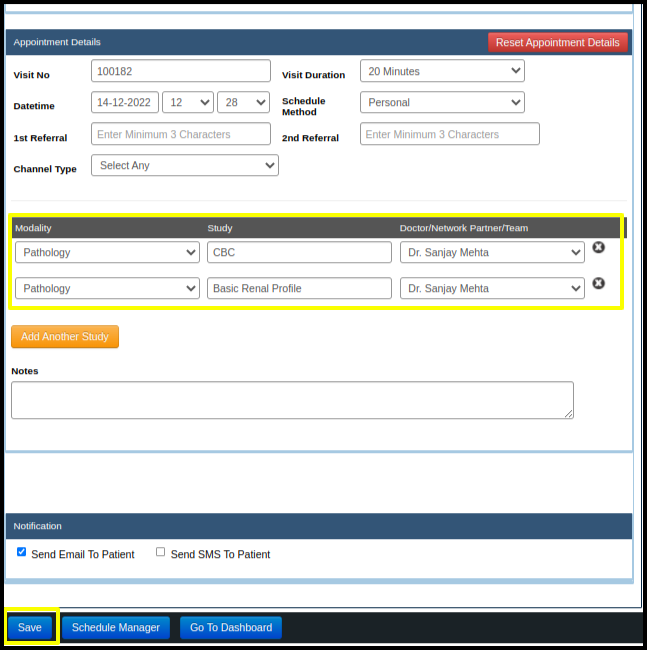
8. It Will Redirect you to the Appointment Scheduling page where the appointment is booked as per the Recommendation against the suggested Doctor by clicking on the Save Button.