This article will guide on how to add the patient in bulk manner and how to merge the duplicate patient ID in one single ID
1. Click to Manage Member on the control panel of the CPH application
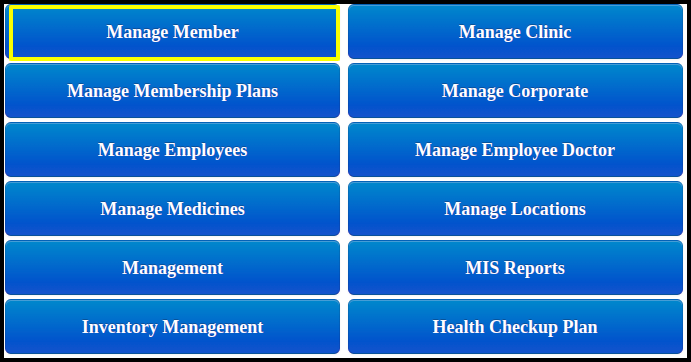
2. Here you can check the view member list where you can add the members by clicking on the Add member button.
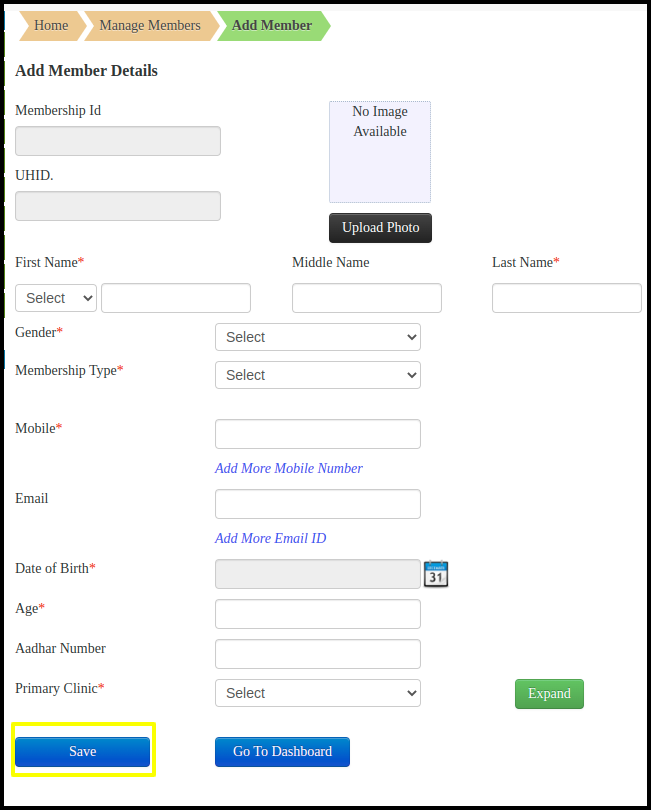
There are some mandatory fields where we need to add the details such as
- First Name
- Last Name
- Membership Type
- Mobile number
- Date of Birth
- Age
- Primary Clinic
A. Once we fill up all the mandatory fields then click to save button. it will be reflected in the patient list
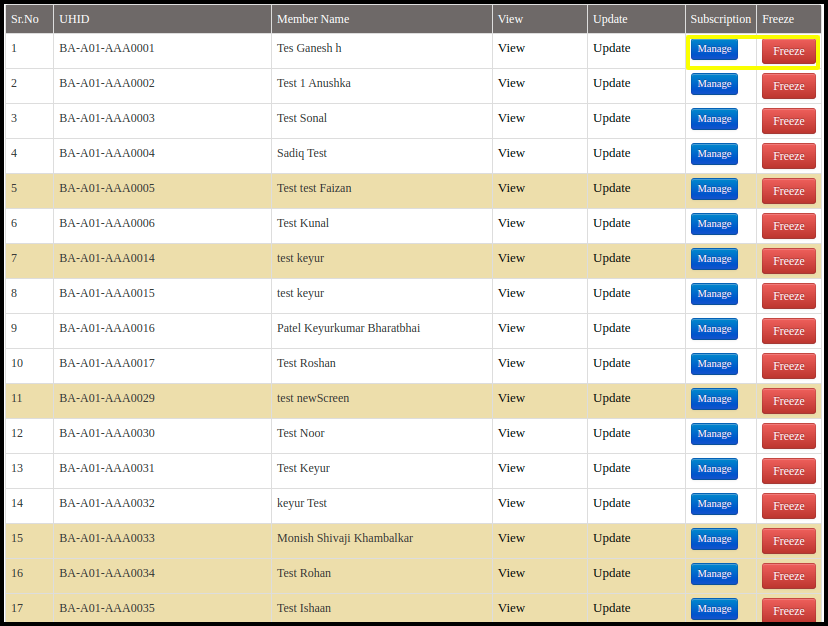
B. Here you can manage as well as freeze the patient details by clicking on the Manage Button and Freeze Button
3. How to merge the patient duplicate ID in on e Single ID

Here you can add two duplicate IDs of the same patient and click the merge member button. The merging will take place between one ID and the second ID