This article will guide you to process the pending test
1. Once you finalized the appointment it is successfully displayed in the appointment calendar.

2. Click on the lab management to check the pending test
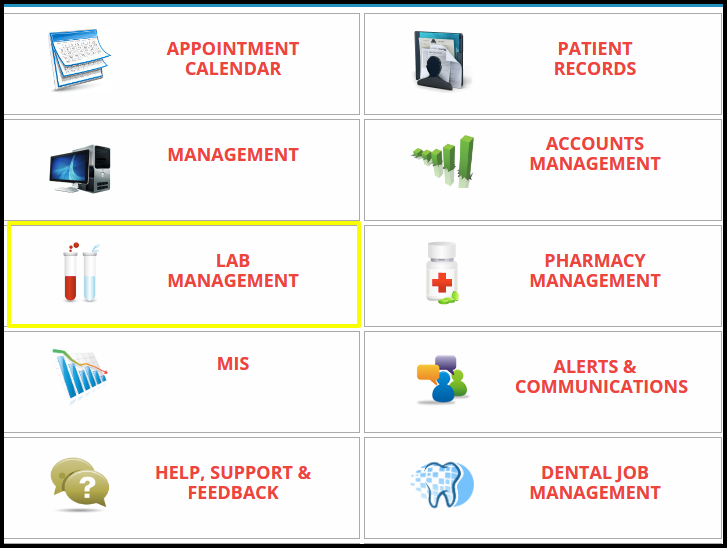
3. To check the pending test, click on the sample management.
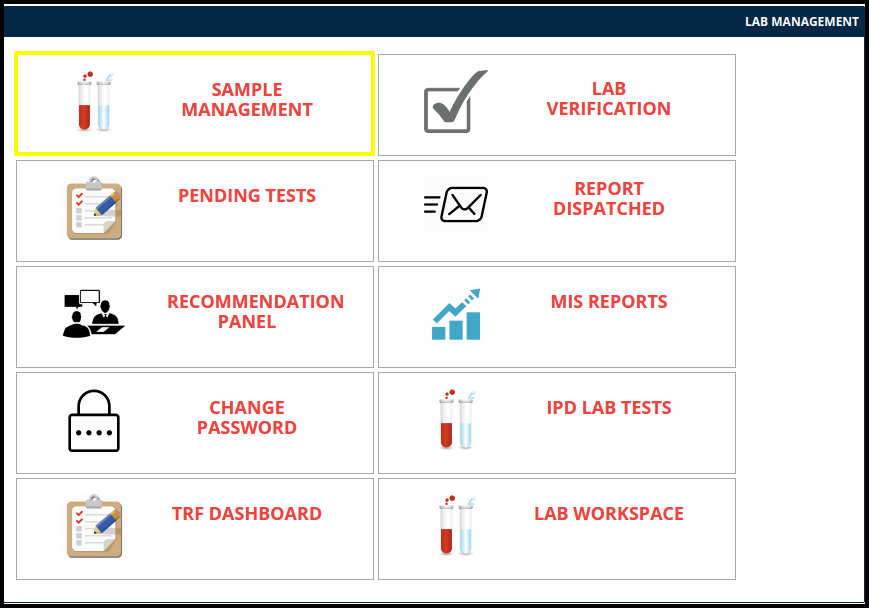
In that having two process to view the pending test such as
A. Collect the Sample
B. Accept the Sample
A. Collect the sample include the following points to process the collection such as
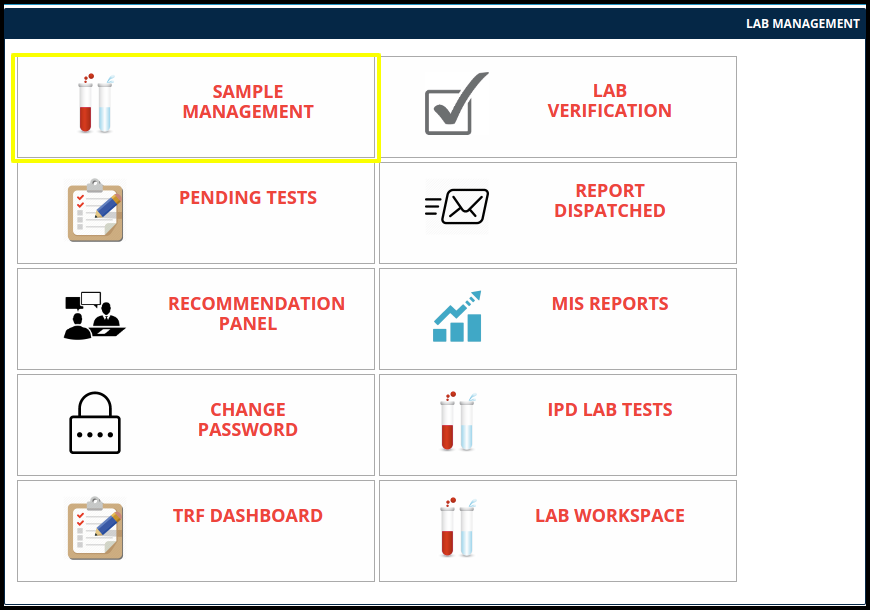
- Collect the sample by click on the” collect”option
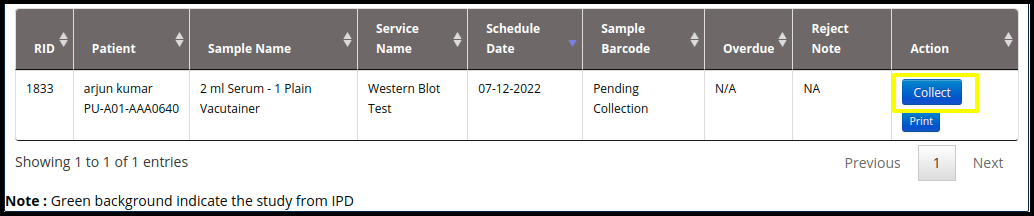
- Medixcel sample collection screen will be open to collect the sample
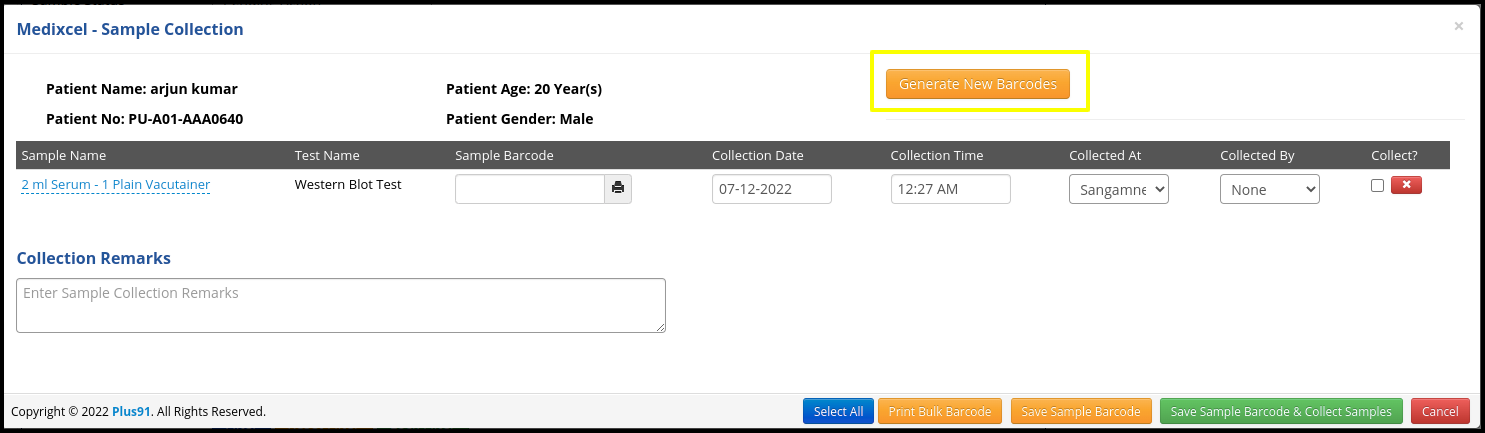
- Here users need to click on the generate new barcodes
- Then fill up the date and time and place
- Then click on the collect check box and put remark in the collection remark option.
- Then click on the save sample barcode and collect the sample
B. Accept the sample includes the following points to process the accession such as
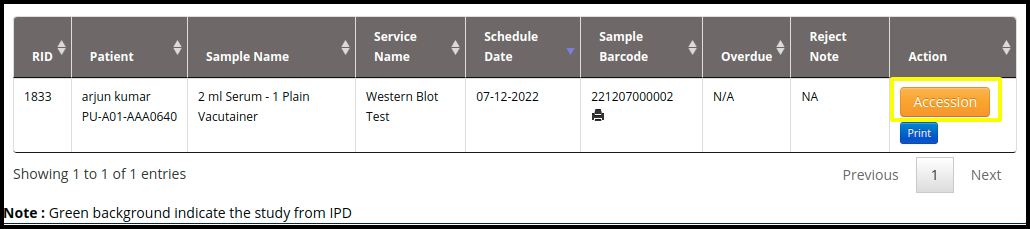
- Here users need to click on the collect option
- Then accession button will be open
- Once you click on the accession button, then medixcel-sample accession page will be open.
- Here users need to click on the accession checkbox and select the accept sample or reject sample
4. To check the pending test, click on the pending test on the lab management module
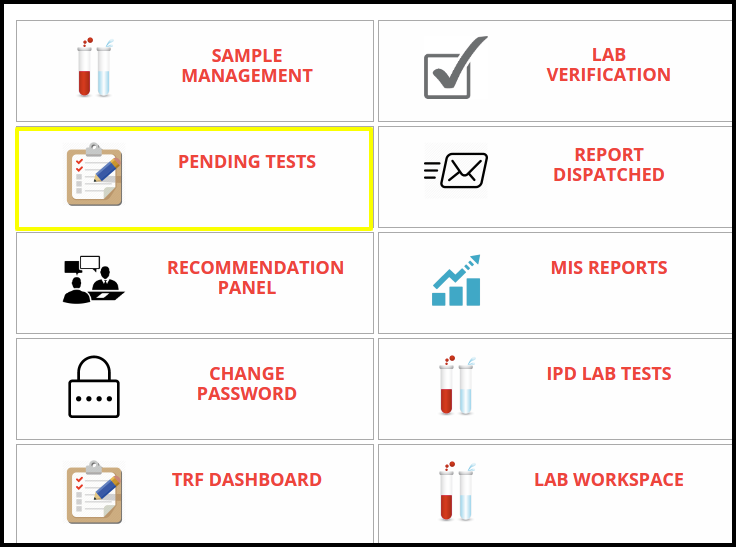
5. Once you click on the pending test the pending test screen will be open
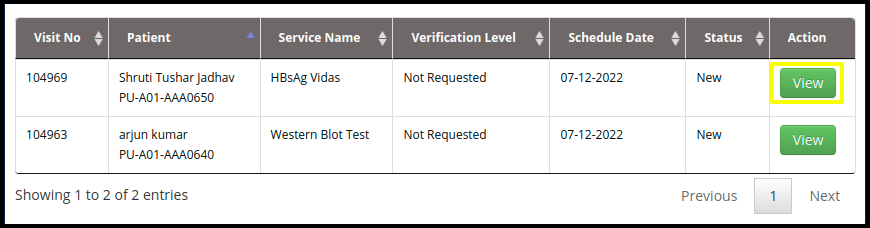
- Click on the view option to check the sample details and remarks.
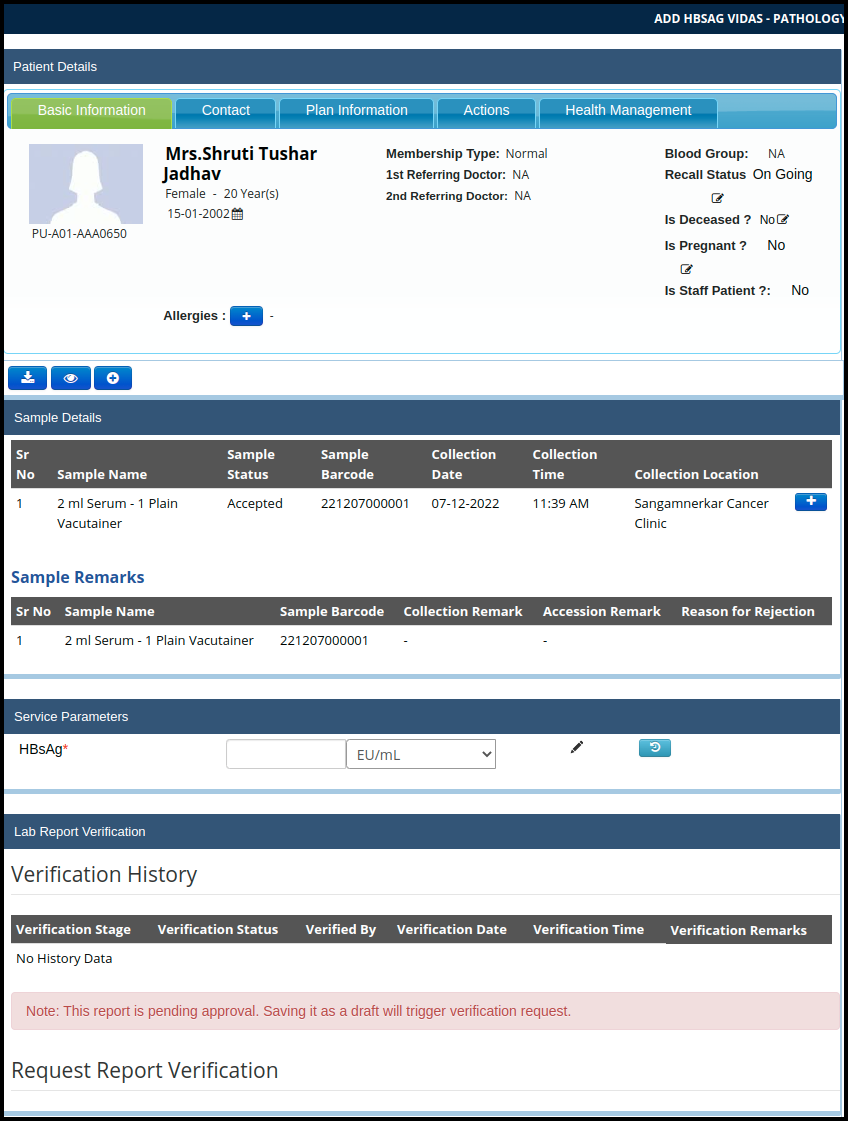
- In that include the Sample details, Sample Remark, Service parameter, Verification history
- Here users need to check the sample details, Sample remark
- Then update the parameter in the service parameter column.

- Then click on the save draft to save the parameters.

- Here users can check the pending test and view the test and then save the test in draft for verification purpose.