This article will guide you on the Pharmacy Notes. Here’s a basic workflow of how to use the Pharmacy Notes Option.
1. Click on the “IPD Management” module from the control panel.
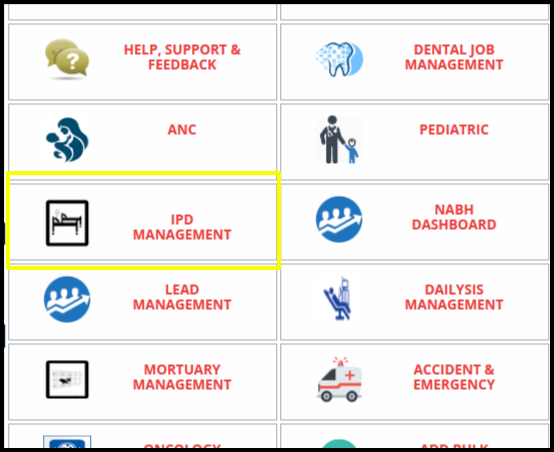
2. Then Click on the Current Patient option.
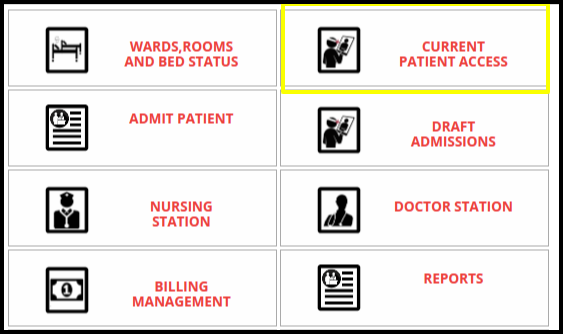
3. To add pharmacy notes click on the pharmacy notes option.
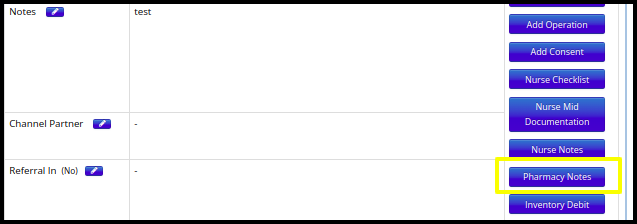
4. Adding pharmacy notes is as simple as clicking the pharmacy notes option.
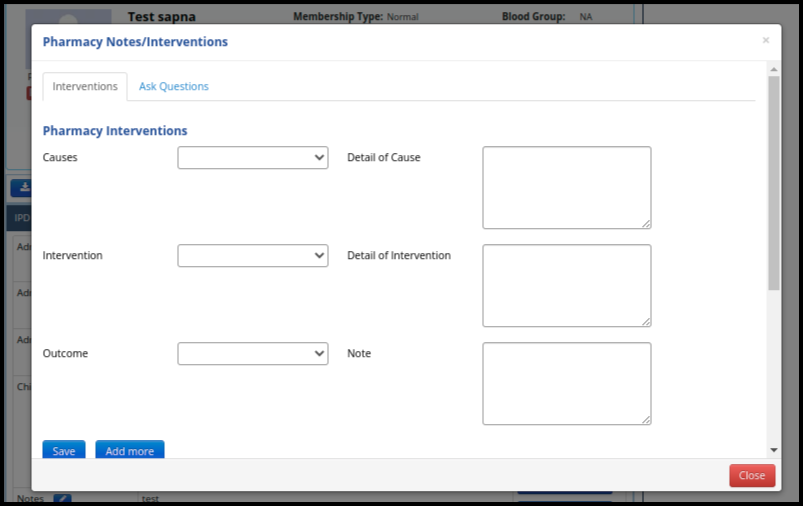
5. In this window we can add pharmacy notes against particular patients.
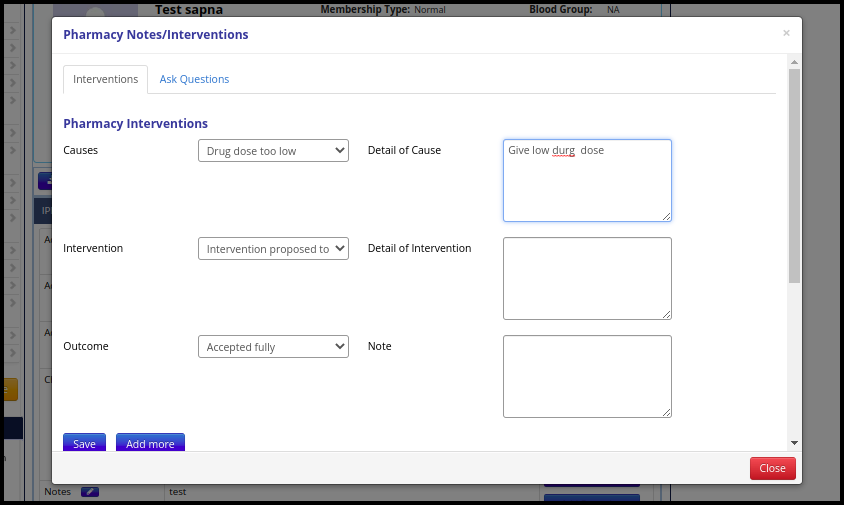
- After adding data in fields click on the save button.
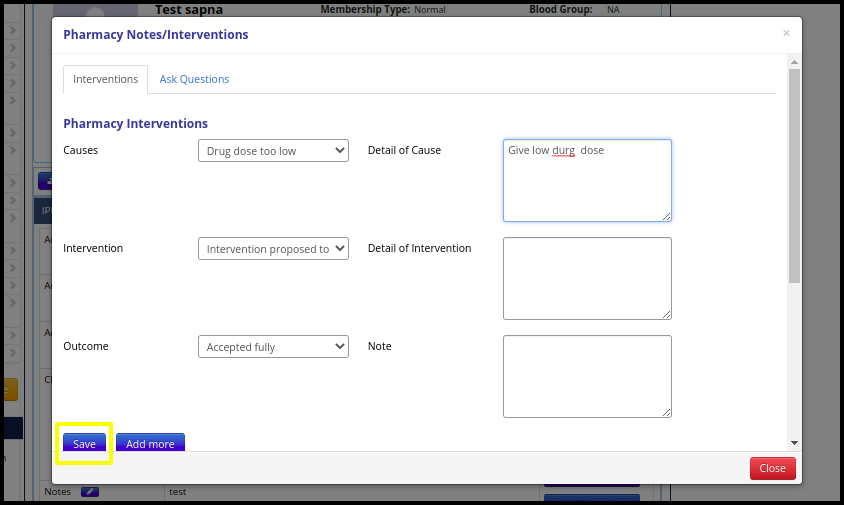
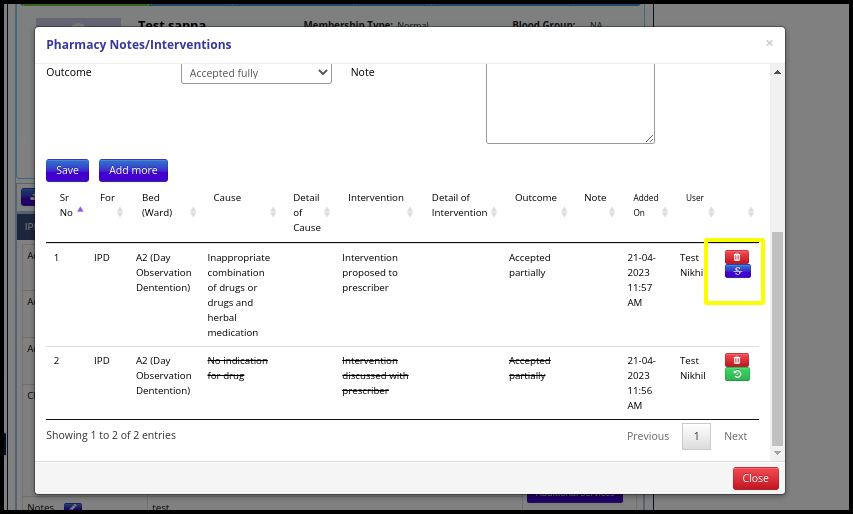
- By clicking the save button after adding a note, we can see all previous notes we’ve added in the past.
- We can also mark it as read by clicking on the dollar sign option.
6. These IPD patient’s pharmacy notes are visible in the Pharmacy department also, so go to the pharmacy department.
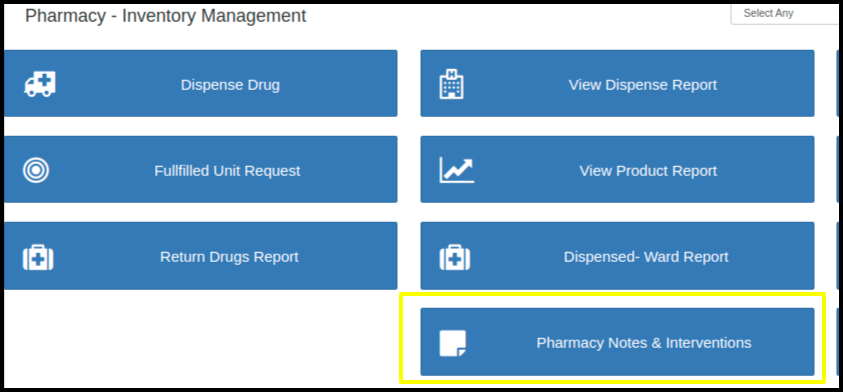
- To see notes click on it and then the pharmacist can see all notes.
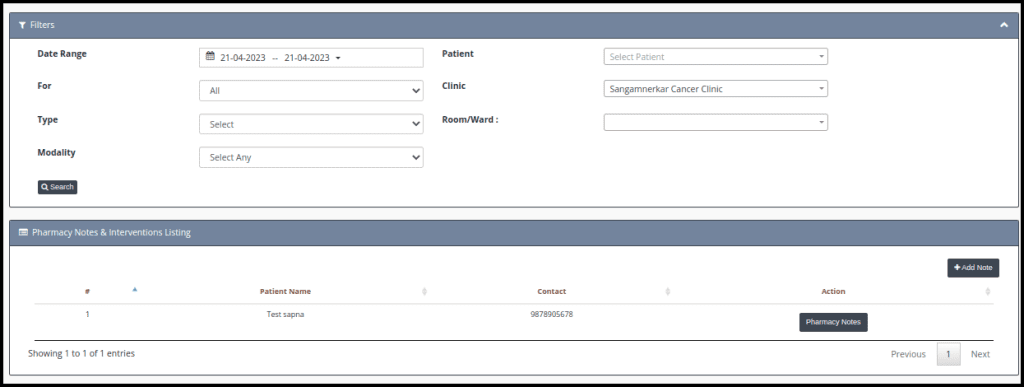
- Here we can see all pharmacy notes which are given in IPD. By using multiple filters we can see data accordingly.
- From this screen we can also add pharmacy notes.


- So basically Pharmacy Notes option is used for added medicine-related notes and intervention against patients.