Clinical practice guidelines are recommendations for clinicians about the care of patients with specific conditions. They should be based upon the best available research evidence and practice experience. Clinical practice guidelines are recommendations for clinicians about the care of patients with specific conditions. They should be based upon the best available research evidence and practice experience.
1. When we open the EHR site on that screen, under the quick links, we can find “Recommendation Panel”.
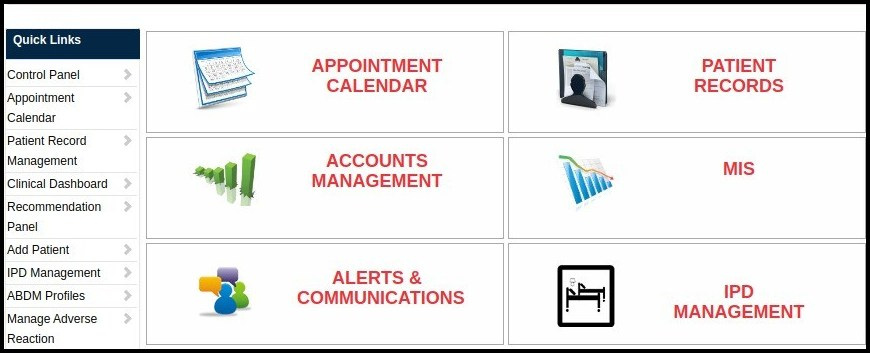
2. Click on “Recommendation panel”, it will re-direct you to “Recommendation Panel” screen as shown below.
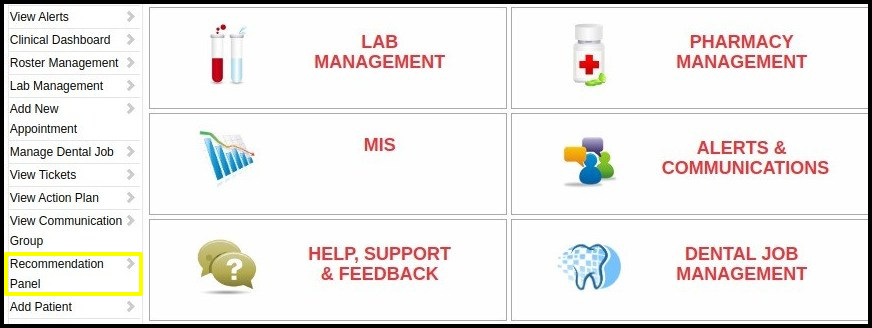
3. In Recommendation panel, enter all necessary details to find recommendation details.
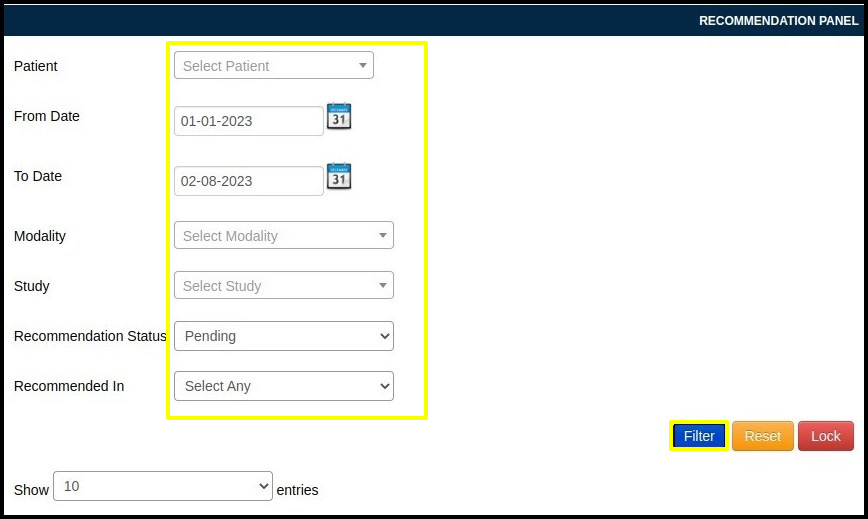
In this screen number of options are visible such as-
- Patient- You can search patients by name.
- From Date & To Date- We should apply the filter by date to see the recommendation by date.
- Modality- To see modality-wise recommendations this option should use.
- Recommendation Status- We can see recommendations by it status like pending, scheduled and completed.
- Recommended In- In which facility/clinic/lab/hospital, recommendation is given.
4.The following image displays the advice that is offered during consultations.
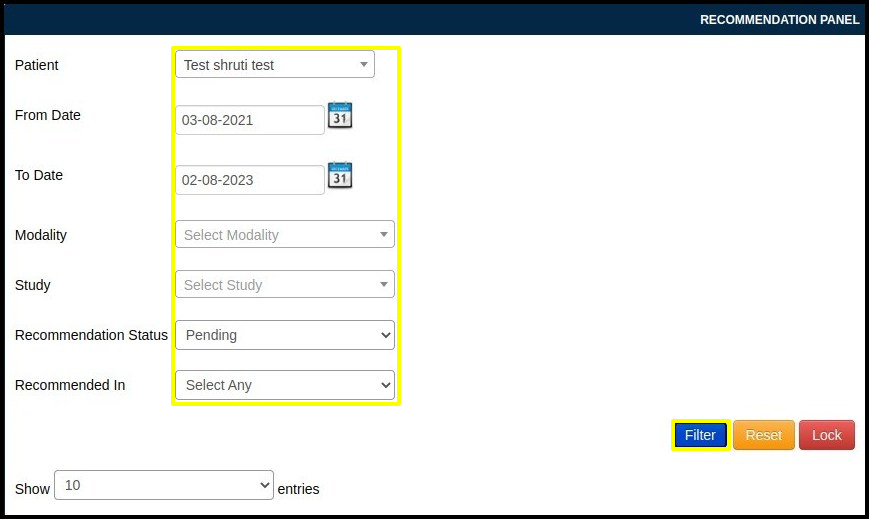
5. In above image we can see list of recommendations with patient names, studies and other details
6. To convert this recommendation into an appointment just click on the “+” plus button or click on the ” Covert to appointment” button.
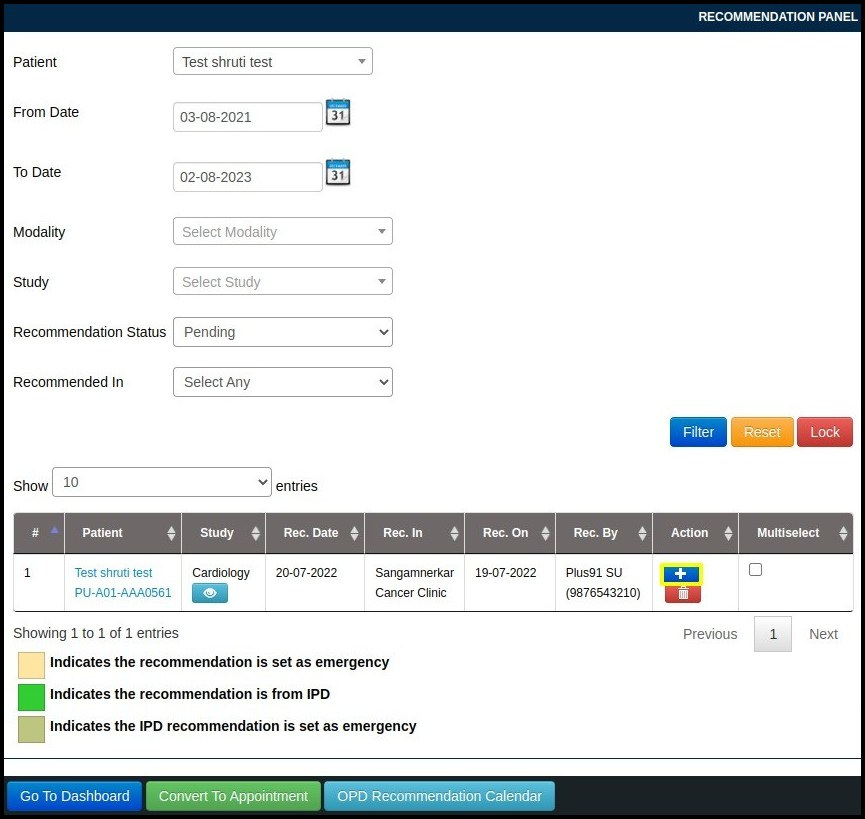
7. This will redirect to you “Add schedule” page where you can able to see Patient latest visit details, Patient Pending Recommendation, Appointments details and from where you can reset appointments for recommendation as shown below.
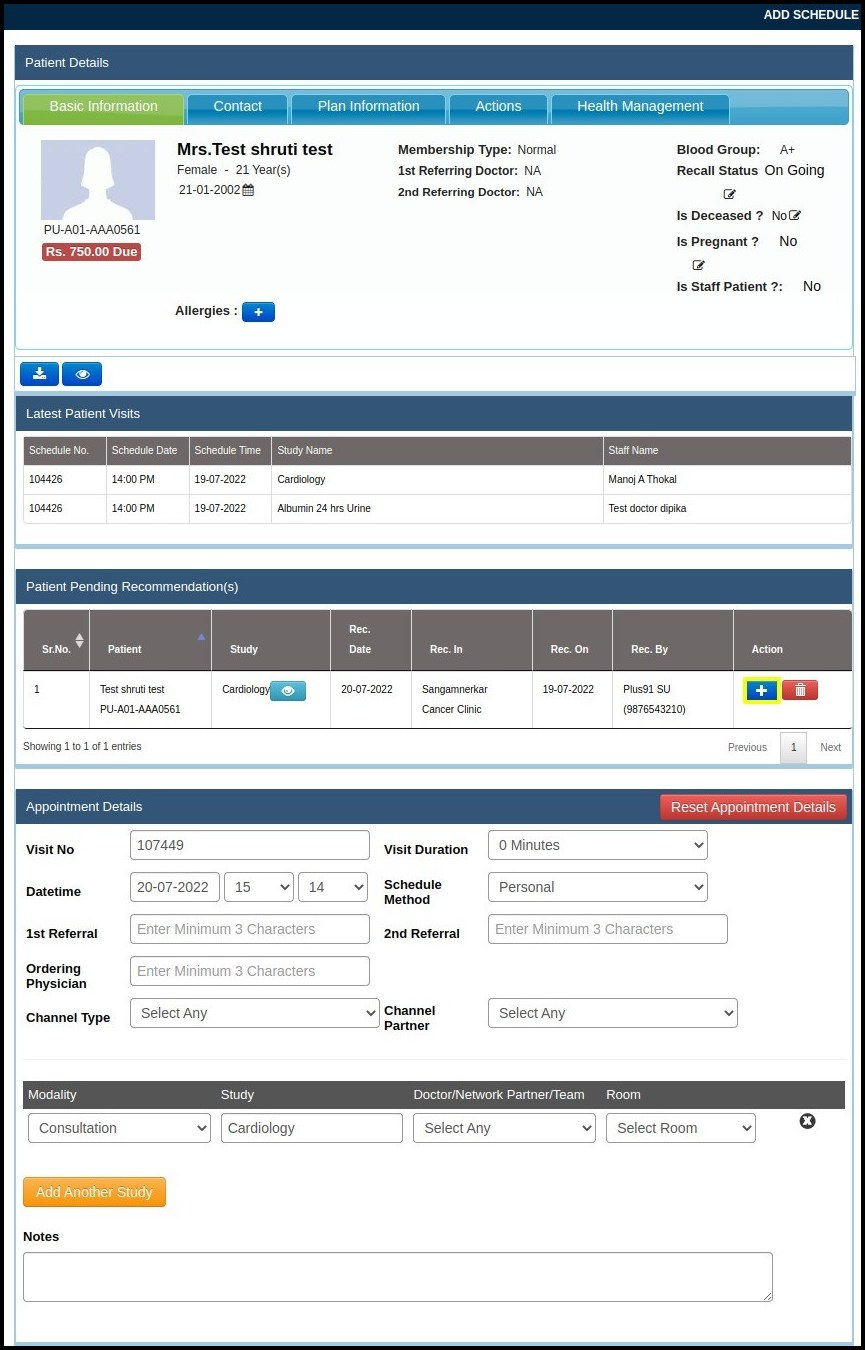
8. Here you can see all scheduled appointments details as shown below.
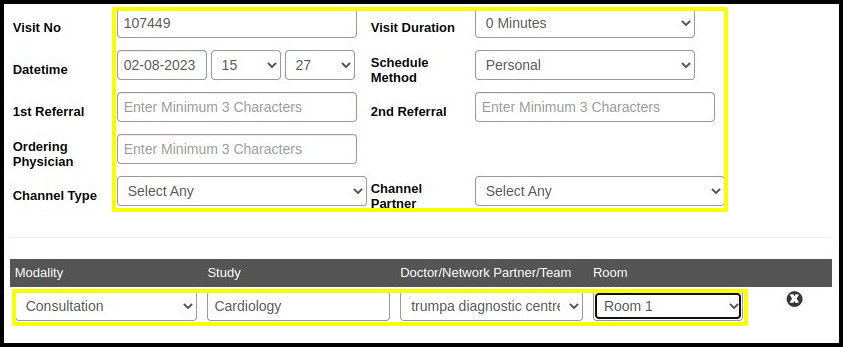
9. Click on “Save” button located at end of page. It booked an appointment successfully and status of recommendation will change to scheduled.

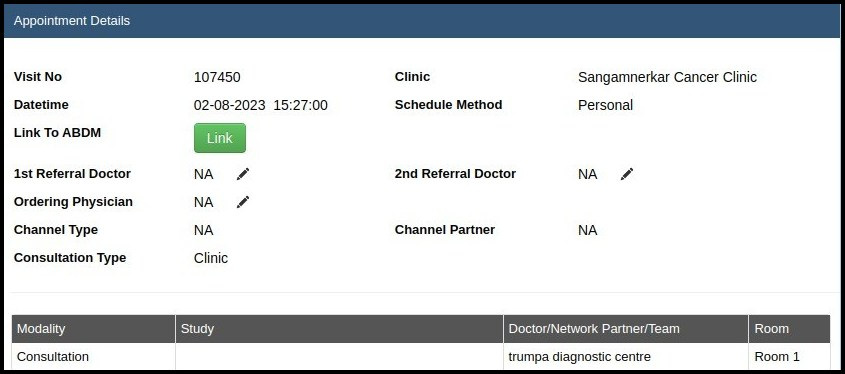
10. You can also convert referred recommendation in to appointment by clicking ” Convert to Appointment” at the bottom of screen as shown below.
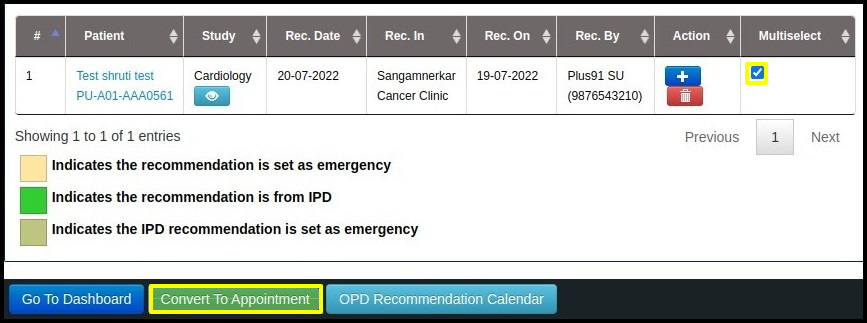
11. When we click on this option recommendation automatically covert into the appointment. This will redirect to you “Add schedule” page where you can able to see Patient latest visit details, Patient Pending Recommendation, Appointments details and from where you can reset appointments for recommendation as shown below.
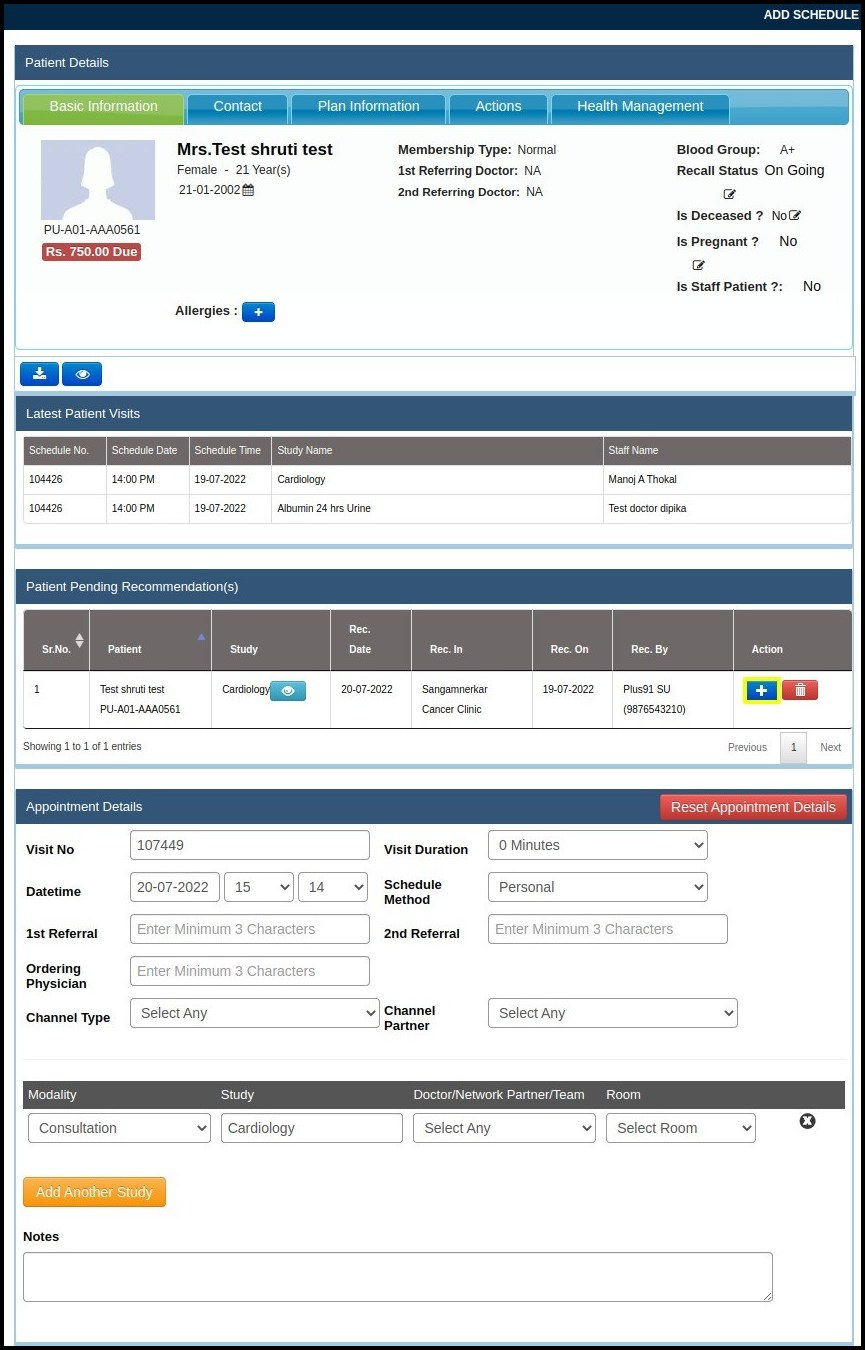
So now that recommendation converted into an appointment and further. In this easy way, we can easily convert recommendations into appointments.