This article will guide you on how to view Revised-Total Revenue Report.
- Click on “Accounts Management” from the Control Panel.
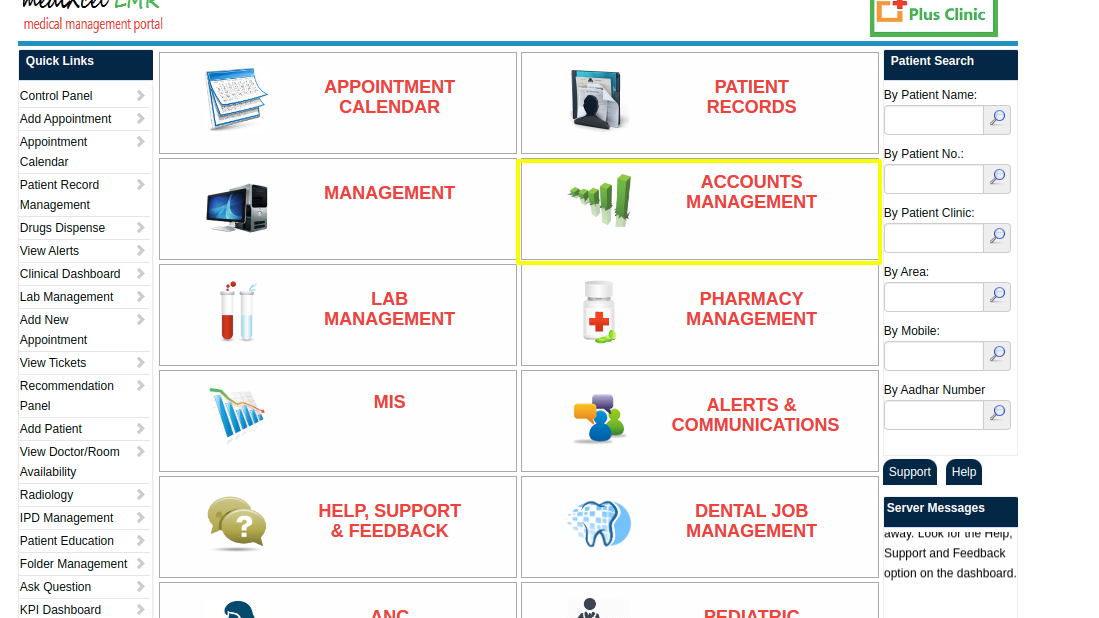
2. Then click on “Revised-Total Revenue Report.”
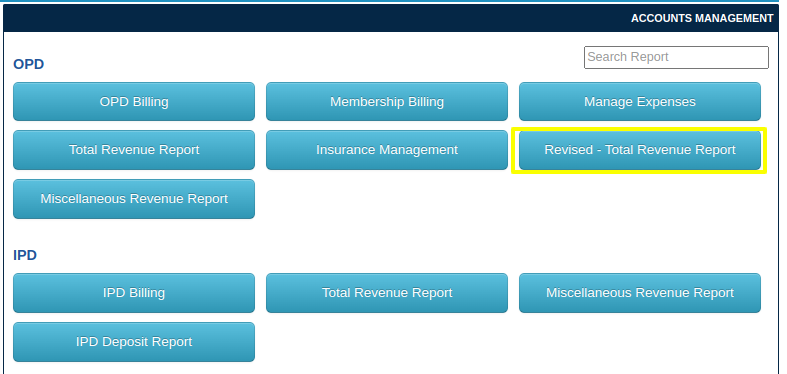
3. The Revised-Total Revenue Report page includes several filters.

- From and To bill date- Select the date range.
- Clinic Name- Select the name of the clinic.
- Modality- Select the modality from the drop-down.
- Search- Apply the filter and click on the search button.
4. Clicking on the search button will fetch the data according to the filter in the total revenue report.
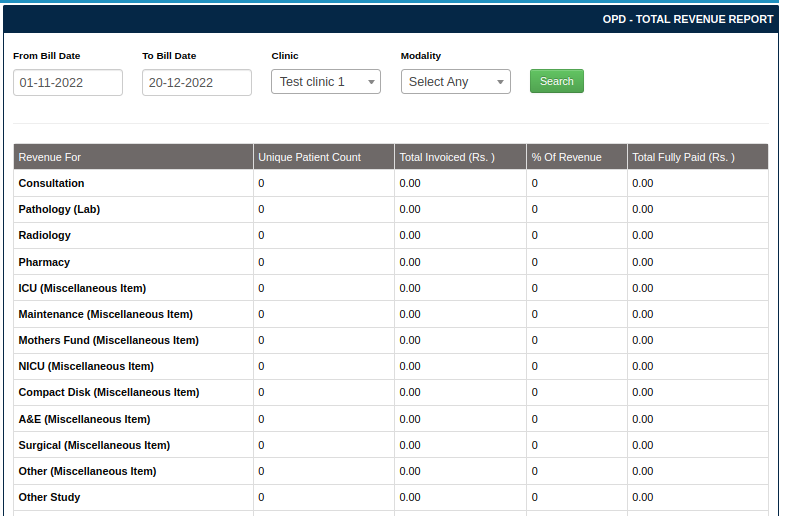
- Revenue For-Name of the department.
- Unique Patient Count- The number of unique patient visits i.e. the number of new patients registered in the facility.
- Total Invoiced (Rs.)- Refers to the total amount that has been generated from patient visits in that particular department.
- % Of Revenue -Total Invoiced amount of a particular department is how much percentage of the overall Total Bill amount.
- Total Fully Paid (Rs.)- here refers to the amount paid fully.
5. You can also view the total partially paid amount, total discount and total pending amount.

6. You can download this report in Excel format, pdf format and also view a pie chart by using the given options.

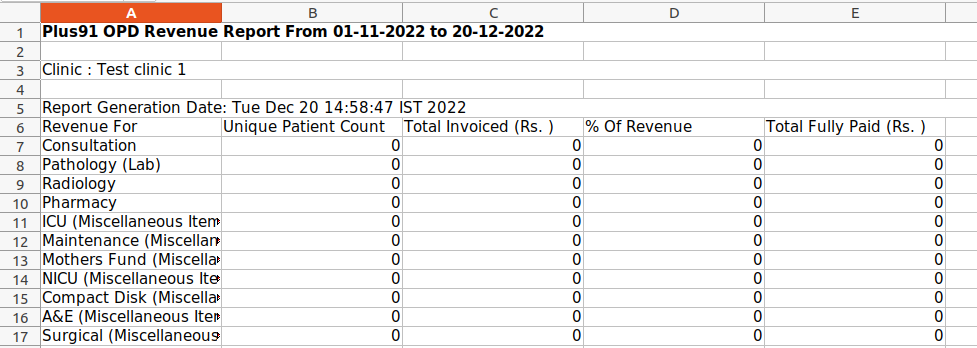
7. To export the data in PDF format, click on the Export to PDF button.
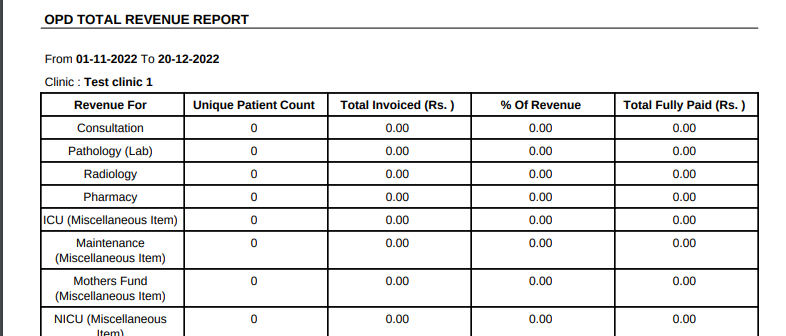
- So basically this article guides you to use of Revised-total revenue report.