This article will guide you to view weekly appointments for patients. To view the add appointments for patients click here.
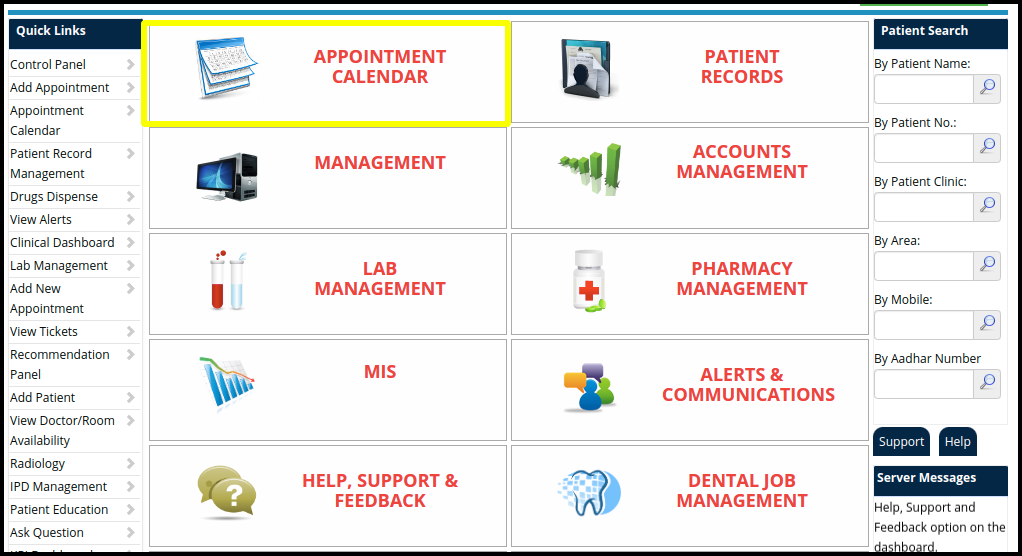
1. Click on the “Appointment Calendar” on the Control Panel.
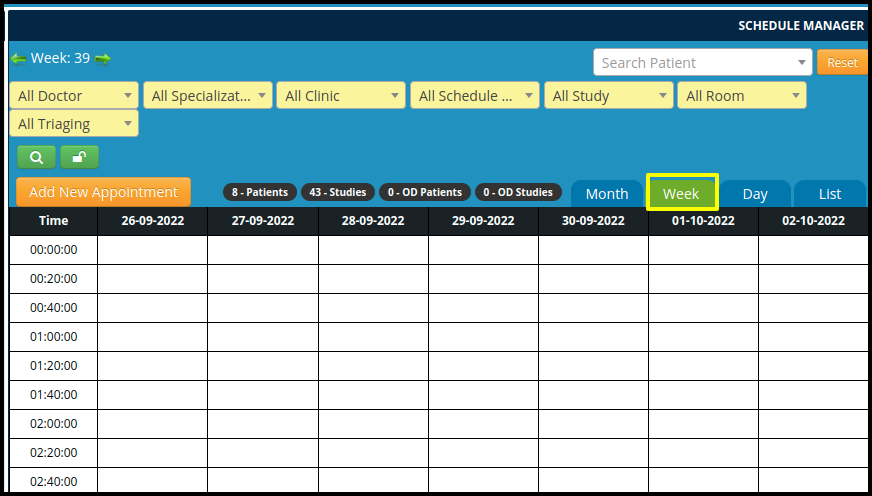
2. Click on the Week option
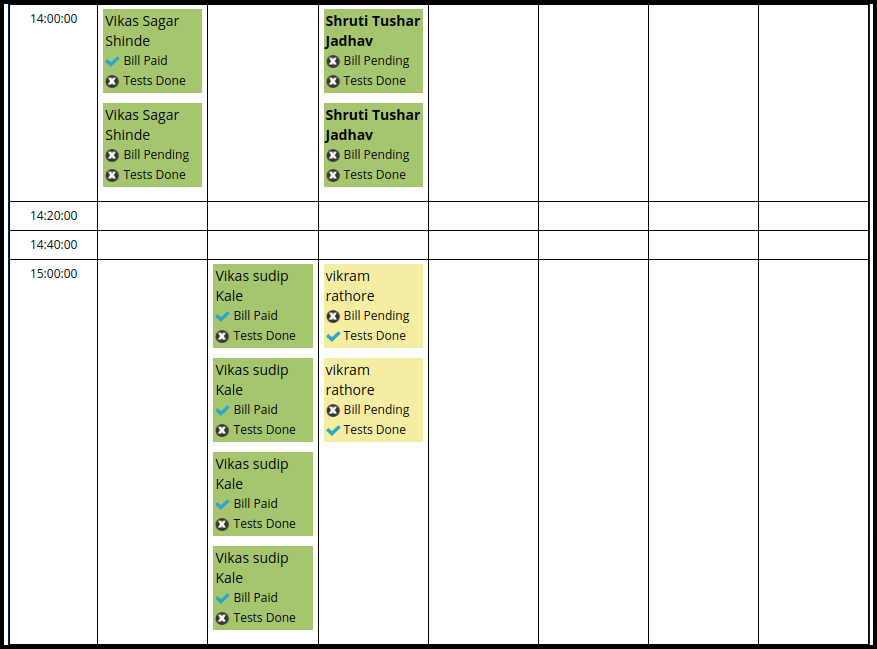
3. View the Weekly Appointment List from the Appointment Calendar
A. In the Schedule manager page Weekly appointment list will be displayed in the following manner
- Time wise – Once the user take the appointment from the appointment calendar, then patient name and their pending test will be visible in the list
- Day or date Wise- Once the user take the appointment from the appointment calendar, then their appointment should be reflected in the particular day column and date column
- Patient Details – In which includes the following details such as
a. Patient Name
b. Bill Status – In the bill status, including the two points such as
I) Bill Paid – If the patient has made the full payment then it will be shown in the (✔) blue tick
II) Bill Pending – If the patient has not made the payment fully then it will be shown in the (x) cross symbol
c. Test status – In the Test status, including the two points
I) Test Done -If the patient does the test, then the symbol will be reflected in the (✔) blue tick, and if the patient has not taken the test, then the symbol will be reflected in the ( x ) cross tick
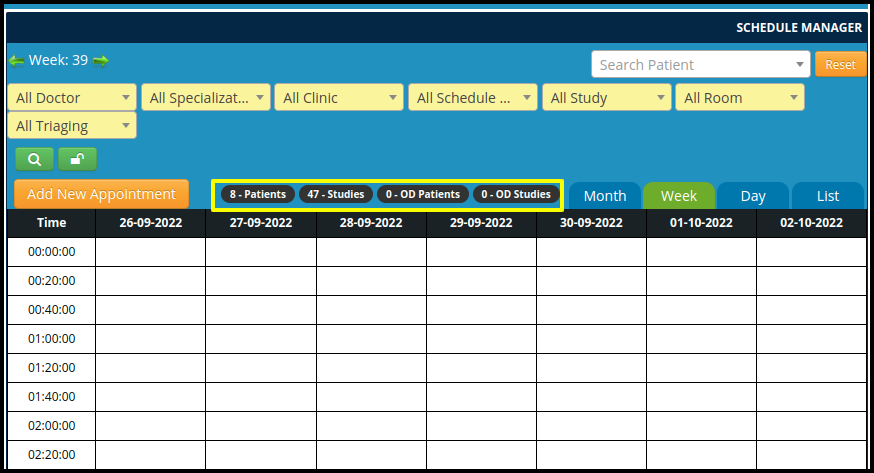
B. In the Weekly Schedule Page cover the Following Points
- Total Number of patients included in the week
- Total Number of Studies, included in the week
- Total Number of OD patients included in the week
- Total Number of OD Studies included in the week