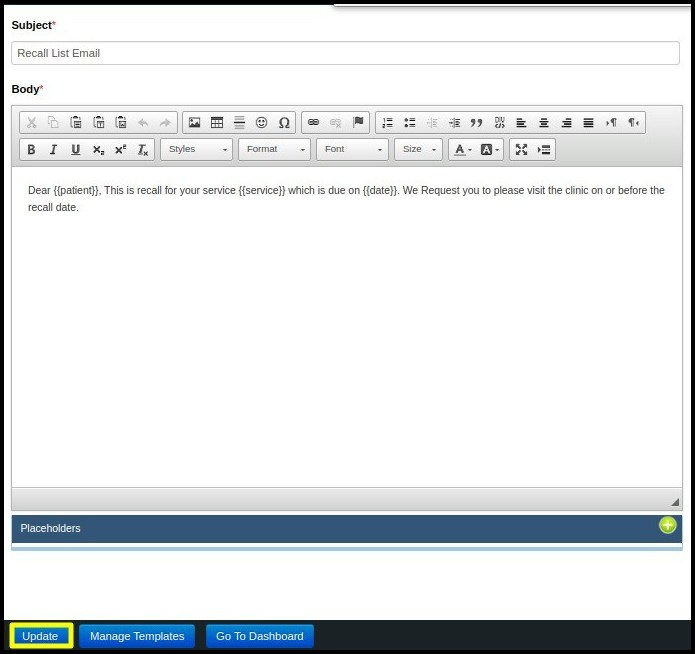Patient Alerts are notifications that are added to a patient’s record to let them know about their appointment details, pending billing information, and any conditions concerning them that require special attention from the medical team. This article will show you how to create an alert to tell the patient.
1.We can locate “View Alerts” among the quick links when we access the EHR site. Go to “View Alerts” and click.
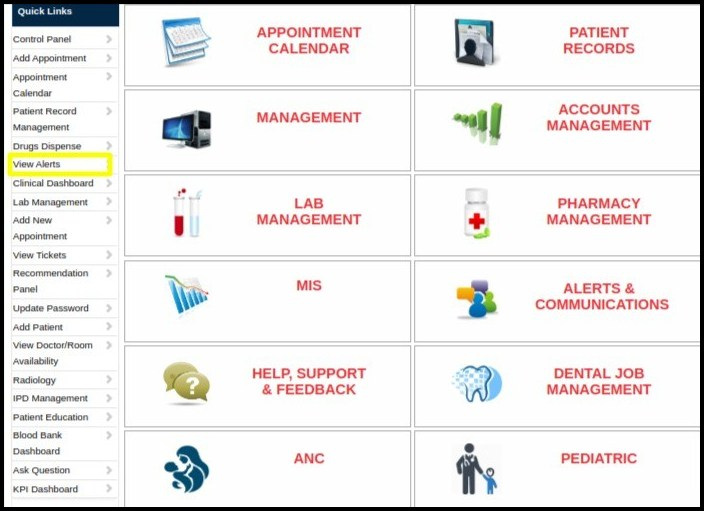
2. After clicking, you will be brought to the Manage Alert screen. You may view all of the alerts delivered to a specific patient.
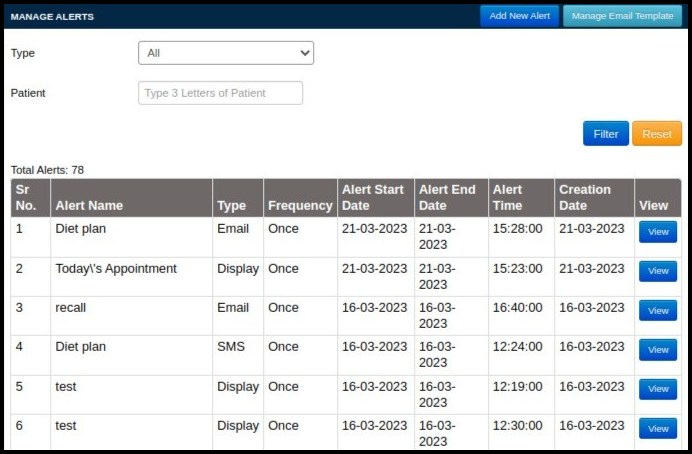
3. Enter the name of the patients, you wish to see all notifications issued to.
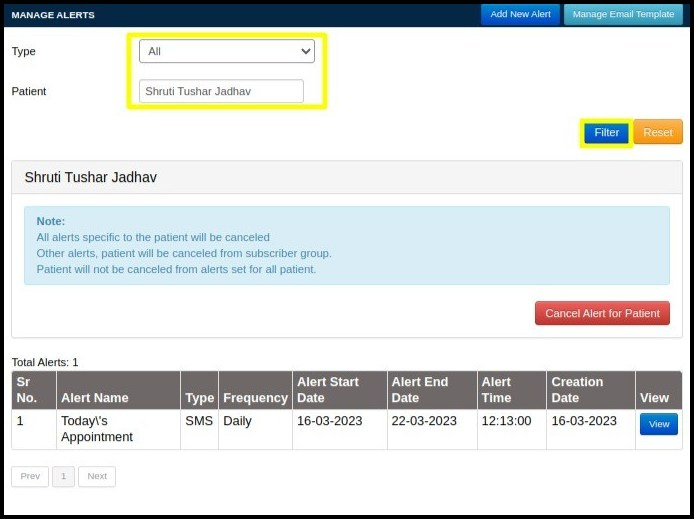
4. If you want to add a new alert for, click the “Add” button.
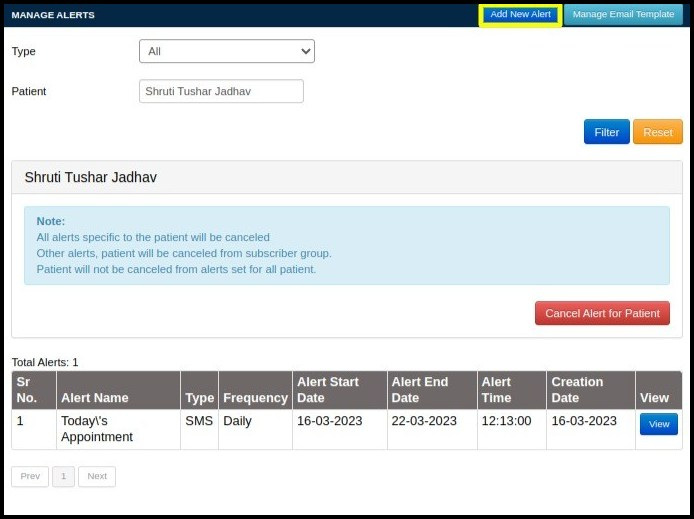
5. After providing all of the necessary information, click the “Add” button, as shown below.
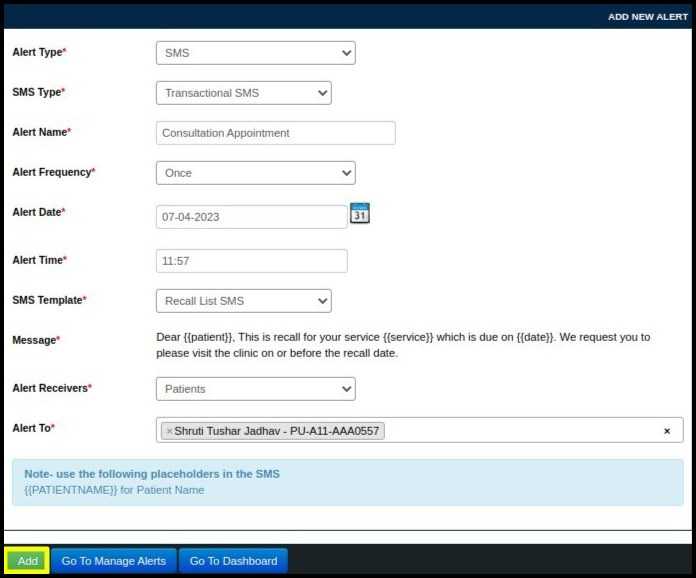
6. New alerts have been added to the list of alerts listed below.
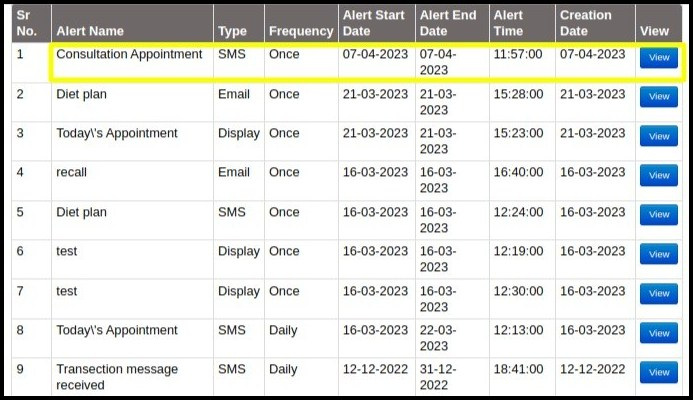
7. If you want to send an alert via email, you must first create an email template, which you can do by going to the Manage Alerts option and clicking on “Manage Alert.”
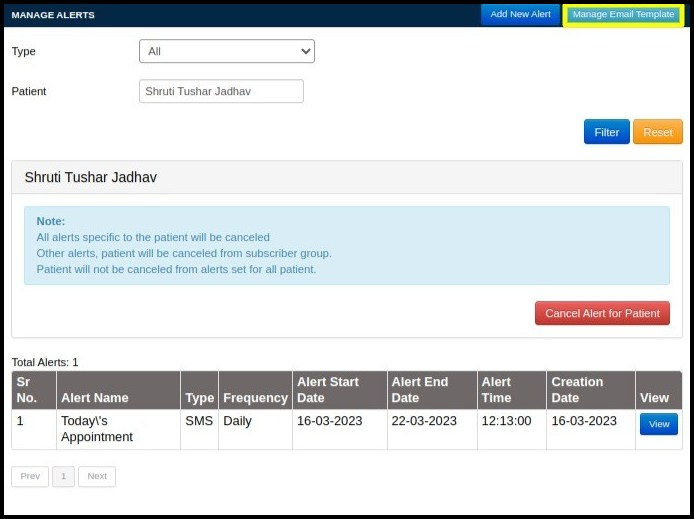
8. You will be led to a screen where you can build an email template where you can enter the email’s subject and body as shown below.
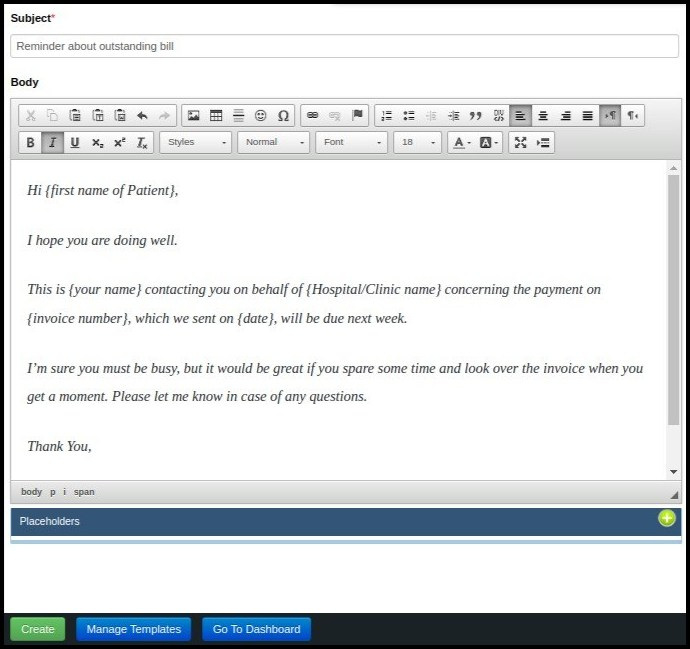
9. Click on “Create” button as shown below.
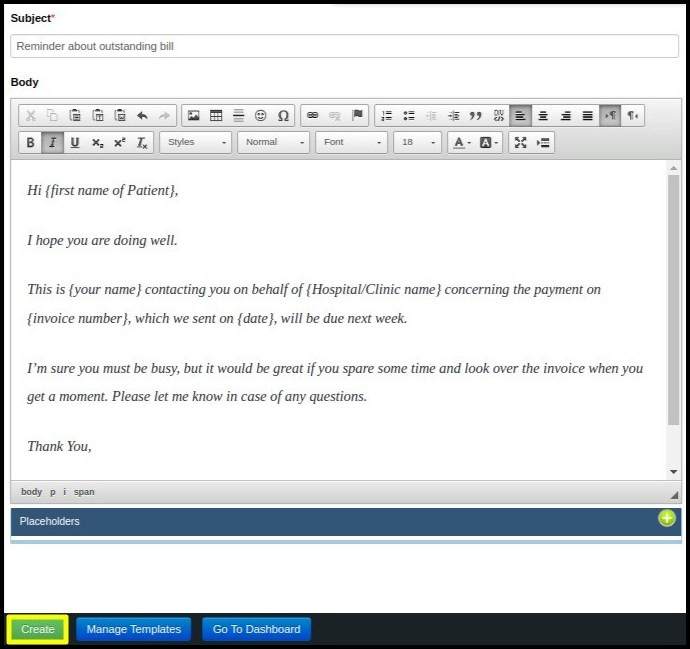
10. Click on “View” button in Manage Email Alerts screen.
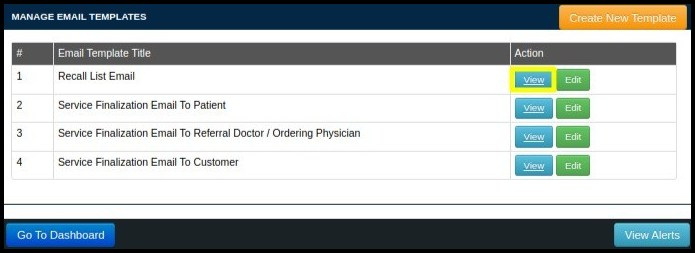
11. You can view the email template for that specific email alert from the view alert screen.
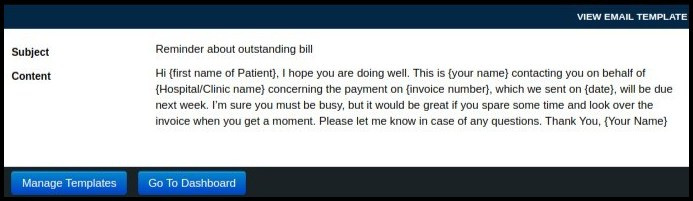
12. To edit particular template, you need to click on ” Edit” button.
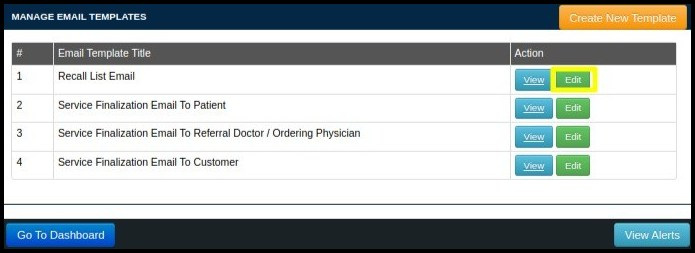
12. It will take you to the Update Email Template screen, where you can make changes to the template and then click “Update,” which will update that email template.