This article will guide you on the View Dispense Report. In this module, Here’s a basic workflow for how to see the reports of the dispensed drug.
- Click on the “Pharmacy Management ” module from the control panel.
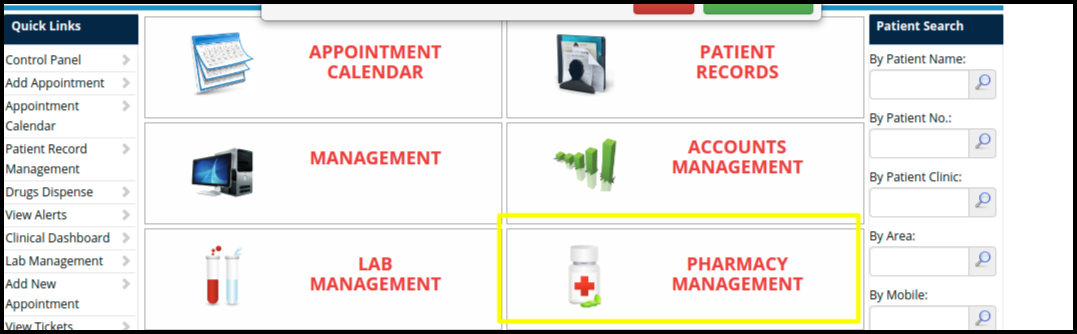
2. Then click on the View Dispense Report option.

3. When we click on the dispense report option below screen will open.
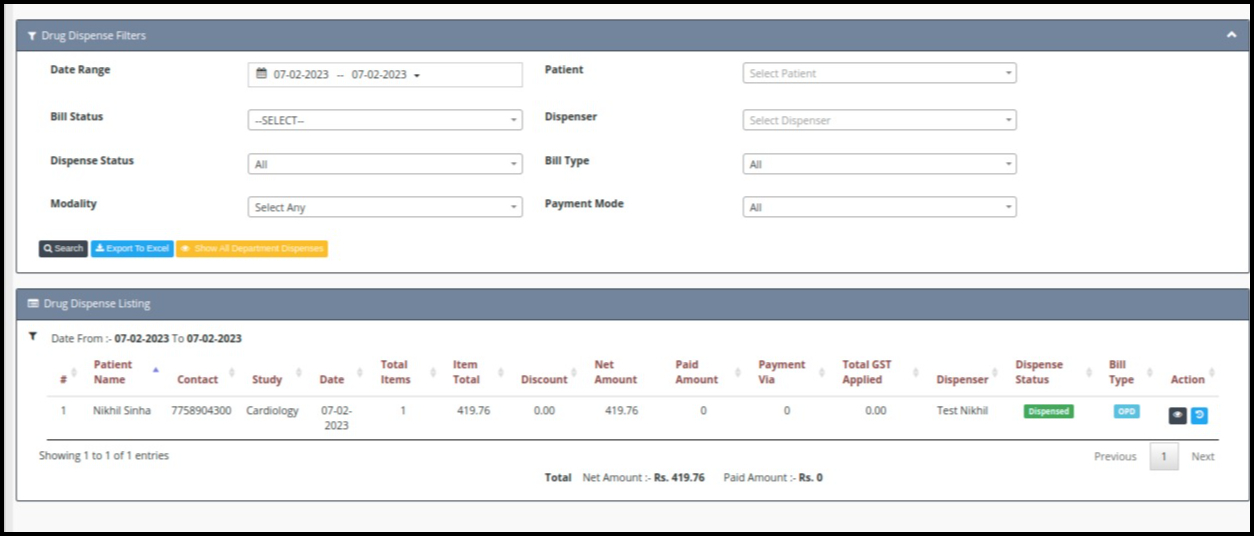
- In this screen, we will get information about the dispensed drugs to the patient.
- In the above screen to for search dispensed drug report number of filters are given:-
- Date Range- We can select the date range by using this filter.
- Patient- Here we can select the patient’s name so according to that we will get the dispense report.
- Bill Status- Bill payment status like paid, unpaid or Partially paid.
- Dispenser- Here we get all employee lists who worked in the pharmacy department.
- Dispense Status- Status of dispense like pending, ready for dispense, dispensed, cancelled.
- Bill Type- Ipd and Opd bills.
- Modality- List of modalities.
- Payment Mode- We should get the mode of payment here.
4. Apply a convenient filter and click on the search button.
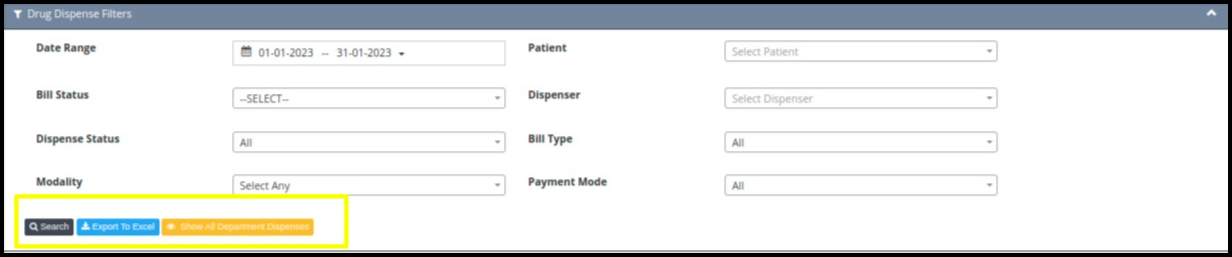
5. This report will be generated based on the filter we have selected after clicking the search button.

- The above report contains the following fields with explanations.
- Patient Name- List of patient names.
- Contact- Patient’s mobile numbers.
- Study- Study name.
- Date- Medicine dispense date.
- Total items- Number of medicines given to the patient.
- Item total- Medicine rate.
- Discount- Discount amount.
- Net amount- Total medicine amount.
- Paid amount- How much amount paid against the total amount.
- Total GST applied- If GST is charged on medications, it will be reflected here.
- Dispenser- Pharmacist name who has dispensed the drug.
- Dispense status- Status like dispensed, pending.
- Bill Type- Type of bill like OPD, IPD.
- Action- This tab contains two options:-
- View button- Using this option we can view the medicine bill page.
- View Dispense history- Using this option we can view the dispensing activity with date and time.