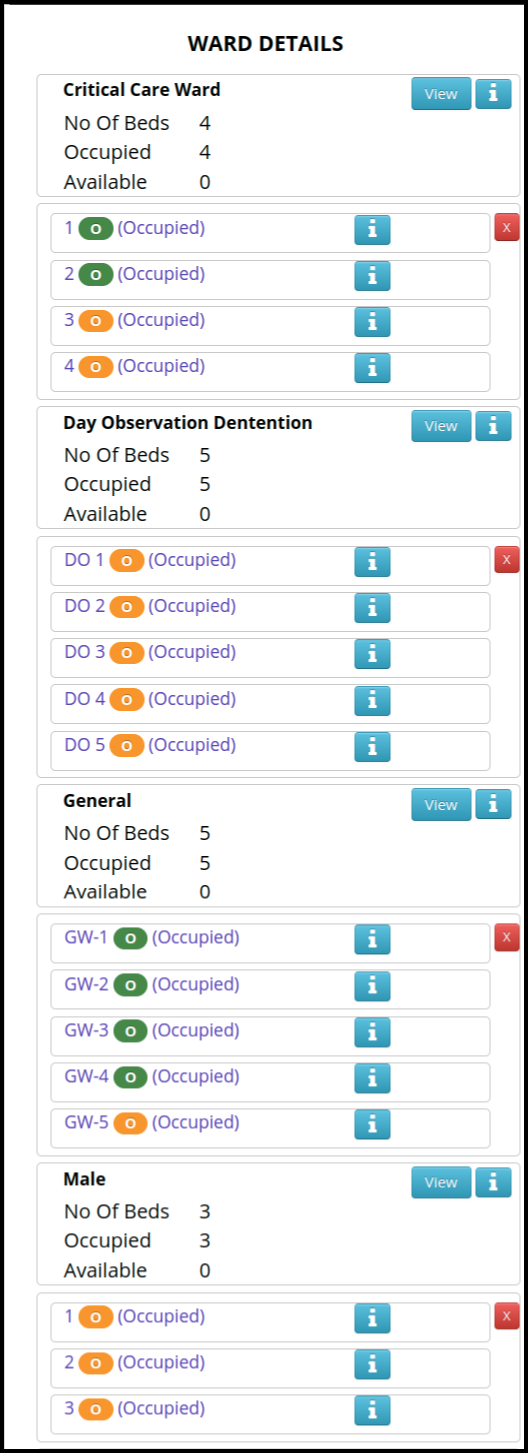This article will guide you to check the wards, rooms and bed status
1. Click on the control panel.
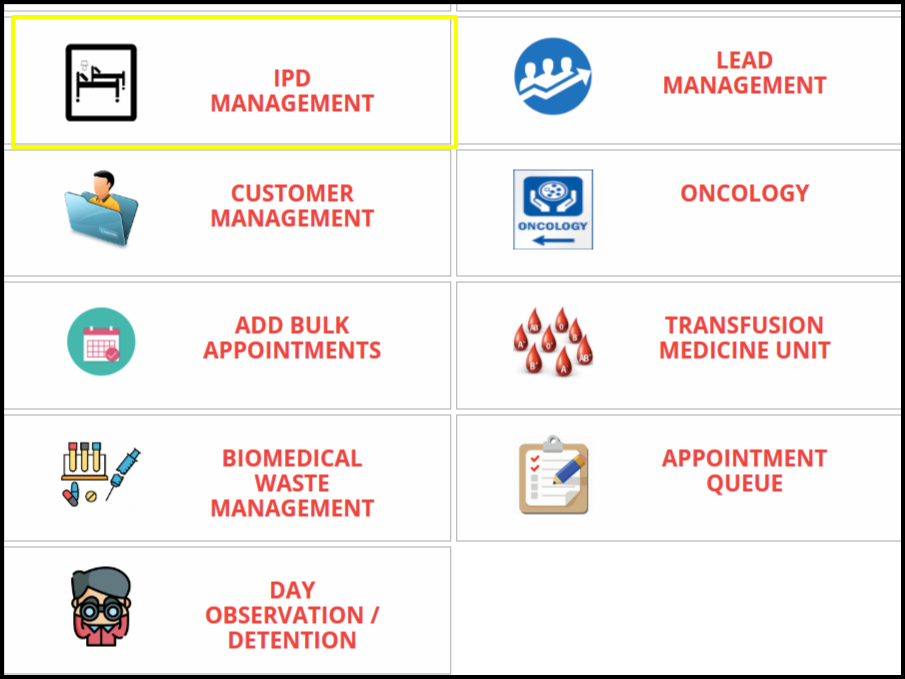
2. Select the wards, Rooms and Bed Status tab from the IPD Management
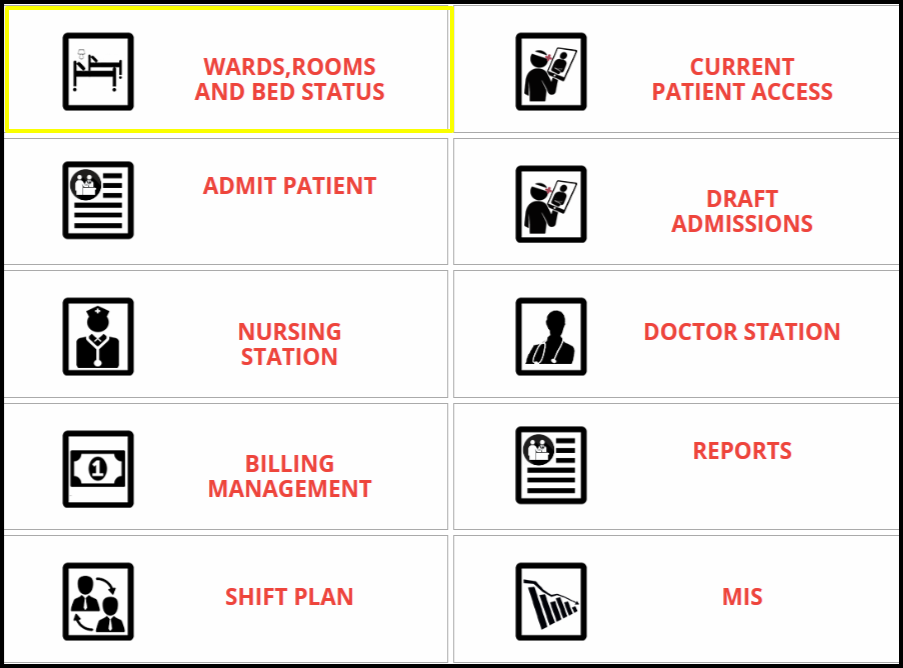
3. Click on the Wards,room and Bed Status
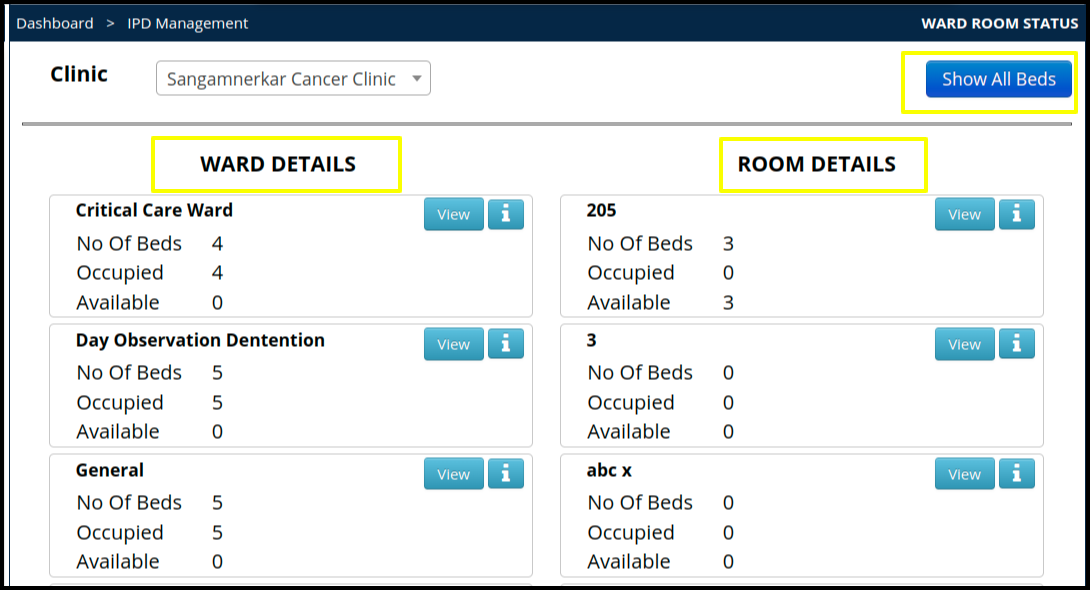
4. To check the ward and room status, click on the view button.
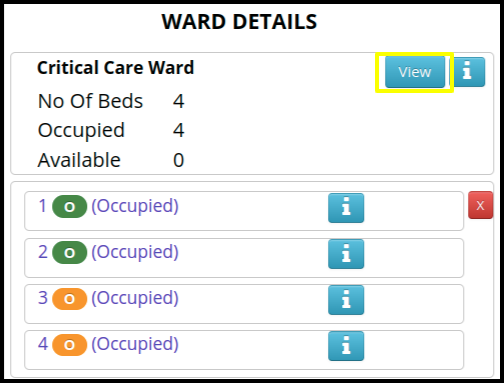
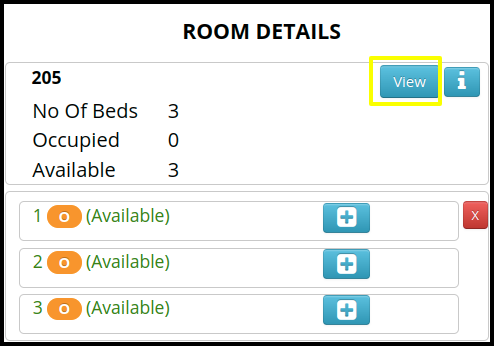
- In the Ward and Room status users can check the no of beds, Occupied as well as Available beds
- Once you click on the (I) symbol, which is next to the occupied option, Then the screen will be open here
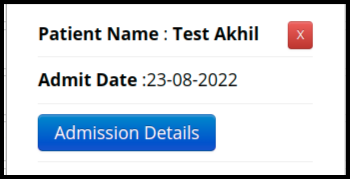
- In that screen users can check the Patient Name as well ad Admit date
- To check the admission details, click on the “Admission Details”
- Once users click on the Admission details, then users will get the “IPD manager”screen where users can check the discharge details.
- If users click on the Available option, then click on the plus sign to admit this patient in the available rooms and wards.
- if users want to hide the available and occupied status, then click on the Wrong sign ( X )
- Click on the Show all Beds