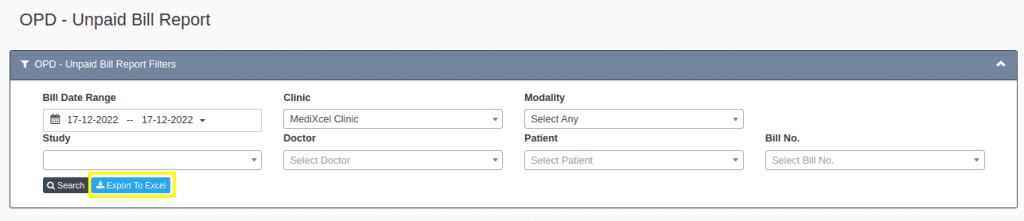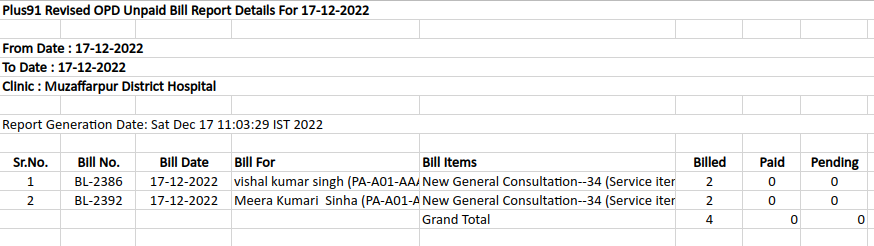This article will guide you to see Revised-OPD unpaid bill report.
To see the Revised- OPD Bill Unpaid Report first click on the account management module.
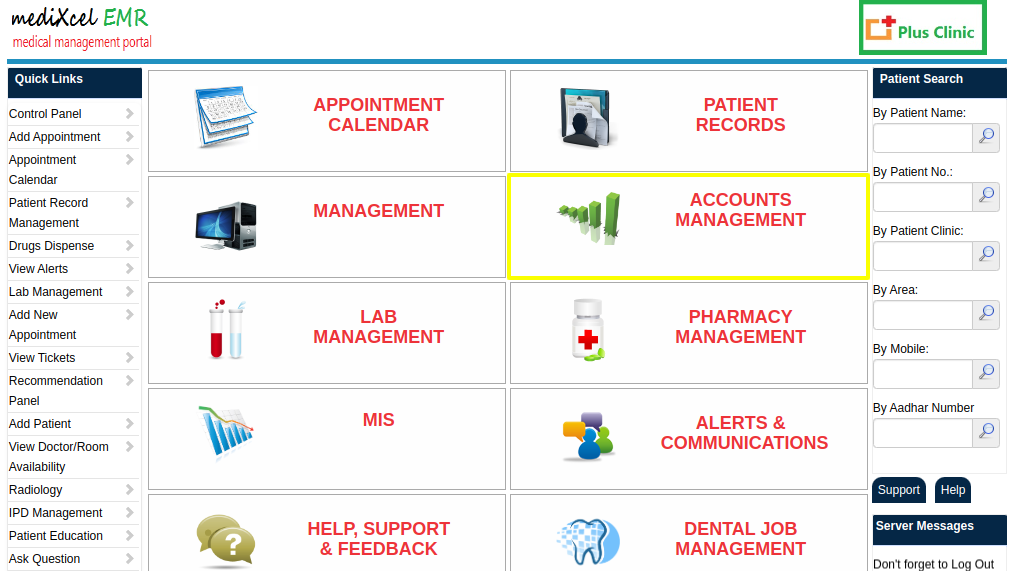
2. When you click on the account management module, search for the Revised- OPD Unpaid Bill Report and click it.
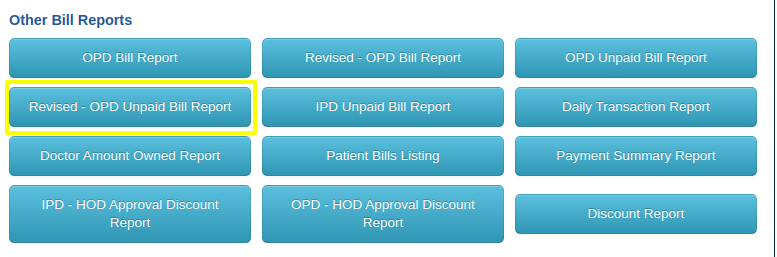
3. When we click on Revised- OPD Unpaid Bill Report following window will open.
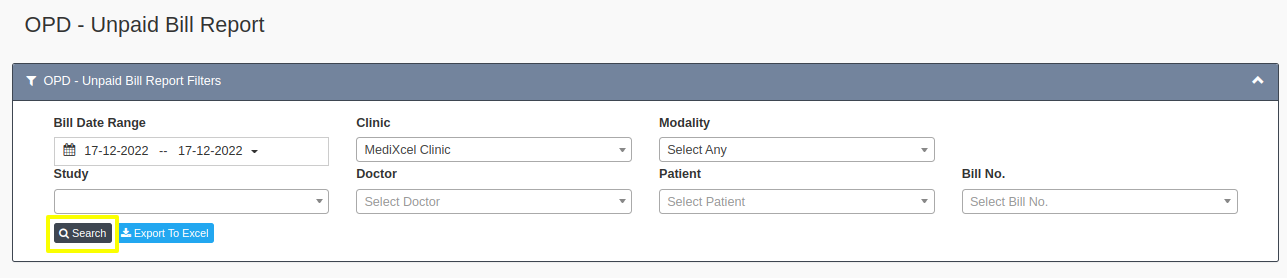
The above image should include the following details:
- Bill Date Range- We can select a particular date range.
- Clinic Name- We can select the clinic name if multiple clinics are attached to one centre.
- Bill No.- Using bill no we can search for the patient.
- Patient Name- By using the particular patient’s name we can find the unpaid bill.
- Modality- By selecting a particular modality we can search the bill.
- Study- By study wise we can search for an unpaid bill.
- Doctor Name- We can search the list of patients under that doctor’s care.
- Bill Status- we can select the status of bills like not paid, fully paid, partially paid.
4. When we apply any convenient filter and click on the search button the following window will open.

The above image should include the following details:
- Bill No.- Bill number.
- Bill Date- Date of the bill.
- Bill For- Patient name.
- Billed- Total bill amount.
- Paid- Paid amount.
- Pending- How many amounts pending from patient.
- Action- We can update the bill by clicking on the update bill button.
5. To update the pending bills, you can click on the Update Bill button.

- By clicking on the Update Bill button, you’ll be redirected to Update OPD bill details.
6. Here you can select the payment mode and pending amount.
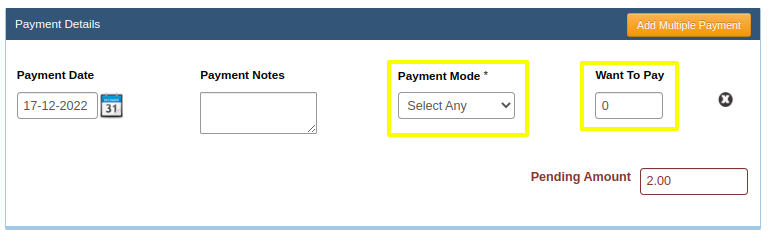
- After selecting the payment mode and amount just click on save button.
6. We can also export these report by clicking on Export to excel option.