This article will guide you through the step-by-step process to see the Revised OPD Bill in Accounts Management.
- Click on the “Accounts Management” in the Control Panel.
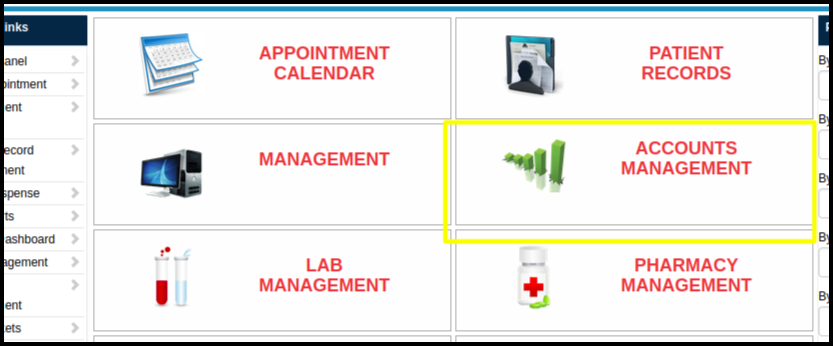
- Click on the revised OPD Bill report option.
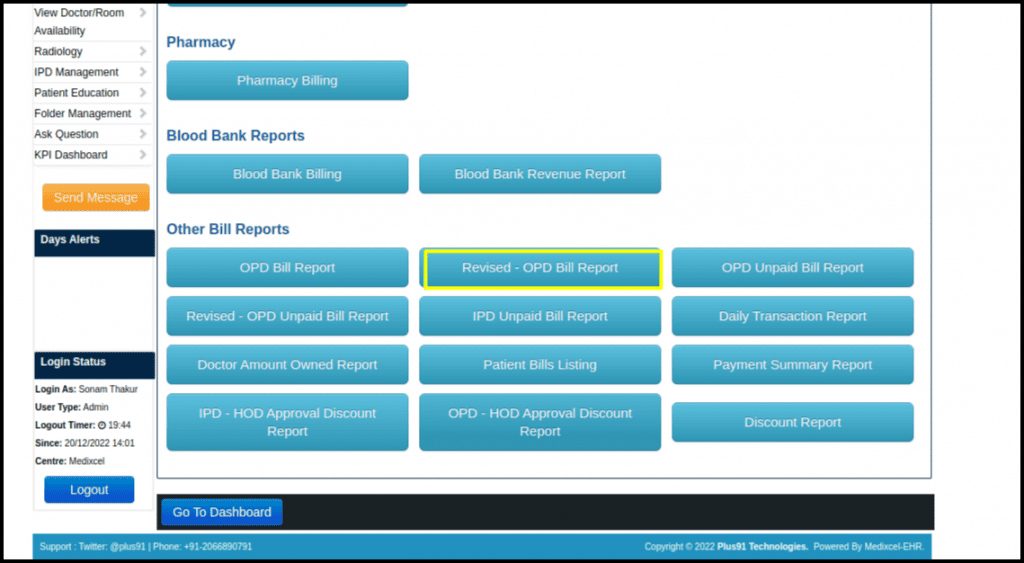
- When we click on Revised- OPD Bill Report following window will open.
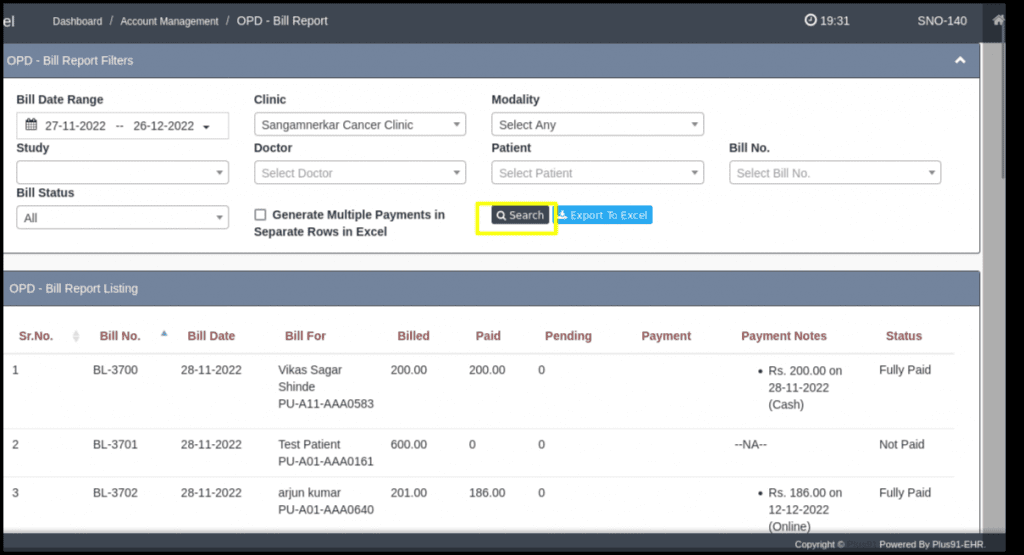
The above image should include the following details:
- Bill Date Range- We can select a particular date range.
- Clinic Name- We can select the clinic name if multiple clinics are attached to one centre.
- Bill No.- Using bill no we can search for the patient.
- Patient Name- By using the particular patient’s name we can find the unpaid bill.
- Modality- By selecting a particular modality we can search the bill.
- Study- By study wise we can search for an unpaid bill.
- Doctor Name- We can search the list of patients under that doctor’s care.
- Bill Status- we can select the status of bills like not paid, fully paid, or partially paid.
4 . When we apply any convenient filter and click on the search button the following window will open.
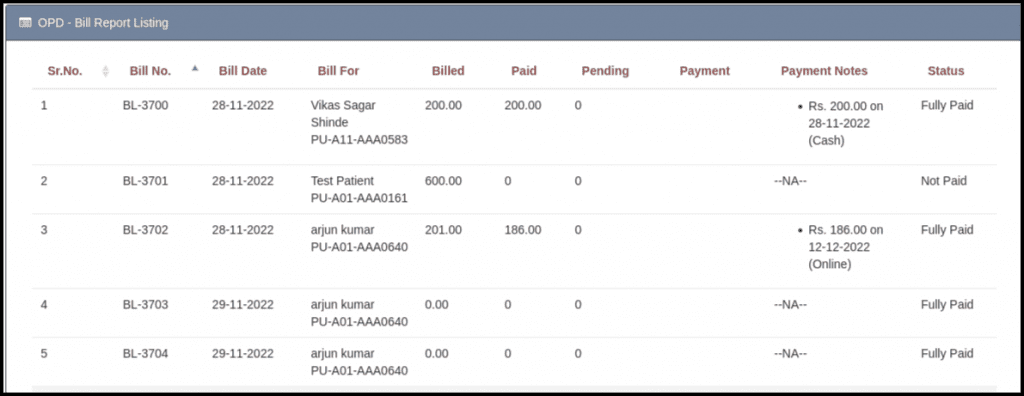
The above image should include the following details:
- Bill No.- Bill number.
- Bill Date- Date of the bill.
- Bill For- Patient name.
- Billed- Total bill amount.
- Paid- Paid amount.
- Pending- How many amounts pending from patient.
- Payment- Payment mode.
- Payment Notes- If at the time of payment notes are written those notes will display here.
- Status- Payment status like paid, not paid.