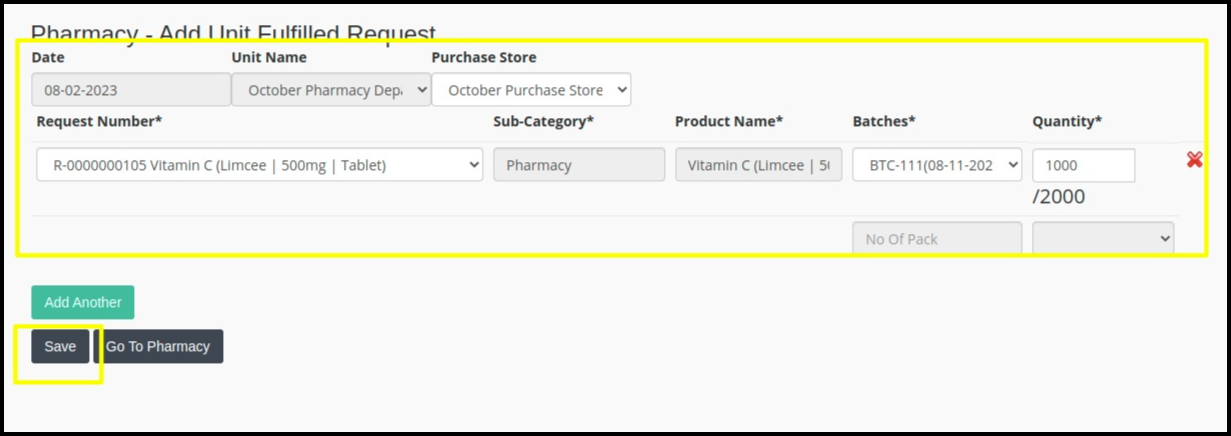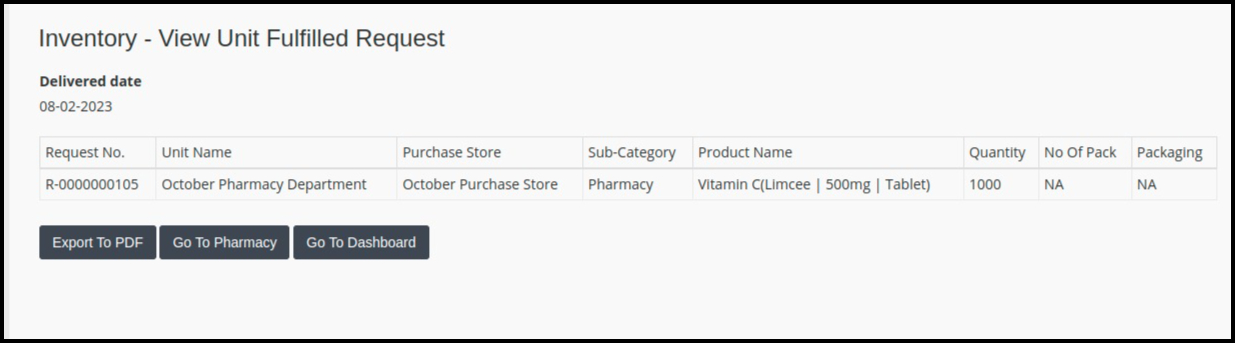This article will guide you on the View Product Report. In this article, Here’s a basic workflow of how to close unit requests after the stock is received to the department.
- Click on the “Pharmacy Management ” module from the control panel.
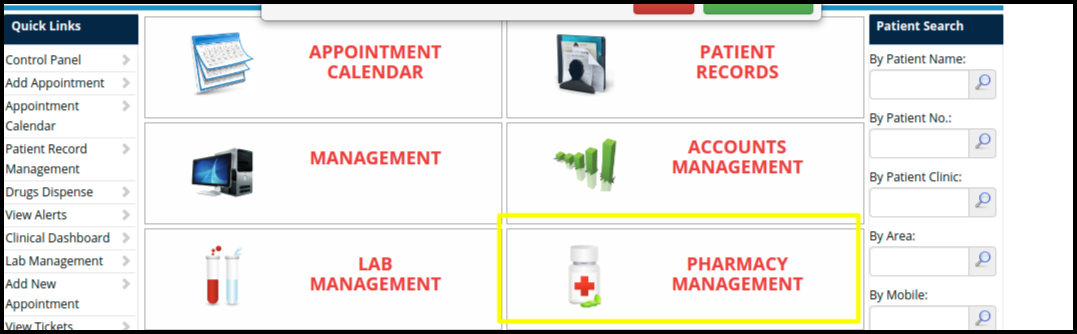
2. Then click on the View Dispense Report option.
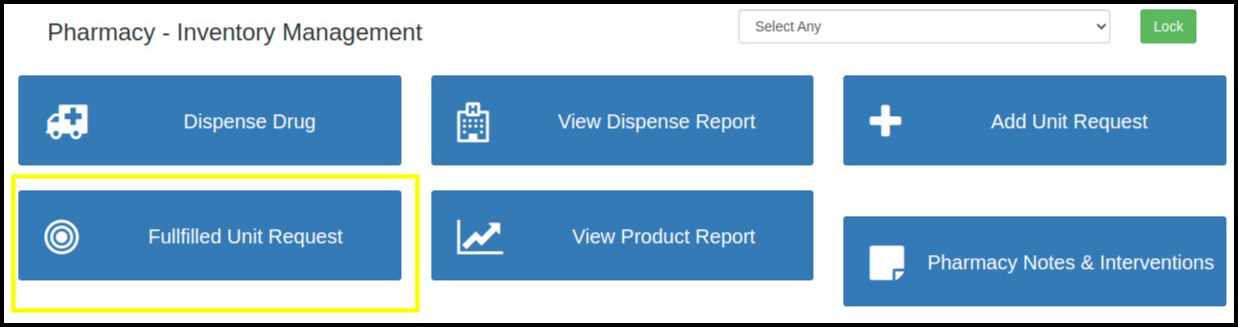
3. After clicking on fulfilled unit request one window will open and by clicking on Add pharmacy fulfilled request we can approve the newly generated request.
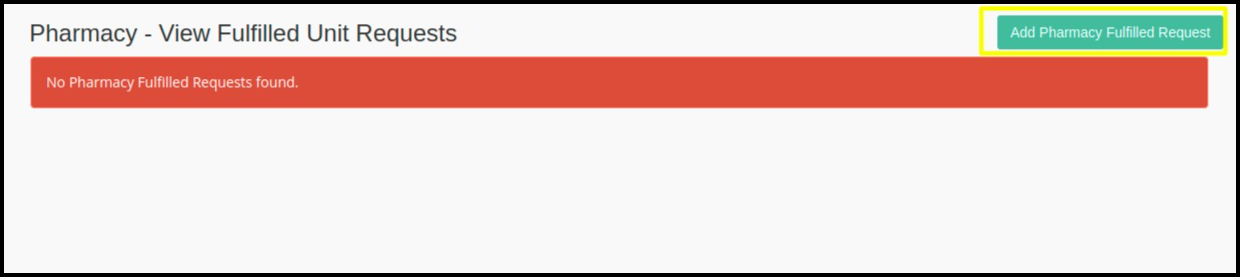
4. When we click on add pharmacy request option Unit request fulfilled search option screen will open.
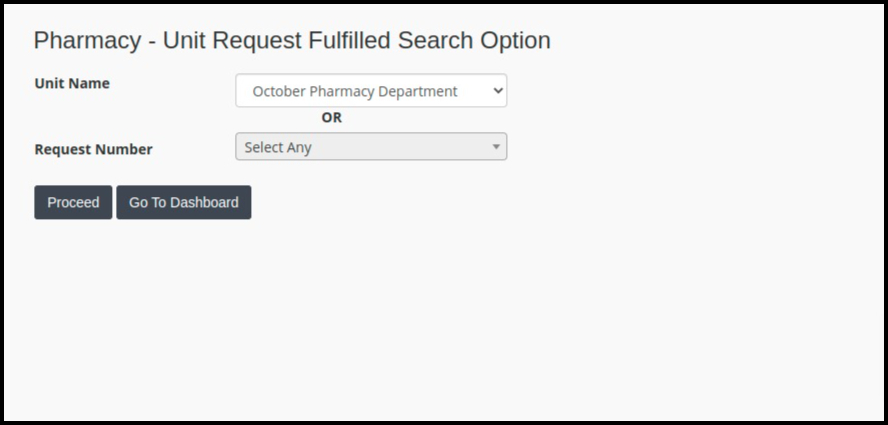
- Here we need to select one of the options and click on proceed button.
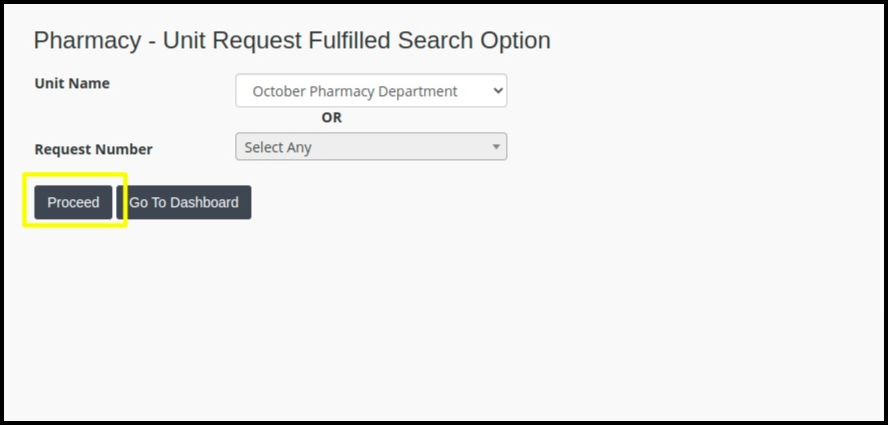
5. After clicking on proceed button following window will open.
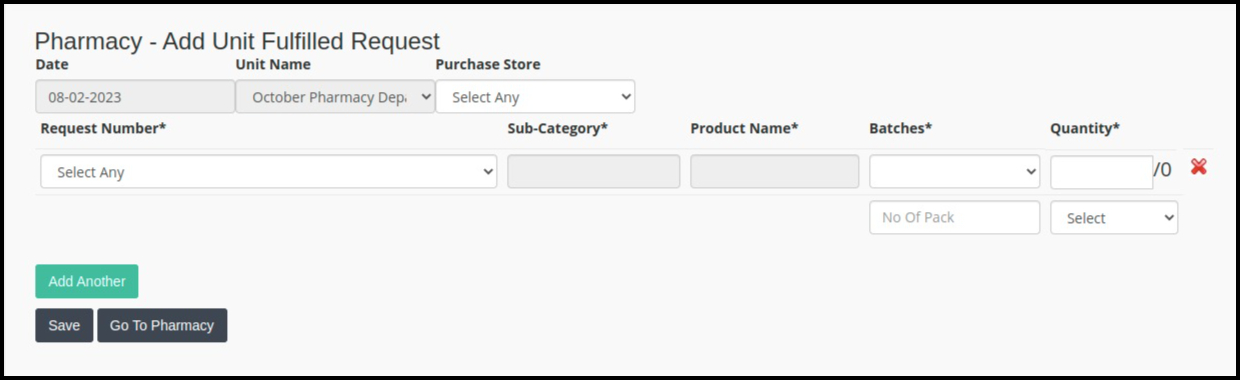
- Here we need to select a purchase store.
- Then search for the request number which we want to approve.
- After that select the batch number.
- Enter the quantity.
- We can also add multiple requests at a time for approval by clicking on add another.
- Click on the save button.