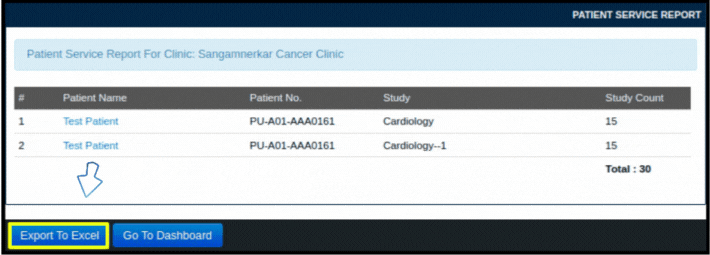This article will guide you on how to check Patient Study Report from the MIS.
1. Do the login into the EHR.
2. Click on the “MIS” option available on the Dashboard.
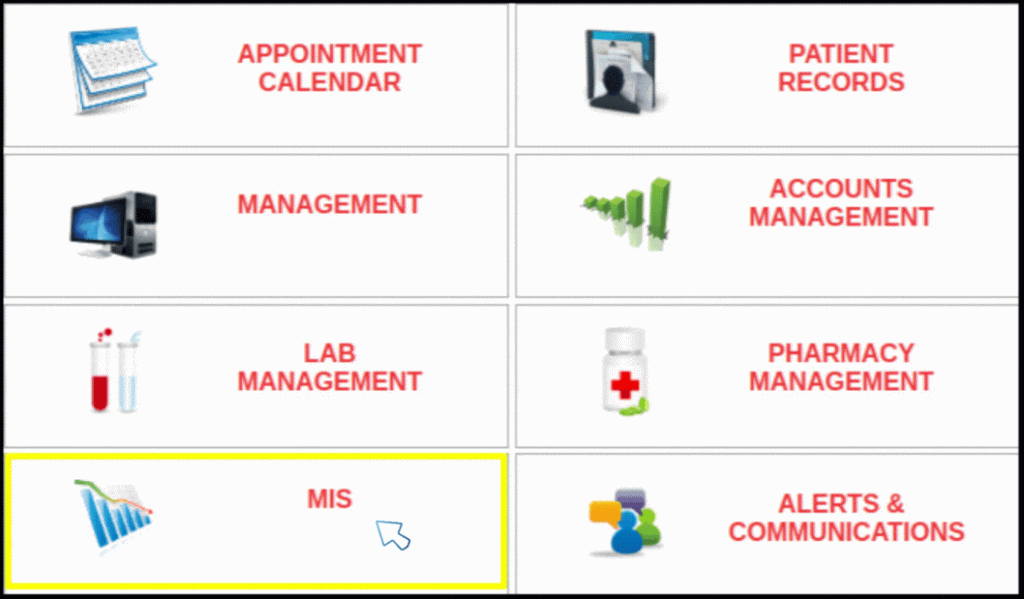
3. Click on the “Patient Study Report”.
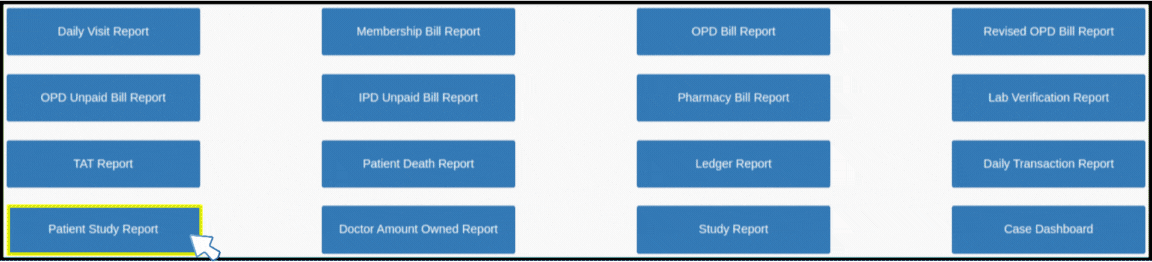
4. Enter the “Patient Name” in the free text field.
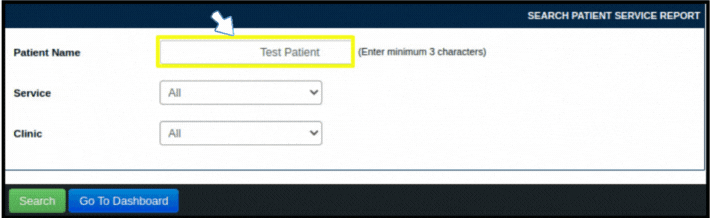
5. Select the study/service name, then select the clinic name.
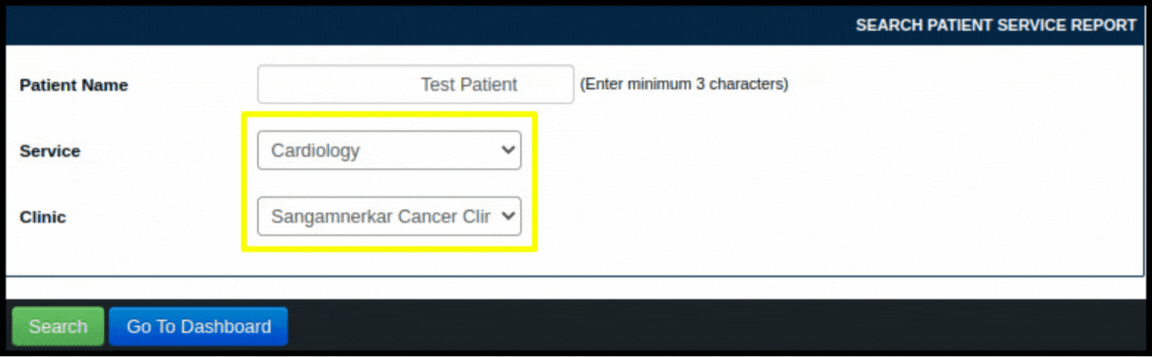
6. Now click on “Search” button.
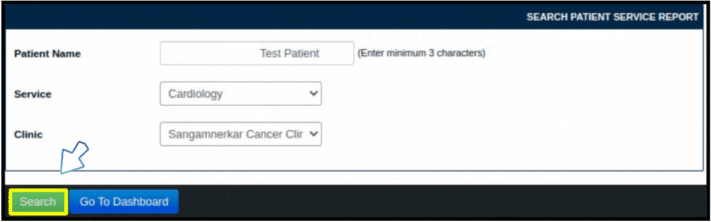
7. The Report will be displayed on the screen with the details for selected “Patient” and “Study”.
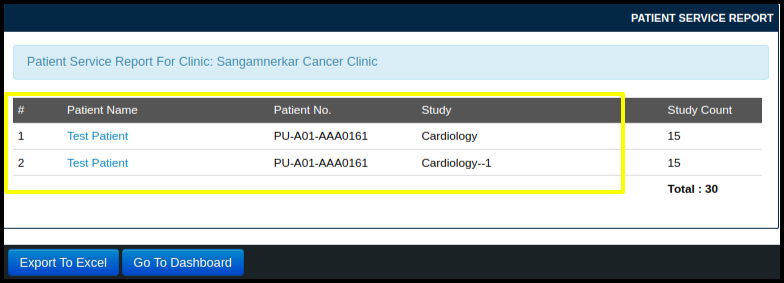
8. This can also be downloaded into the excel format, for that you have to click on “Export To Excel” as shown below.