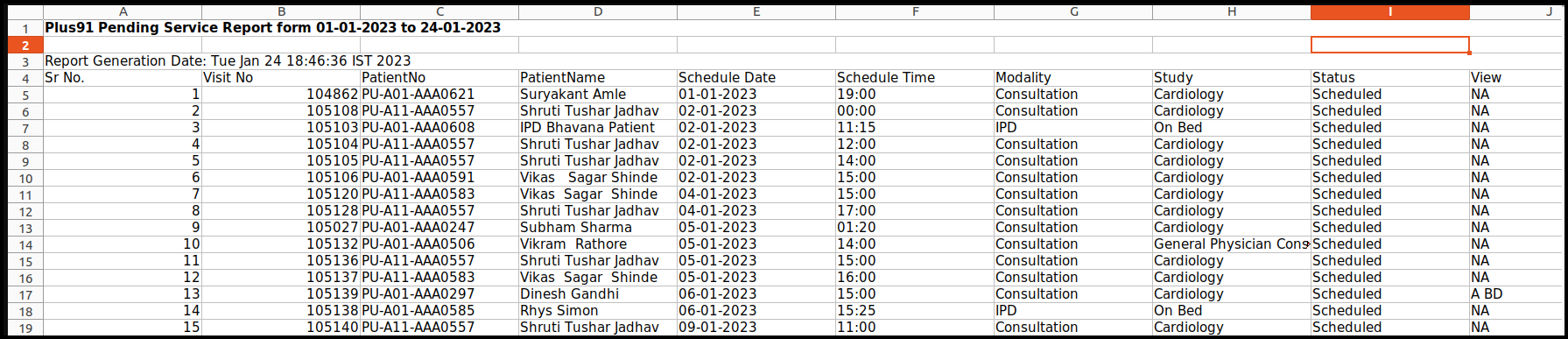This article will guide you on how to check the Pending Study Report
1. Click on the MIS on the control panel
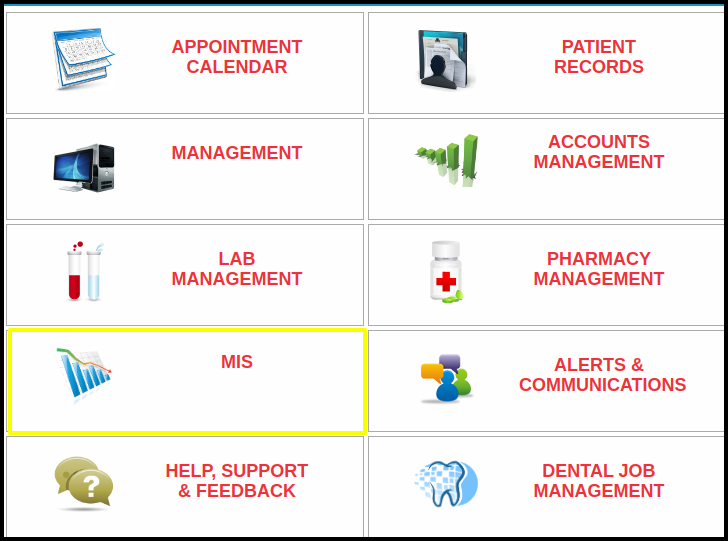
2. Click on the Pending Study Report button on the MIS.
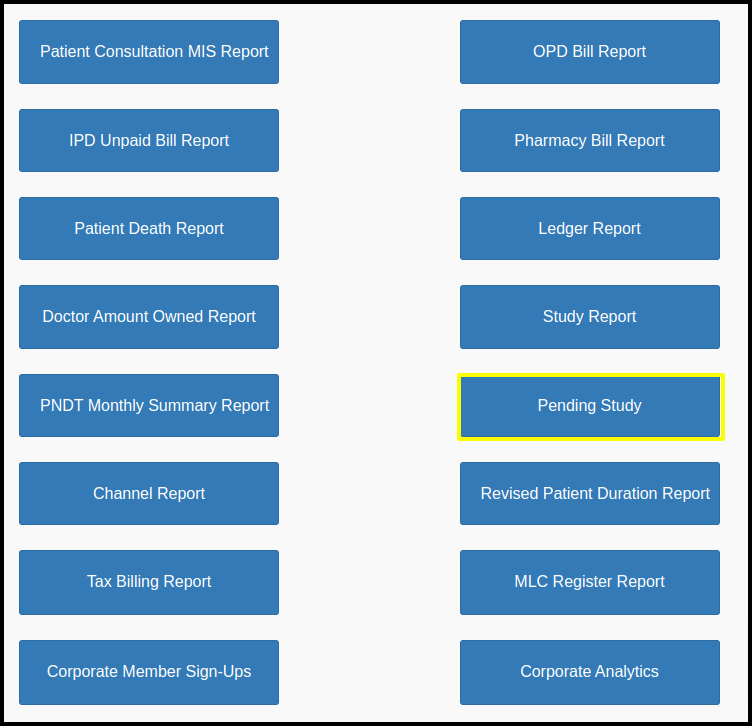
3. Once you click on the Pending Study report, the following filters will be available for searching the Pending Study report
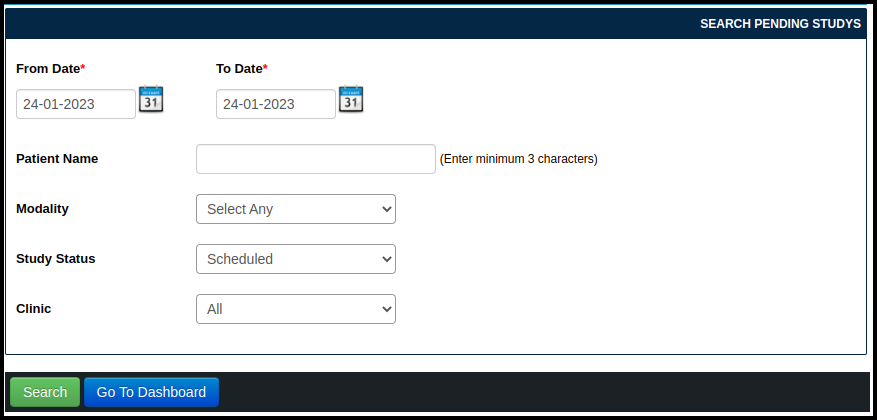
- From date- To Date – Here user can select the Date range of the data required.
- Patient Name- here user can enter the patient name.
- Modality- Here user can select the Study modality like Consultation Pathology etc.
- Study Status- Here user can select the status of the Study like Schedule , In draft or pending Signature.
- Clinic- The Default Clinic will be selected in case of multiple clinic user can select the clinic.
4. Once the users click on the search option, the Pending Study Report Listing screen will be display, In which includes the following points such as
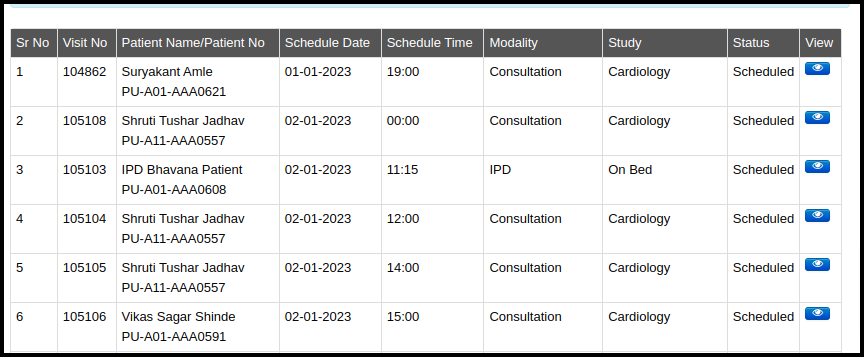
- Serial Number- Here the count of approval will be reflected
- Visit no- Here user can see the Visit no as per the study Scheduled.
- Patient Name/Patient No- Here user can see the Patient name and Patient no.
- Schedule Date- Here user can see the Schedule date of the Study.
- Schedule Time- Here user can see the Schedule time of the Study.
- Modality- here user can see the modality of the Study.
- Study – Here user can see the Study as per the Schedule.
- Status- here user can see the Status of the Study performed.
- View- Here the user can visit the Consultation page of the Study.
5. Click on the Export to excel option to download the data in the excel sheet