This article will guide you on how to generate the print email report.To view, adding an appointment for a new patient click here.
1. Once you save the appointment it is successfully displayed in the appointment calendar.
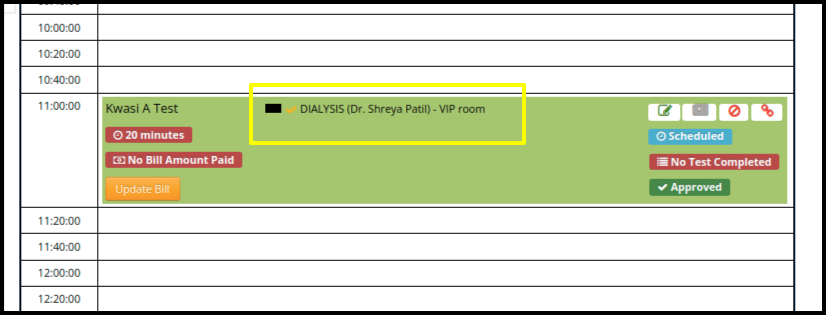
2. Select the service name from the appointment to generate the print and email report.
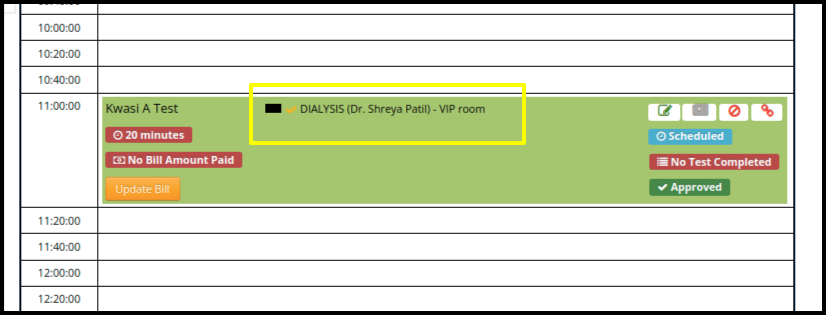
3. Once you click on the service, the doctor consultation page will be open.
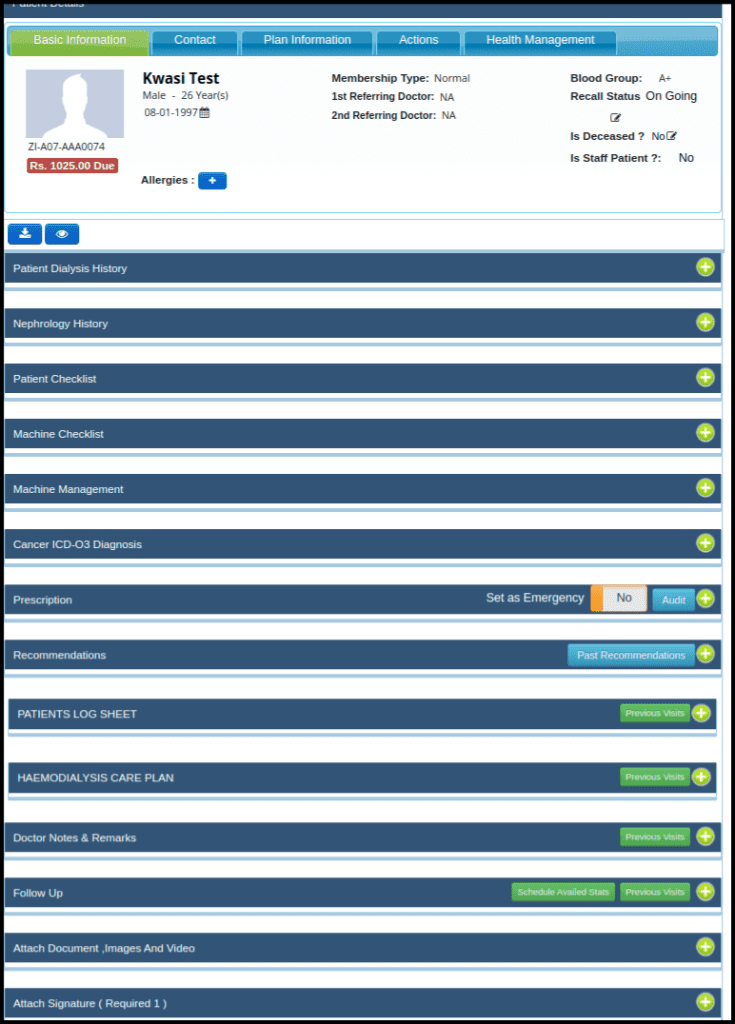
- To generate the print and email report, fill up all the helpers which are in the doctor’s consultation page.
- After entering all detalis click on the save draft and save finalize button.

4. Once you finalized the appointment, the Print and email report button will be open to generate the report.

5.Once you click on the print & Email Report button the following screen will be display such as:-
Image 1.
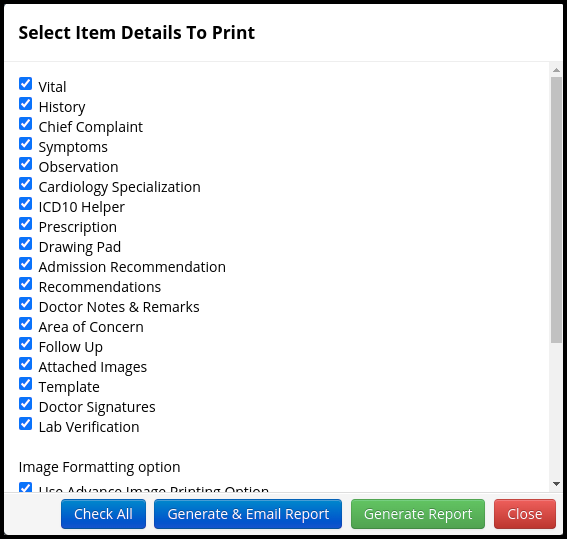
Image 2.
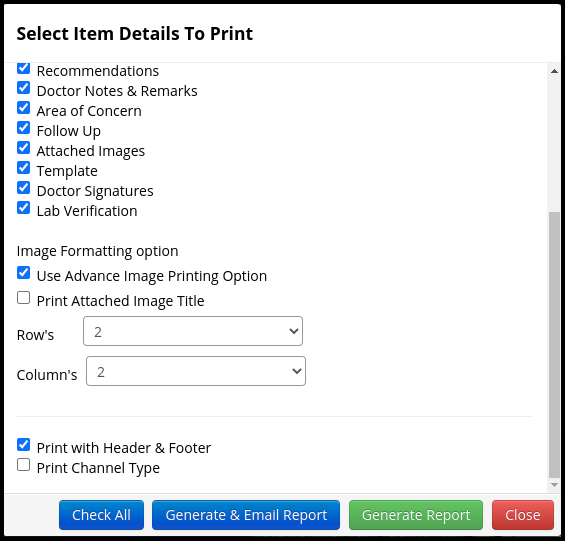
- According to your need click on the check box. So according to that report will generate.
- To generate only a report just click on the “Generate Report” option only.
6. To send a report to the patient via email click on “Generate & Email Report”
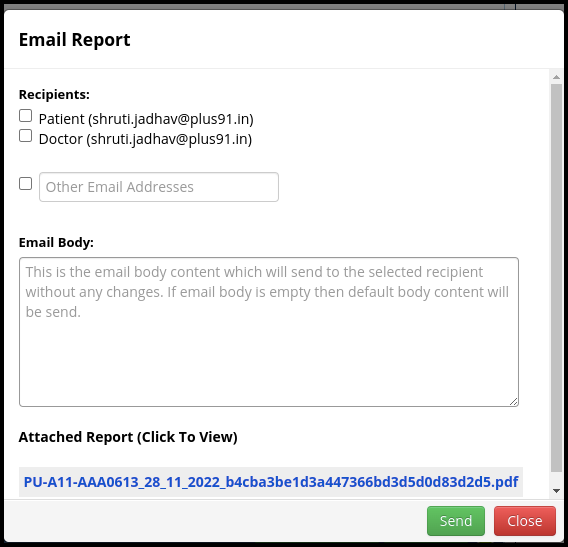
- In the Screen users can check the following point such as
a. In the recipients section users can email the report to patient as well as Doctors or any other person if select the certain checkbox such as
I. Patient
II. Doctor
III. Other Email address
b. In the email body users can write an important message to send a report In the attached report by default report will be attached in the PDF format.
c. In the attached report by default report will be attached in the PDF format
d. Once you have fulfilled all the parameter in the screen, then click on the send option to email the report - Generate Report
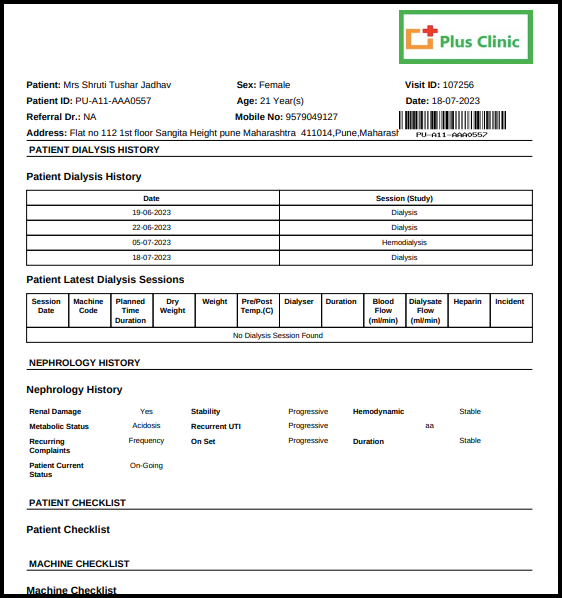
- So In this way we can generate and email consultation reports for the patients.