This article will guide you on how to check the Loyalty Card Members Report
1. Click on the MIS on the control panel
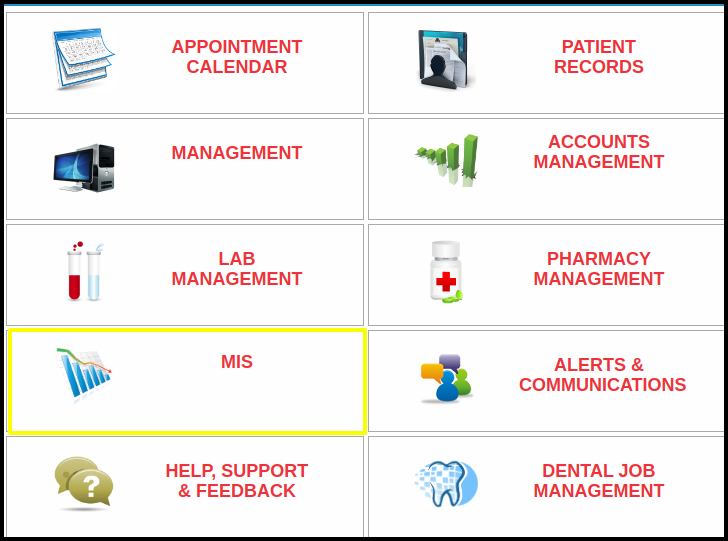
2. Click on the “Loyalty Card Members” Report button on the MIS.
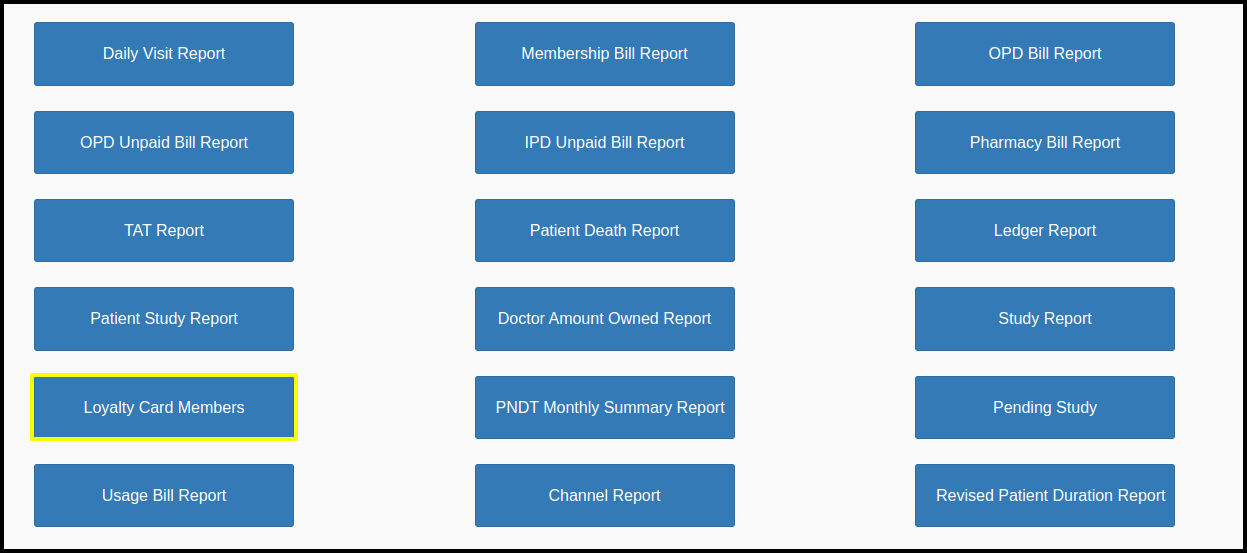
3. Once you click on the Loyalty Card Members report, the following filters will be available for searching the Loyalty card Members report
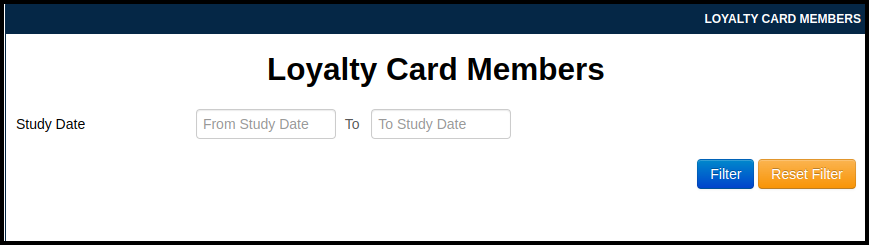
- Study Date- Here users can set the range according to the required date
- Then Click on the Filter option to search the data
4. Once the users click on the Filter option, the Loyalty Card Members Report Listing screen will be display, In which includes the following points such as

- Serial Number- Here the count of approval will be reflected
- Patient Number- Here users can check the patient number of the patient.
- Loyalty Card no- Here users can check the loyalty card no of the patient.
- Patient Name- Here user can check the Patient name
- Study Date- Here user can check the Date on which the study is done.
- Doctor name -Here user can check the Doctor’s name who has performed the Study.
- Modality- here user can check the Modality of the Study.
- Billed amount- Here users can check the total amount of the bill
- Discount- Here users can check the discount amount which has been given as the Loyalty Discount.
6. Click on any of the Export option to download the data in the Desired format
![]()
- Export Screen as PDF- Here user can view the data on screen in PDF Format.
- Export Screen as Excel- Here user can view the data on screen in Excel Format.
- Export to PDF- Here user can download the data in PDF Format.
- Export to Excel- here user can download the data in Excel Format.