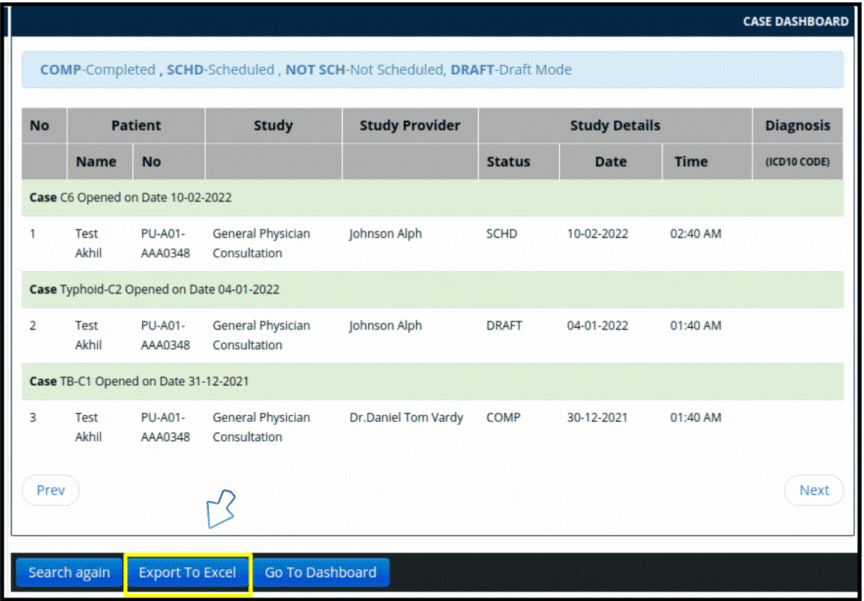This article will guide you on how to check “Case Dashboard” from the MIS.
1. Do the login into the EHR.
2. Click on the “MIS” option available on the Dashboard.
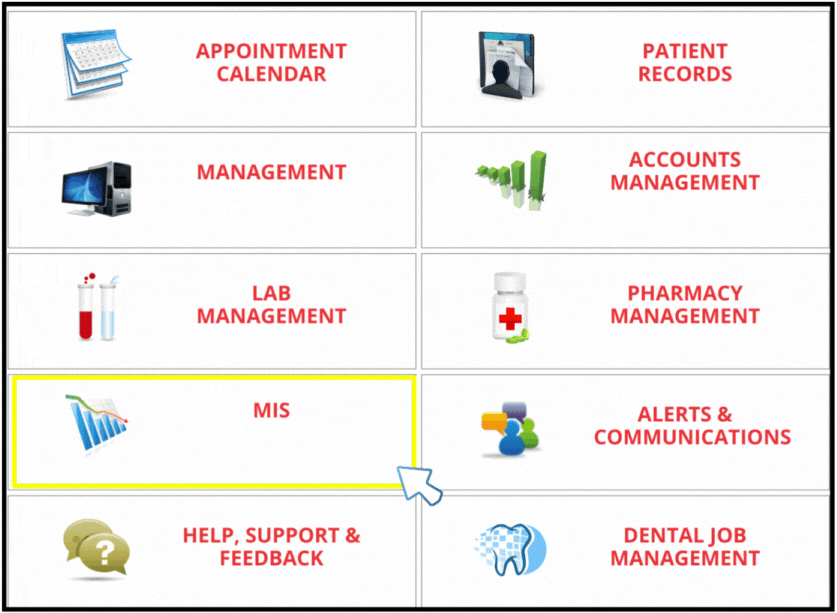
3. Click on the “Case Dashboard”.
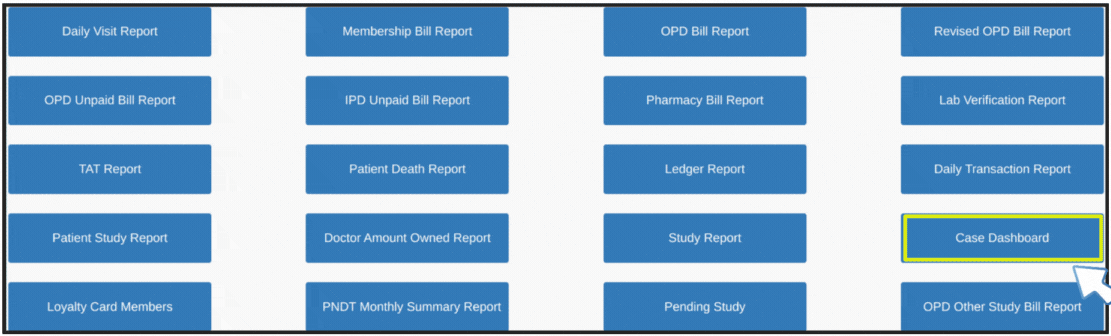
4. Select search criteria from the drop-down option and click on “Search” button. Below are the three options present, we can select as per our requirement.
– Length Of Origin
– Clinic
– Patient
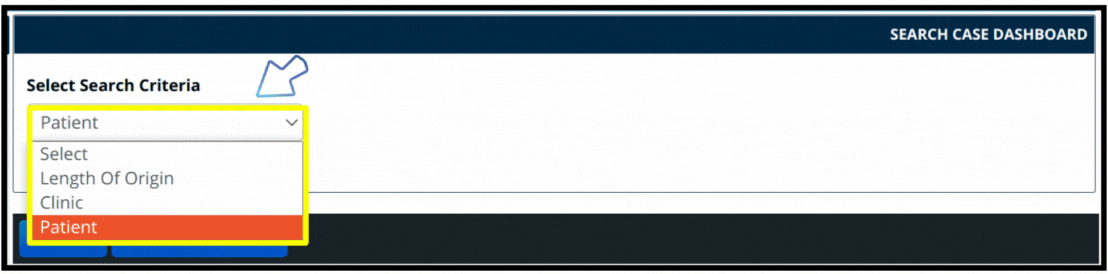
5. Here, we have selected search criteria “Length Of Origin” were we have option search by month, select the month and click on “Search” button.
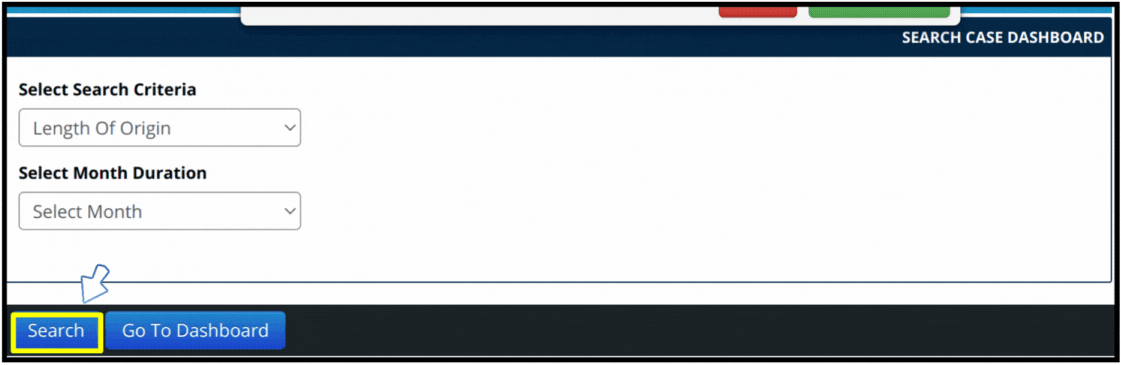
6. The Report will be displayed on the screen with the details for the selected “Months”.
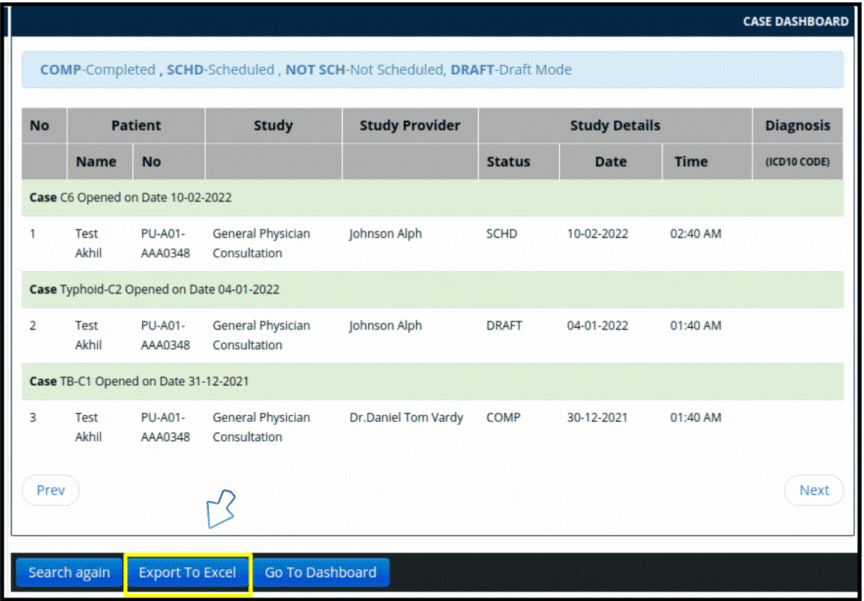
7. This can also be downloaded into the excel format, for that you have to click on “Export To Excel” as shown above.
8. Here, we have selected search criteria “Clinic” were we have option search by “Clinic” and “Doctor” name, select the clinic and doctor and click on “Search” button.
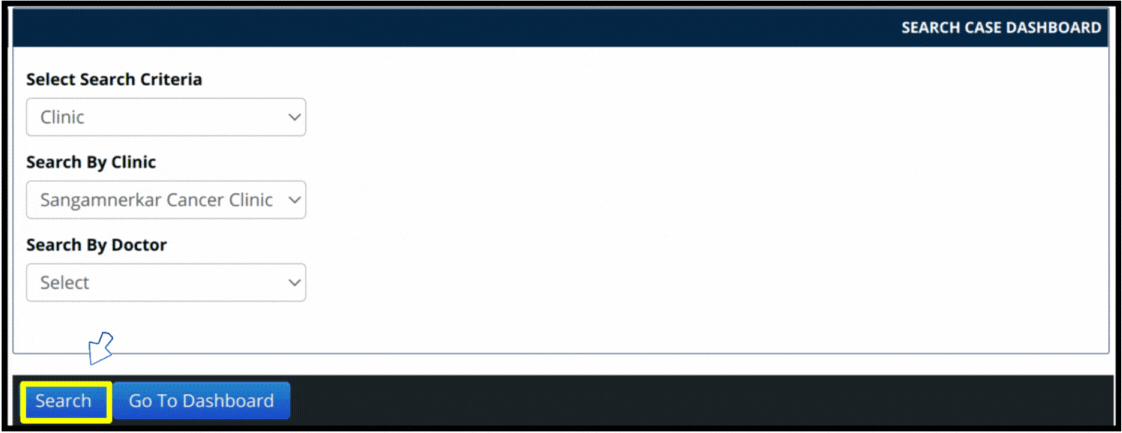
9. The results can also be downloaded into the excel format, for that you have to click on “Export To Excel”.
10. Here, we have selected search criteria “Patient” were we have option search by “Patient” name, enter the patient name and click on “Search” button.
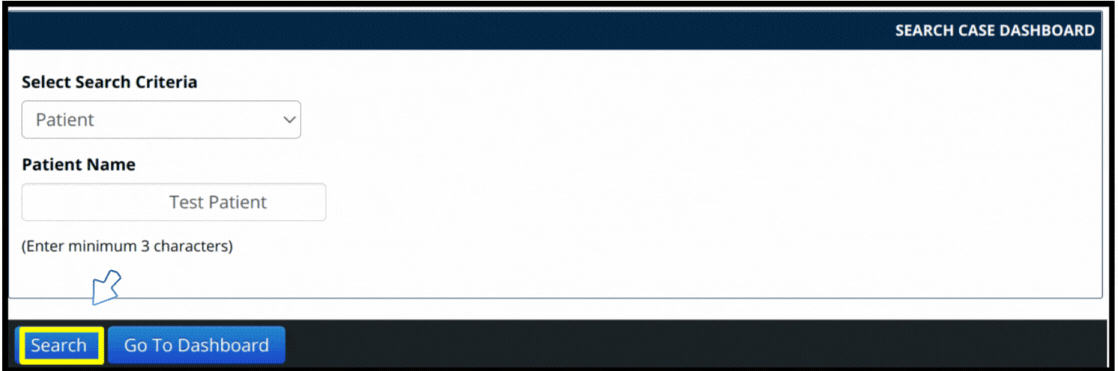
11. The results can also be downloaded into the excel format, for that you have to click on “Export To Excel”.