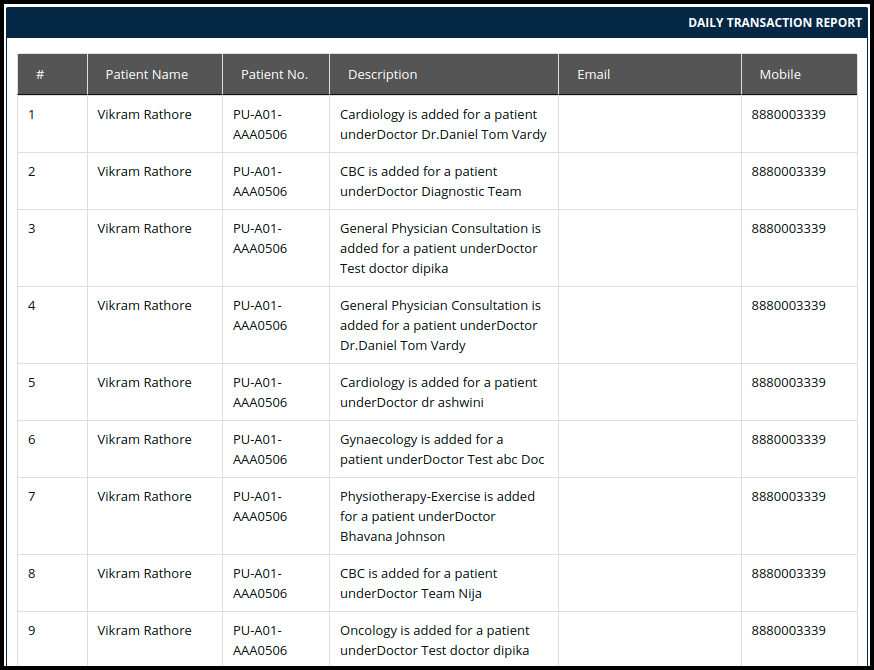This article will guide you on how to check the Daily Transaction report in Accounts Management
1. Click on the “Accounts Management” in the control panel.
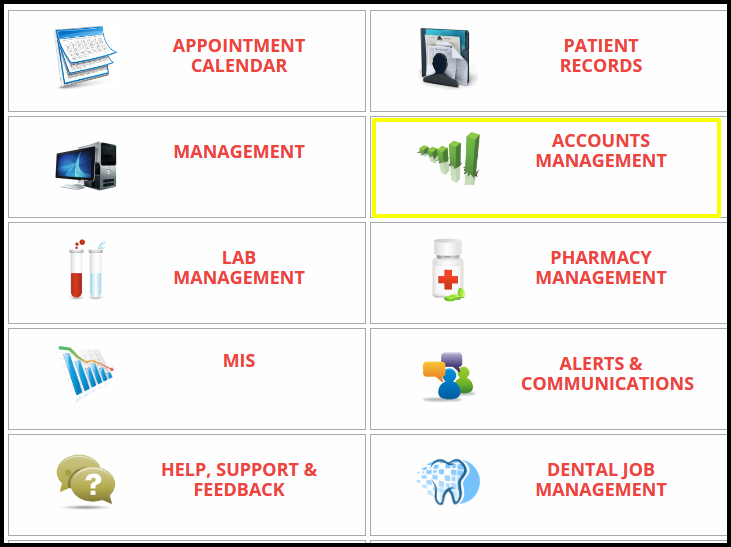
2. Click on the Daily Transaction Report button under the Other Bill Reports section.
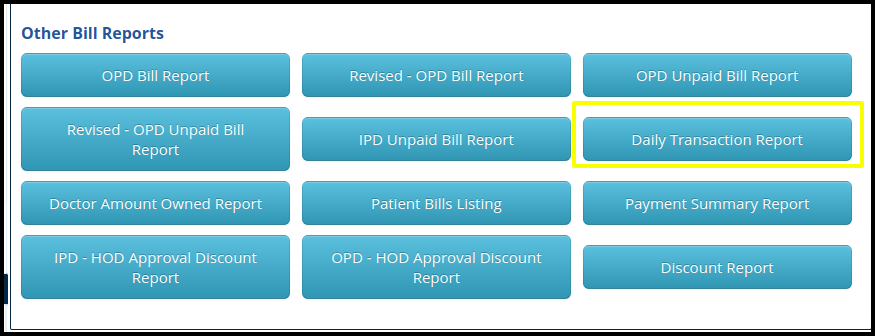
3. You can select the date range up to which you want to view the report. Users can also filter the daily transaction by Patient’s name as well as clinic name (If multiple clinic)
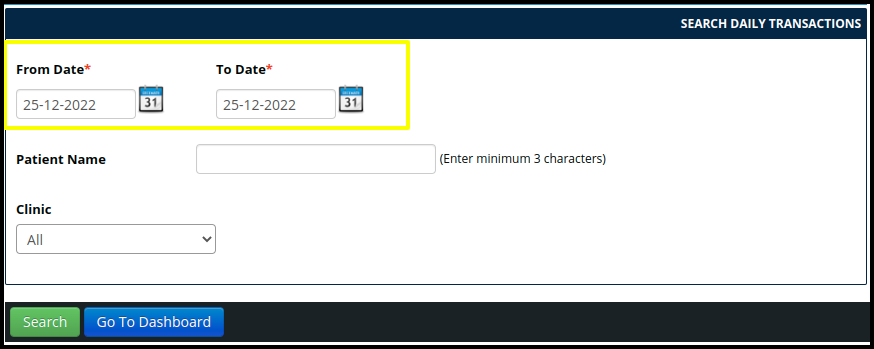
4. Once you select the date range, click on the Search button.
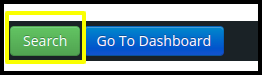
5. Once the click on the Search button it will redirect you to the Daily Transaction Report page where you can see the daily transaction report. In this report shows the multiple services a patient has availed in the hospital.