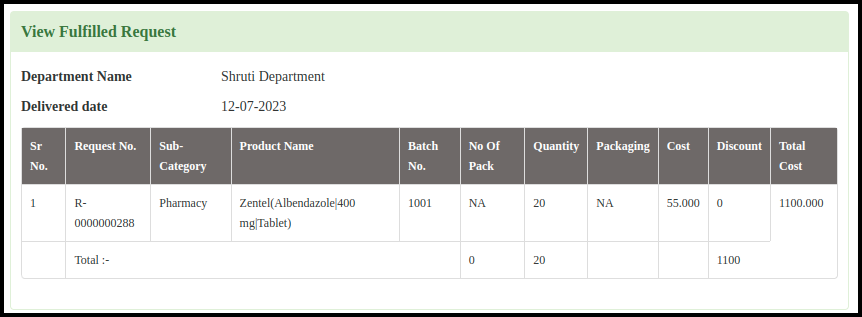This article will guide on how to raise the purchase order from the inventory management.
1. Click to inventory management in the control panel.
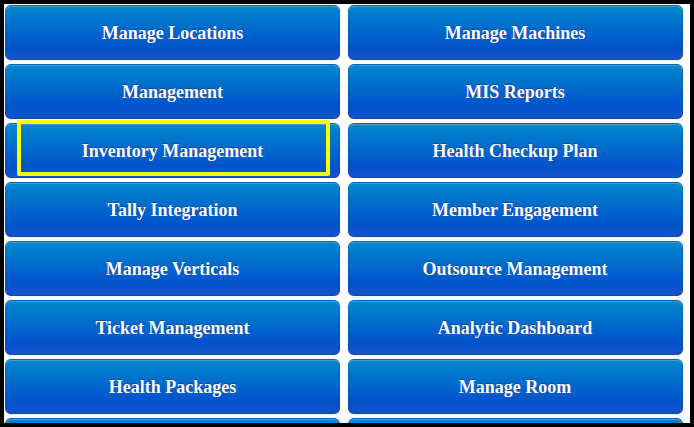
2. Now the user will add the department fulfil request in the inventory dashboard.

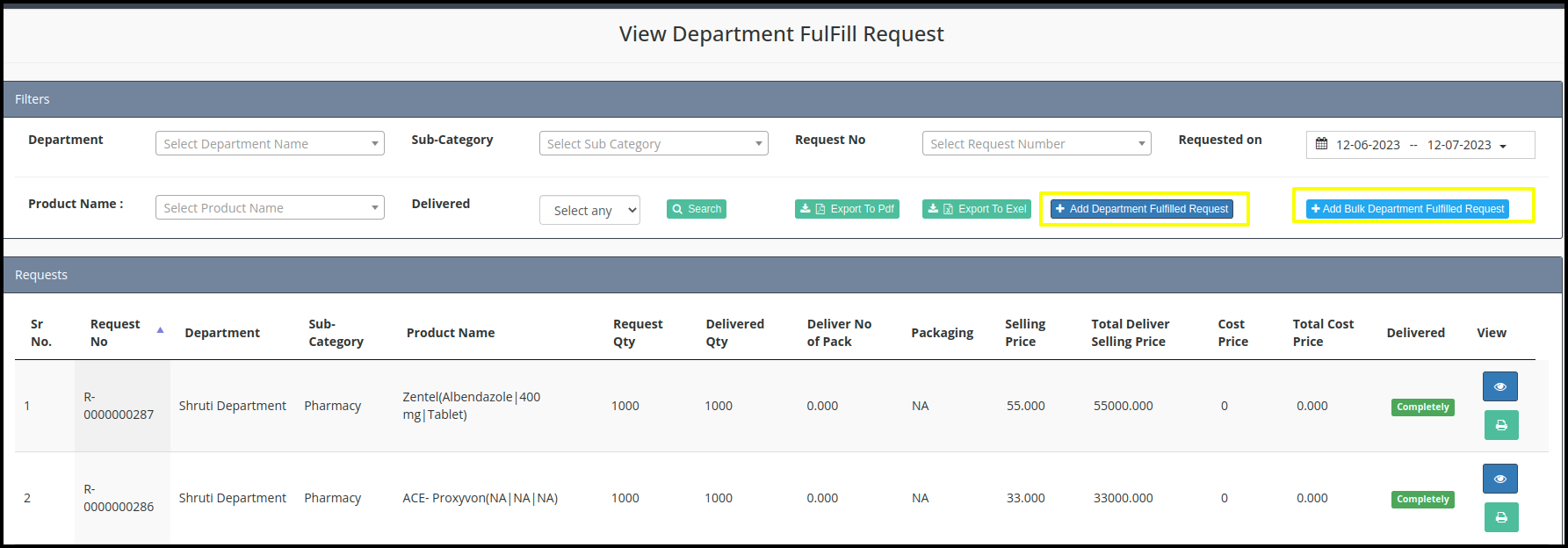
A. Now select the department name from the drop down list and click to proceed
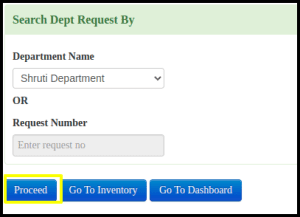
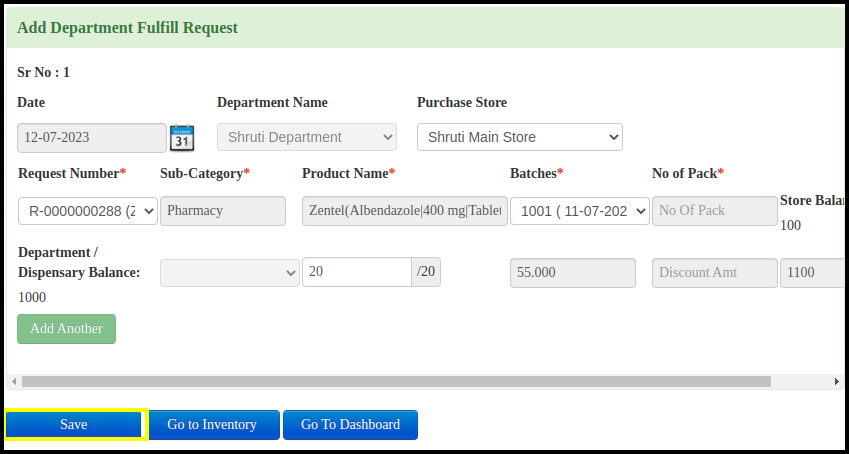
a. The date and department will be auto reflected according to the department name.
b. Select the Purchase store
c. Put the request number
d. Put the Sub- Category
e. Select the product name from the drop down list
f. Select the batch number from the drop down list
g. Put the quantity
f. Click to save button
3. Once users add to the department fulfil request, the screen looks like this.