This article will guide you to view IPD Blood Bank Revenue Report from Account Management.
1.Click on the “Account Management” in the Control Panel.
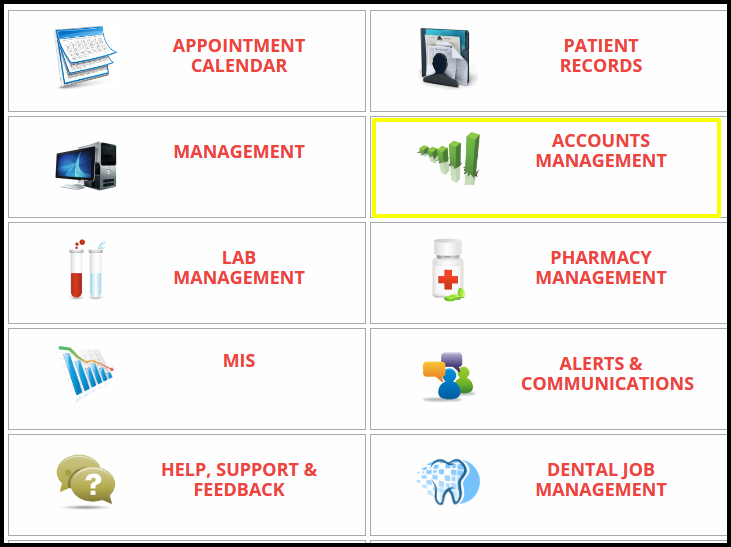
2. Click on the “Blood Bank Revenue Report” button in Blood Bank Reports.
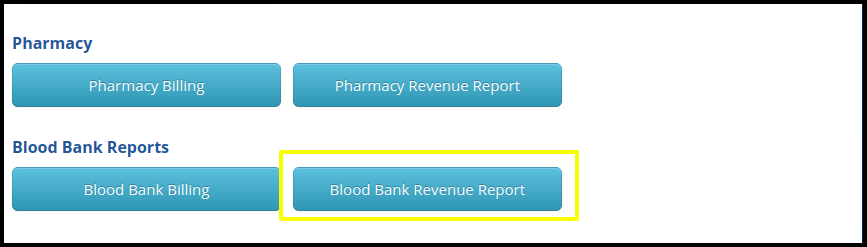
3.Here users can search the report by following filters such as
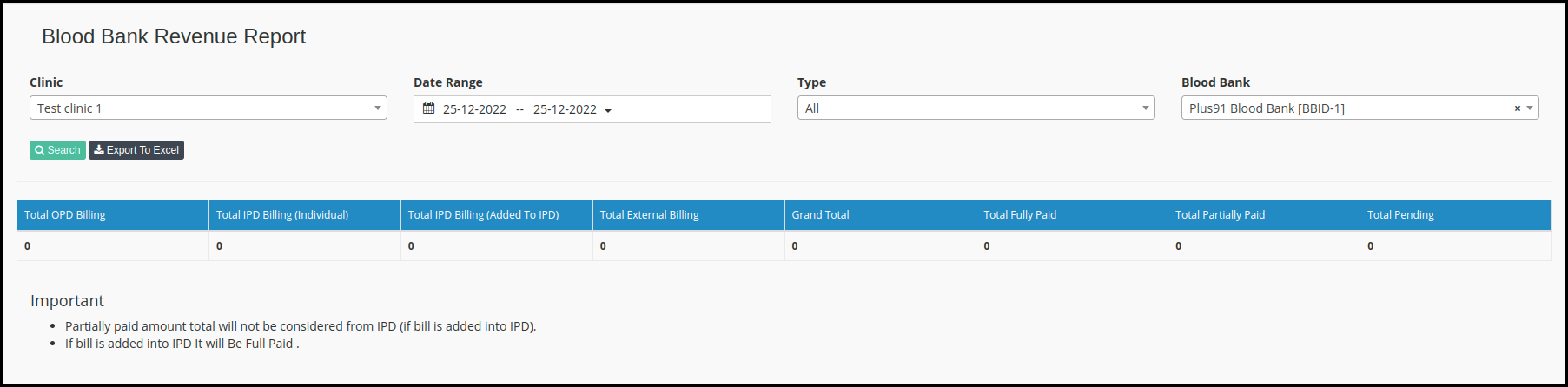
- Select the clinic name,
- Select the date range as per the requirement
- In the type column OPD, IPD or External, Users can select it or keep it unselected.
- Then select the Blood Bank name.
- To check the report, click on the search button
4. Here users can check the report in Excel format
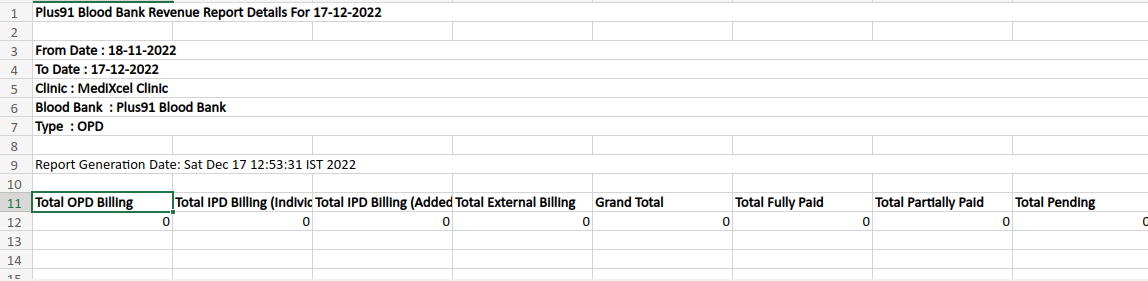
- Click on “Export to Excel” if required the results into the excel sheet.
- Here users can check the sample of reports in excel format.