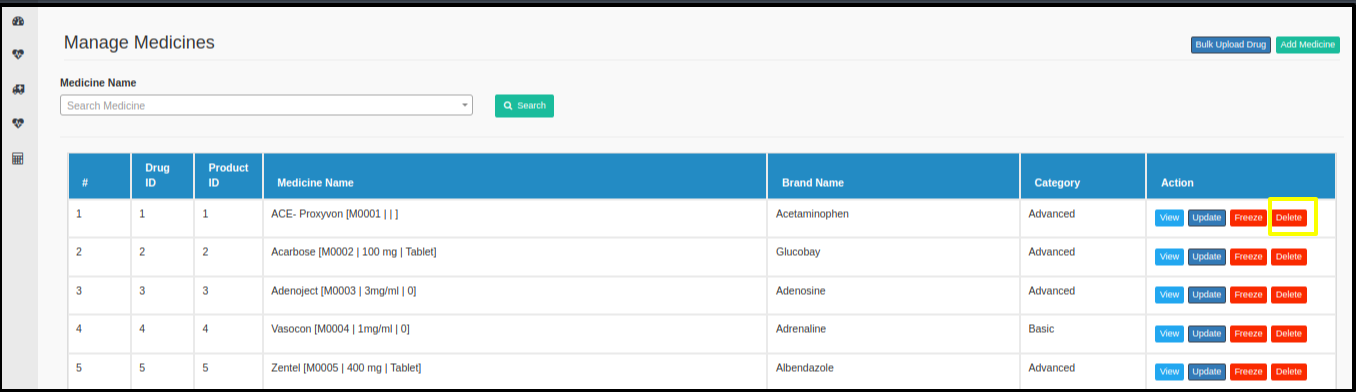This article will guide on how to create the Medicine from CPH side.
1. Click on CPH link, CPH Dashboard appears, then Click on Manage Medicine
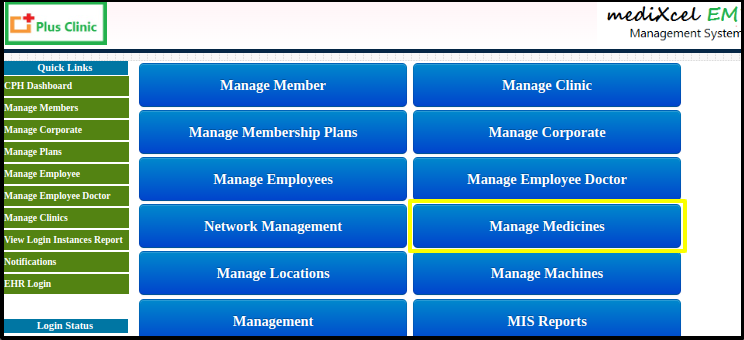
2. Click on Add Medicine, then enter the medicine details like
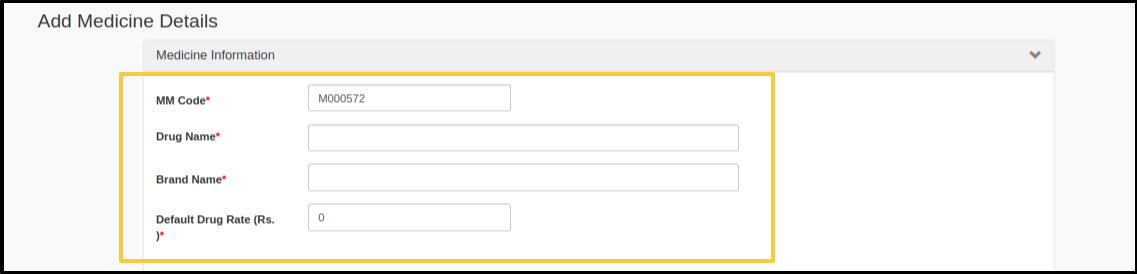
3. Select the check box for “Create Product” , then enter the below Medication Product Information
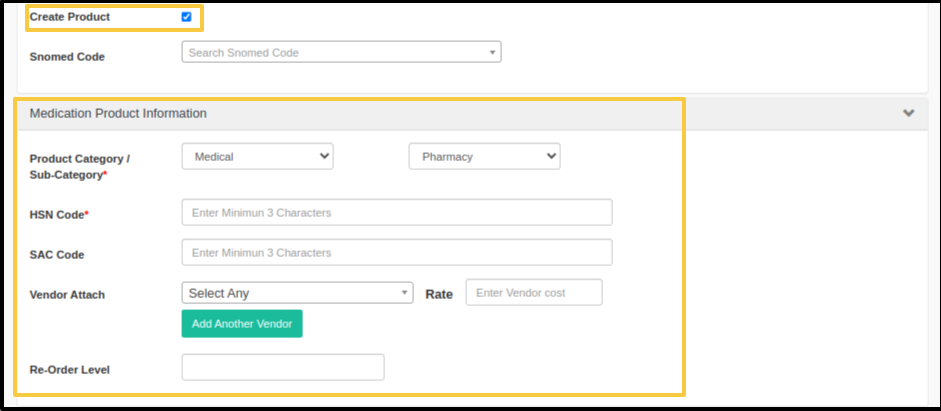
4. To add medicine stock , Click on “Add Stock” and enter the details.
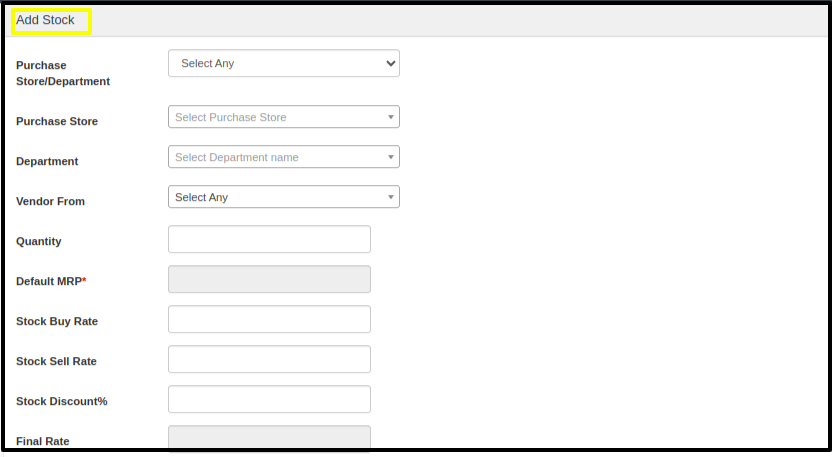
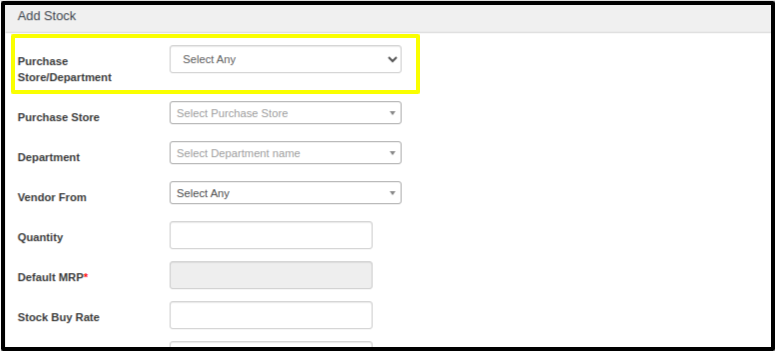
- Select Purchase Store / Department
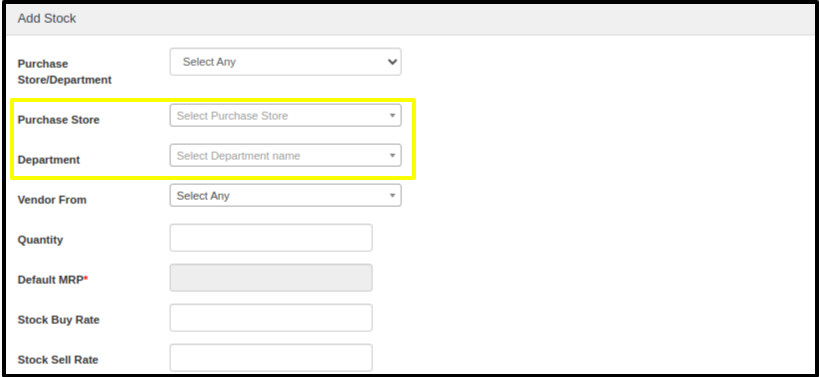
5. Then select the purchase store or department name.
- Enter the Quantity, Default MRP, Stock sell rate, Batch number, Expiry date.
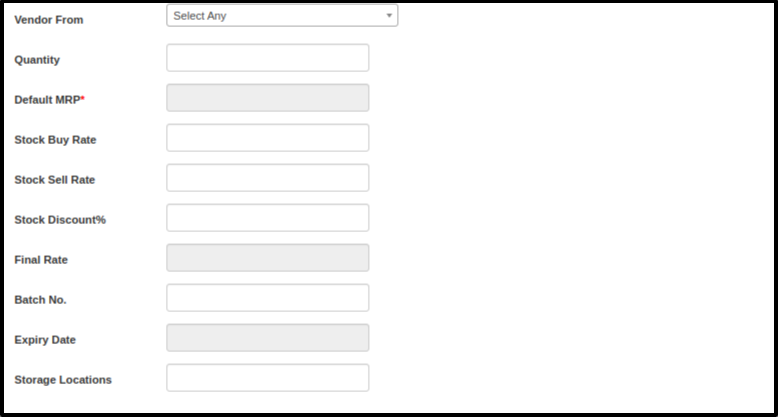
6. Click on “Save” to add the medicine
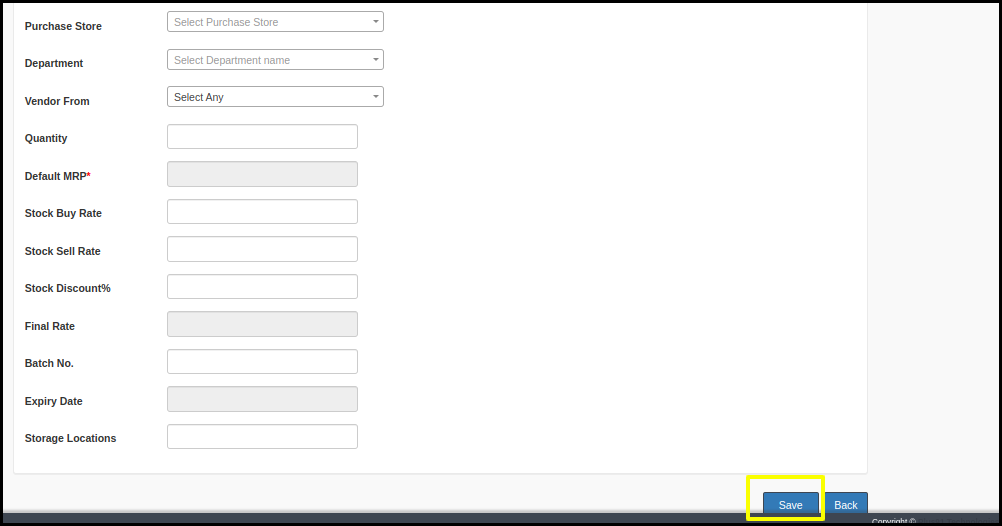
6. To search Previously added medicine, Click on Medicine Name and search
 7. To Update the Medicine, Click on “Update”
7. To Update the Medicine, Click on “Update”

8. To Freeze or Unfreeze the Medicine, “Click on Freeze”
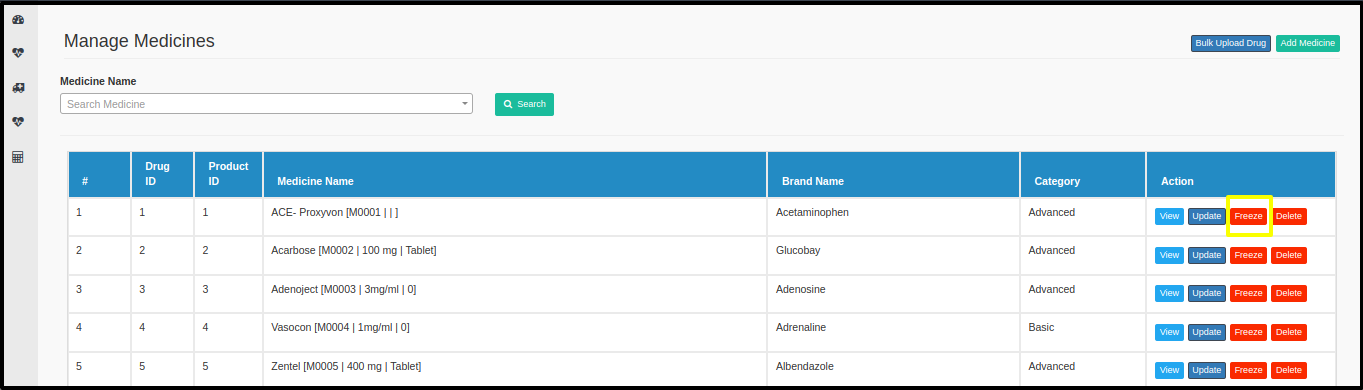
9. To Delete the medicine from the list, “Click on Delete”