This article will guide on how to add header on top of the bill’s receipt and report.
1. Click to Management on the CPH dashboard.
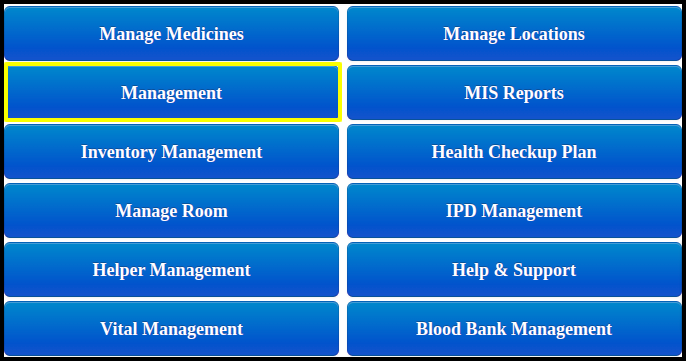
2. Click to Manage report setting from the CPH management.
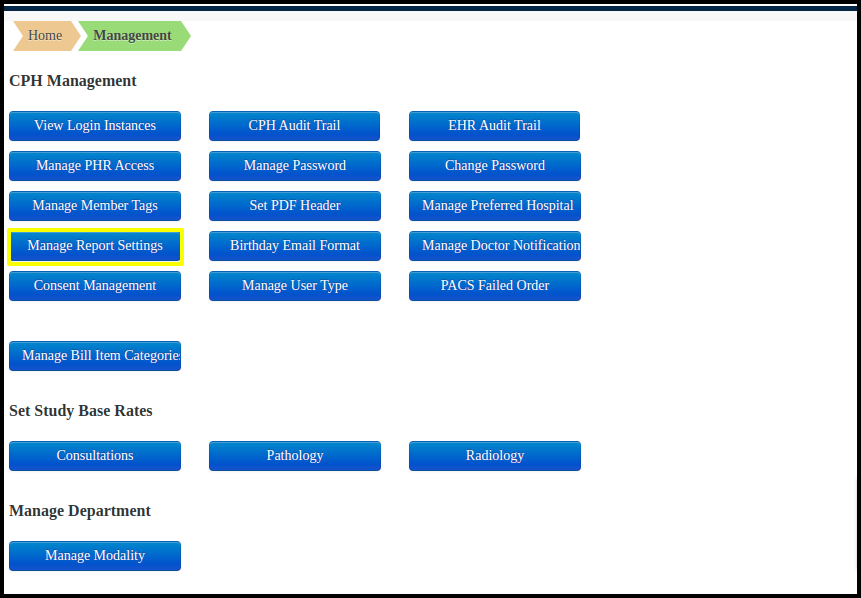
3.The process for attaching the hospital header picture at the top of the bills, receipts, and health report is shown here.
A. Set Report Configurations
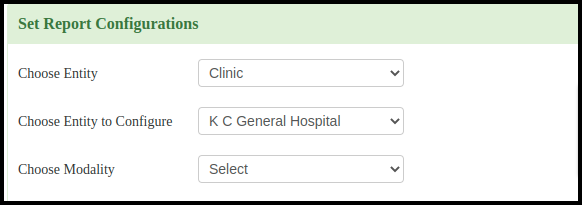
a. Choose entity : Where we must select the entity to apply the billing and report heading.
b. Choose Entity To Configure :- Select the clicnic name where we need to apply the header
c. Choose Modality: Select the modality from the drop down list and apply the header for that modality only.
B. Member Header
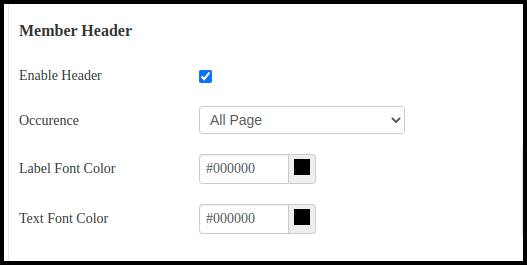
a. Enable Header: Select the Enable header button
b. Occurence: Select the pages where we need to apply the header
c. Lable Font color : Select the color code for lable
d. Text font color: Select the color code for text
C. Report Configurations
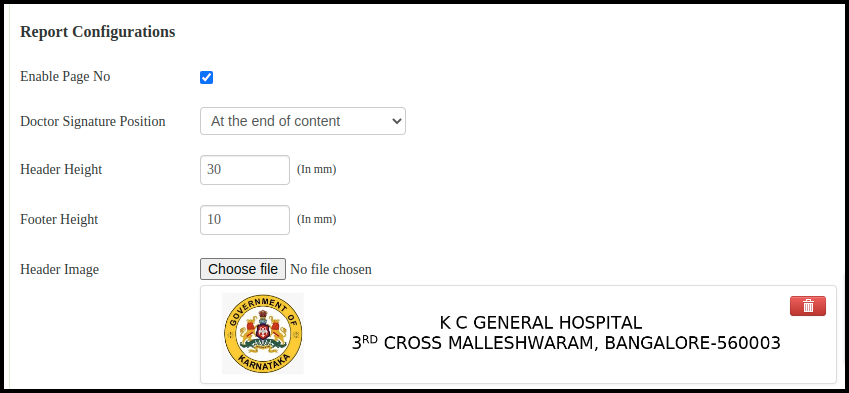
a. Enable Page No: Select the checkbox for enable the specific or all pages.
b. Doctor Signature Position: Apply on either end of the pages or end of the content.
c. Header height : Put the Header Height in mm
d. Footer height: Put the footer height in mm
e. Header Images: Choose the file from the browse and click to upload.
D. Pathology
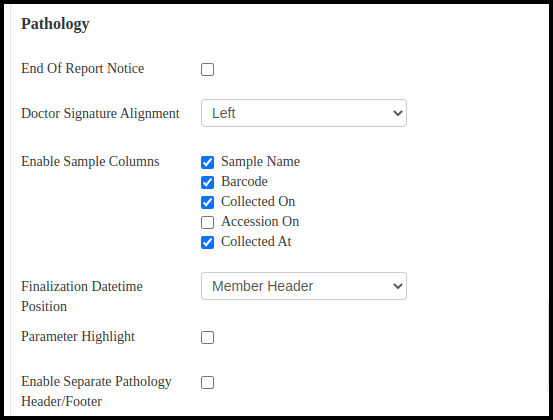
a. End of the Report Notice : Select the checkbox that is end of the report notice.
b. Doctor Signature Alignment: Select the doctor signature alignment from the drop down list.
c. Enable Sample Columns: Select sample Name, barcode, Collect on, Accession On, Collected At
d. Finalization Datetime Position : Select the position of date and time
e. Parameter Highlight: Select the check box if required
f. Enable Seprate Pathology header/footer: Select the checkbox if required
E. Barcode
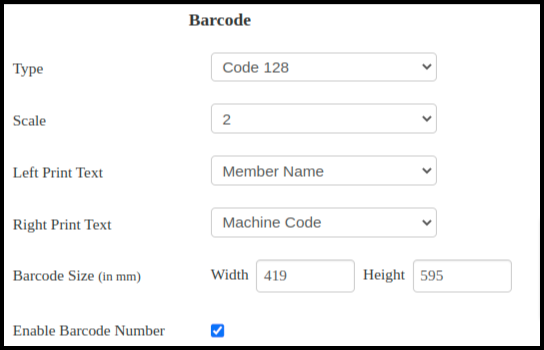
a. Type: Select the type of code
b. Scale: Select the specific code
c. Left Print Text : Choose any print text from the drop down list
d. Right Print Text Choose any print text from the drop down list
e. Barcode Size in mm : Choose barcode size in width and height
f. Enble Barcode Number : Select the check box
F. Patient Token Report Configurations
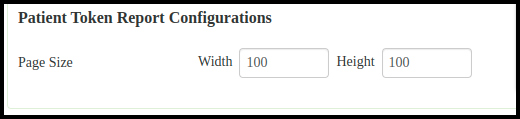
a. Page Size : Here select the width and height
G. Click to “Save settings” button to save the overall settings
