This article will guide on how to add Room /Ward individually as well as bulk uploads from CPH.
1. Click on IPD management at Control panel .
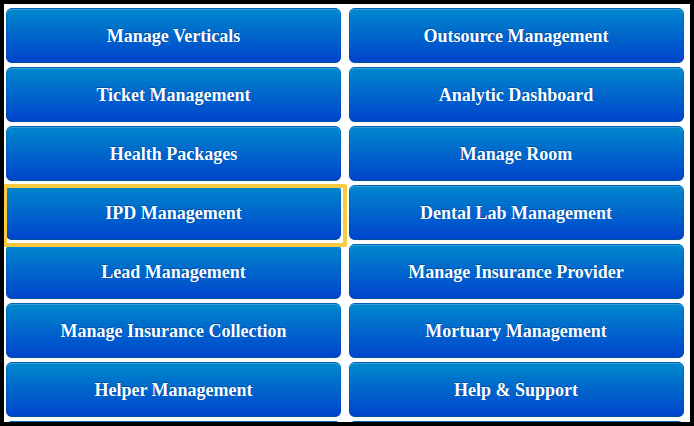
2. Now users can Add Room/Ward From from IPD management Dashboard .
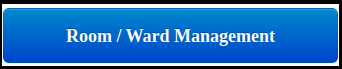
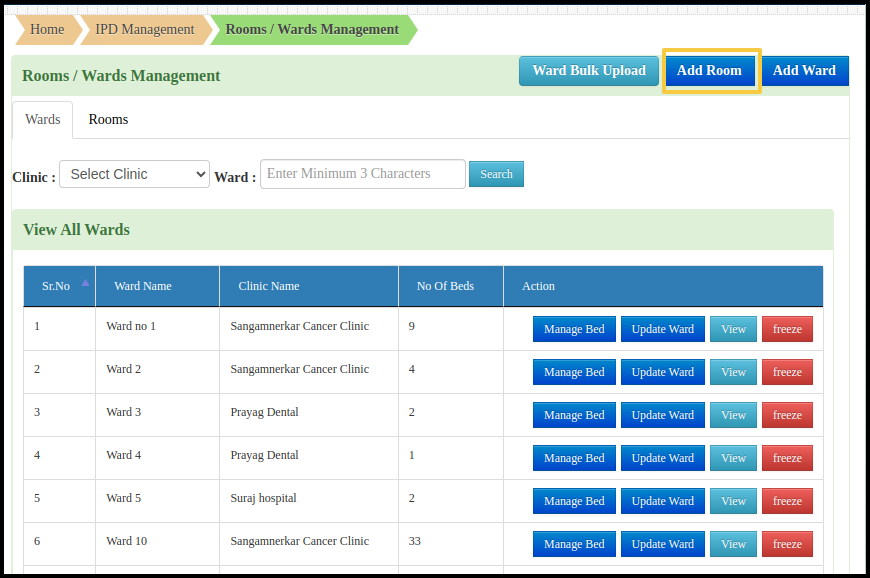
3. Click to Add Room .
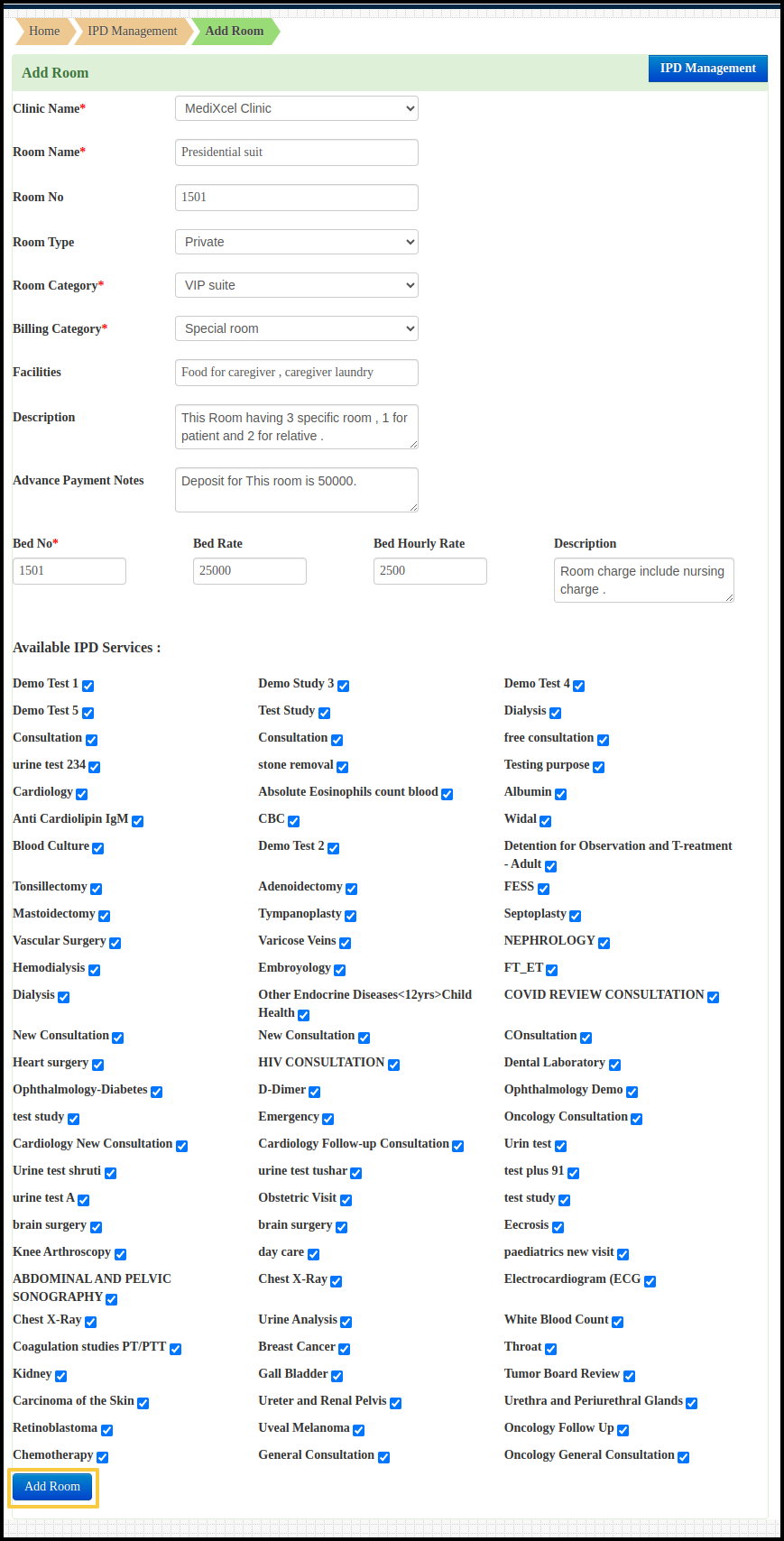
a. Clinic name : To add clinic name select clinic name option .
b.Room name : you can add room name from this option .
c.Room number : To add room number select room number option .
d.Room Type : To add room type select room type option .
e.Room category : To select room category select from drag& down option .
f.Billing category : select this option to add billing category .
g.Facilities : Here user can mention all facilities provided by hospital for specific room.
h.Description: User can add specific description .
i. Advance payment notes : user can add advance payment notes from this option .
j.Available IPD services : user can attach multiple IPD services for particular room from this option.
4. By click To add room all added Room will display on Ward/room management dashboard .
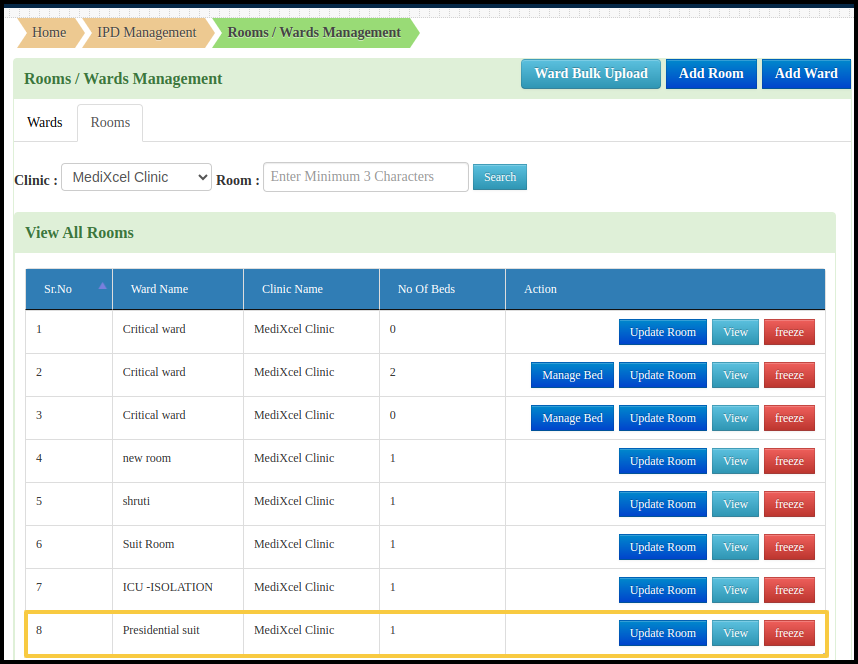
5. Now users can update room , view and Freeze room from this option.
6. Click to Add Ward.
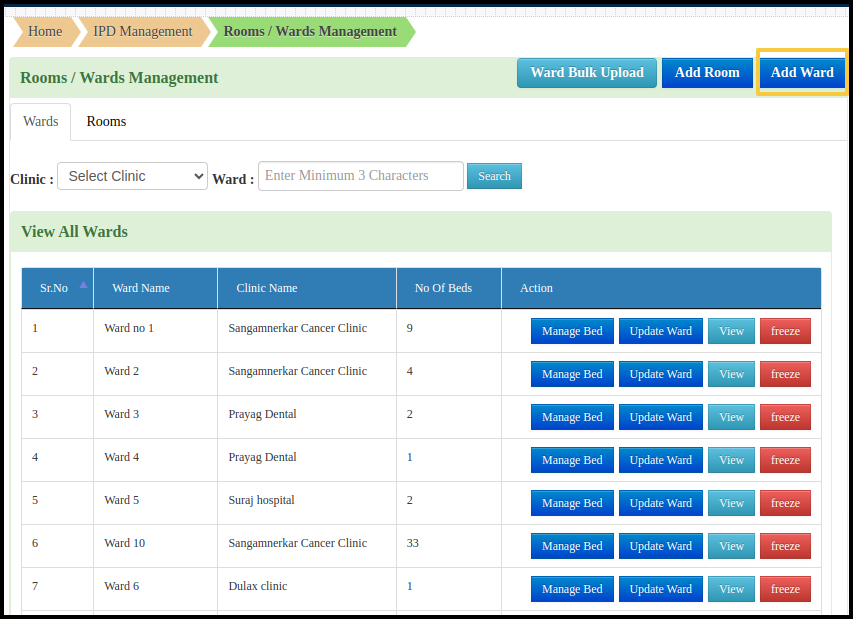
7.By clicking Add ward below mention window will open .
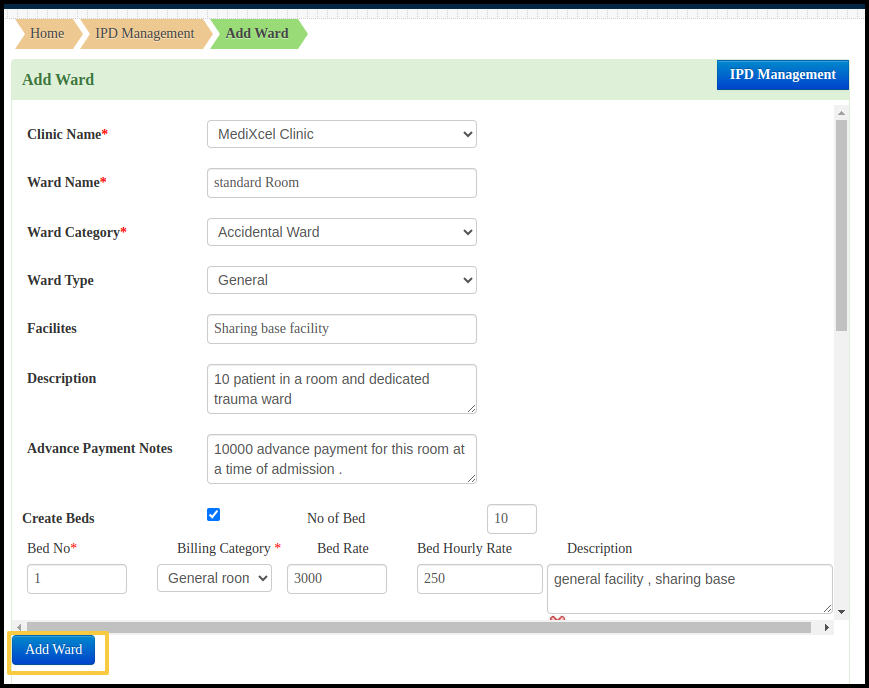
User Needs to Fill all information Required .
a.Clinic name : user need to mention here clinic name .
b.Ward name : user can add ward name here .
c.Ward Category : User need to add ward category as mentioned above image .
d.Ward Type : here user can add ward type according to defined type .
e.Facilities : Here user can mention all facilities provided by hospital for specific room.
f.Description: User can add specific description .
g.Advance payment notes : user can add advance payment notes from this option .
h. Create Beds : when you click at this option you will have display as mentioned above where you can add details about beds.
- No of beds : here user can add number of beds according to hospital’s beds capacity
- Billing category : here need to add billing category as per hospital’s policy .
- Bed Rate & Hourly rate : user can add bed rate in this option and also add hourly rate .
- Description : Here is a free text option user can add description regarding bed .
8. After Filling Required Details and click on add ward then user will see added ward on next screen .
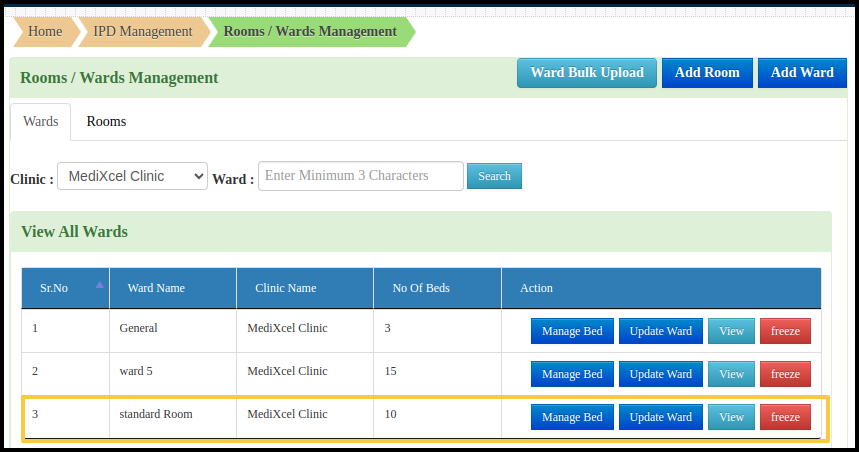
9.Now users can Manages Beds of ward ,update ward, view and Freeze ward from this option.