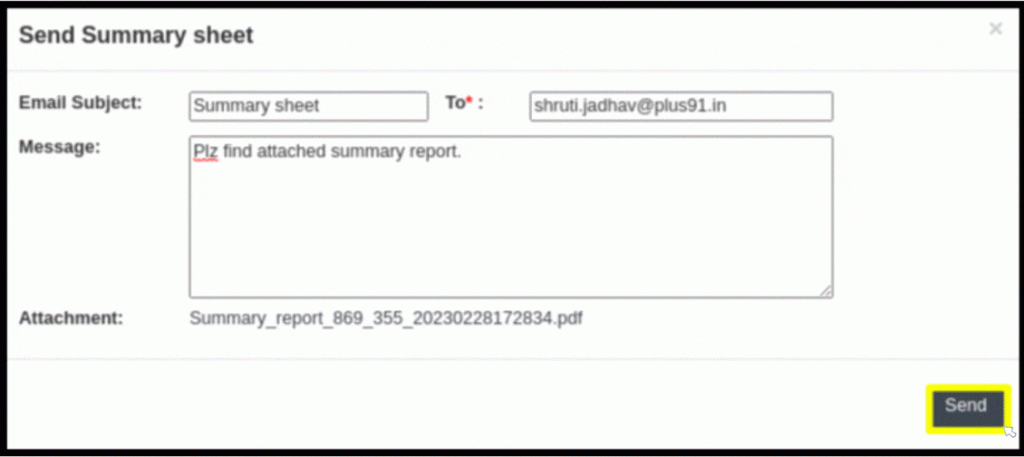This article will give all summary information about patient’s clinical and non-clinical records.
1. Click on the “IPD Management” from the control panel
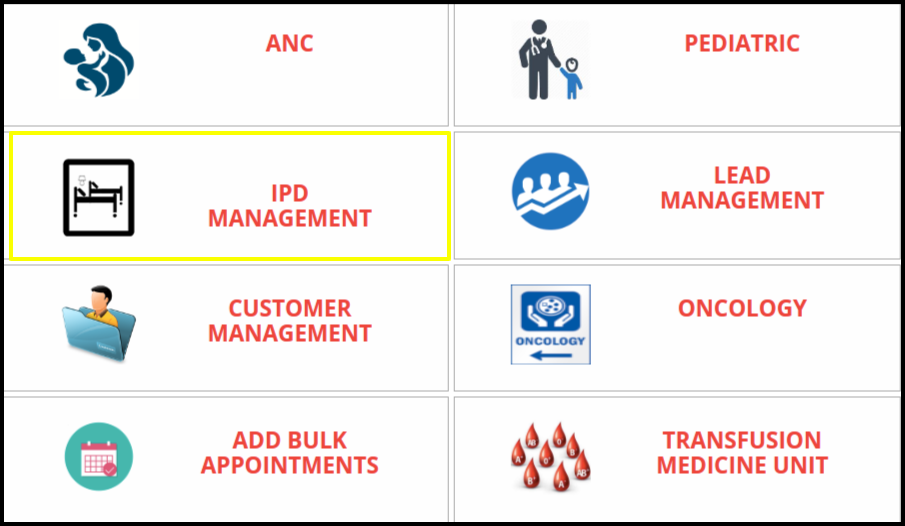
2. Click on the “Current patient access” to the IPD module
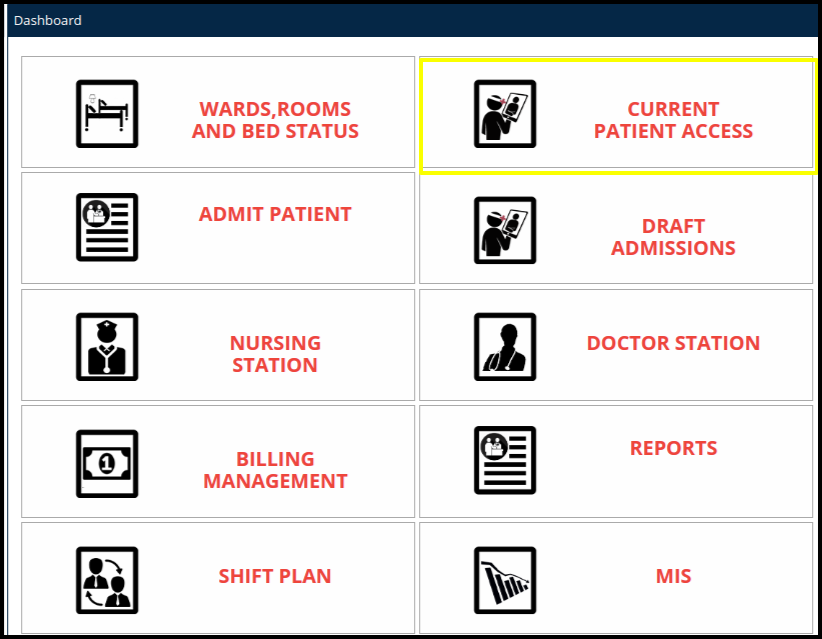
3. Once the users click on the current patient access, the current patient screen will be open.
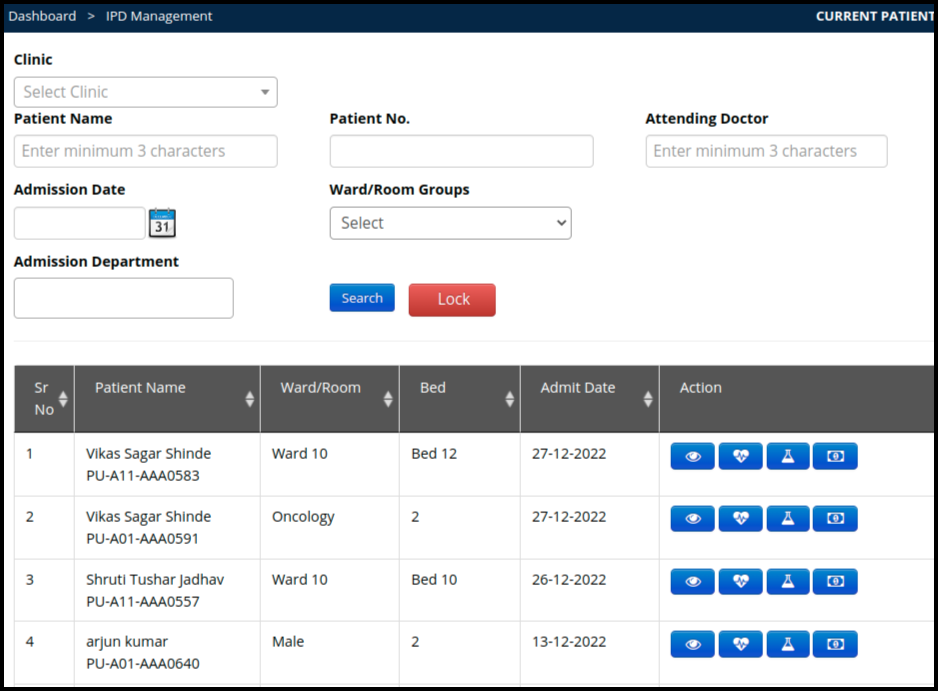
In the Current patient record access we can check the following buttons to access the current patient such as
- View: To update the patient record, click on the view button
- Add Vitals: To add the vitals, click on the add vitals button
- Add Investigation: To add investigation, click on the add investigation button
- Billing: To update the IPD bill, click on the Billing button.
4. Once the patient come under the current patient access, then click on the view button to update the IPD patient records

5. Once the users click on the “View” button, then Patient Record Tab will be displayed. Click on it.
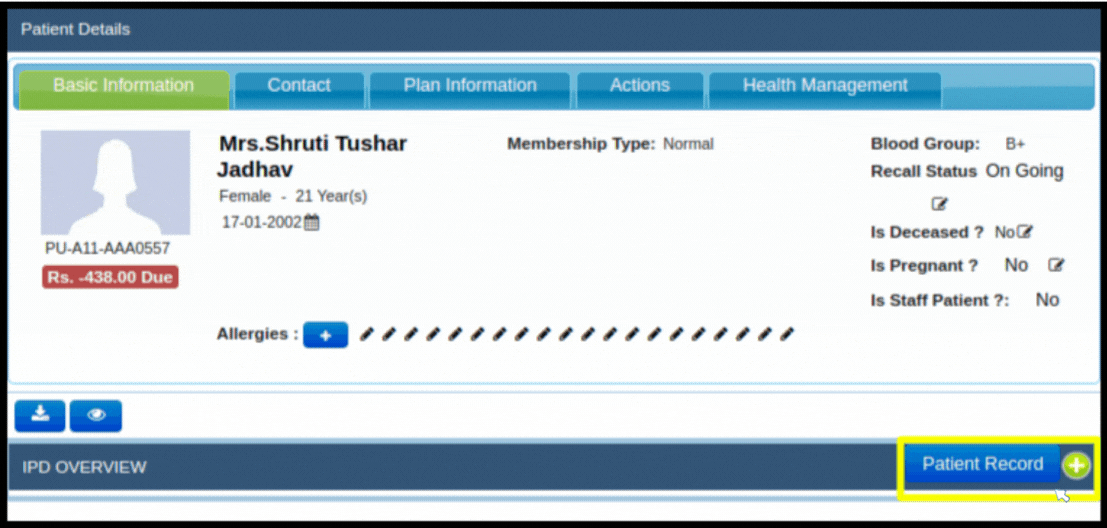
6. Under “Patient Record” you will different buttons as shown below.
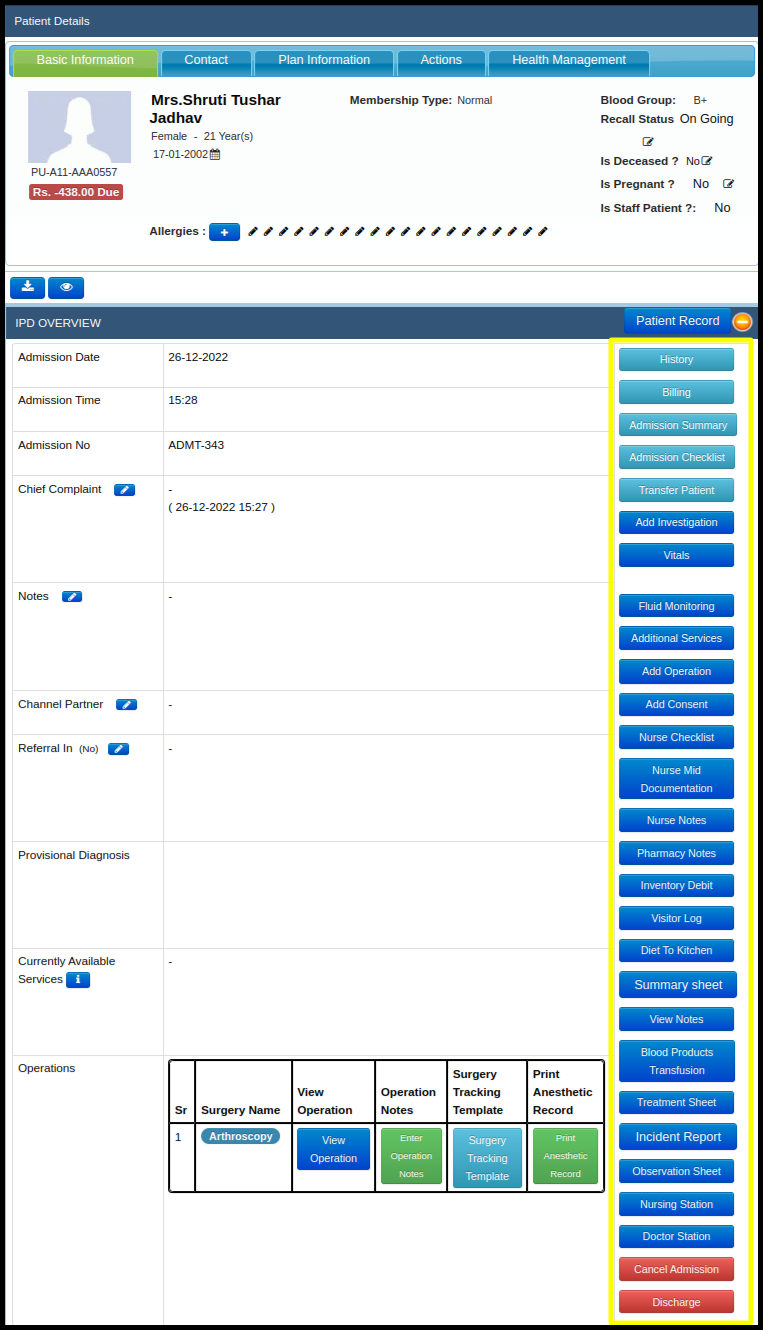
7. Click on “Summary Sheet” button.
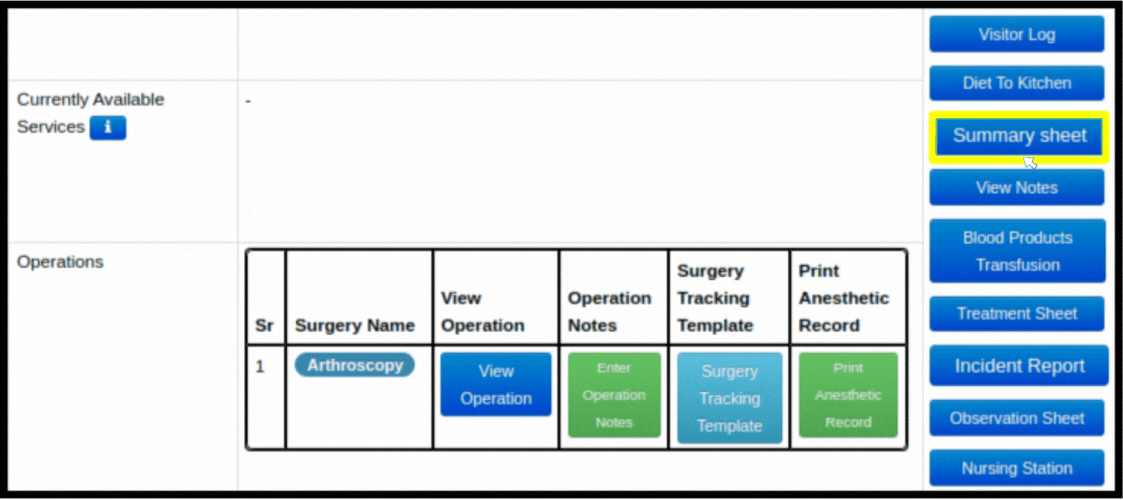
8. In “Patient Details” section , you will see patient’s basic information like Patient Name, Id, Email Id, Address, Phone No, etc as shown below.

9. In “Timeline” section , you will see patient’s admission/discharge status.

10. In “Consumer Value Stores (CVC)” section , you will see type of drugs and it’s doses that prescribed under different treatment level condition.
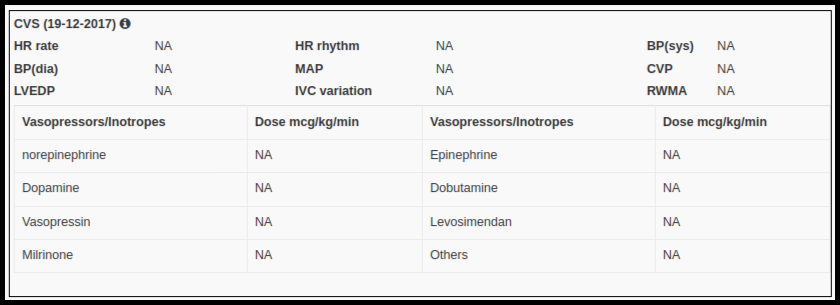
11. In “Diagnosis” and “Reports” section, you will see diagnosis details and it’s different test performed for it.
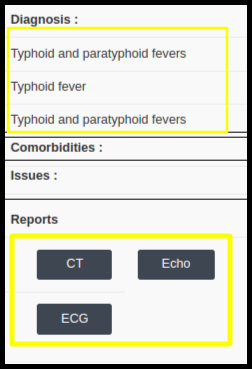
12. In “Gastrointestinal (GI) exams” are X-ray and Pathology examination which gives examine patient body including your Abdomen, Tenderness, Stool, Blood Tests, stomach, small intestine, large intestine and rectum, etc as given below.
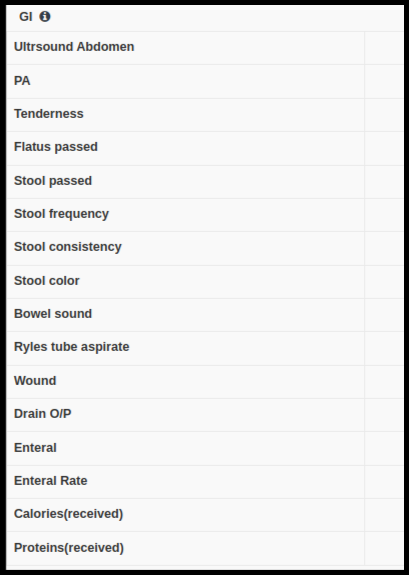
13. In “Blood Investigation” section gives Blood Parameter information related with different test performed related with blood like Hb, TLC, Pols, Platets, etc.
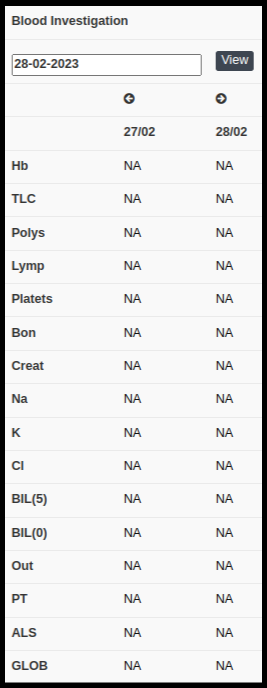
14. In C/S and Microscopy or Culture and Sensitivity gives information about tests took place on a CSF sample to measure the extent and level of infection in the Central Nervous System.
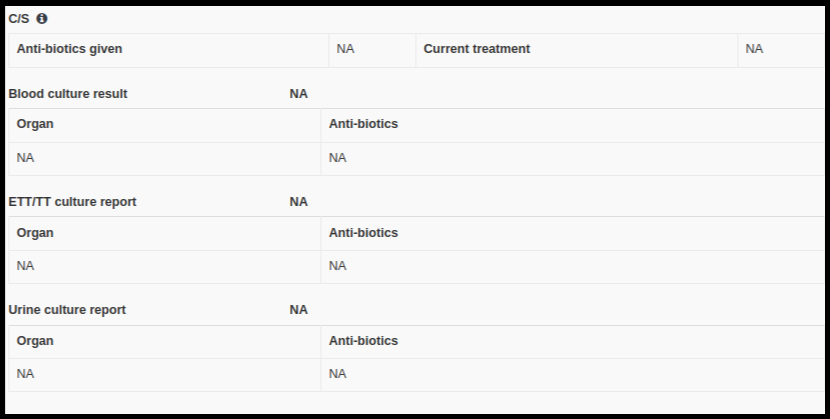
15. “Renal” section gives information about oral conditions in renal disorder, Intravenous Fluids and Urine Output to know Acute Kidney Injury, complications of nasogastric and nasoenteric tubes after Abdomen surgery, drain output after renal transplantation, etc.
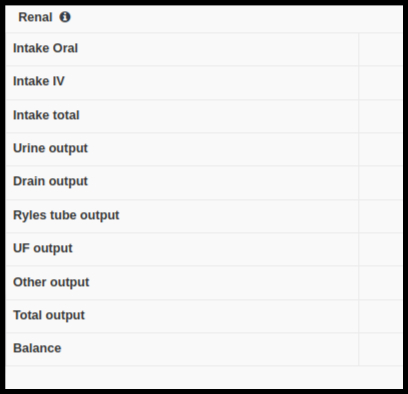
16. “Respiration” section gives information about respiratory secretions which includes mucous glycoproteins, serum-type glycoproteins, fluid and electrolytes, and transudate from the capillaries.
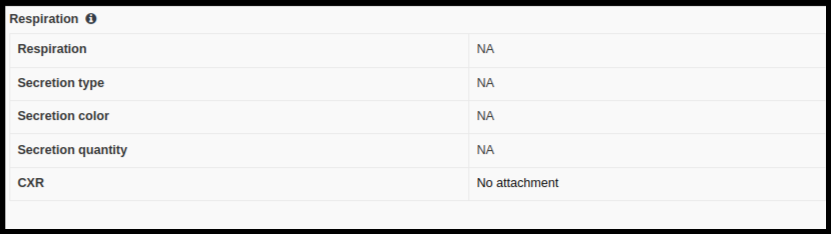
17. The measurement of body temperature can help detect illness. It can also monitor whether or not treatment is working on patient or not. Temperature setcion shows normal/abnormal ranges of patient.
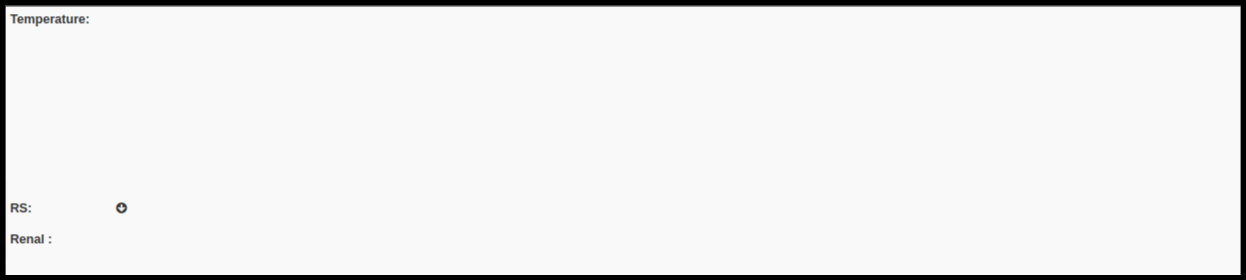
18. In “Advised” section, there are four button given as below.

18. When you click “Add Data”, it will redirect you to IPD Manager window to ad more information about patient’s treatment, diagnosis, etc.

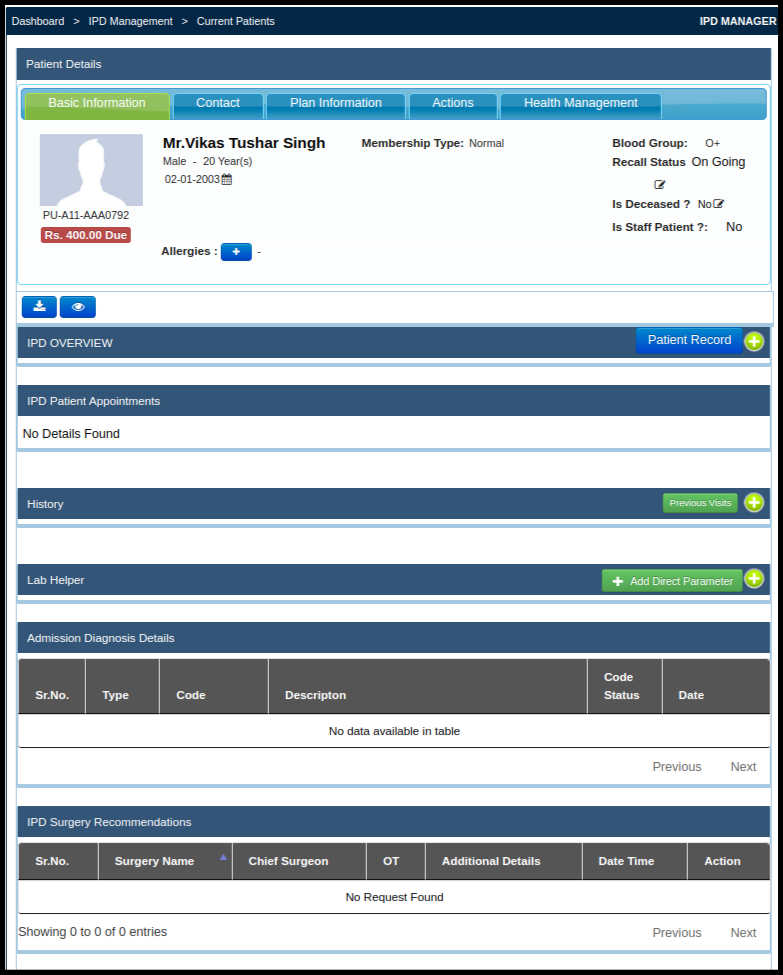
18. When you click “New Advice”, it will also redirect you to IPD Manager window to add new advice for patient treatment plan.

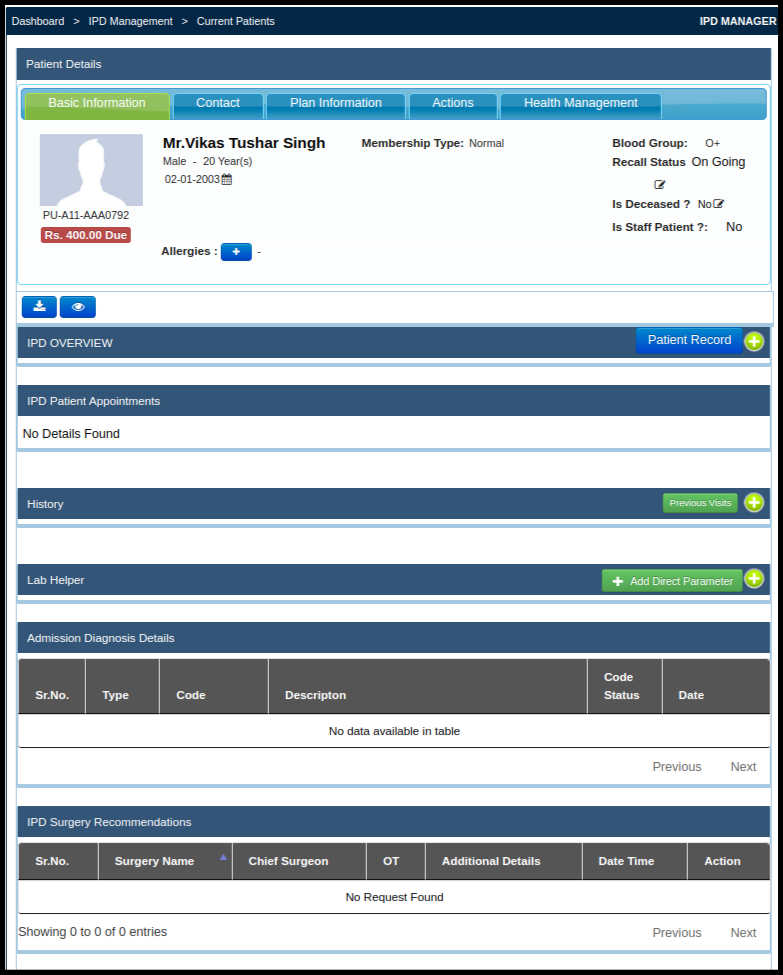
19. When you click “Transfer Bed”, it will also redirect you to IPD Manager from where you can initiate process of transferring bed from one ward/room to another.

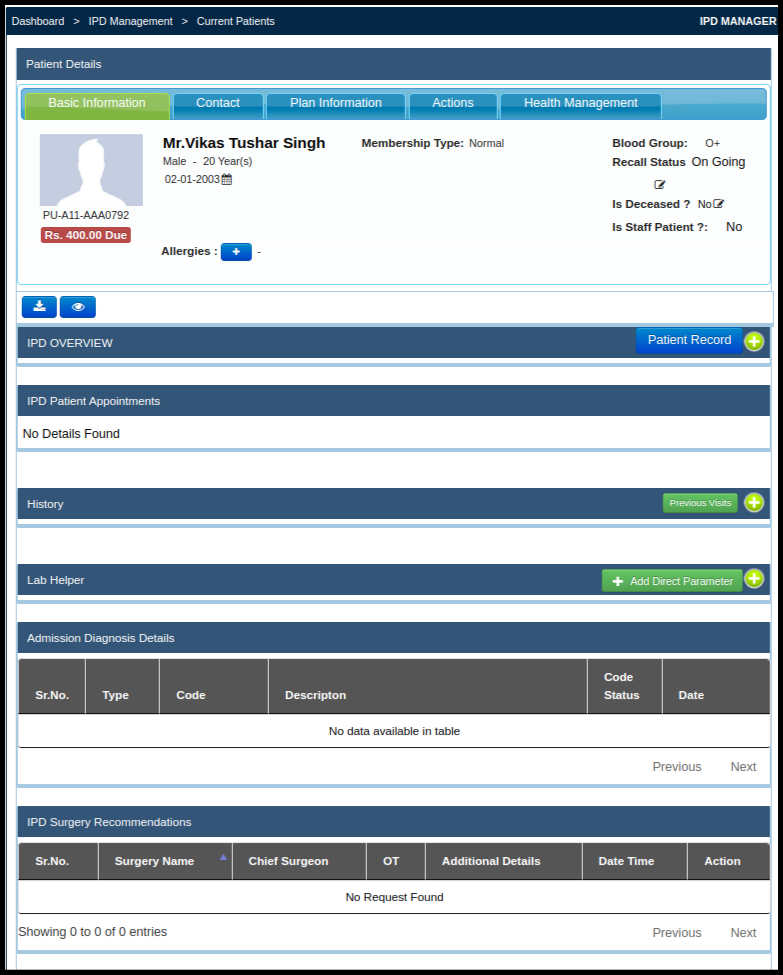
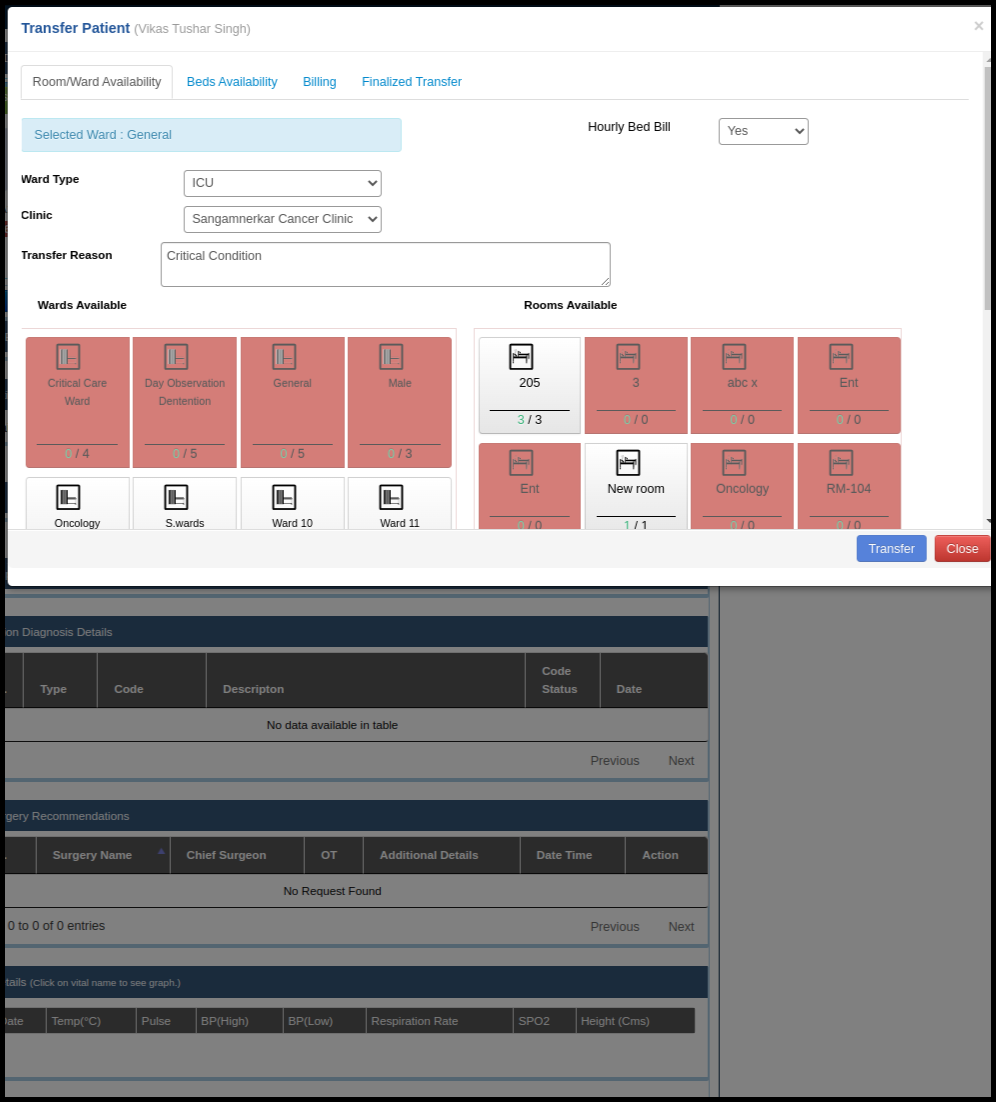
20. You can also download summary report in pdf format by clicking on “Download PDF Format” as shown below.

21. You can also send this summary report by email to patient by “Send By Email”. Click on “Send By Email” as shown below.
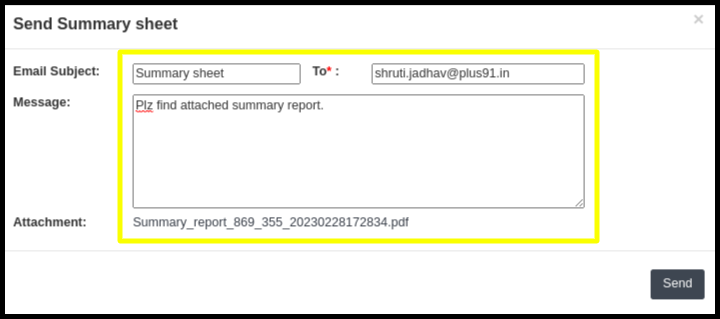
21. After filling details , Click on “Send” as shown below. It will send summary report to patient’s email id.